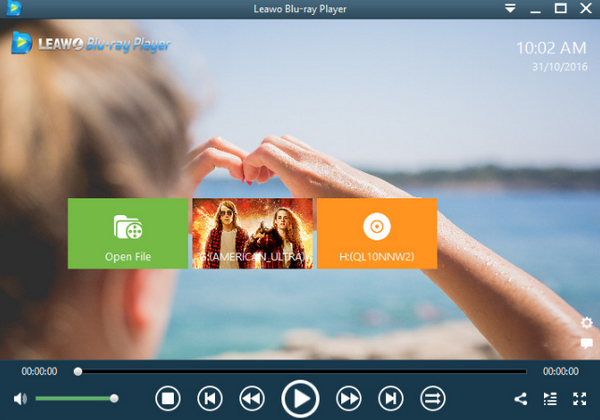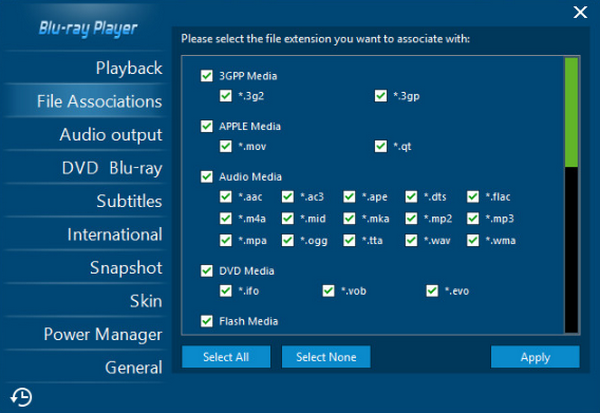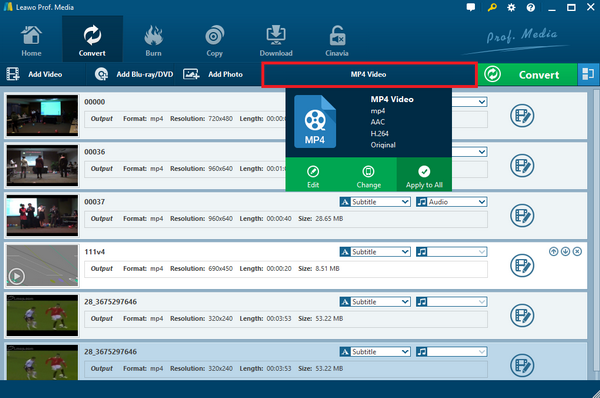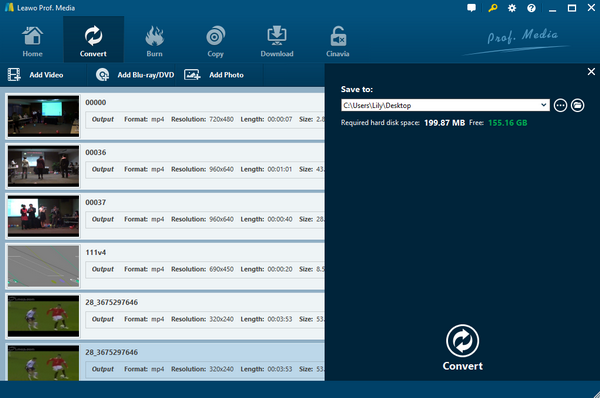PS4, as a multifunctional gaming console, has been liked by electronic product lovers and gamers all across the world ever since its initial release. Besides being able to play all kinds of exciting games, another attractive feature that PS4 has is being able to play a variety of media files. However, some users have noticed that whenever you play an M4V video on PS4, there would be some problems and the playback would fail. So can you play M4V files on PS4? If so, how? If not, then what’s the best way of playing the M4V file? Check out now.
Part 1: Can I Play M4V File on PS4
Before trying to figure out whether you can play an M4V file on PS4 or not, I think you should know something about the M4V video file format first. The M4V file format is a video container format developed by Apple and is very similar to the MP4 format. The primary difference is that M4V files may optionally be protected by DRM copy protection. Apple uses M4V to encode video files in its iTunes Store and applies its DRM protection on the M4V files so that the video content in the iTunes Store would not be used anywhere else than the authorized devices. If your M4V video is protected by Apple’s DRM, then you need to remove DRM from iTunes movies with Handbrake or other DRM removal tools. Although most M4V video files are protected by Apple’s DRM, there are still some M4V video files that are not protected by the DRM.
With that being said, the answer to the question should be clear enough. If the M4V video file is protected by Apple’s DRM encryption, you will not be able to play it on not only PS4, but also any other media player devices that are not authorized by the iTunes account that purchased the media product. But what about the M4V files that are not protected by the iTunes DRM? Is M4V one of the supported media formats in PS4? Well, to answer that question, we need to know what media formats are supported by the PS4 gaming console.
Part 2: What Formats Can PS4 Support
As a multimedia gaming console, PS4 allows you to not only play PS4 games, but also view photos, play music and watch videos on the machine through a USB port. But the console only supports limited number of media formats. Here are the supported media formats in PS4.
For videos, PS4 supports MKV, AVI, MP4 (H.264/MPEG-4 AVC High Profile Level 4.2, H.264/MPEG-4 AVC High Profile Level 5.2), MPEG-2 PS, MPEG-2 TS, AVCHD (.m2ts, mts) and XAVC S™ (.mp4). Among them, the MPEG-4 AVC High Profile Level 5.2 is only supported by PS4 Pro.
For photos and music, PS4 supports JPEG (DCF 2.0/Exif 2.21 compliant), BMP and PNG; FLAC, MP3 and AAC (M4A).
All of the supported formats can be recognized via a USB storage device. PS4 supports both FAT and exFAT formatted USB storage devices. However, depending on the state of the application or the system, some playback might not be possible. It might also not be possible to play some files due to their data type or file size.
As you can see, although PS4 has a pretty powerful media processing ability, the M4V format is actually out of its reach. So if you want to directly play the M4V video files on PS4, then it might not be possible. However, there are indeed some other ways to play your M4V videos.
Part 3: Free Alternative to Play M4V Movies
One of the best alternative ways for playing the M4V video on PS4 is to play the video on PC with a free, multifunctional media player application. By using a decent media player application on PC, you can not only successfully play the M4V video with a great format support, but also play it with a higher resolution than PS4 and have a more enjoyable video watching experience. Speaking of decent media player applications, there is no doubt that Leawo Blu-ray Player should be strongly recommended.
Leawo Blu-ray Player is a professional video player application that allows you to play almost every video and audio format as well as all kinds of Blu-ray and DVD materials. With an advanced video processing technology, Leawo Blu-ray Player can not only bring you smooth playback performance with the M4V videos, but also perfectly support 180+ other video and audio formats. Also, it can easily handle high resolution videos up to 10080P and 4K. In terms of the audio performance, Leawo Blu-ray Player also provides advanced technologies like Dolby, DTS, AAC, TrueHD, and DTS-HD to deliver the best audio effect. Apart from solid video and audio playback ability, Leawo Blu-ray Player also offers tons of additional practical functionalities like Virtual remote controller, Useful power manager, Custom skin / language / background, Snap screenshots and even Blu-ray/DVD to MKV digital video conversion in the premium version.

Leawo Free Blu-ray Player
☉ 100% free movie player for Windows & Mac users to play Ultra HD 4K, 1080P and 720P videos.
☉ Free Blu-ray/DVD player to play 4K disc, folder and ISO file, regardless of disc protection and region code.
☉ Support multiple audio decoding systems like Dolby, DTS, AAC, TrueHD, DTS-HD, etc.
☉ Adjust subtitles, video and audio during media playback.
☉ Serves as a powerful Blu-ray/DVD to MKV converter to convert Blu-ray/DVD disc, folder and ISO image to MKV with lossless quality and high speed.
In addition to the features introduced above, Leawo Blu-ray Player also provides an intuitive UI, making it easy for you to play your M4V videos. The following guide shows you how to play the M4V video with Leawo Blu-ray Player and customize the playback performance.
Step 1: Launch Leawo Blu-ray Player by double clicking the application icon. On the main interface of the player, click the “Open File” button to browse your local media files and import the M4V video into the player. Another way to quickly import your FLV video file is to drag the file and drop it on the main interface of Leawo Blu-ray Player.
Step 2: You can also open your FLV videos by directly double clicking the video file after associating the FLV video format with Leawo Blu-ray Player. To associate a media format, hit the short key “F5” to open the settings menu of Leawo Blu-ray Player, then navigate to the “File Associations” tab. Make sure all of the common media formats are checked so that you can open these files directly next time.
Step 3: Leawo Blu-ray Player provides quick access to common playback setting options and preference setting options. During playback, you can move your mouse to the upper left corner of the screen and click the corresponding buttons to access the video settings, subtitle settings and audio settings.
Part 4: Convert M4V to PS4 Format
Besides using a decent media player application like Leawo Blu-ray Player to watch the M4V video on your PC, there is another way to watch the M4V video. If you don’t want to use your computer to play the M4V video, you can use a video converter application to convert the M4V video to a PS4 compatible format, and then play the video on your PS4. For the video converter program, I would like to strongly recommend Leawo Video Converter for you.
Leawo Video Converter is one of the best professional video converter applications on the market. With the advanced video converting technology, Leawo Video Converter can provide a 6X higher conversion speed and still keep the original video quality. Also, with Leawo Video Converter, you can convert not only your M4V files, but also 180+ kinds of video and audio formats. It integrates a built-in video editor in the program, so that you can do some basic editing to the input file before the conversion and get a highly personalized output result. By using Leawo Video Converter to convert your M4V video from its original format to a PS4 compatible format like MP4, you can easily play the video on your PS4 with a USB storage device.
Step 1: Launch Leawo Video Converter, then import the M4V video file by dragging and dropping the file to the center of the main interface. You can also click “Add Video” to import your video into Leawo Video Converter as well. If you have multiple video imported, you can click the “merge” button at the upper right to merge them into one.
Step 2: Click the button for format selection next to the green “Convert” button, then choose “Change” to change the video format and select a PS4 supported format.
Step 3: You can edit the video by clicking the “edit” button if you want. Once you finish editing, click the green “Convert” button, select an output directory in the “Save to” box and click the “Convert” icon below to start converting your video file.
Part 5: Conclusion
As a media file format developed by Apple, M4V is not supported by PS4, therefor you cannot directly play your M4V videos on your PS4. However, you can always download and install a decent free media player application like Leawo Blu-ray Player on your computer to play the M4V video file easily.
If you need to play the M4V video on PS4, you can also use Leawo Video Converter to convert the M4V video file to a PS4 compatible format like MP4, and then transfer the video to your PS4 to play it. With Leawo Blu-ray Player and Leawo Video Converter, I’m sure you will no longer have any problem in playing your M4V video with your PS4 gaming console.