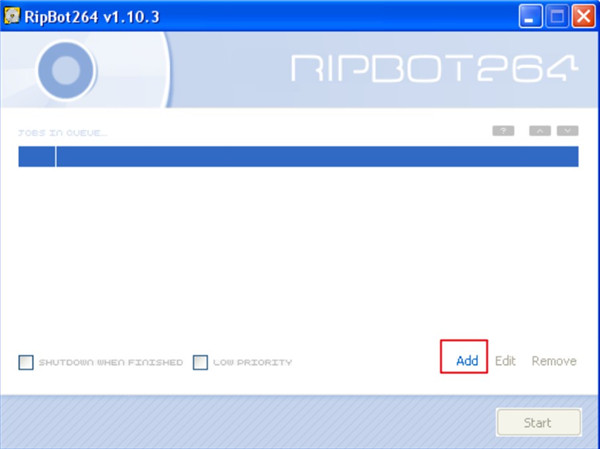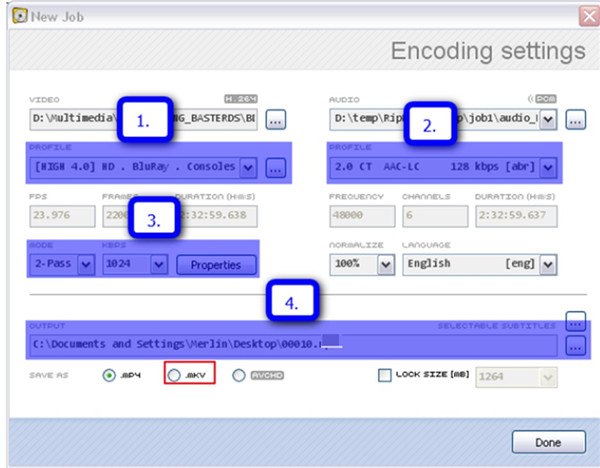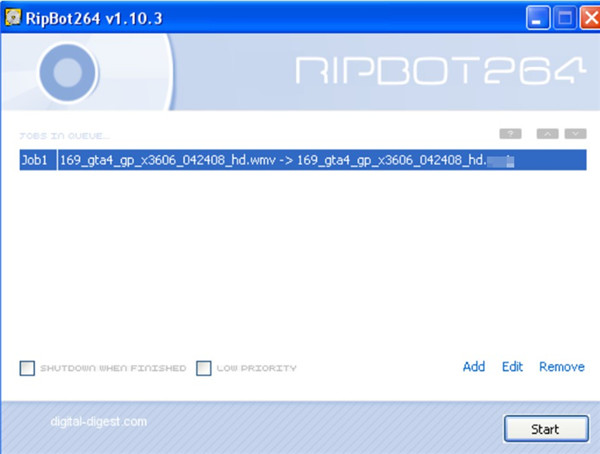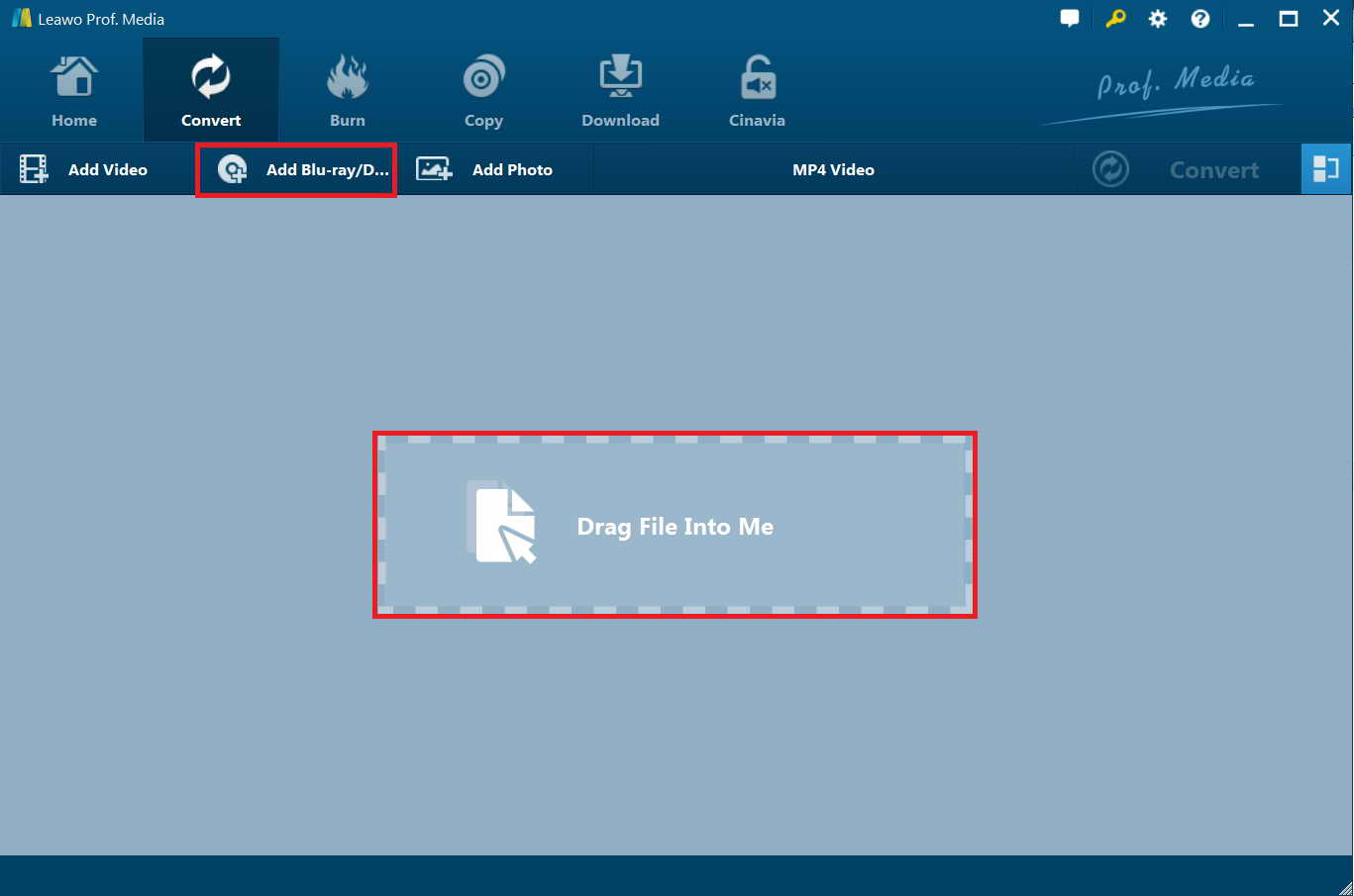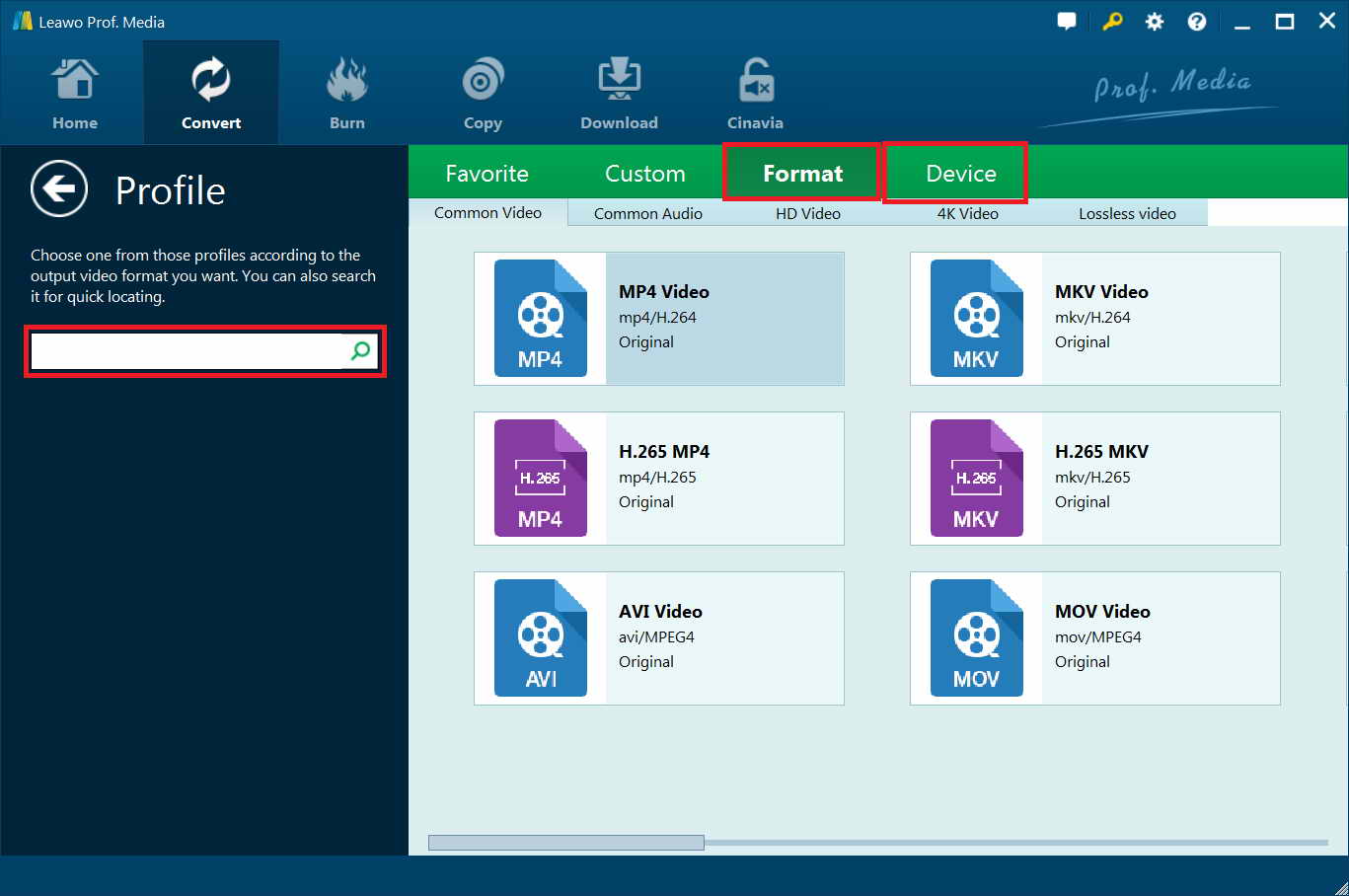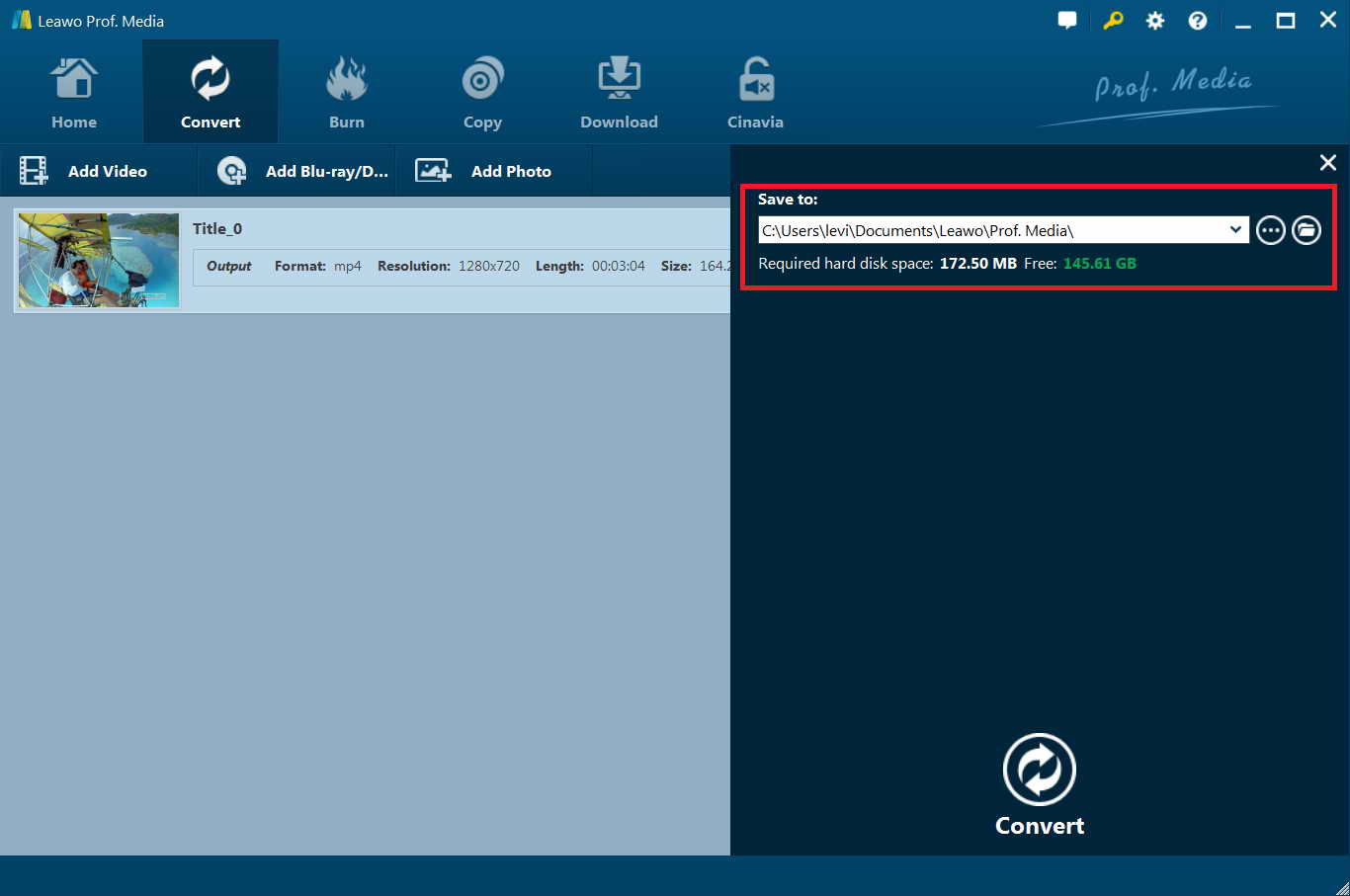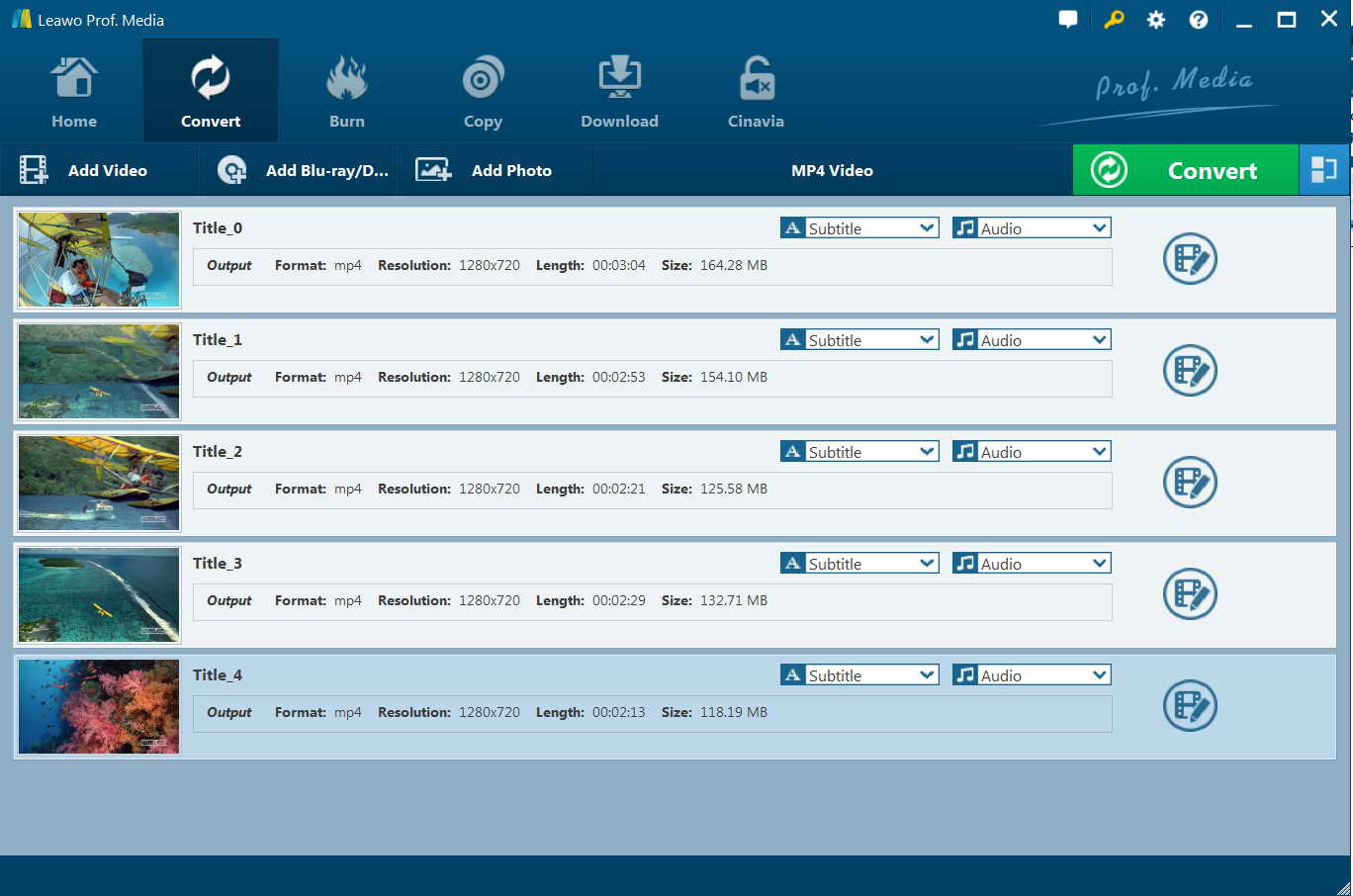Have you encountered any issue when you try to play VOB files with Xbox One? In fact, many people have no idea on whether Xbox One can play DVD VOB files. If you are one gaming enthusiast, you may be interested in using Xbox One to watch your favorite videos. However, when it comes to VOB files, things may not go so smoothly as you think. The following guidance will discuss the questions of “Can Xbox One play DVD VOB files?” and other models.
Part 1: Can I Play DVD VOB File on Xbox One?
Do you know what is a VOB file? VOB files may be a little tricky for you if you have not found a compatible media player. It is a multimedia container that is always found on DVDs. Users can also apply it to save essential data found on DVDs. This kind of data can be in various forms, such as video, audio, subtitles, and etc. Some of the VOB files are protected by DRM, which may cause trouble when you want to play them on different media players.
The Xbox One is one video game console of the Xbox family, which can be used to play games and enjoy videos as well. You can stream video and audio from your computer to Xbox One for playing easily and directly. The formats that are supported by the media player of Xbox One console are shown below in the table:
| Xbox One Supported Video/Audio Formats | |
|
Support Video Formats |
Supported Audio Formats |
|
3GP, 3GP2 |
AAC |
|
ASF |
ADTS |
|
AVI DivX, DV AVI, AVI Xvid |
MP3 |
|
H.264 AVCHD |
WAV |
|
MKV |
WMA |
|
MOV |
WMV Lossless |
|
MPEG-2 MPEG-2 HD, MPEG-2 TS |
|
|
H.264/MPEG-4 AVC |
|
|
MPEG-4 SP |
|
|
WMV HD |
|
Although the media types supported by Xbox One are diverse, VOB files are not included in the list. Therefore, you will fail when you try to play VOB files directly on the Xbox One. In this case, you need to convert VOB to Xbox One compatible format first.
Part 2: Convert DVD VOB File to Xbox One Compatible Video Formats with RipBot
In order to fix the issue of “How to play DVD VOB files on Xbox One”, you can use RipBot to convert VOB to Xbox One compatible video format for playing. This software is one All-In-One Converter, which allows you to convert DVD, Blu-ray or any video to iPod, iPad, PSP, PS3, XBOX360, PC, MAC, MP4, MKV, Blu-ray or AVCHD easily. By running it, you can do batch conversion from VOB files to Xbox One highly compatible video files for playback smoothly. You can download RipBot now and follow the tips shown below to make it.
Step 1: Preparation
You need to first install AnyDVD, UDF Reader 2.5, Net Framework, Haali Media Splitter and ffdshow. These are the tools that are required by RipBot. Then you can begin to download RipBot and install it.
Step 2: Run RipBot and Add VOB File
You need to run RipBot and then follow the on-screen instructions to set the program well. After that, you can click on “Add” button at the bottom right corner of the tool.
Step 3: Set Video Output Details
Now you can continue to make use of the “Encoding settings” panel to begin to set the output details, including the format, parameters, output folder and so on.
Click on the “…” button under “Video” at the left of the interface to choose the VOB files you desire to convert to Xbox One compatible format. The software will begin to recognize and analyze the source video for a few minutes and you need to wait for a while. Click “OK” button after you see the stream selections.
Choose “HD . BluRay . Consoles” for the profile of the video in section 1 circled in the picture by clicking on the “…” button.
Choose “Stereo, AAC-LC at 128 kbps” for the profile of the audio in section 2.
Choose “2-pass encode at 1024 kbps” for the encoding mode of the video in section 3.
Choose “.mkv” as the output format and select a proper directory to save the output files.
You can also set according to your own needs and adjust the detailed parameters for your output files.
Step 4: Add to Queue and Begin to Convert
After you set well, you can hit on the “Done” button to add the new job to the Queue. In the end, you need to click on the “Start” button at the bottom right corner of the screen to start encoding the VOB files to MP4. You may need to wait for a few hours to convert the VOB file to MKV video. Therefore, you can leave your computer to have a cup of coffee or play for fun till the task is finished.
You can try to use RipBot to help you to finish various video converting tasks with the steps in this part.
Part 3: Convert DVD VOB File to Xbox One Compatible Video Formats with Leawo DVD Ripper
To deal with “How to play DVD VOB files on Xbox One”, you can take advantage of a professional DVD ripper to assist you. Here I would like to recommend you apply Leawo DVD Ripper, which enables you to rip and convert DVD VOB files to other video formats and handle the conversion of audio formats as well. It is really one comprehensive DVD to video converter, and DVD to audio converter. After the converting process of this piece of DVD ripping software, you can enjoy VOB files on Xbox One at ease. The detailed steps for converting VOB to Xbox One compatible format are as follows for your reference.
Step 1: Add VOB Files
Launch Leawo Prof. Media on your computer and then click on the “Blu-ray/DVD Ripper” module to enter the main interface of Leawo DVD Ripper. Afterwards, you need to hit on “Add Blu-ray/DVD” to load your VOB files into the software screen. The program will recognize and analyze the source files automatically. You can also drag and put the VOB files into the middle part of the screen directly.
Step 2: Output Format Setting
Navigate to the drop-down box next to “Add Photo” and then hit on “Change” to enter the Profile panel. You can choose “MP4 Video” or another Xbox One compatible format from the “Format > Common Video” group.
Step 3: Adjust Video & Audio Parameters
Hit on the drop-down button before the green “Convert” option to choose “Edit” button to click on. Thus, you can use the “Profile Settings” panel once again to set detailed parameters for the output file, including the video codec, quality, bit rate, frame rate, aspect ratio, channel, audio codec, resolution, and so on. You can also skip this step to continue as you prefer.
Step 4: Set Output Directory
Find the big green “Convert” button and hit on it. A side panel will show up in the right part of the interface. After that, you can make use of the “Save to” box to choose one proper location on your computer to save the converted files.
Step 5: Start Converting VOB to Xbox One Compatible Format
Click on the “Convert” button at the bottom of the sidebar in the right part to start converting VOB file to the format that can be played on Xbox One.
The converting process will be shown clearly in a processing bar. You can wait patiently till the whole procedure comes to an end. At last, the converted VOB files will be available on your computer folder for you to stream to Xbox One for amusement.
Part 4: Comparison and Conclusion
The tutorial has introduced two fantastic tools for you to employ to get rid of the issue of “How to play DVD VOB files on Xbox One”. You can have a look at the following table that lists some differences between RipBot & Leawo DVD Ripper and then choose the proper software to give you a hand.
|
Features |
RipBot |
Leawo DVD Ripper |
|
Price |
Free |
1. $29.95/Year 2. $39.95/Lifetime |
|
Preset |
Complex |
Simple |
|
Interface |
A bit complex |
Fairly easy-to-use and user-friendly |
|
Converting Speed |
Quite slow |
6X higher speed |
|
Batch Conversion |
Yes |
Yes |
|
Converting Quality |
No assurance |
Lossless quality |
|
Rip protected DVD discs |
No |
Yes |
|
Supported Input Sources |
DVD, Blu-ray or any video |
DVD disc, multi-angle DVD disc, DVD folder, and DVD ISO image file |
|
Required Framework |
Java 32bit, AVisynth, ffdshow, haali media splitter and .Net Framework |
No |
I hope this guidance can do you much help in converting VOB to Xbox One compatible format video. I highly suggest you use Leawo DVD Ripper, for it is much easier for beginners and the processing result is more satisfactory. You will surely know its great features after you give it a go. You can also make use of Leawo Video Converter to convert VOB to MP4 for playing on Xbox One. If you are interested in this method, you can visit the official website of Leawo to learn how to make it in detail.