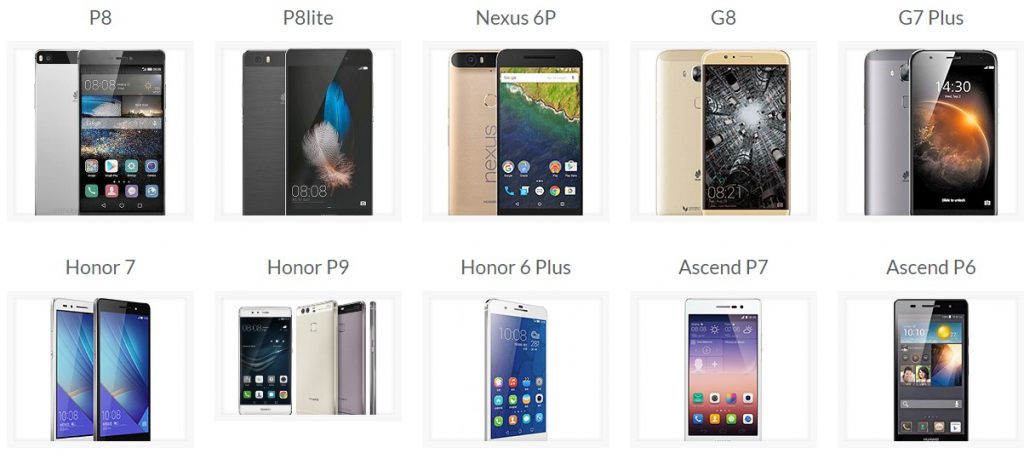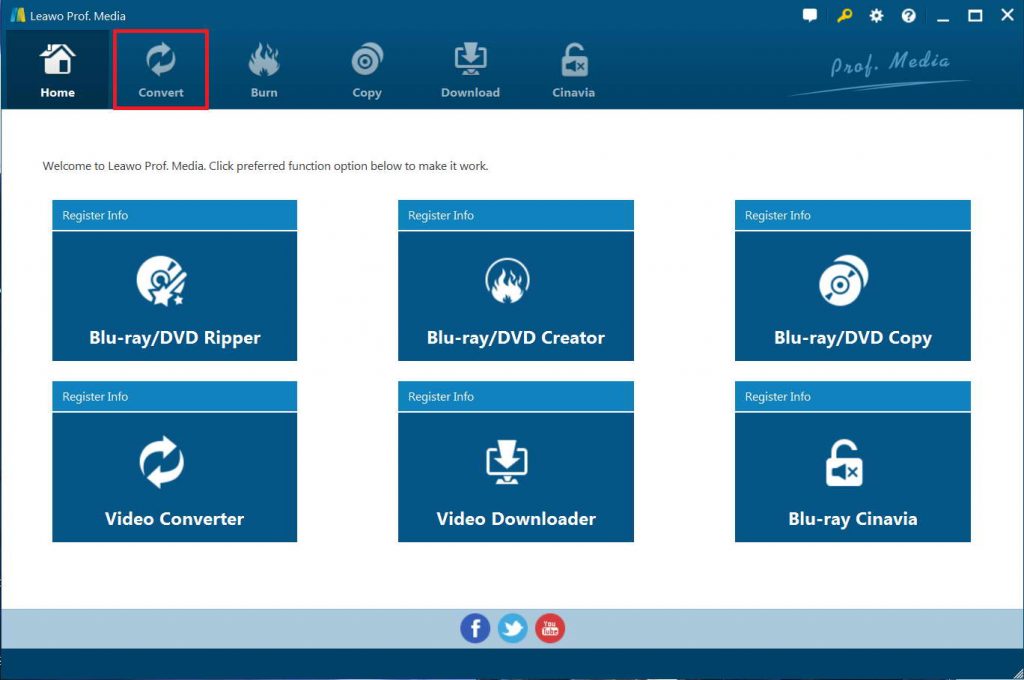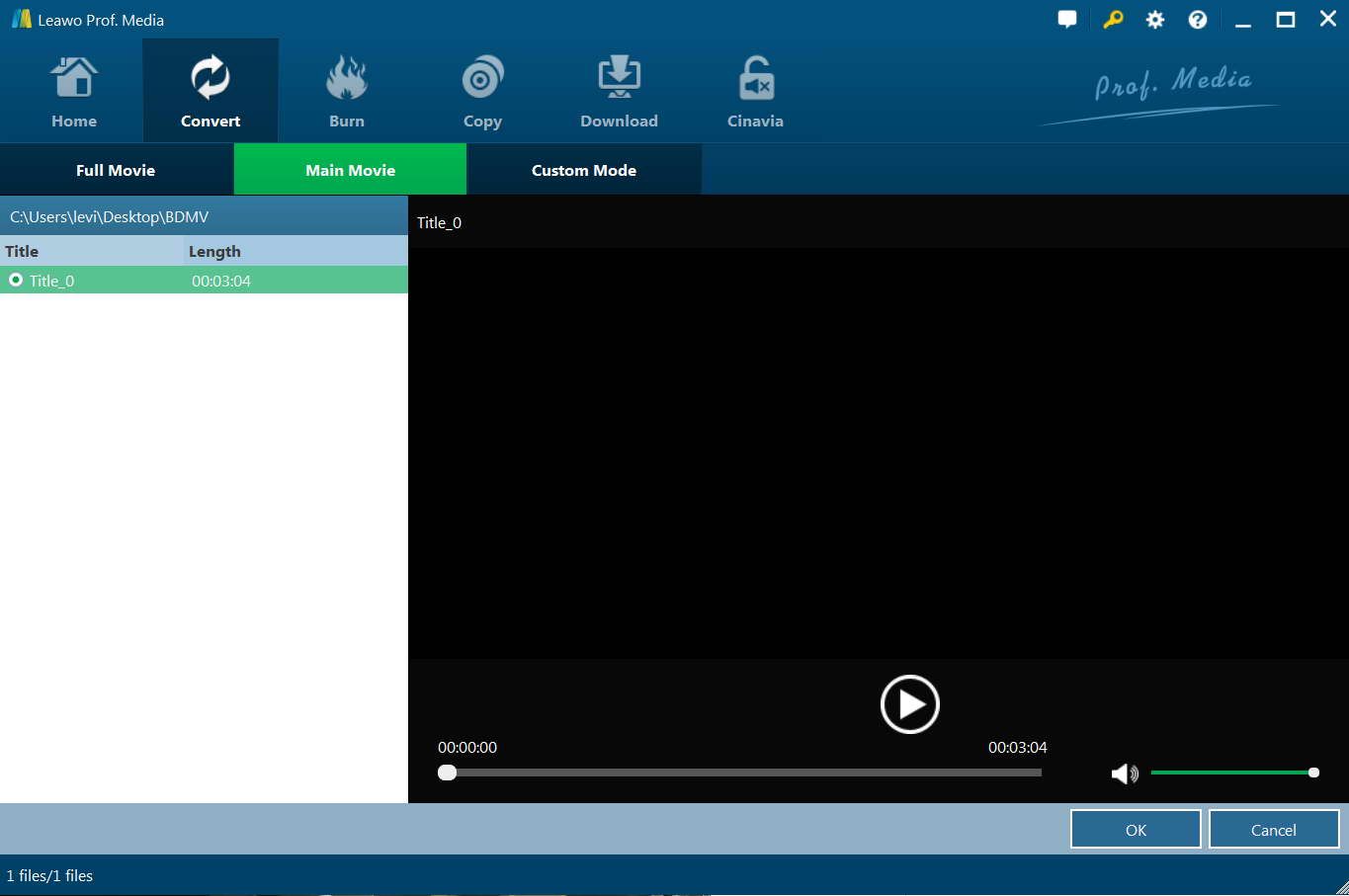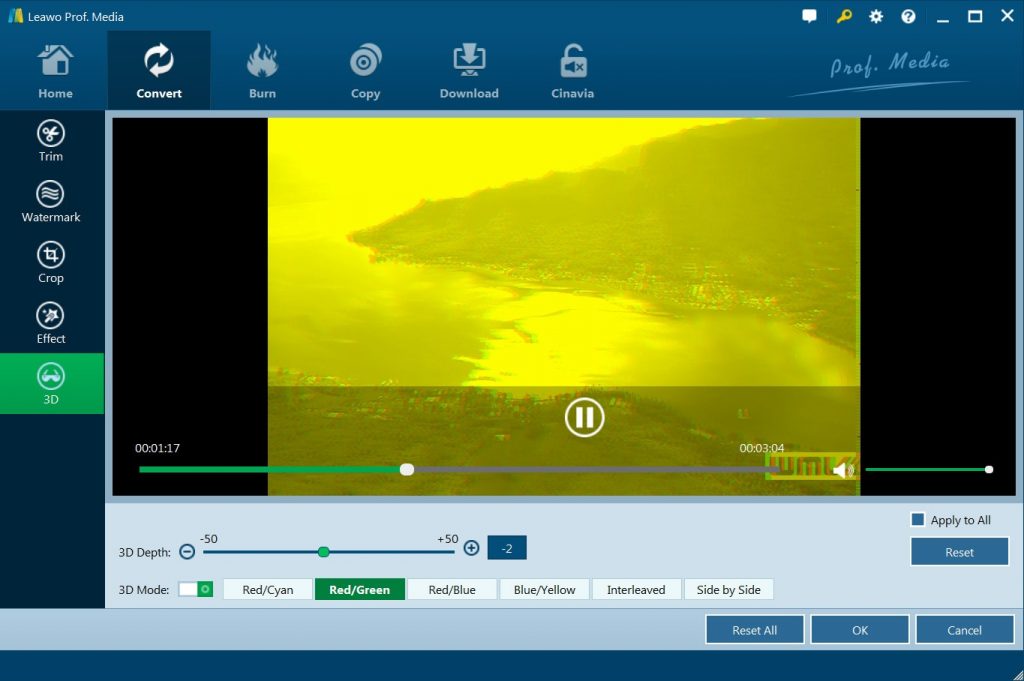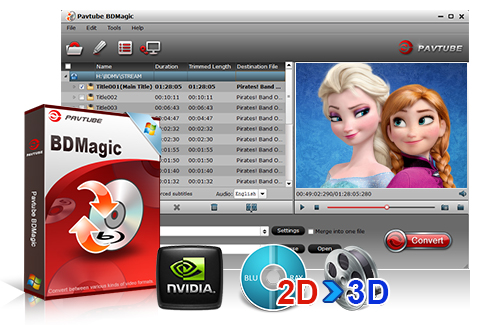Huawei has released quite a few VR headsets to help people get vivid 3D movie experience without needing to go to the cinema. There are quite a lot of 3D movie apps for these VR headsets to use for 3D movie watching. However, many people have been looking for solutions to watch 3D Blu-ray movies on Huawei VR headsets but only to find no proper solutions. Well, if you are looking for solutions to play and watch 3D Blu-ray movies on Huawei VR headsets, this guide will help. We will show you how to play and watch 3D Blu-ray movies on Huawei VR headsets easily.
MenuCLOSE
Part 1. Can I Watch 3D Blu-ray on Huawei VR Headset?
Can I watch 3D Blu-ray on Huawei VR headset? Many people have this question in their head, and would like to get an answer. Therefore, firstly, we may need to answer this question. The answer actually depends.
After releasing the high-end Huawei smartphones, Huawei dropped quite a few VR headsets. The Huawei VR headset creates an immersive 360 experience, even if the phone's 1080p display is noticeably inferior. Unlike the Samsung Gear VR which relies on you slotting in your recent Galaxy Phone, the Huawei VR has its very own dedicated screen, you still need to plug in a phone (at present the Huawei P9, Huawei P9 Plus, or Mate 8), using a USB Type-C connection, but the handset will simply act as the engine for the VR experience.
If you want to directly play and watch 3D Blu-ray movies on Huawei VR headset, you will find it impossible since Huawei VR headsets have no port for connecting your Blu-ray drives and it doesn't accept Blu-ray folder and ISO image files either. However, there are indirect ways to help you play and watch 3D Blu-ray movies on Huawei VR headsets. That is to make use of 3D Blu-ray ripper software that could help you rip and convert 3D Blu-ray movies to 3D movies in digital file formats like MP4 or MOV for playing via Huawei VR headsets. The only problem and challenge for you is to get a proper 3D Blu-ray ripper software to help you complete the 3D Blu-ray to Huawei VR headset conversion. We will show you the best 3D Blu-ray to Huawei VR headset converter below.
Part 2. Huawei VR Headset Supported Formats
To convert 3D Blu-ray movies for Huawei VR headset, you need to firstly make clear the video file formats supported by Huawei VR headset. As a Huawei fan, you should know ".mov" and ".mp4" file formats are Huawei VR most popular video format.
Also, you must be very happy to see that Huawei have launched a lot of powerful phones which can support VR. I have made a selection of 10 smartphones, which is ready for VR completely. Of course, besides these Huawei smartphones, other smartphones might also work with Huawei VR headsets as long as you could get a Huawei VR app installed on your smartphone.
Part 3. How to watch 3D Blu-ray movies on Huawei VR Headset with Leawo Blu-ray Ripper?
As mentioned above, to play and watch 3D Blu-ray movies on Huawei VR headset, the most import thing is to get a proper 3D Blu-ray movie converter tool that could help you rip and convert 3D Blu-ray movies for Huawei VR headset, with 3D movie effect retained.
Leawo Blu-ray Ripper is the one you need. As a professional Blu-ray ripper tool, Leawo Blu-ray Ripper works not only as a Blu-ray converting program to rip and convert Blu-ray movies to video and extract audio files off Blu-ray movies for saving in different formats, but also a 3D Blu-ray to 3D movie converter that could create 3D movies out of 2D/3D Blu-ray movies in different 3D effects. Leawo Blu-ray Ripper could help you easily convert 3D Blu-ray to 3D videos in various formats like 3D Blu-ray to 3D MKV, 3D Blu-ray to 3D MP4, 3D Blu-ray to 3D MOV, etc., so as to help play and watch 3D Blu-ray movies on Huawei VR headsets freely.
Download and install Leawo Blu-ray Ripper on your computer and then kick it off. This Blu-ray Ripper runs on Windows Vista and later versions. If you want to convert 3D Blu-ray to 3D movies on Mac for Huawei VR headsets, try Leawo Blu-ray Ripper for Mac.

-
Leawo Blu-ray Ripper
☉ Decrypt and rip Blu-ray/DVD discs with disc protection and region code
☉ Convert Blu-ray/DVD to MP4, MKV, AVI, MOV, FLV, and other 180+ HD/SD formats
☉ Convert Blu-ray/DVD main movie to videos for space saving
☉ Convert 2D Blu-ray/DVD movies to 3D movies with 6 different 3D effects
☉ Fast conversion with NVIDIA CUDA, AMD APP and Intel Quick Sync acceleration technologies
Note: Leawo Blu-ray Ripper has been built into Leawo Prof. Media as a module.
Step 1: Kick off Leawo Blu-ray Ripper
Launch Leawo Prof. Media and then click "Convert" button on the sub-menu or "Blu-ray/DVD Ripper" button in the middle to enter the "Blu-ray Ripper" module. Meanwhile, get source 3D Blu-ray movie files or disc ready for converting.
Step 2: Add source Blu-ray content
Insert your source 3D Blu-ray disc into the Blu-ray recorder drive and then on the "Convert" module, click on "Add Blu-ray/DVD" to choose "Add from CD-ROM" option to import 3D Blu-ray file from disc. You could also import 3D Blu-ray folder and/or ISO image file for converting to Huawei VR headset.
Attention:
- Leawo Blu-ray Ripper offers 3 options to load source Blu-ray movie: Full Movie, Main Movie and Custom Mode. Full Movie allows you to import all titles, and Main Movie only imports the longest title by default but allows you to switch, while under Custom Mode you could freely choose any title(s) for loading. Choose the one according to your needs and load source Blu-ray movies.
- You could select subtitles and audio tracks, play back loaded media files, merge multiple Blu-ray movie titles into one, etc. after loading source Blu-ray movie.
Step 3: Set output format
Hit the button next to the "Add Photo" button and then click "Change" option to enter the "Profile" panel. Choose MP4 Video or MOV Video as output format from "Format" group or "Device" group for Huawei VR headset.
To get the best off source Blu-ray and let output 3D movie files meet your Huawei VR headset exactly, you need to adjust the output video and audio parameters. Just click the "Edit" option on the drop-down panel next to the "Add Photo" button. And then adjust the output video and audio parameters like video bit rate, aspect ratio, frame rate, quality, audio codec, etc. Change these according to the detailed specifics of your Huawei VR headset.
Step 4: Add 3D movie effect
Actually, Leawo Blu-ray Ripper could convert 3D Blu-ray movies to 3D video files in 6 different 3D movie effects: Red/Cyan (anaglyph), Red/Green, Red/Blue, Blue/Yellow, Interleaved, and Side by Side. Click the edit icon in each loaded Blu-ray title to enter the editing panel, and then open the 3D tab on the left panel. slide the "3D Mode" to green. You could then choose a Red/Cyan as output 3D effect, and then adjust 3D Depth according to your needs. You could get instant preview via the internal player.
Note: You could see actually that Leawo Blu-ray Ripper offers multiple editing features to let you edit Blu-ray/DVD movies like trimming Blu-ray movie length, cropping Blu-ray movie, adding image or text watermark, etc.
Step 5: Set output directory and start converting
Return to the main interface, and then hit the green button of "Convert". In the "Save to" option, set a directory. At last, click the "Convert" option to start to convert 3D Blu-ray movies to 3D movies in either MP4 or MOV file format for your Huawei VR headset.
Once the conversion completes, you could then freely import the converted 3D Blu-ray movies to your Huawei VR headset for unlimited playback and enjoying.
Part 4. How to watch 3D Blu-ray movies on Huawei VR Headset with Pavtube Blu-ray Ripper?
Besides Leawo Blu-ray Ripper, Pavtube Blu-ray Ripper could also help you rip and convert 3D Blu-ray movies for Huawei VR headset. Officially named as Pavtube BDMagic, Pavtube Blu-ray Ripper is a powerful Blu-ray converter, ripper and editor. It could convert, edit and back up both Blu-ray and DVD movie freely. You could easily rip and convert Blu-ray movies to videos and audios in AVI, ASF, MPEG, MP4, WMV, MKV, MOV, FLV, SWF, RM, 3GP, AAC, AC3, MP3, OGG, WAV, WMA, M4A, etc. The internal 3D movie creator enables you to convert both 2D/3D Blu-ray movies to 3D movie files in various formats for various devices and players, including your Huawei VR headset.
The below guide show you how to convert 3D Blu-ray movie for Huawei VR headset in detail with the help of Pavtube Blu-ray Ripper:
- Download and install Pavtube BDMagic on your computer. Get source 3D Blu-ray movies ready.
- Launch Pavtube BDMagic and then add source 3D Blu-ray movies by clicking corresponding buttons on the sub-menu bar.
- After loading source Blu-ray movies, choose the titles you want to rip and convert, choose subtitles and audio tracks, etc.
- Choose 3D MOV or 3D MP4 as output format from the "Profile > 3D Video" tab.
- Click the "Settings" button to adjust video and audio parameters of selected profile, like video codec, bit rate, aspect rate, frame rate, audio codec, etc.
- Set output directory in the "Output" box.
- Finally, click the "Convert" button at the bottom right corner to start converting 3D Blu-ray movies for Huawei VR headset.
Simply wait for the conversion to complete before you could import the converted 3D Blu-ray movies to your Huawei VR headset for unlimited 3D movie enjoying.