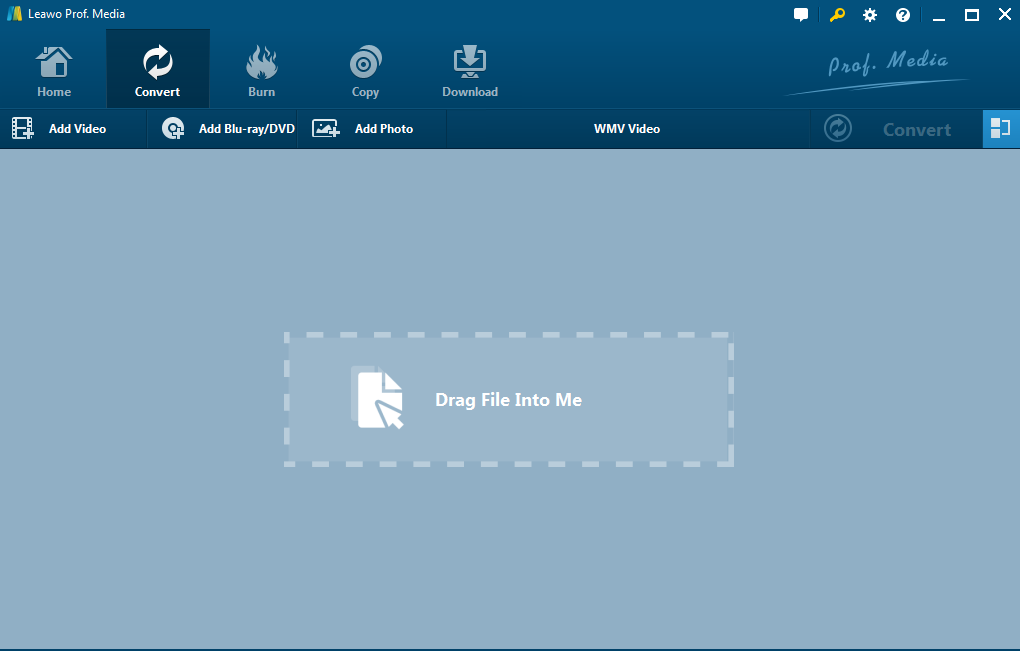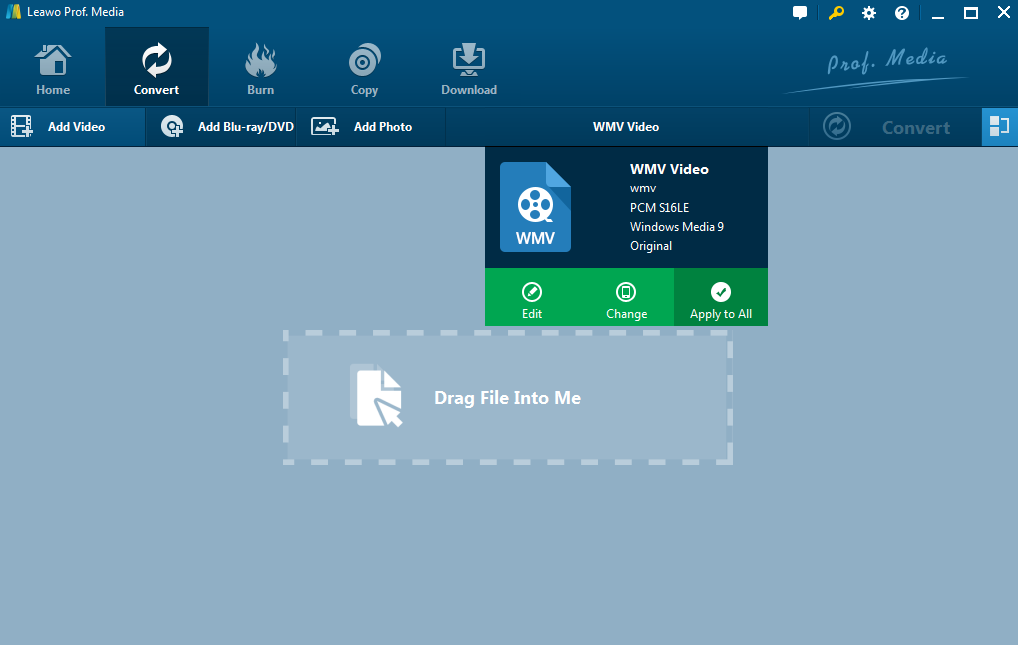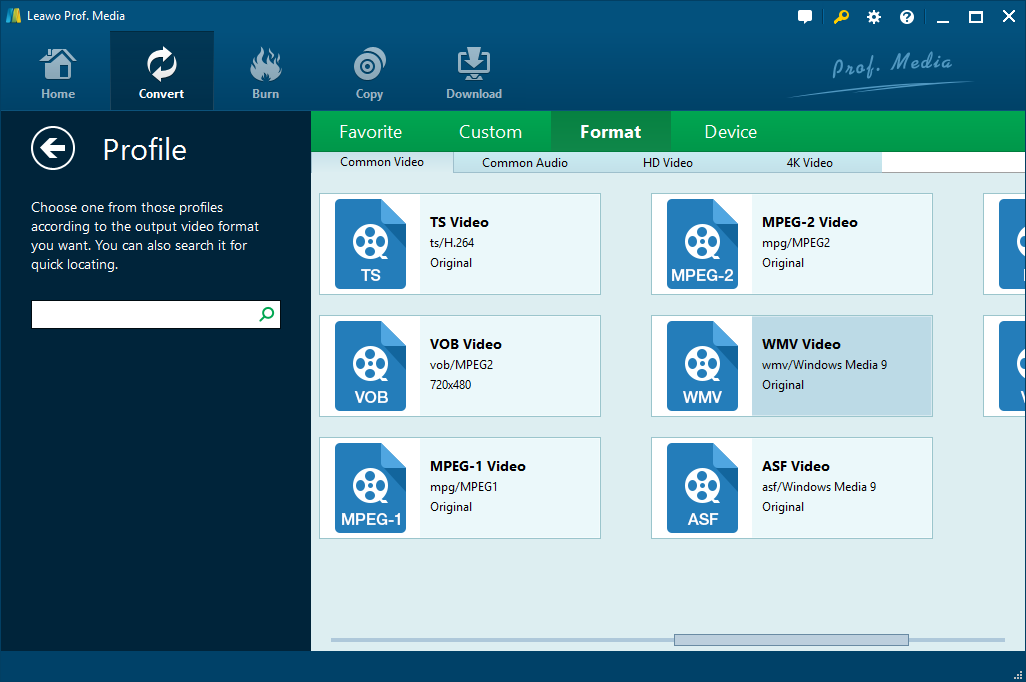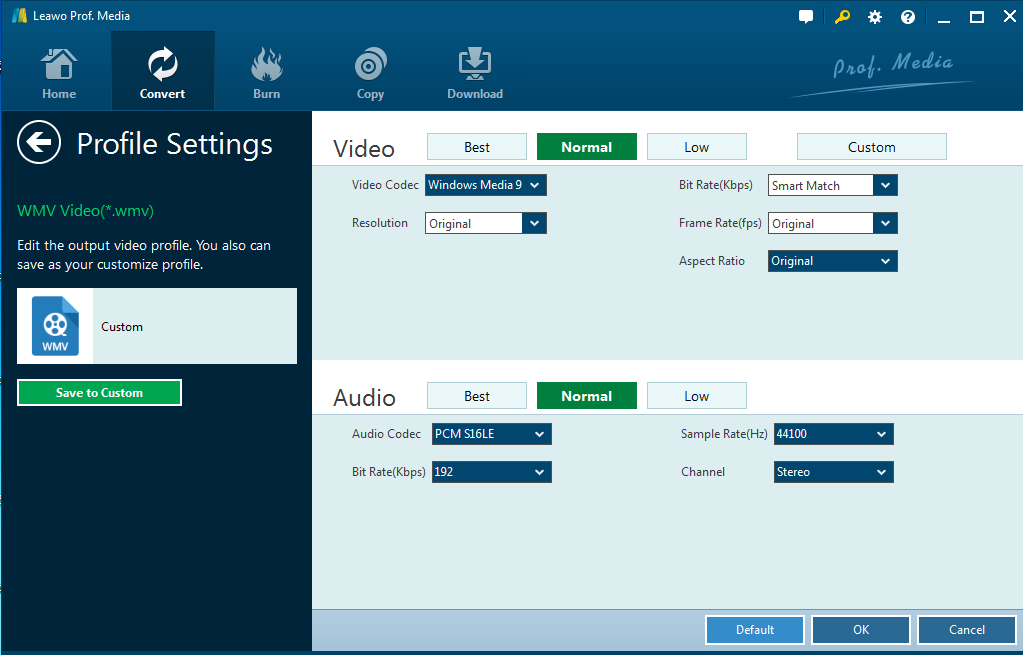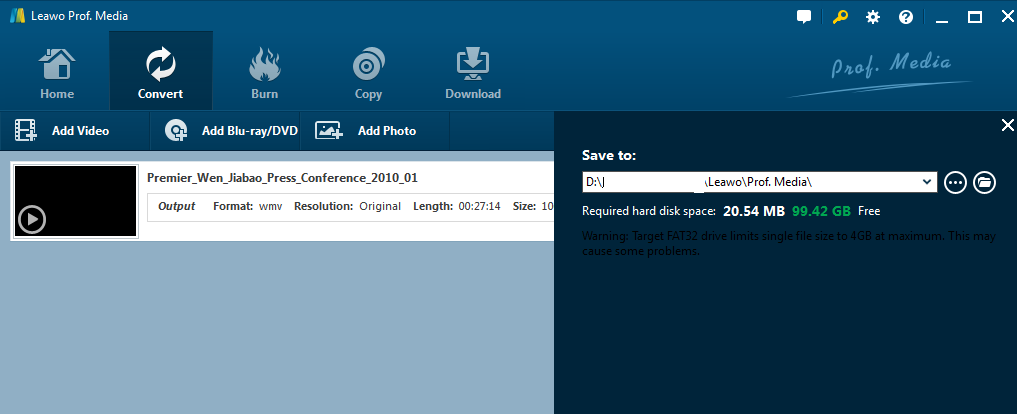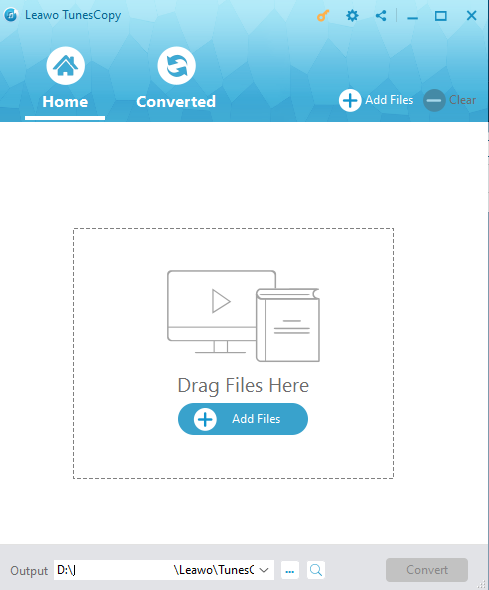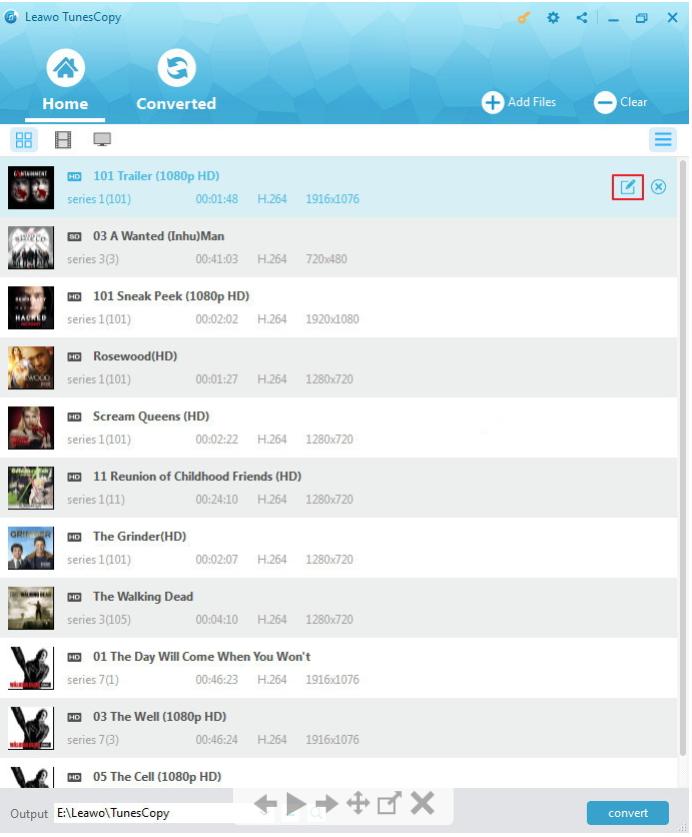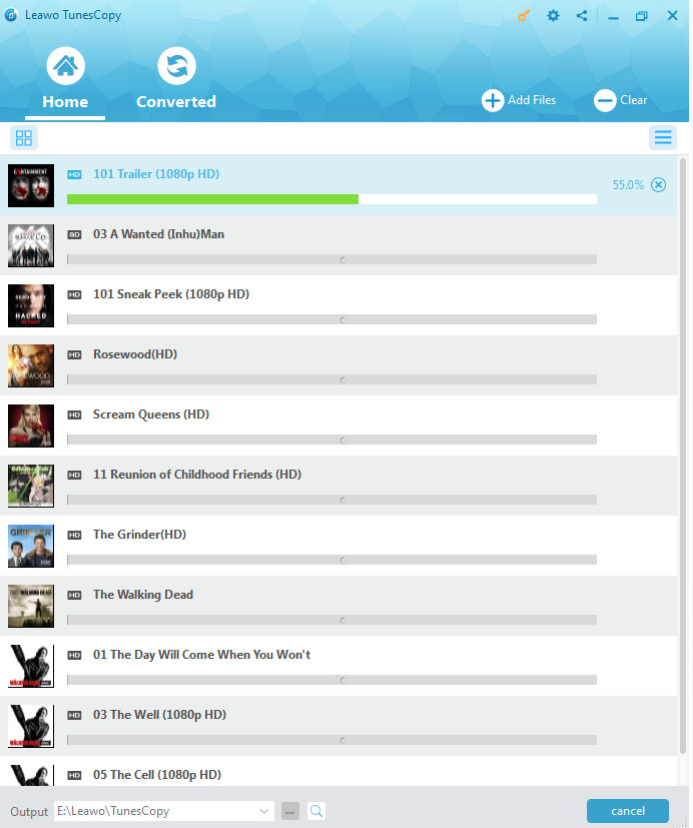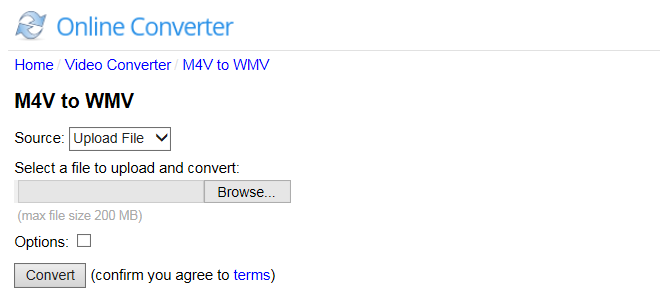Many netizens come across the situation that not all video players support M4V files, for example, windows media player does not support M4V files. In order to stream M4V files smoothly, some netizens try to convert M4V to WMV. This is not unusual and to be honest, converting M4V to WMV works really well for Windows and Android phones and tablets etc. This post is dedicated to elaborating the cause and show people how to effectively convert M4V to WMV.
Part 1: Brief Introduction of M4V and WMV.
M4V files are not so common compared to the MP4 files but actually M4V and MP4 use the same MPEG-4 video codec, except for the FairPlay DRM copy protection from Apple. The M4V file format is a video container format developed by Apple and is very similar to the MP4 format. The primary difference is that M4V files may optionally be protected by DRM copy protection, that is to say, M4V files are divided into M4V with DRM protection and M4V without DRM protection. WMV –Windows Media Video, is the name of a series of video codecs and their corresponding video coding formats developed by Microsoft. It is part of the Windows Media framework. It is not possible for video players except Apple devices to stream M4V files successfully without help from third party software.
Part 2: Convert M4V to WMV with Leawo Video Converter.
As mentioned above, M4V files are divided into two parts, one is DRM M4V and DRM-free M4V. For DRM-free M4V files, Leawo video converter is capable to convert M4V to WMV in one step. Being developed to assist users in converting between formats such as WMV, WAV, AVI, FLV, MKV, MP4, MOV, MP3, AAC, FLAC, etc., Leawo video converter has won thousands of likes from users in terms of the powerful features and excellent performance no matter in conversion speed or output quality. Talking about converting M4V to WMV, the procedure is rather simple to follow.
Step 1: Download and install Leawo Video Converter through the buttons below, then launch the program.
Step 2: Launch the software and drag your files to the Convert page. To save time, you can click Add Video or Add Video Folder to add files in batches for M4V to WMV conversion.
Step 3.Click "Change" icon from the format dropdown list to enter the profile panel for output format setting.
Step 4. On the profile panel, please choose "WMV Video" from "Common Video" under "Format" tab.
Step 5. Set detailed parameters for the output file such as audio codec, sample rate, bit rate etc. by clicking Edit from the dropdown list.
Step 6. Click the green button Convert to start converting M4V to WMV. Please note that from the pop up interface you can set the output directory. The conversion from M4V to WMV will take several minutes depending on how many files are to convert.
After the conversion from M4V to WMV completes, you can stream the output files freely and smoothly on your devices.
Part 3. Convert iTunes DRM M4V to WMV with Leawo TunesCopy
For M4V files that are protected by DRM, Leawo video converter is not enough to convert M4V to WMV in one stop. Instead, it requires some help from Leawo TunesCopy, which is a creative and powerful program to remove DRM from iTunes videos/audios. It functions as a DRM media converter, and then converts M4V to MP4, a universally acceptable video format by nearly every media player or mobile device. Below is some tutorial guide to show how to remove DRM from M4V and convert M4V to MP4 immediately.
Step 1: Download and install Leawo TunesCopy via the buttons below, then launch the program.
Step 2: Launch the program and click Add Files to the main interface. Under the bottom of the Home page, set the output directory.
Step 3: After adding files and setting output directory, click the Edit icon from the right side of the target file to choose audio tracks and subtitles for the output MP4 video file.
Step 4: Click Convert from the bottom to remove DRM and start M4V to MP4 conversion. The progress bar will show you the ongoing process.
After the removal and conversion process is done, the files can be found from the Converted page. Up to now, to convert them to WMV, open your Leawo video converter and follow steps in part 2. All will be completed within minutes.
Part 4: Convert M4V to WMV with M4V to WMV converter free online
Apart from Leawo video converter and TunesCopy, you can also try to convert M4V to WMV via online converters. There are some M4V to WMV online converter for reference, such as Zamzar, Convert.Files, Online Converter, etc.
The M4V to WMV converter online free allows users to convert M4V to WMV online and the process is quite similar. For instance, using Online Converter to convert M4V to WAV will be shown as follows.
- Step 1: Log on to the website of Online Converter
- Step 2: Upload the M4V file.
- Step 3: Select the target format such as WMV in this case.
- Step 4: Click the button Convert to start the process.
As you may notice from the above detail description, online converters usually have a limit for max file size; it is not so feasible for movie lovers to convert their videos from M4V to WMV, which takes time and expose users to privacy leak risks as they have to upload their files to the internet. What's worse, the whole conversion process requires internet access and believe it or not, the time-consuming conversion has high demands on the network speed. Therefore, from the perspective of security, convenience, and output quality guarantee, I strongly recommend you to install the Leawo video converter and TunesCopy, which offer so many powerful features and strong technical support for users in converting files.