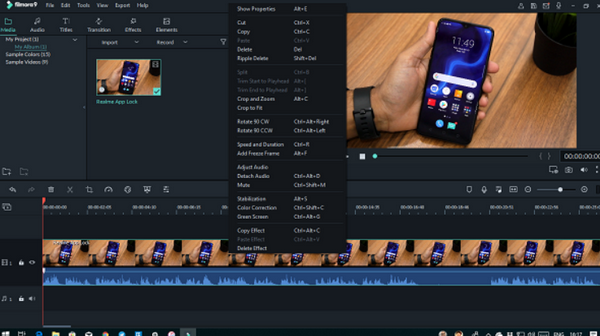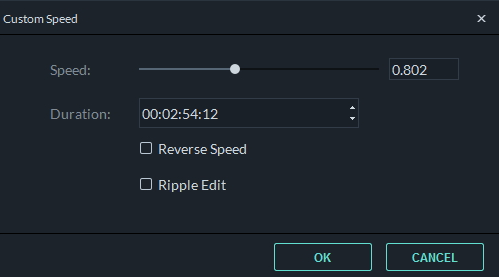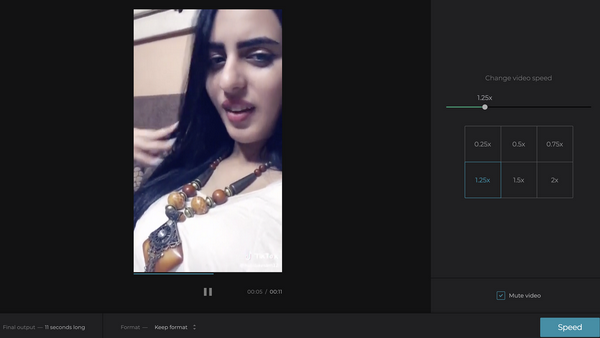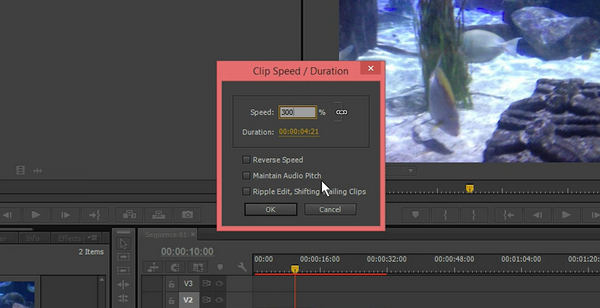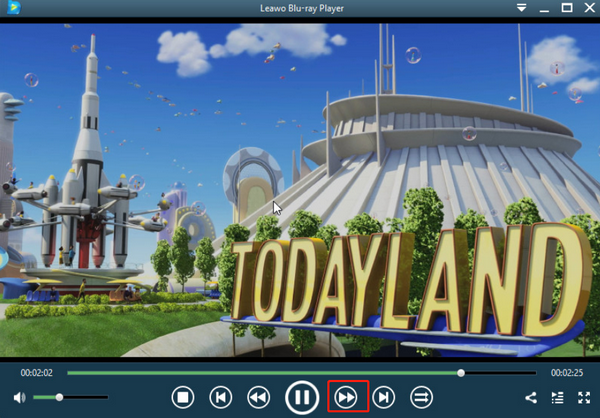Speeding up a video playback sounds like a dispensable function, but it would be extremely convenient and time-saving to have it when you are on some special occasions like watching a presentation or lecture video. To speed up a video, you can either use a video player with video speeding up function, or use a video editor application like Filmora. In this article, I will show you a step-by-step guide for speeding up a video with Filmora as well as other practical applications.
Part 1: About Filmora
Filmora is an entrance-level video editor developed for video starters. Like most of the video editors for beginners, the application is powerful enough for almost every kind of daily media processing task, and yet has a simple and easy-to-use software design.
As a piece of video editing software, Filmora has all of the basic functionalities you can ever ask for, and it is dedicated to helping you get more focused on the creating and editing process. The video editing application has more than 300 amazing effects, both Windows and Mac platform compatibility and full 4k Support, making it easy for everyone to create stunning high-quality videos on any computer.
Filmora has been popular in the market for many years. With the release of one version after another, the application has developed a very user-friendly and unique interacting method. With Filmora, you can easily speed up your video within a very short period of time. In the following part, I will show you a step-to-step guide for the program, giving you a clear idea on how to speed up a video in Filmora.
Part 2: How to Speed up Video in Filmora
The great software design makes the job of speeding up a video easy. In Filmora, it only takes you 4 simple steps to speed up a video. Here they are.
Step 1: Launch Filmora and import the video you want to speed up. To import a video, click the “Import” button at the upper left corner or directly drag the video then drop in the center of the program interface.
Step 2: When the video is imported into Filmora, drag the video from the User's Album to the video track on the Timeline.
Step 3: Right click on the video in the video track, and then choose “Speed and Duration” in the menu. You can then adjust the video playback speed in the pop-up window with the speed slider or directly input a number in the box next to the slider. The bigger the number becomes, the faster your video will be.
Step 4: When you get a proper video speed, click “OK” to apply the speed, and then go back to the main window where you can click “Export” to set export parameters and save the video.
Part 3: 3 Other Tools to Speed up Video
Movavi Video Editor
Movavi Video Editor is a video editing program similar to Filmora. If you are used to the Filmora program, then you will most likely to love Movavi Video Editor as well. However, comparing to other video editing tools, Movavi Video Editor is more focused on the slideshow function. In order to let you make a perfect slideshow, Movavi Video Editor provides more than 160 creative filters, more than 100 transitions and special effects like slow/fast motion, reverse, chroma key and more.
To speed up the video in Movavi Video Editor, firstly import the video. On the Timeline, select one or multiple clips that you want to speed up and then click the Speed button on the toolbar to call out a dialog box. In the dialog box, move the slider to set the playback speed. Finally, click “Export” to apply the changes and export the video.
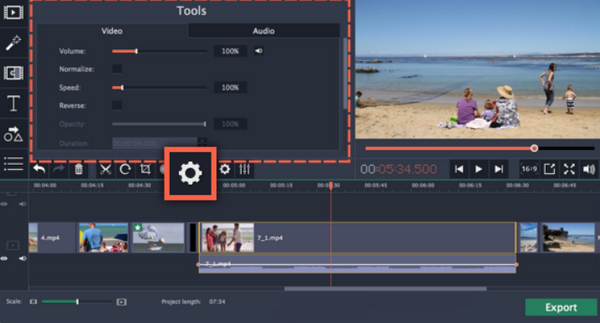 class="tc">
class="tc">
Clideo
Clideo is an online video speeding up service. With Clideo, you don’t need to download and install a piece of software in order to speed up your video. Instead, simply go to the webpage, upload the video you want to speed up, choose a speed and the web service will speed it up for you immediately. Comparing to the programs introduced above, the online video speeding up service may not provide many advanced options, but the ease of use makes it a better choice if you only need a simple video speeding up function.
To speed up your video with Clideo, go to the website of Clideo, and then click the big “Choose File” button to upload your video. When the video is successfully uploaded, you will see some video speed options on the right. Click a video speed that you think is appropriate and then click the “Speed” button below to confirm.
Adobe Premiere Pro
Adobe Premiere Pro is one of the most professional and most powerful video editing programs by far. The program is widely used by video specialists, designers and advertising practitioners to create, edit and finalize video workpieces. If you are a beginner to this kind of video editor application, it might take you a while to learn and practice to use it. But once you get the hang of it, Adobe Premiere Pro can really help you to do whatever editing you need to a single video or multiple videos.
Speeding up a video is a basic function in Adobe Premiere Pro. After importing your video into the program, drag the video to one of the video tracks, right click on the video and then choose “Speed/Duration”. In the pop-out window, you can control the speed of the video by input the percentage number and then click “OK” to confirm.
Part 4: Directly Speed up in Video Playback
By using the applications or services introduced above, you can easily speed up your video to a certain speed. However, if you are speeding up the video for only viewing purpose, wouldn’t it better to just speed up the video directly during the video playback process? If you are using a video player to speed up video playback, you don’t need to do any modifications to the video file itself but still have a faster video playback to save your time. If you don’t know what video player is good for speeding up the video playback, then I would like to recommend Leawo Blu-ray Player for you.
Leawo Blu-ray Player is an easy-to-use yet super powerful video player application. Being available on both Windows and Mac platform, Leawo Blu-ray Player is capable of playing almost all of the video formats you can ever have. Leawo Blu-ray Player is a 6-in-1 media player, meaning it can not only play digital videos, but also play Blu-ray across region and DVD materials in form of disc, folder or ISO image. What’s more, the advanced video playback engine helps Leawo Blu-ray Player to offer an impressive video performance even for the 4K video and stereo audio playback. Apart from the basic video playback functions, Leawo Blu-ray Player also provides
tons of useful additional functions that would make your media life easier and more enjoyable. Virtual remote controller, Useful power manager, Custom skin/language/background, Snap screenshots, even the ability to convert a Blu-ray or DVD material to a digital MKV video. These are all the extra features that you wouldn’t see in other regular media players. But in Leawo Blu-ray Player, you can have them all.
Speeding up a video is very easy in Leawo Blu-ray Player, thanks to the brilliant software design. Now I'll show you how to speed up your video directly in the playback process using Leawo Blu-ray Player.
Step 1: Install Leawo Blu-ray Player and open your video by clicking the “Open File” button on the main window.
Step 2: Once the video is being played, click the double arrow on the right side of the Play/Pause Button to speed up the video playback. Each time you click the button the speed will double until it reaches its limit
Step 3: To set the speed back to normal, you can either click the double arrow button on the left side of the Play/Pause button to slow it down or click the Play/Pause button to directly set the speed to normal.
Part 5: Conclusion
Watching a slow video sometimes could be extremely exhausting. But with the help of some programs, you can easily speed up your video and save a lot of time. In today’s article, not only did I tell you how to speed up a video with Filmora, but I also introduced some other programs that you can use to speed up a video, along with the ultimate video speeding up solution: Using Leawo Blu-ray Player to speed it up directly during the playback. But out of all of these choices, which one is better?
If you want to save the video for later viewing, or you want to transfer the video to other devices, then you need a video editor or converter tool to convert the video to a faster version and save it. Doing so will take you some time, but the output result would be permanent. An easier way to speed up the video is to use Leawo Blu-ray Player to speed up it in the playback process. This solution is easy, fast and efficient. It won’t do any changes to your video itself so that the video would be completely lossless in quality. Choose the video speeding up solution according to your own situation. Because after all, the solution that suits you is the solution that is the best.