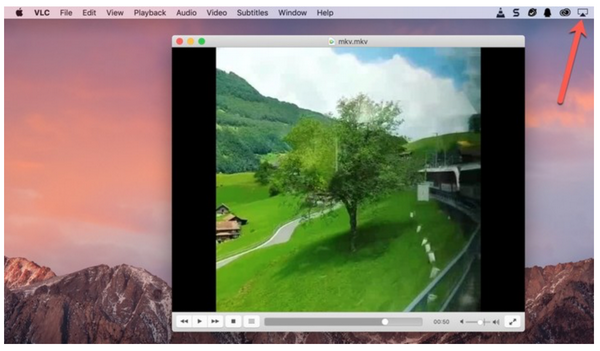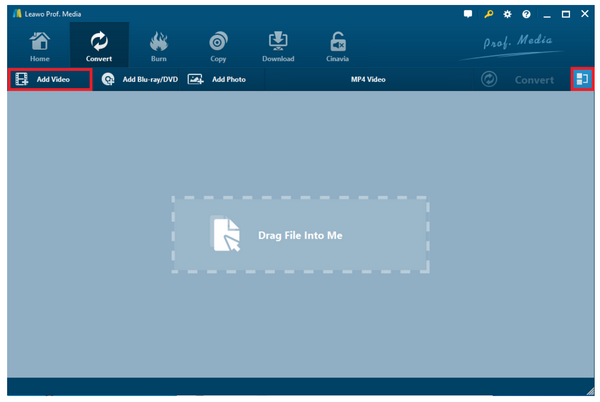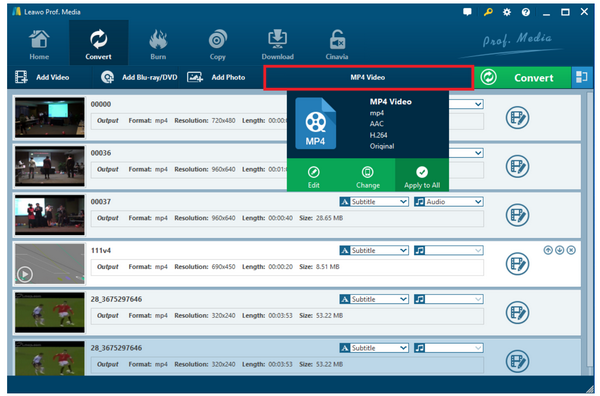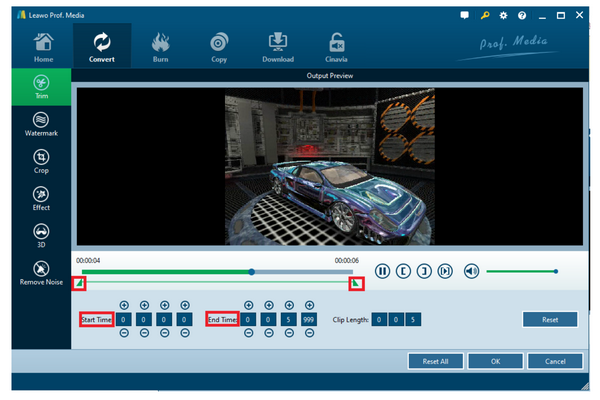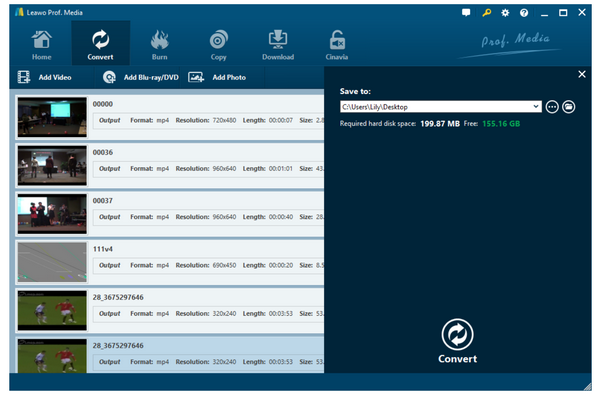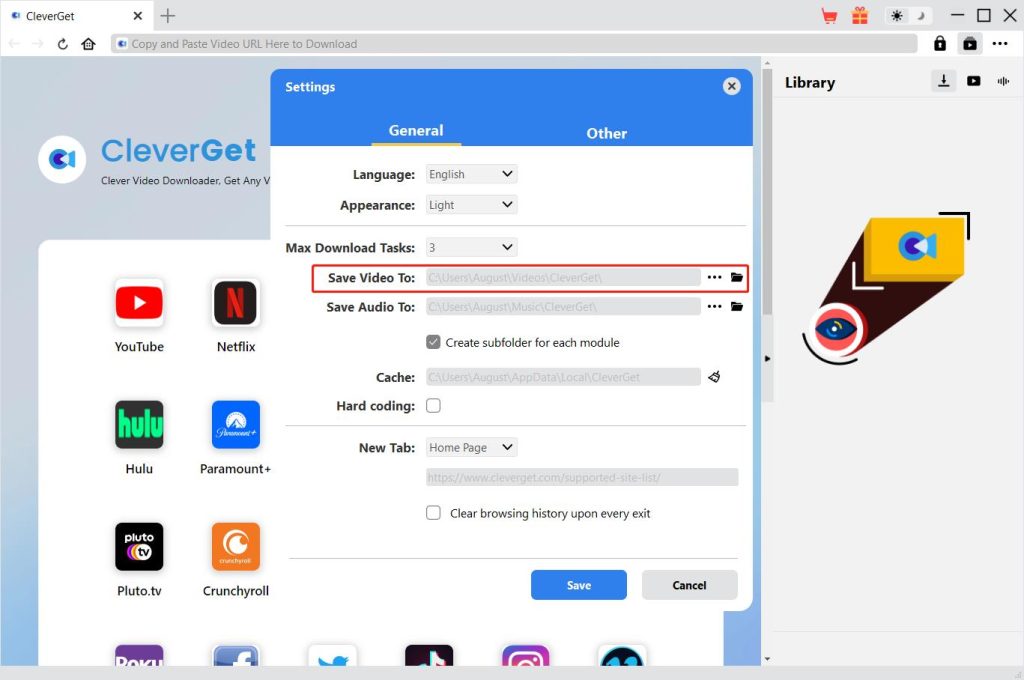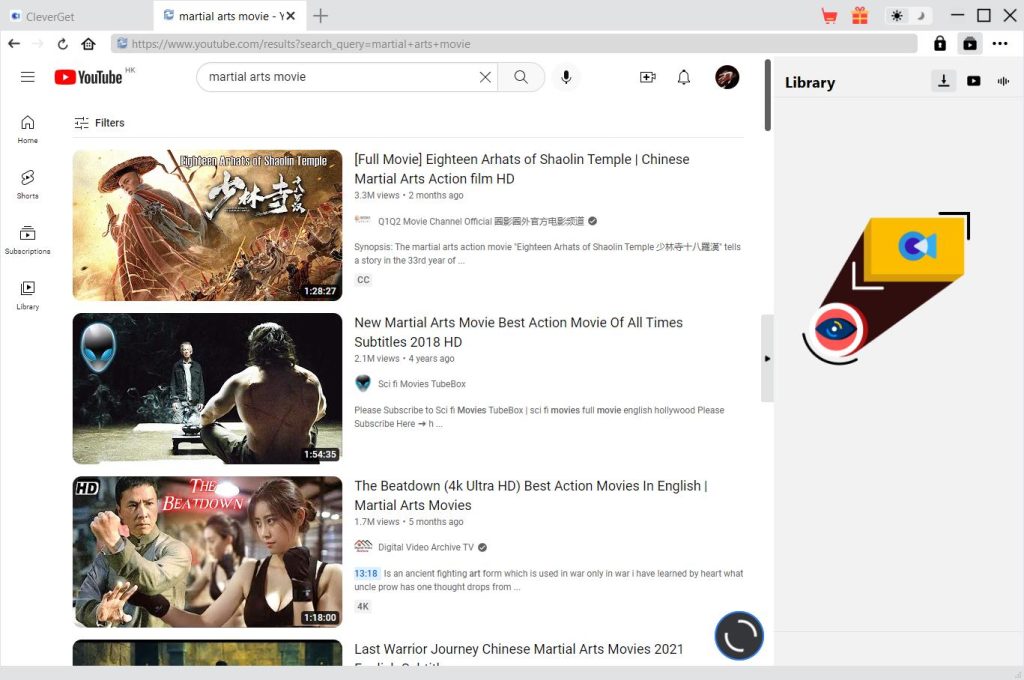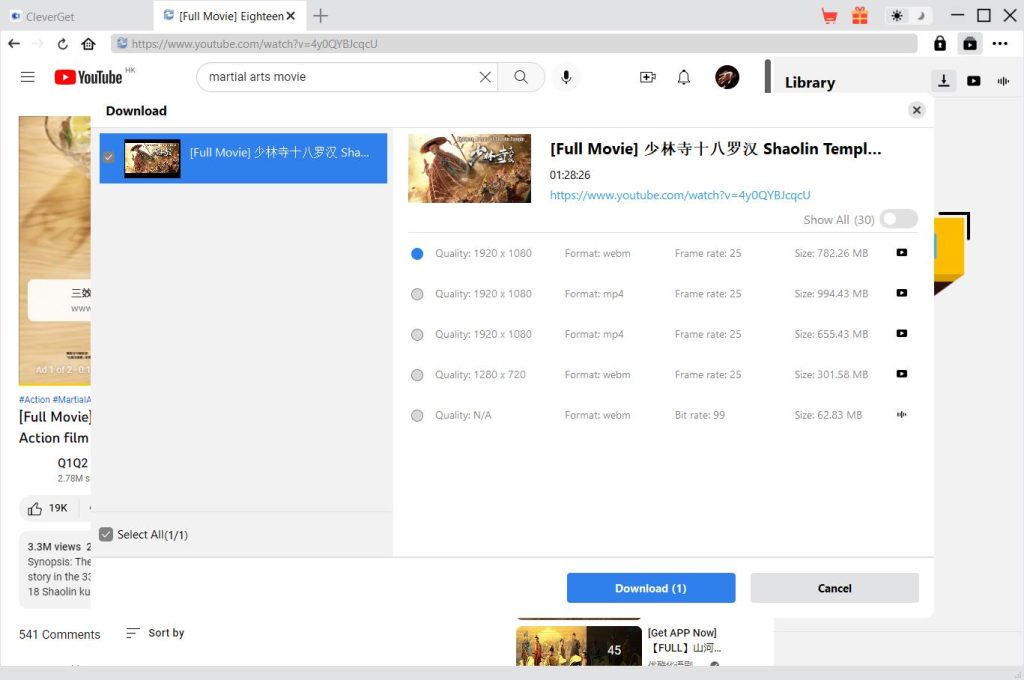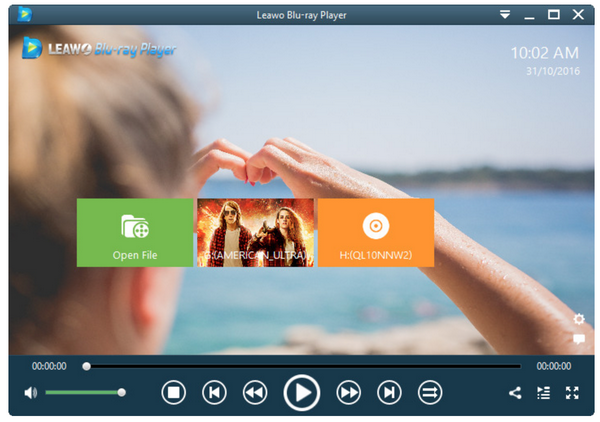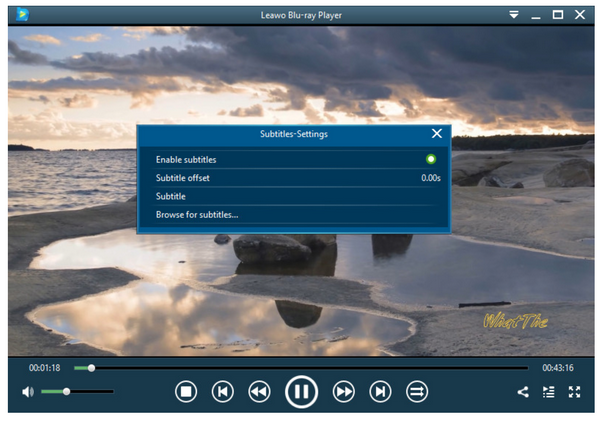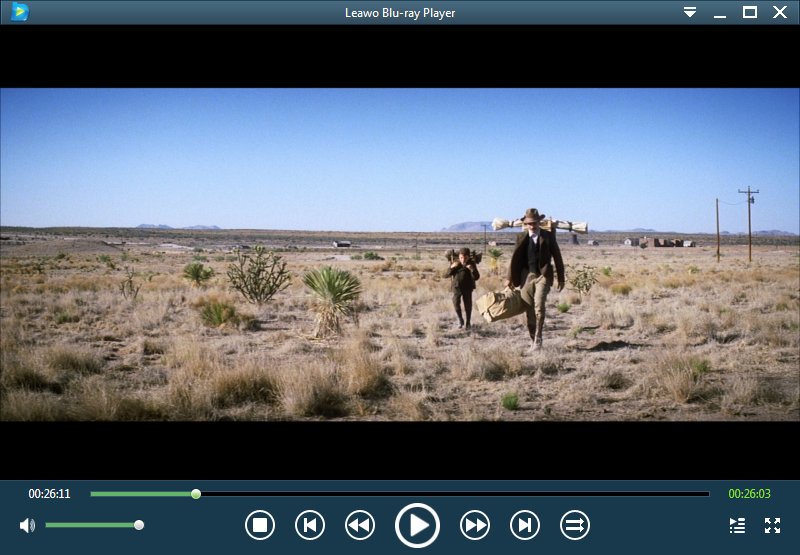In today’s world, people favor high quality video files and high quality streaming experience in terms of media playback. Luckily, we have numerous video formats that are able to contain high quality media contents such as .mkv. Likewise, we have high quality media players that are dedicated to play high quality media files, allowing people to enjoy stunning movie experience, even better than that in the theater.
However, it is sad to come across the incompatibility between .mkv and Apple TV because they do not work along with each other. Thus, how to play .mkv on Apple TV has to be resolved through media conversion. This article is going to talk about the fastest way to play .mkv files on Apple TV without losing any quality.
Related Readings:
How to Download Movies & Shows on Apple TV Plus?
5 Best Apple TV Plus Downloaders for Win & Mac
15 Best Movies on Apple TV Plus Right Now, Ranked
Table of contents
Part 1: Introduction to MKV Format and Apple TV
Surely you have a lot of chances to meet .mkv files. You may not notice the meaning of this kind of video format but you will get a very fundamental understanding about it here. MKV stands for Matroska Video Stream. The name "Matroska" is derived from the Russian word for "nesting doll" because MKV files can "nest" several multimedia files into one single file. This type of file is often referred to as a "container" file. MKV files are container files that are similar to the.mov and.avi formats. Now you are clear, .mkv will be containing media contents and it is popular.
Meanwhile, Apple TV is a digital media player and microconsole developed and sold by Apple Inc. It is a small network appliance and entertainment device that can receive digital data such as music, video, or the screen display from a Mac or iOS device from specific sources and stream it to a television set or other video display. Apple TV is an HDMI-compliant source device. To use it for viewing, it has to be connected to an enhanced-definition or high-definition widescreen television via an HDMI cable.
As I said above, Apple TV does not support .mkv files natively, thus making how to watch .mkv files on Apple TV a question.
Part 2: Can I Directly Play MKV File on Apple TV
Apple TV supports video formats like H.264 Upto 1080p, M-JPEG, MPEG-4, M4V, MP4, MOV. Unfortunately, it does not show any compatibility with .mkv files. Although .mkv is everywhere because an MKV container can incorporate audio, video, and subtitles into a single file—even if those elements use different types of encoding. For example, you could have a MKV file that contains H.264 video and something like MP3 or AAC for audio. In most cases, you could use MKV media players to stream .mkv files smoothly like VLC media player and Leawo Blu-ray Player. When it comes to Apple TV, the story is different because Apple TV is not compatible with .mkv by nature.
Hence, how to play .mkv files on Apple TV needs to be addressed in another way, hopefully a smart way.
Part 3: Play MKV on Apple TV Using Screen Mirroring
A fast way to play .mkv files on Apple TV would be to stream .mkv files on some other media players that support .mkv natively and then screen mirror the streaming to Apple TV. It works fine if you have Apple devices such as a Macbook. There is no doubt that the Apple product has a great collaboration between multiple Apple devices. You may find it familiar to share your iPhone, iPad, Mac, or iPod with each other simply by using iTunes or iCloud. We are going to take advantage of this feature and tell you how to play .mkv files on Apple TV smartly.
To do so, you just need to install a media player on your Mac/iPhone, which can play MKV video natively, for example, VLC media player. Then use screen mirroring to project your screen on Apple TV.
Note that your Mac and Apple TV should work on the same Wi-Fi network. You first open the media player like VLC on your Mac and put the .mkv files in. And then activate the "Screen Mirroring" icon to project the MKV video onto Apple TV wirelessly. You only take two steps and now you are able to enjoy .mkv files on Apple TV perfectly.
Part 4: Convert MKV to Apple TV Format
If you don’t have another Apple device to do the screen mirroring, it is fine to try another way around. You can consider converting .mkv files to Apple TV compatible format such as mpeg-4. To be honest, this method is mostly adopted because it is direct and it is easy to achieve. To achieve video transcoding, we need to find a professional video converter. As a matter of fact, Leawo Video Converter will be a good choice. This professional program is developed to converter videos from on format to another without compromising on quality. Of course, quality comes first no matter what conversion will happen. This program is prevailing over other rivals when it comes to conversion speed. It is 6x faster than others. Besides, you are allowed to do editing to the original video files like trimming the video length, cropping the size, adjusting the effects, etc. All these smart features make this program powerful and user friendly. Now we will demonstrate a tutorial guide to convert .mkv files to Apple TV compatible format MP4 using Leawo Video Converter.
Step 1: Download and install the program to the PC
Considering the operating system you are running, choose the correct version to download and then install to your PC. Launch the program after installation is done.

-
Leawo Video Converter
- Convert video and audio files between 180+ formats without quality loss
- Support 720P, 1080P and even real 4K video output
- Create photo slideshows from photos stored on camera, computer, camcorder, etc
- Built-in video editor to trim, crop, add watermark, apply special effect, etc
- 2D to 3D converter with 6 different 3D movie effects available
Step 2: Add the video files to the program
Click Add Video to import the source .mkv files to the program. Otherwise drag and drop them the program.
Step 3: Change the output format to MP4
Click Change from the format drop-down menu and find the target format MP4 from the displayed Profile pane.
Step 4: Edit the video file before conversion
Click the editing button to enter the editing window, where you can trim the video length, crop the video size, add effects to the original video file, and even remove the noise from the source file. These editing features are optional so it depends on your needs. To view more, you can see Leawo Video Converter editing guide.
Step 5: Set a directory and convert .mkv to MP4
Click the button Convert from the toolbar and you will need to set a directory to save the output file on the displayed sidebar, after which click the button Convert at the bottom of the sidebar to kick off the conversion process. When the process completes, you are stream the converted .mkv files on Apple TV smoothly.
Part 5: Download Apple TV Compatible Format Videos
MP4, as the most compatible video format, can of course be played on Apple TV. If you find the above methods difficult or impossible, you can re-download the video in MP4 format. As the best MP4 downloader, CleverGet Video Downloader can download movies and TV series from more than 1000 websites, such as YouTube, FMovies, 123Movies, Facebook, etc. Downloaded videos will be up to 8K resolution, so you don't need to worry about download quality. Plus, it has hardware acceleration, allowing you to download movies quickly. To download Apple TV compatible videos, follow the detailed instruction below.
Step 1: Download and install CleverGet Video Downloader
Select the appropriate version from the link below to download and install CleverGet Video Downloader on your computer.

-
CleverGet Video Downloader
- Download videos up to 8K resolution
- Support 1000+ sites
- Support live video M3U8 link downloading
- Multi-task and playlist download
- Built-in browser and player
- Advanced hardware acceleration
- Easy-to-use interface
Step 2: Change video output directory
Before downloading movies for your Apple TV, you can set the output directory to a USB stick inserted into the TV. Click the three-dot icon, then click Settings to display the detailed settings panel. Under the "General" tab, you can set the output directory and change other settings in the "Save video to" box. Finally, click the "Save" button.
Step 3: Find MKV movie for your Apple TV
Enter the link to the source movie in the address bar. Then, press the "Enter" key on the keyboard to open the page, and the program will automatically start parsing.
Step 4: Start to download movie for Apple TV
You can see the list of detected videos pop up with different parameters. Select the ones you want and click the "Download" button to download movies for your Apple TV. In the Library sidebar, you can view and manage download progress and files.
Part 6: Best Free Apple TV Alternative to Play MKV Conclusion
As you know, converting .mkv file to Apple TV compatible format is a fast way to make sure your Apple TV plays .mkv files. On the opposite, if you simply want to play .mkv files, it is always feasible if you change the media player to another one, which can support .mkv playback natively. Can’t you? Apple TV is good but we also have other great alternatives to Apple TV that worth our attention. Leawo Blu-ray Player is such as freeware that plays back almost everything, including .mkv. It supports a wide range of media files, for example, DVD disc, Blu-ray, ISO, 4K HD video, and other video files. It gives full access to playback preference settings for users to apply their own streaming habits. It is basically helping users to create a home theater without costing a penny. Furthermore, it also acts as a .mkv video converter when users choose to upgrade to the premium version, which allows users to convert all kinds of DVD disc, Blu-ray, ISO and so on to .mkv for streaming on other devices and systems.
To be sure, Leawo Blu-ray Player works fine when it comes to play .mkv files so let’s roll down to capture a brief guide here.
Step 1: Download and install the free media player.
Click the button below to download and install the freeware to your computer.

-
Leawo Blu-ray Player
- Region-free Blu-ray player software to play Blu-ray disc and DVD disc for free, regardless of disc protection and region restriction.
- Play 4K FLV videos, 4K MKV videos, 4K MP4 videos, etc. without quality loss.
- Play 1080P videos, 720P videos with lossless quality.
Step 2: Add the .mkv files to the player
Click Open File to browse for your .mkv files, which will be loaded to the player immediately once you choose it.
Step 3: Edit the playback preference
Click the wheel-like icon to enter the settings window, where you will have a lot of options to set based on your own playback preference.
Step 4: Play back .mkv files.
Once all the settings are done successfully, hit on Start to play back the media files immediately. This will allow you to sit back and enjoy the cinema-like movie experience.
Conclusion
To conclude, we have three smart ways to play back .mkv files either on Apple TV or other devices. Firstly, you may take advantage of Apple products to screen mirror your .mkv file on Apple TV; secondly, you may convert .mkv to Apple TV compatible format like MP4 using Leawo Video Converter and then play back .mp4 on Apple TV trouble free. Thirdly, you may simply use a .mkv compatible media player such as Leawo Blu-ray Player to play back .mkv files directly. All of these ways are chosen for resolving the .mkv incompatibility with Apple TV issue. If you find them helpful, don’t hesitate to share it with others who have the same question on how to play .mkv files on Apple TV.