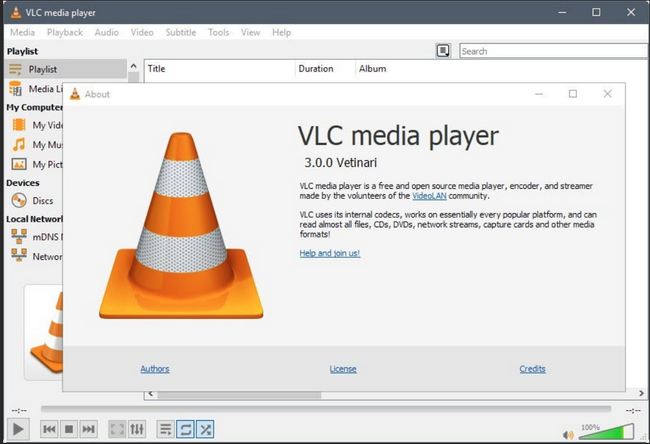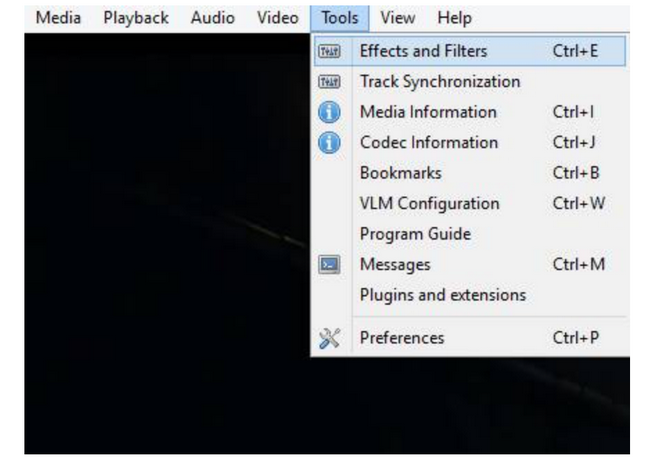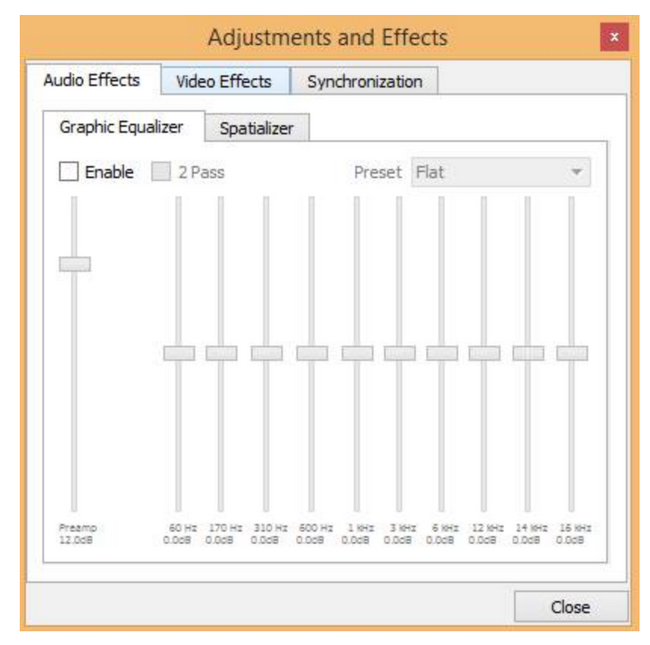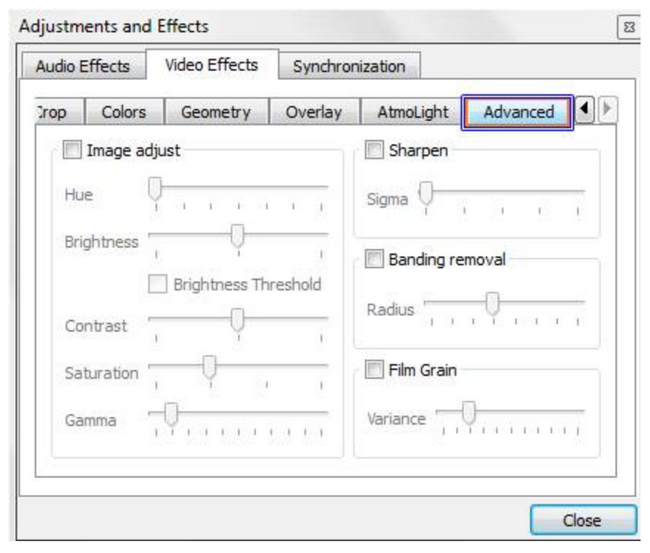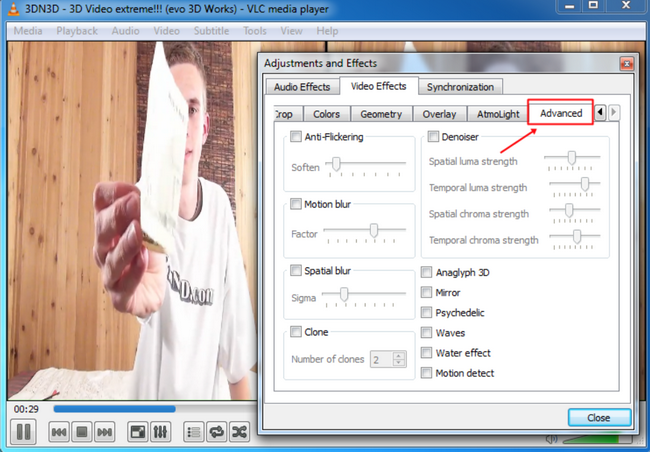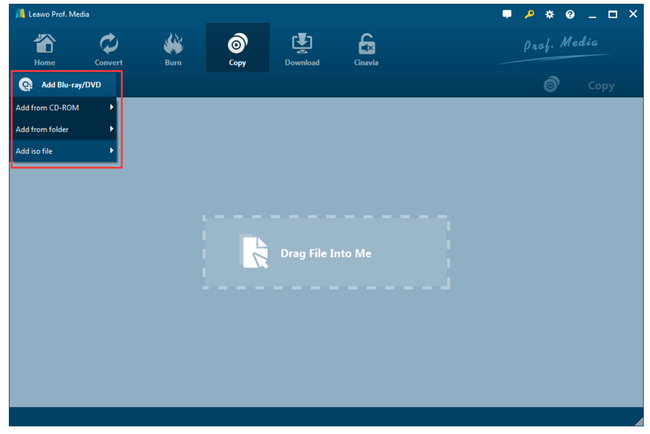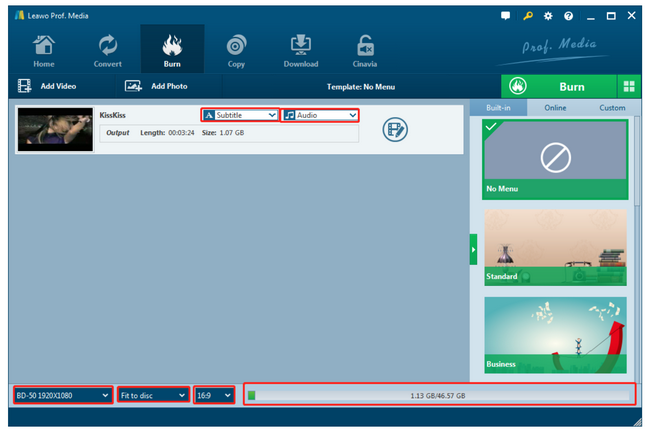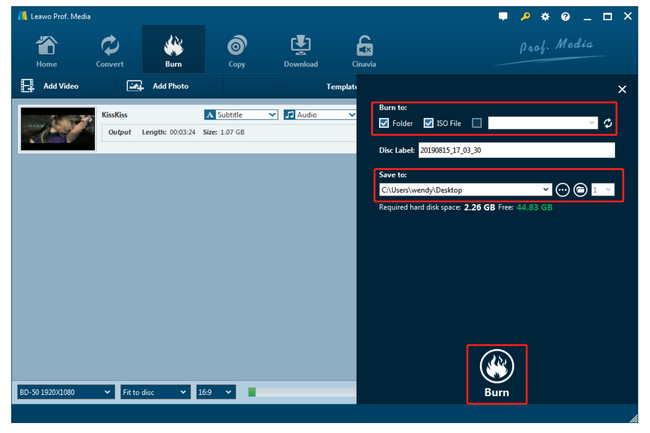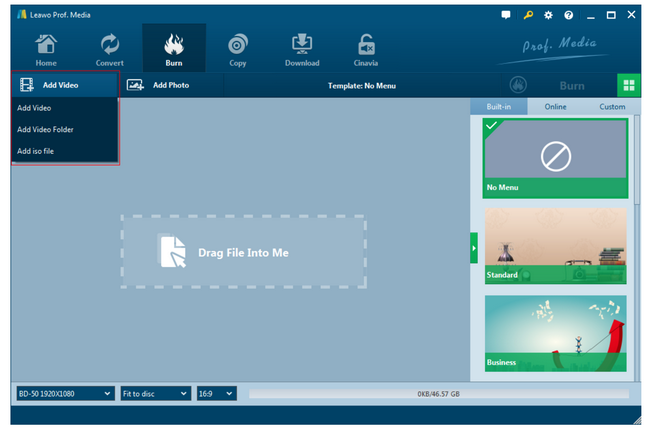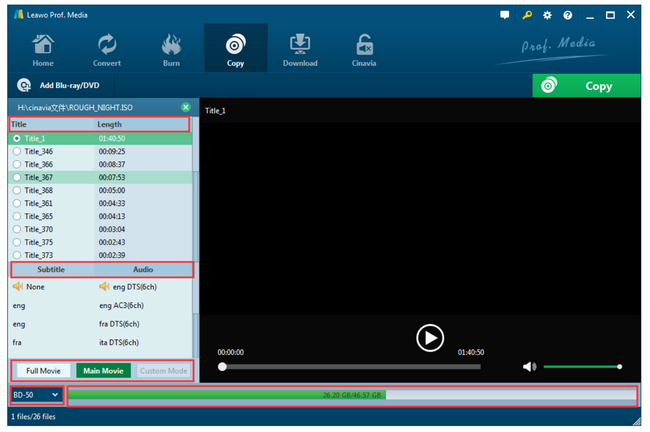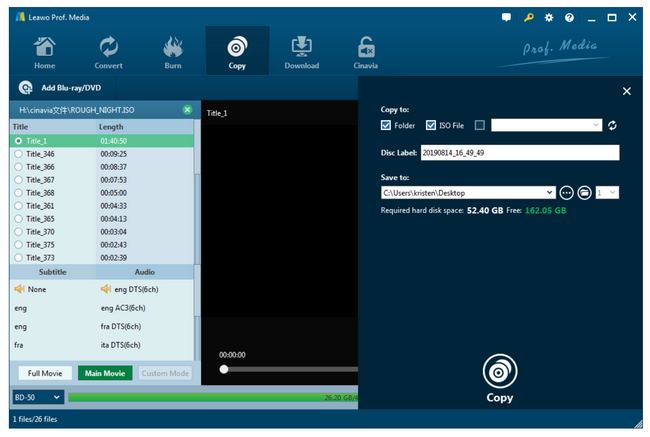All too often, people will be interested to know how they can directly play 3D movies on their devices or media players, instead of driving to the theater for 3D enjoyment. With technology evolves, this can be come true with ease thanks to so many brilliant media players, including VLC, one of the most common media players in the world. Here comes the question “can VLC play 3D movies”? To learn more, read on and I will lead you to explore more on this topic.
Part 1: Can VLC Play 3D Movies
As known to some of you, VLC is a free and open source cross-platform multimedia player and framework that plays most multimedia files as well as DVDs, Audio CDs, VCDs, and various streaming protocols. It maintains normal operation depending on user donations and it does a great job in this industry as far as we know.
Back to our topic, if you Google the question “can I play 3D movies on VLC”, you may get tons of answers and guides to show you that you need some kind of VLC media player 3D plugins in order to play 3D movie on VLC successfully. Yes VLC does not have native support for 3D playback though it supports a variety of video formats including but not limited to MPEG-1/2, DivX® (1/2/3/4/5/6), MPEG-4 ASP, XviD, 3ivX D4, H.261, H.263 / H.263i, H.264 and so on and so forth. 3D technology cannot be easily achieved only by VLC so we need to add VLC media player 3D plugins that has the ability to handle 3D effects smoothly. Read on to learn the specific steps.
Part 2: How to Play 3D Movie on VLC
There is a powerful plugin called side by side 3D movie, allowing users to get 3D effects within VLC. Technically, side-by-side or left and right 3D, consisting of two halves of the left and right, with the entire frame for the left eye scaled down horizontally to fit the left-half of the frame, and the entire frame for the right eye scaled down horizontally to fit the right side of the frame. Of course, we will need active shutter glasses to fulfill the entire 3D effect by then. Here come the steps to play 3D movies with VLC. First of all, make sure you have successfully installed the side by side 3D plugin to the VLC.
Step 1: Launch your VLC and add your 3D movies to the media player.
Step 2: Choose Tools > Effects and Filters from the toolbar. This will lead you to enter the Adjustments and Effects window.
Step 3: Hit on Video Effects to enter the adjustment page for video effects.
Step 4: Under the Video Effects tab, choose Advanced to perform further settings.
Step 5: Check the box of Anaglyph 3D under the Advanced tab for enabling the 3D effects in the movie.
Part 3: How to Create 3D effect for Your Movie using Leawo Blu-ray Creator
The above guide has already shown you how to play 3D movies on VLC trouble-free. You load the original 3D movies to VLC and set the VLC 3D effects to enable the 3D playback after you have successfully installed the side by side 3D movie plugin. Now you may be wondering if you can make a 3D movie on your own. That could be fun, isn’t it? I cannot wait to introduce the most powerful program - Leawo Blu-ray Creator to you for creating a movie with 3D effects.
Leawo Blu-ray Creator is a Blu-ray/DVD burner for you to easily burn videos to Blu-ray (BD25, BD50) and DVD (DVD-9, DVD-5) disc and creates Blu-ray/DVD folder and/or ISO image file. It supports burning a wide range of videos in formats like AVI, MKV, MOV, MP4, WMV and FLV to Blu-ray/DVD disc easily. To be honest, it supports more than 180 common video and audio formats. Also, it’s easy to burn ISO file to Blu-ray/DVD disc. What makes it even more powerful is that this burner program is capable of burning video with 3D effect, editing videos, creating photo slideshows and burning them to Blu-ray/DVD disc. The entire experience is incredible and here we will demonstrate a step-by-step guide to show how to create a 3D movie using Leawo Blu-ray creator.
Step 1: Download it to your computer and install it correctly.
Click the button below to download and install the program to your computer. It is a lightweight program so it is fast to get installation done.
Step 2: Add the source movie to the program.
Once the installation completes, click to enter the burn page, where you can click Add Video to add the source movie to the program.
Step 3: Set the output disc type.
After source files have been imported, click and select the disc type at the bottom area. Then, you can freely choose a template from the right pane or you may customize a menu template based on your preference.
Step 4: Add the 3D effects to the source movie.
Click the editing button to enter the editing page, where you have a lot of options to modify the source file, such as trimming the length, cropping the size, adding or removing watermark, adding 3D effects and so on. Here we directly move to 3D effect and add 3D effects to the source file.
Step 5: Burn the movie with 3D effects on to a disc.
Click Burn from the toolbar and you will be asked to set the burn to type and save to directory on the displayed sidebar. Then, hit on Burn at the bottom of the sidebar to kick off the process. It takes a few minutes depending on how large your file is. Once the process is done, you will have a 3D movie for playback.
Part 4: How to Maintain 3D Effect When Copying Blu-ray using Leawo Blu-ray Copy
Too many times, users have the demands to copy their original 3D movies in order to better preserve the movie or to share it with others in a better way. Don’t worry that your 3D effects will be gone if you copy the original 3D movie to a new disc. With Leawo Blu-ray Copy, you are fine to go and all the 3D effects can be perfectly maintained and preserved.
Leawo Blu-ray Copy is developed to copy Blu-ray movie and copy DVD movie without quality loss. This Blu-ray copy software could copy Blu-ray disc of BD25 and BD50, copy Blu-ray folder and ISO image file, copy DVD disc of DVD-9/DVD-5, DVD folder and DVD ISO image file as well. Aside from that, you are able to take advantage of the most advanced media processing technology to reserve any 3D effects lossless after you copy the 3D movie to a new disc. Despite the powerful features it provides, it remains an easy-to-use program even for beginners. Be ready to give it a shot? Let’s copy a 3D movie to a new disc using Leawo Blu-ray Copy in no time.
Step 1: Download and install the program.
Click the button below to download and install the program. Choose the right version to fit your operating system.
Step 2: Add the source file to the program.
Click Add Blu-ray/DVD to import the source 3D movie to the program.
Step 3: Choose a mode to copy the source 3D movie.
Once your source 3D movie has been imported to the program, a window will appear to let you choose a mode to copy the original movie to a new one. Here are three modes for selection, full movie, main movie and custom mode. Full movie lets you copy the entire source file to a new one, main movie allows you to copy the movie part only, and custom mode enables you to select the specific parts to copy. Then, set the disc type based on what you insert to the computer.
Step 4: Copy the original 3D movie to a new disc.
Click Copy from the toolbar and a sidebar will appear immediately to let you specify the copy to type and save to directory. After that, click Copy at the bottom of the sidebar to kick off the process. When it is done, you will have a new disc with the 3D effects like those in the original file.
Part 5: Conclusion
Now you see if you want to play 3D movies on VLC, it is not difficult because VLC media player 3D plugin will help a lot, such as side by side 3D movie. When you install the plugin correctly on your VLC, it will enable the 3D effects when you correctly set the video effects. This can be done even for beginners if you read our guide above carefully.
Moreover, if movie enthusiasts are eager to making their own 3D movies, Leawo Blu-ray Creator can be the best choice because it provides so many rich features including 3D effects to allow users to make a movie in a customization way. All can be done within clicks.
Apart from that, if users have the interest to copy or make a backup of their original 3D movies, it is also practical to do so using Leawo Blu-ray Copy, a great program dedicated to let users make a lossless backup of original file whatever 3D or ordinary movies.