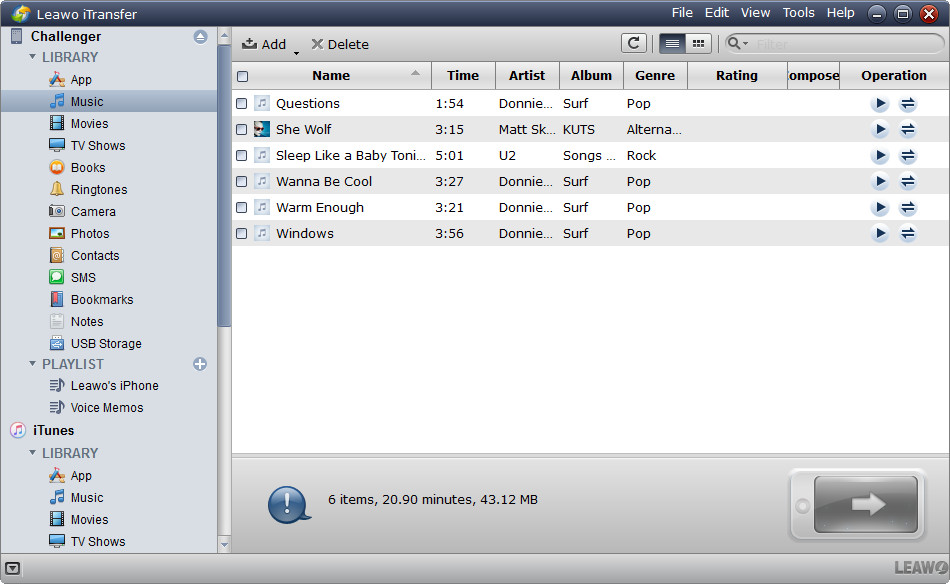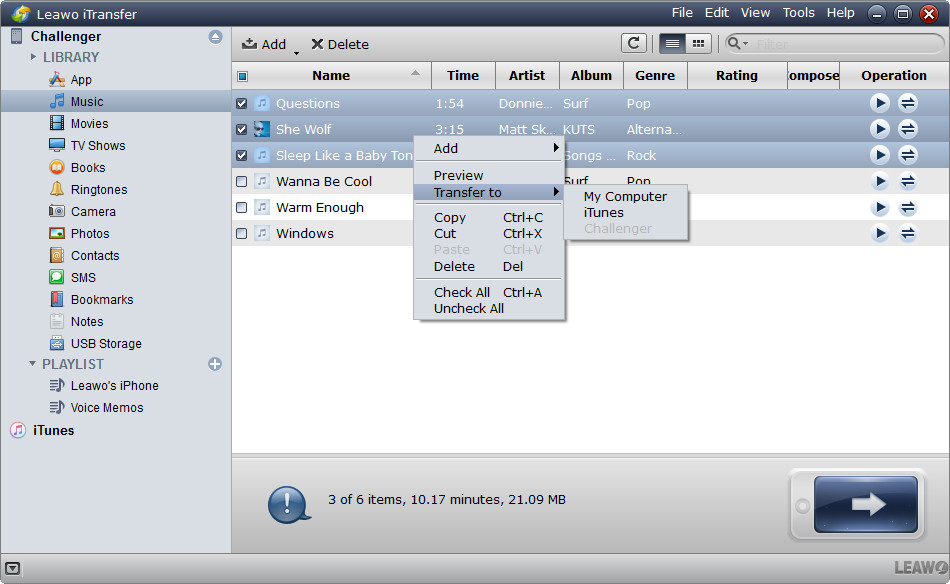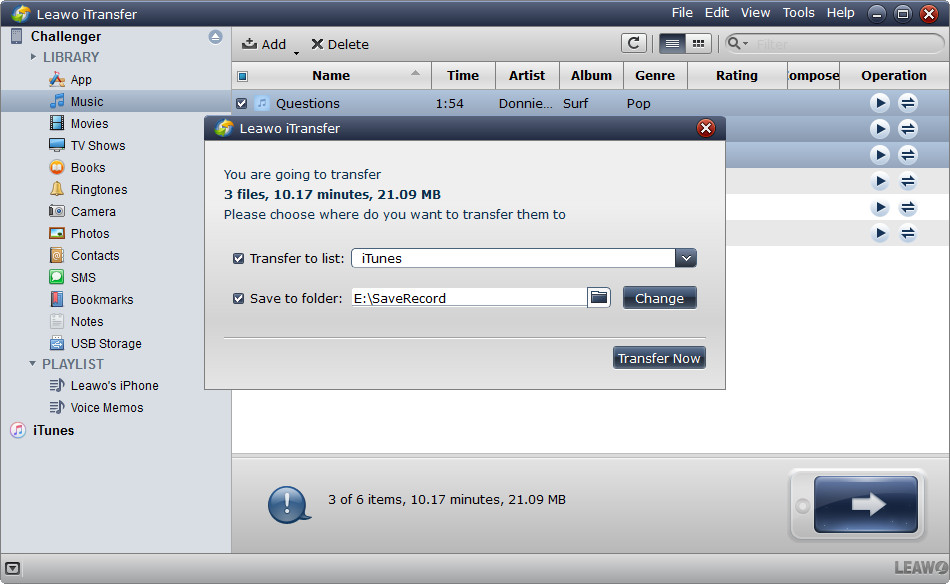It’s hard to imagine a life without music nowadays. People like listening to their favorite songs anytime and anywhere they want, and they will fill their computers, smartphones and more devices with all kinds of songs. When listening to music with iPad, people don't have to worry about the loss as of the songs because they have copies in iTunes Music Library. But what if the music files in iTunes Library get lost or deleted by accident? In case you purchase music or a video files and you accidentally delete them, you will have to purchase them again as there is no way that you can recover them back. This is a big disadvantage of iTunes to the users as their money is lost insignificantly.
Most people haven’t thought about the loss of iTunes music. In fact, if the users reinstalled their computer system disk, they may lose the iTunes media folder which is saved in C: by default. If people have lost the music files in iTunes library, and have saved the music files in their iPad, they definitely want to transfer music from iPad to iTunes Music Library. How to do that?
Part 1. Transfer Purchased Music from iPad to iTunes
When it comes to transferring music from iPad to iTunes, iTunes is always the first choice. As is known, iTunes provides a function of "Transfer Purchases", and it allows users to transfer all purchased items from iPhone, iPad or iPod to iTunes library. This is an easy way to transfer the purchased albums to iTunes library. The following steps are about how to transfer music from iPad to iTunes with iTunes itself.
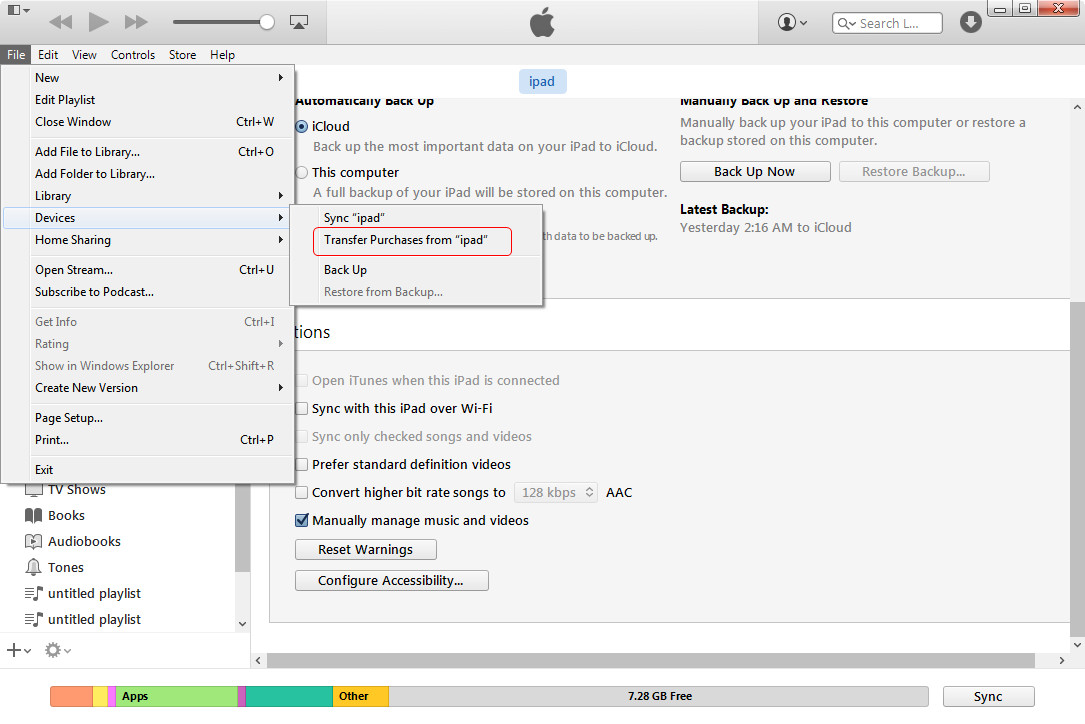
1. Plug iPad into computer via the USB cable. iTunes will launch automatically, if not, double-click the icon on the computer to start it.
2. Click "File" at the upper left corner of the window, then click "Device > Transfer Purchases from iPad".
3. Enter the Apple ID in the pop-up dialog and then iTunes will start transferring purchased music files to the iTunes library.
When the transfer finishes, you will get the songs in your iTunes Music library. If you have non-purchased music files, iTunes won’t transfer these songs from iPad to iTunes Music Library. If you want to transfer the non-purchased songs from iPad to iTunes, you will need the help of iPad transfer software.
Part 2. Transfer Non-purchased Music from iPad to iTunes
Among all the transfer programs for iOS devices, Leawo iTransfer is regarded as one of the best. The software is used for transferring files amog iOS devices, iTunes and computers, and it helps users to transfer non-purchased files with ease. The following guidance will show you how to transfer music from iPad to iTunes without the sync of iTunes, and you can free download the software to have a try.
Note: Leawo iTransfer only works when you have installed iTunes on PC.
Watch the Video to Know How to Transfer Music from iPad to iTunes
https://www.youtube.com/watch?v=pz1KPGl9XHw
When the transfer finishes, you’ll get the songs in iTunes Music Library. Now you can enjoy these songs on your computer easily. This multifunctional iPad transfer software also helps with other kinds of data transfers, for example, you can transfer photos to iPhone with this software.
Part 3. Comparison between iTunes and Leawo iTransfer
With the above parts, you may have known that the two methods are both able to help you know how to transfer music from iPad to iTunes. But which one is more suitable for you? Actually iTunes and Leawo iTransfer both have some advantages and disadvantages based on their funtions and limitations.The following table will show you a detailed comparison between iTunes and Leawo iTransfer. And you can choose one of them according to your actual needs:
| iTunes | Leawo iTransfer | |
| Transfer data from iOS devices to computer |  |
 |
| Transfer data from computer to iOS devices |  |
 |
| Transfer data from iOS devices to iTunes |  |
 |
| Transfer data from itunes to iOS devices |  |
 |
| Backup iPhone, iPad and iPod files |  |
 |
| Purchase Music and Videos at any time off the iTunes Store |  |
|
| Make iPhone, iPad and iPod as flash drives |  |
|
| Keep media files organized in one program |  |
 |
| Organize your music by creating playlists within your library. |  |
|
| Transfer data between Android, iOS devices and computer |  |
|
| Transfe data between iPhone, iPad and iPod |  |
 |
| Transfe other files like notes, contacts and bookmarks |  |
|
| transfer non-purchased media files |  |
|
| Compatible with iTunes 12, iOS 9.3, iPhone 6s and iPhone 6s Plus, iPhone SE |  |
 |
| Mac version |  |
 |
| Windows version |  |
 |
| Price | Free | $19.95(trial version is free) |
If you’re using iTunes Match or iCloud Music Library, you may have uploaded your iTunes music library to iCloud. If you lose music in your iTunes library, you can download the songs from iCloud to iTunes library easily. The songs you own will also be uploaded to iCloud, so you don’t have to worry about losing your own songs anymore.