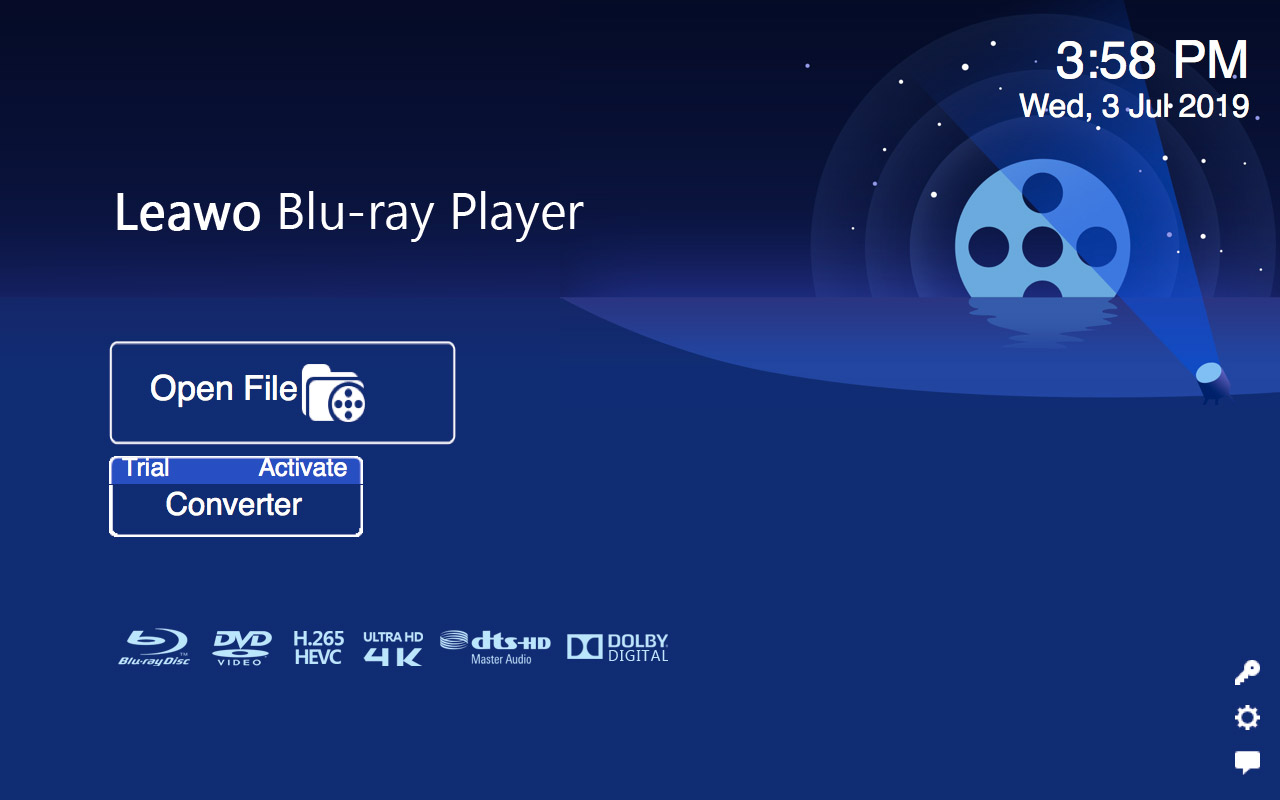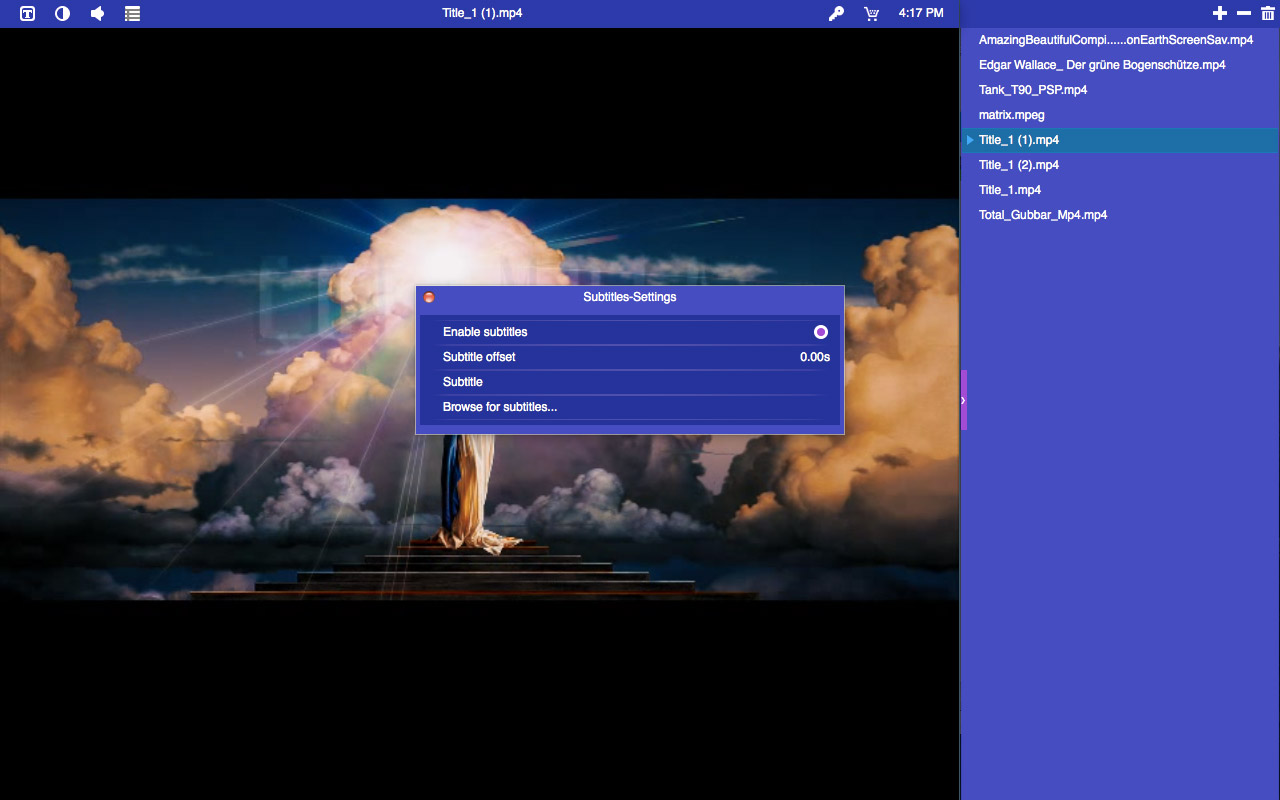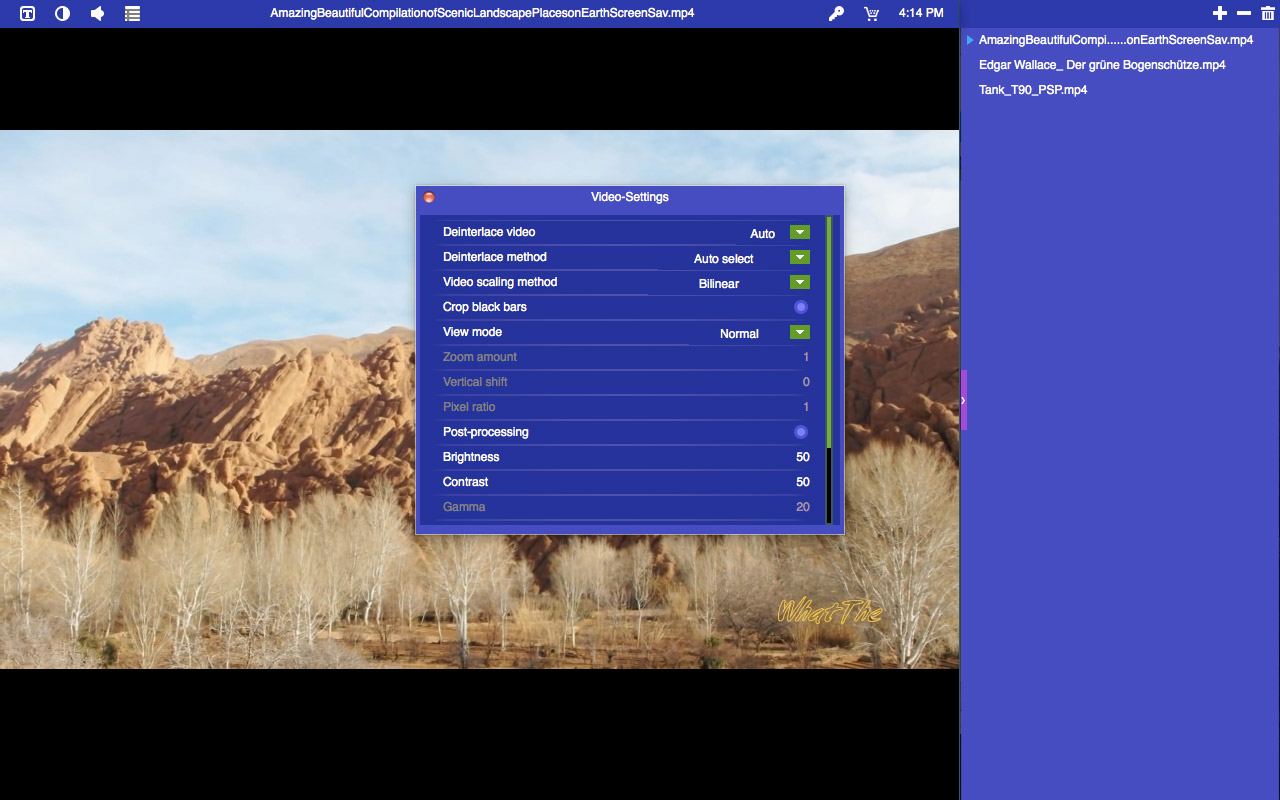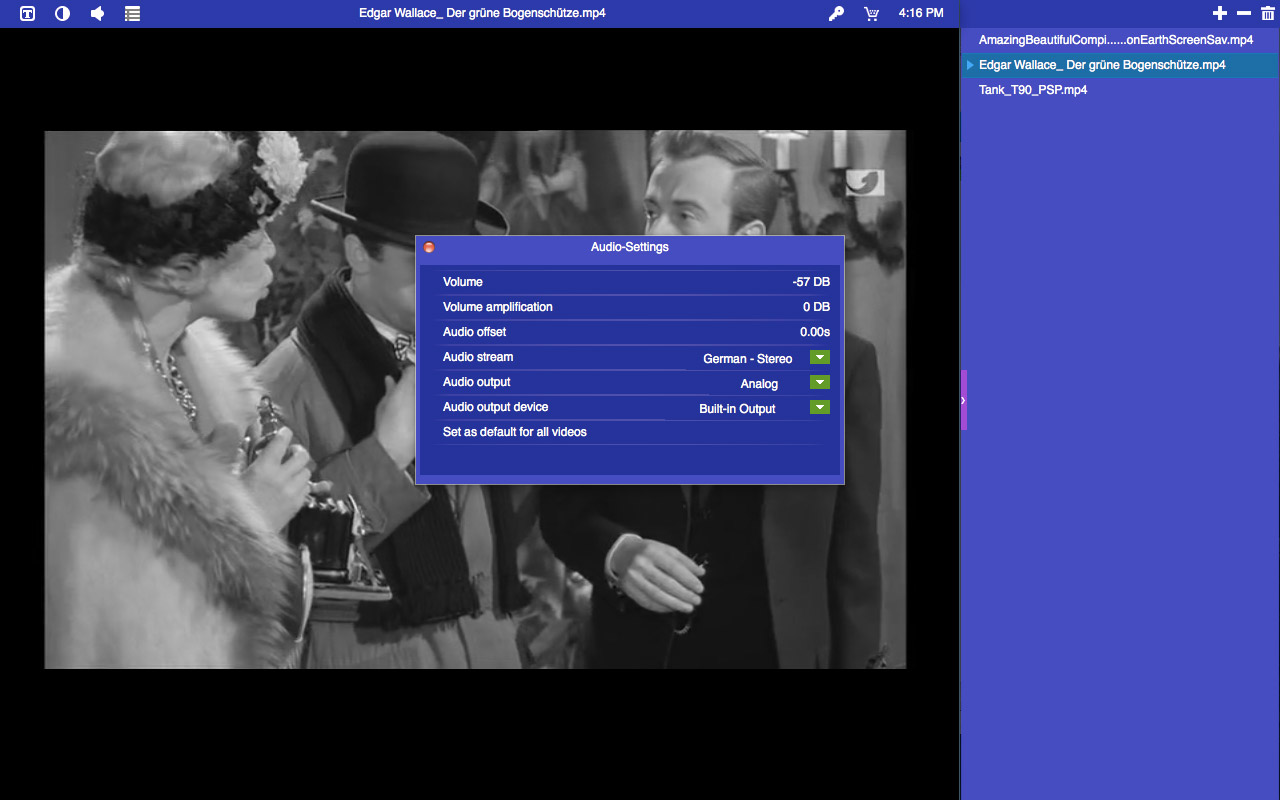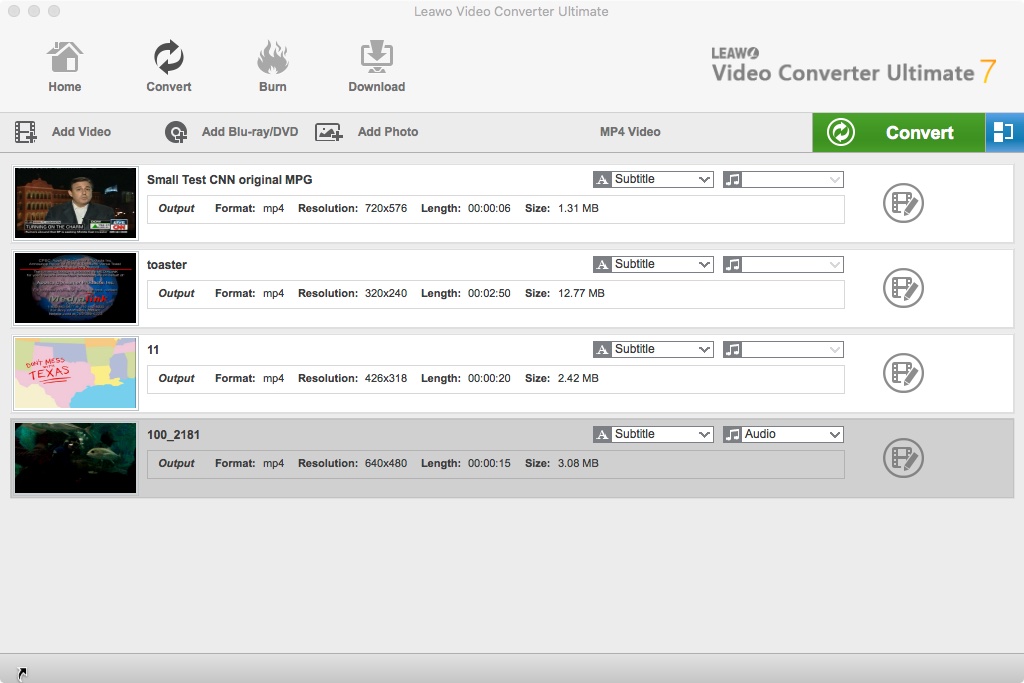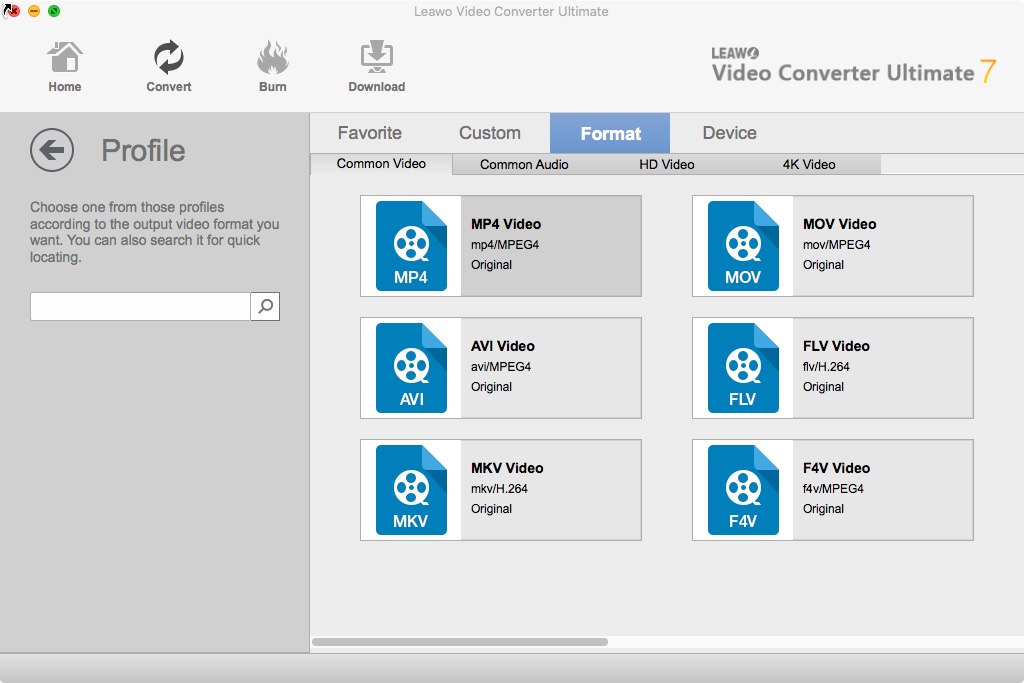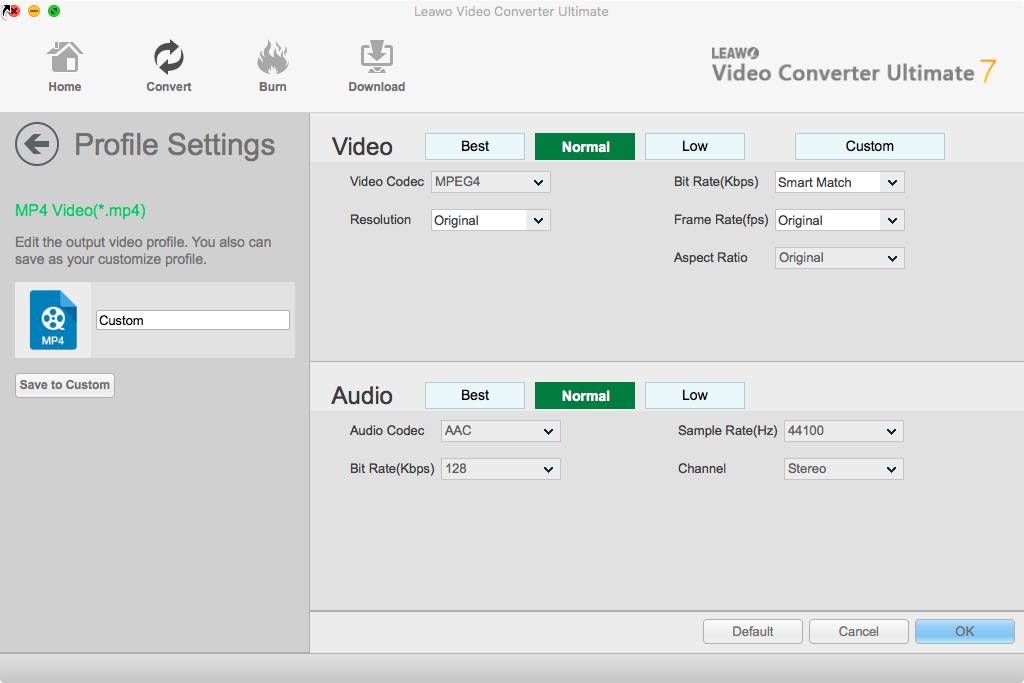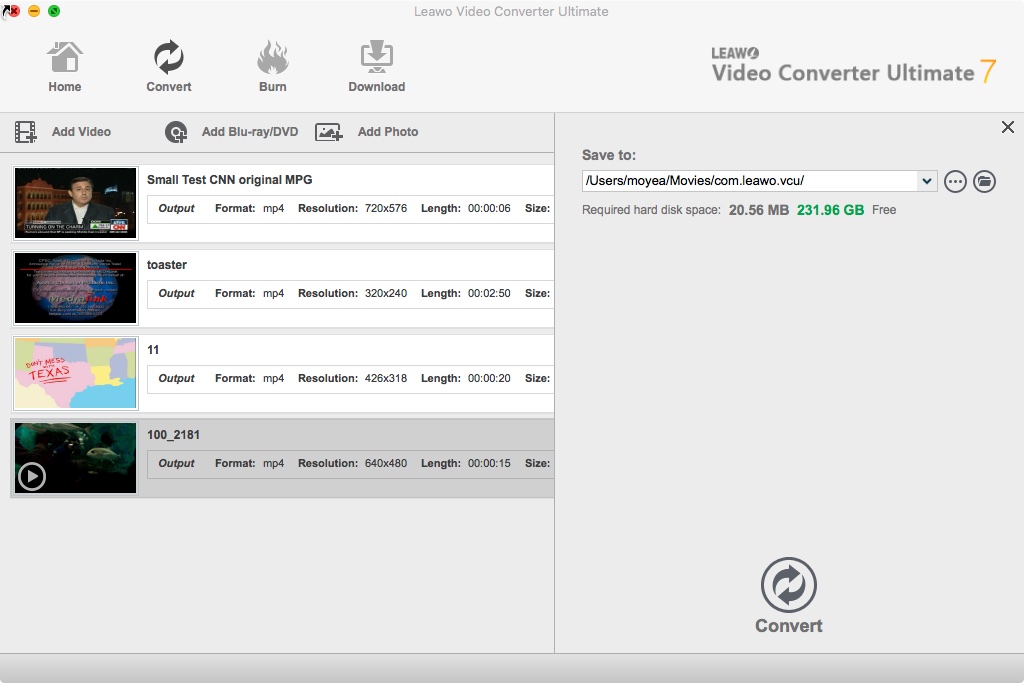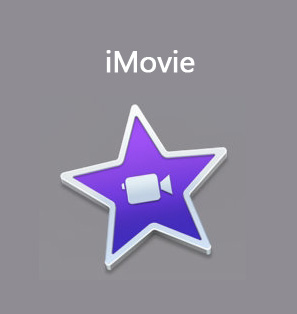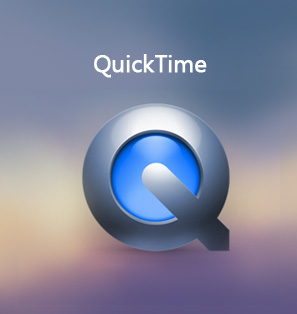Videos come in a number of different file types and formats, some of which are universally accepted, and some of which are not very compatible with your video player. The VOB file format one of those video file formats that are not very compatible with all Windows, macOS, Linux, etc., native players. Thankfully, there are hosts of third-party applications that can handle (by opening or converting) VOB files, and in this guide, we will focus on macOS applications. Ever wondered what a VOB file is? We will also discuss the basics of VOB files.
Menu
Part 1: What is VOB file?
what is a VOB file? According to FileInfo, a VOB (short for Video Object) file is one type of movie data file, usually from a DVD disc. It is usually stored in a VIDEO_TS folder, which is the root of a DVD file. A VOB file has the .vob file extension, and it usually contains the following types of data:
- Video
- Audio
- Subtitles
- DVD menus
- Other navigation contents
VOB files are home to the actual movie data, including support audio (such as MP2, DTS, and AC3), and the MPEG-2 video stream. Unfortunately, native players do not fully support and they cannot deal with the VOB file, and therefore it is necessary for you to use third-party players or converters that work with them. These are some of the applications can work with VOB files:
- Leawo Blu-ray Player
- Leawo Video Converter Ultimate
- VLC Media Player
- MPlayerX
- Eltima Media Player
- Windows File Viewer
Among these applications, Leawo Blu-ray Player and Leawo Video Converter Ultimate are the best, as they have several advantages. We will now discuss how to open VOB files on Mac.
Part 2: Play VOB files on mac directly
If you are a Mac user, you probably know what QuickTime Player is. Most Mac users prefer to use QuickTime for media playback, with one of the reasons being its simplicity. Unless a user has installed plug-ins for QuickTime Player, such as the Perian Plugin, it unfortunately does not open VOB files. Therefore, how to play VOB files on Mac? You can simply try Leawo Blu-ray Player for Mac
, which is also one of the top QuickTime alternatives. Why Leawo Blu-ray Player? These are some of the reasons:

-
Leawo Blu-ray Player for Mac
Region-free Blu-ray player software to play Blu-ray disc and DVD disc for free, regardless of disc protection and region restriction.
Play 4K FLV videos, 4K MKV videos, 4K MP4 videos, etc. without quality loss.
Support the conversion from Blu-ray/DVD discs to MKV in the premium version.
Follow the steps below for using the software.
Step 1: Load your VOB files
Open Leawo Blu-ray Player for Mac, then click the green "Open File" button to browse and load any video(s) or audio(s) for playback. Upon importation, you should see your media file(s) on the playlist.
Step 2: Adjust the video subtitles
After you load your media, the software should automatically begin the playback. During playback, move your mouse over to the Title Area. From the 4 available options, click the "Subtitles" icon. You can enable, disable, select or import subtitles.
Step 3: Adjust the video settings
Move your mouse over to the top left corner, or right click on the main interface and choose the "Videos" option to enter the ‘Video-Settings’ panel. Options that are available include video cropping, post-processing, view mode, zooming etc.
Step 4: Adjust the audio settings
Move your mouse over to the top left corner, or right click on the main interface and select the “Audios" option to enter the ‘Audio-Settings’ panel. The options available include audio volume, amplification, offset, stream, output device, etc.
Part 3: Convert VOB to MOV or other formats to play on mac
Basically, QuickTime player cannot provide playback support for VOB files, but if you prefer it for all your video playback, there is another way for you. You could also try converting the VOB files to another format that is accepted by QuickTime, for example the MOV video format. MOV is also the QuickTime format, which will also work on iOS devices. For the converting VOB to MOV or other formats, you can always rely on Leawo Video Converter Ultimate for Mac. Why Leawo Video Converter Ultimate? These are some of the reasons:
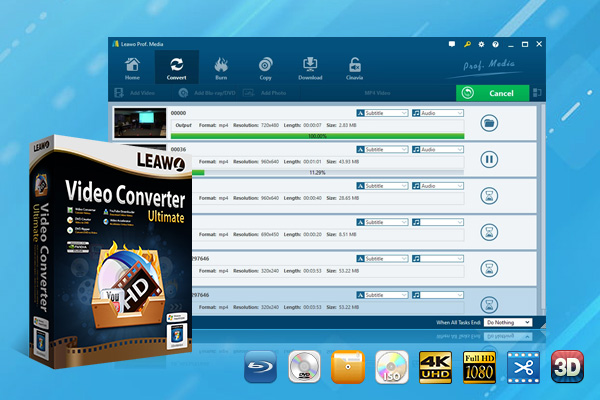
-
Leawo Video Converter Ultimate for Mac
Convert Any Videos and Audios
converting video from 2D to 3D
Output for Any Apple and Android Devices
Download Videos and Audios from 1000+ Sites
Professional Photo Slideshow Maker and Burner
Greatly Enhance Blu-ray/DVD/Video Output Effects
Leawo Video Converter for Mac has a lot more features that you can learn about from the product page. There is also a version for Windows available. With all that said, follow the below for converting your MPG files:
Step 1: Import the VOB videos
Use the drag and drop method to import the movies you want to compress. You can also click the “Add Video” button located on the top right-hand corner of the file list and select your movies manually.
Step 2: Select the output format
Next to the “Convert” button on top of the file list, you should see the currently selected output format, for example “MP4 Video”. Click it and from the drop down menu, select “Change”. Next you click “Format”, then under “Common Video” select MOV or another format accepted by QuickTime Player.
Step 3: Edit the profile settings (if necessary)
Click on the output format button again (labeled MP4 Video). From the menu, click the “Edit” button to enter the Profile Settings pane where you can adjust the video and audio parameters.
Note
This step will allow you to just the video parameters that can affect the size of the output files, including Resolution, Bit Rate and Frame Rate. The Audio parameters that can also affect output file size include the Bit Rate and Sample Rate. Make changes to the parameters and when you are done, click OK.
Step 4: Convert the VOB
Click the green “Convert” button. From the sidebar that will show up, set the output directory under “Save to” box for containing the output files. Click the “Convert” button at the bottom of sidebar, which is shown above, to start conversion process.
Conclusion
QuickTime Player for macOS is provides you the basic playback, as well as basic editing needs for the video formats it supports. Moreover, many users appreciate the simplicity of QuickTime, which is perhaps one of its best features. Unfortunately, it is too basic, such that it supports a limited number of file formats and unfortunately VOB is not one of those supported formats. Therefore, we believe we have answered the how to open VOB files on Mac question, which you can do by using Leawo Blu-ray Player for macOS.
Leawo Blu-ray Player is by-far the best video player and QuickTime alternative that you can utilize for all your media playback needs. We have also answered the how to convert VOB to MOV on Mac question, which you can do by using Leawo Video Converter Ultimate for macOS. Leawo Video Converter Ultimate is also one of the best video converters that has lots of features, and one that is very easy to use.