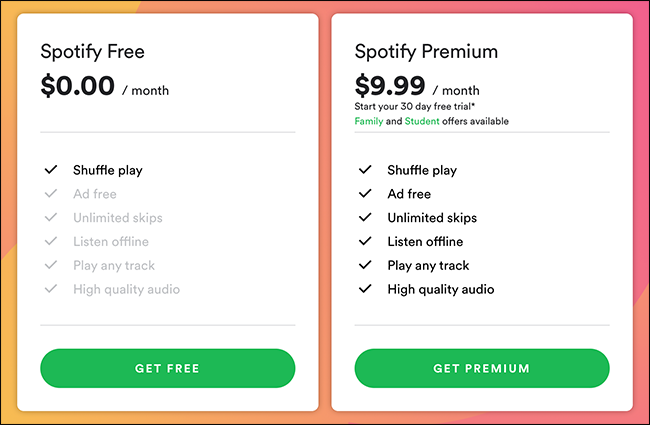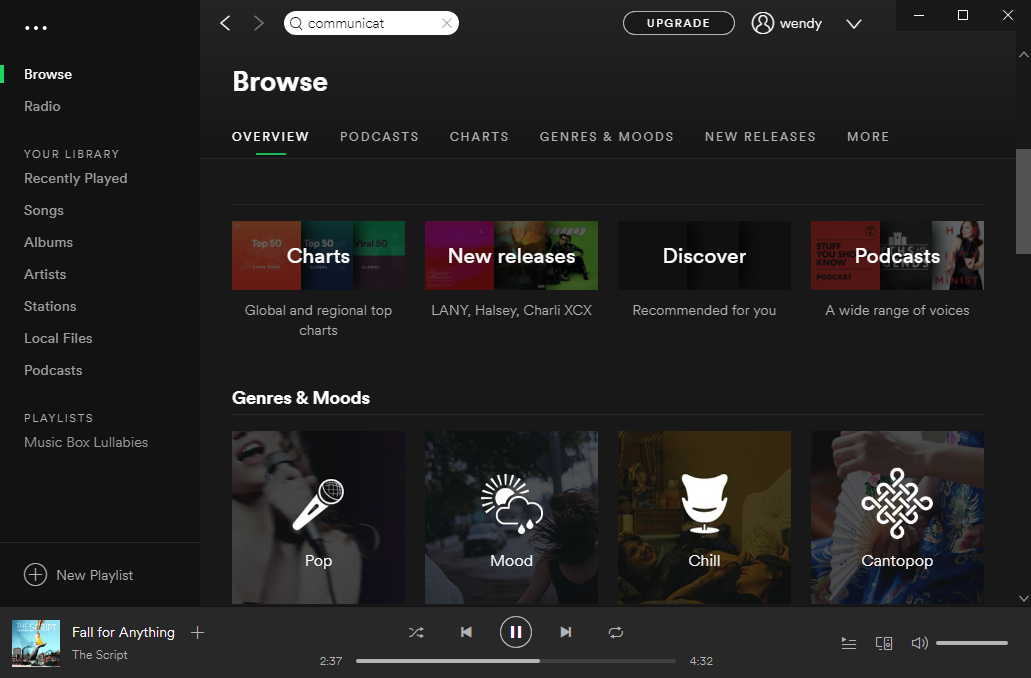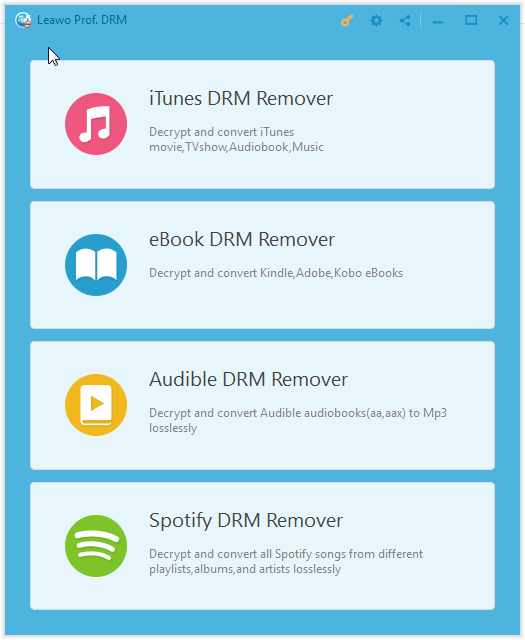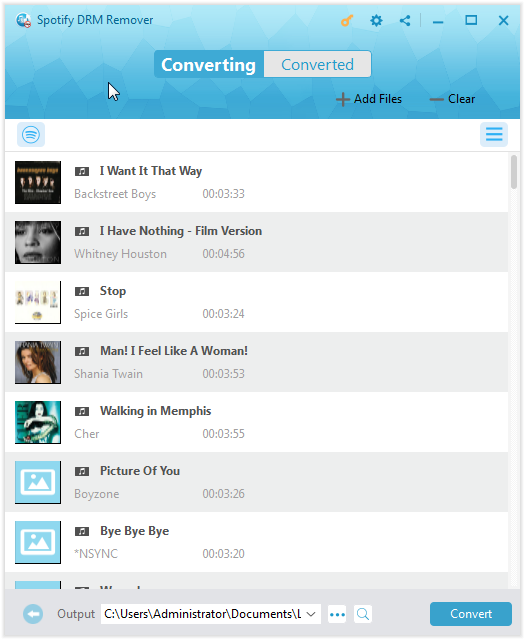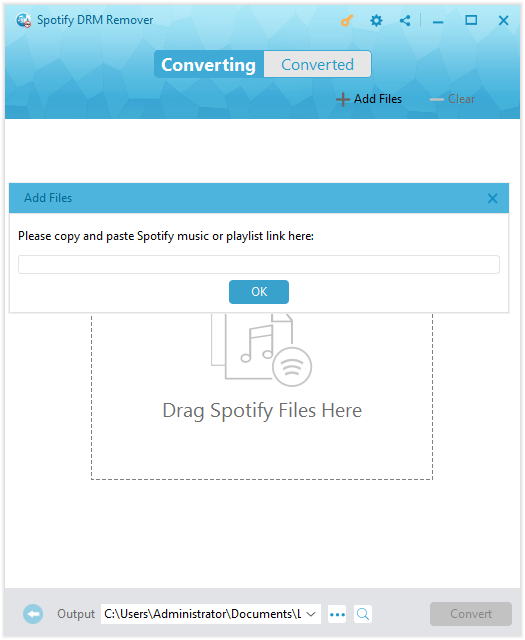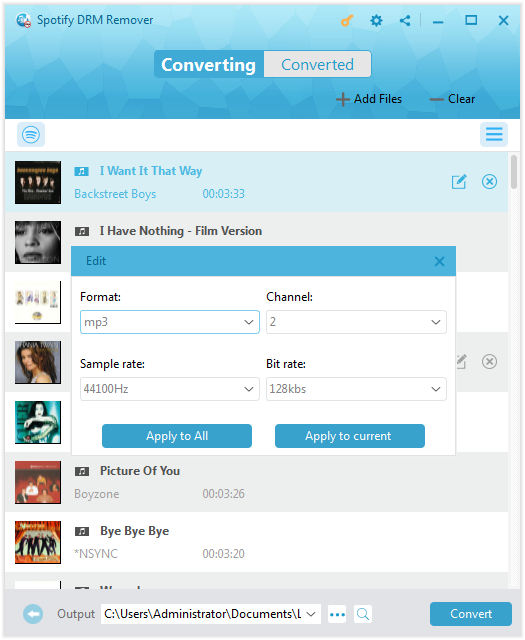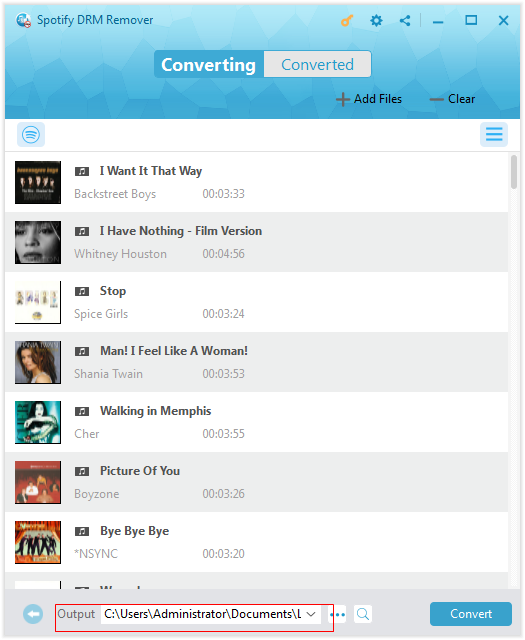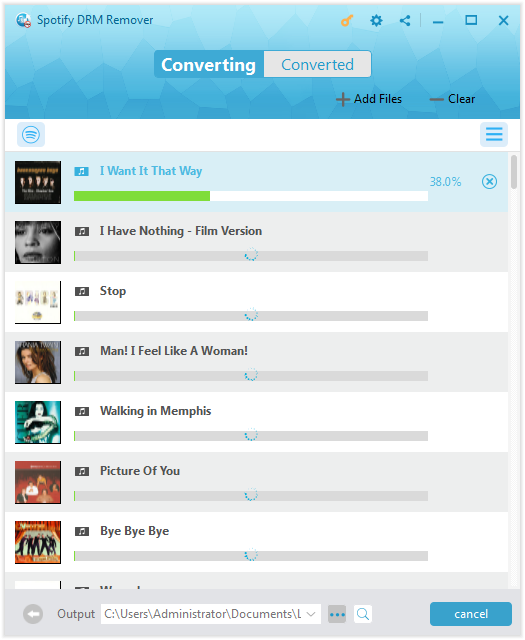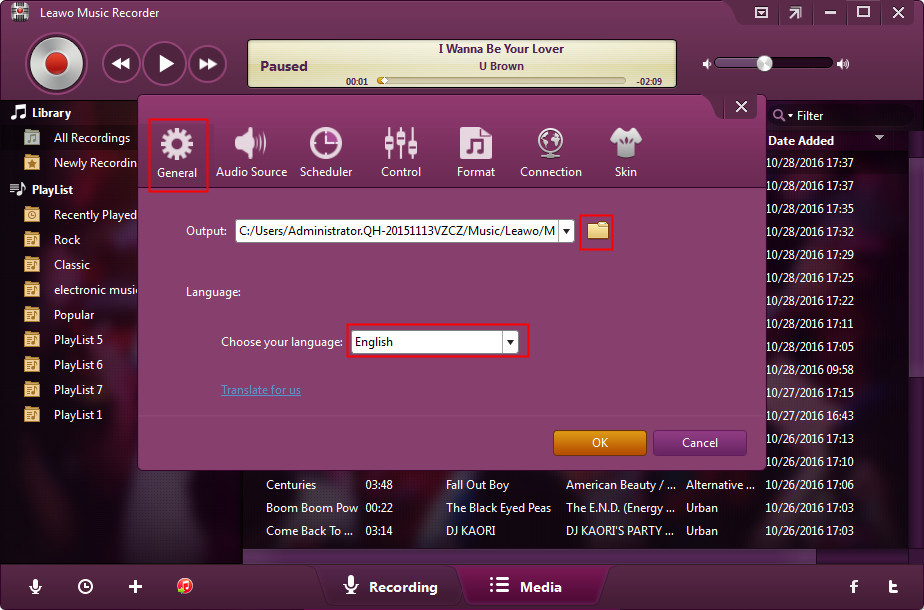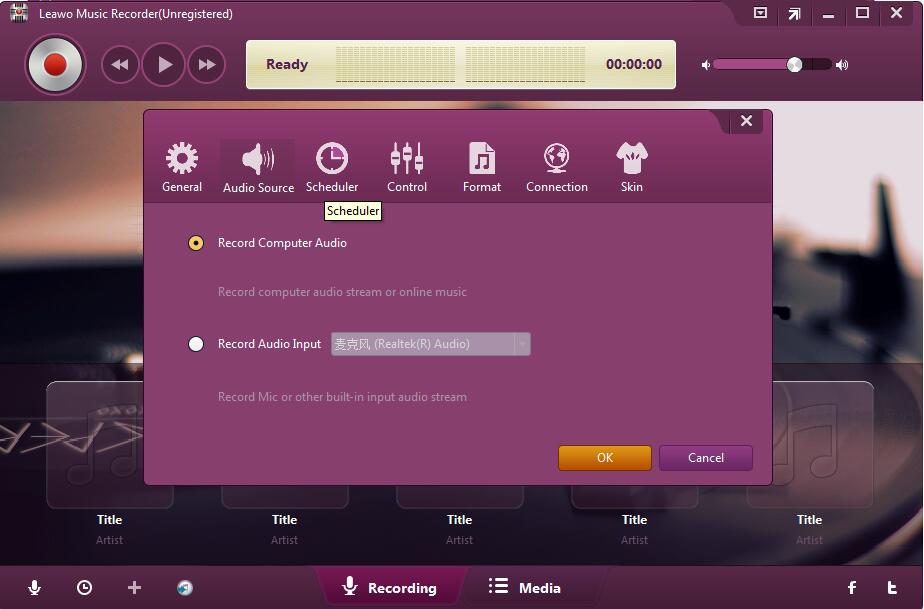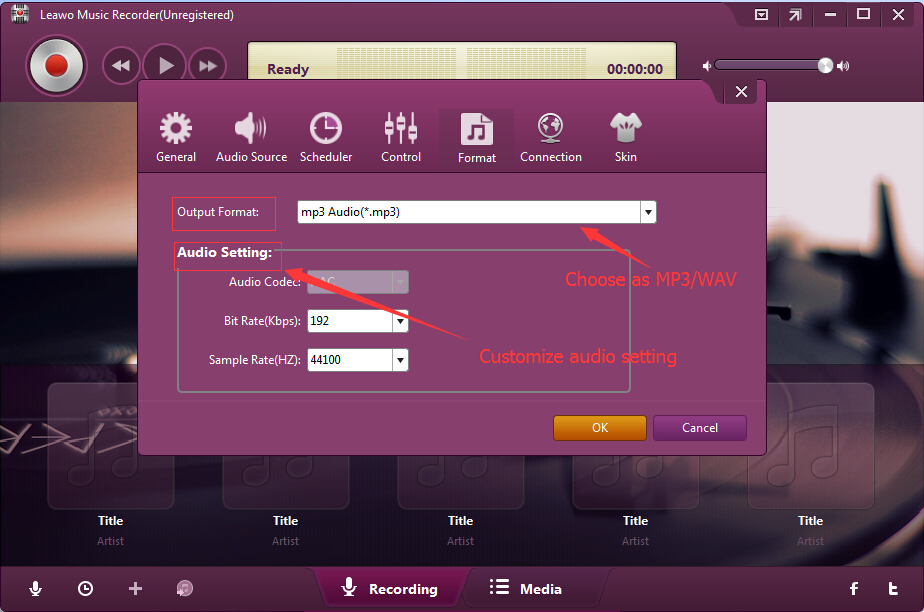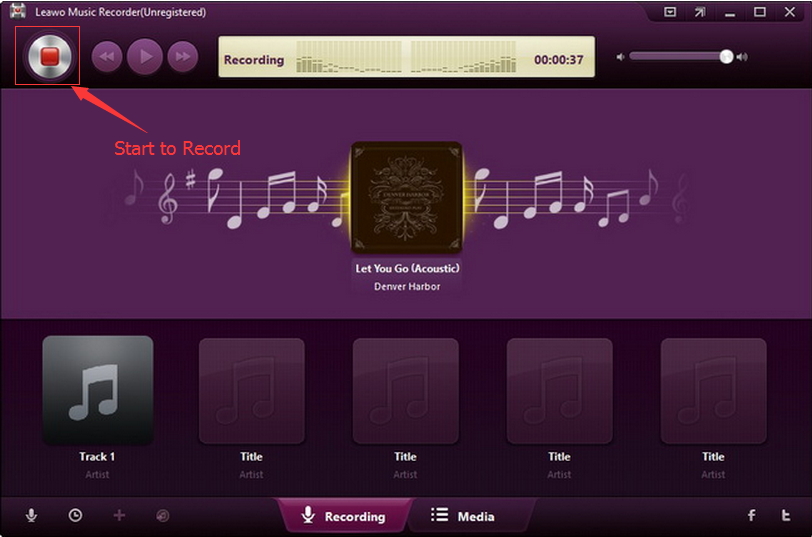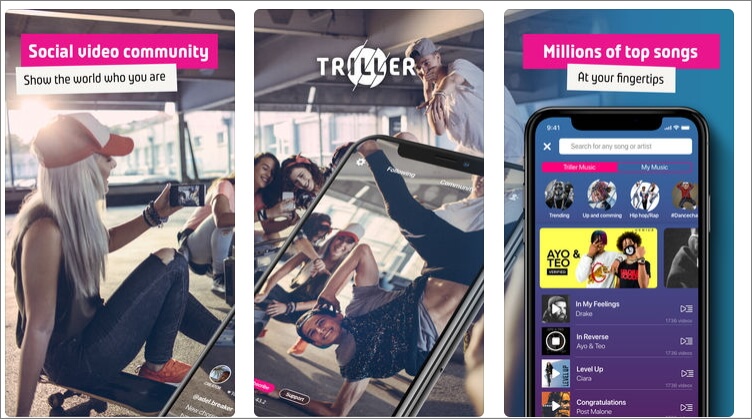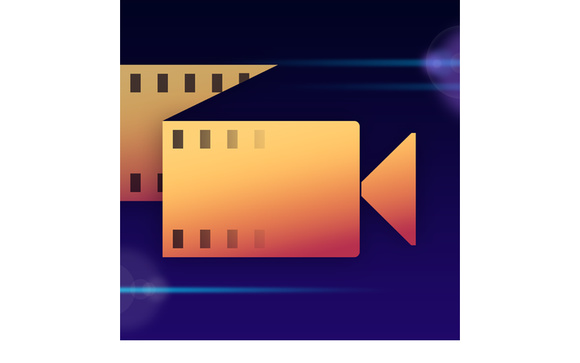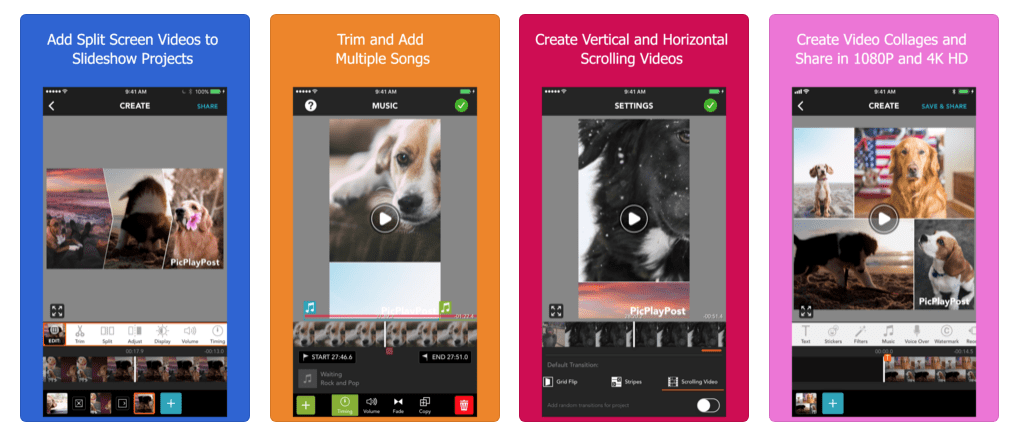“Hello, do you have any idea on how to add Spotify music to video making apps on mobile devices? I have shot some wonderful video clips during my travel, and would like to add some wonderful music from my favorite playlist on Spotify to these videos before posting them onto Instagram. But I can’t find any solution to get this done. I was told that the Spotify Premium plan allows people to download Spotify songs, but when I upgraded to Spotify Premium plan, there was still no place to get these Spotify songs onto my travel videos. Please show me how to add Spotify music to video app for video making on mobile devices.”
People who would like to share their trip or beautiful life memories in clip might come across questions like the above one quite often. If you happen to wondering how to add Spotify music to video on mobile devices, this guide would be exactly what you want. We would like to show you why you can’t directly add Spotify music to video apps on mobile devices, and how to add Spotify music to video app on your mobile devices in detail.
Part 1: Why Can’t You Directly Add Spotify Music to Video Apps on Mobile Devices
As the largest online streaming service, Spotify enables people to listen to millions of audiobooks, podcasts and songs from artists all over the world. As we all know, Spotify has 2 different subscriptions: Free plan and Premium plan. Both plans enable you to search and browse desired songs for listening on Spotify, get recommendations from custom features like Discover Weekly, find what your friends or other artists are listening to, create stations and playlists manage the songs you like, etc. The Spotify Free plan offers you unlimited listening of music with ads, while the Premium plan has no ads but costs $9.99 per month. However, the $9.99 Premium plan enables you to download Spotify songs onto no more than 3 mobile devices for unlimited offline listening.
Why can’t you add Spotify songs to video apps on mobile devices even if you have upgraded to Spotify Premium plan, which enables you to download Spotify songs to mobile devices for offline listening? That’s because all Spotify songs are DRM protected. DRM, short for Digital Rights Management, prevents Spotify songs being used in unauthorized ways. That means, even though you upgrade to Premium plan and you have downloaded Spotify songs to mobile devices, you could still only open downloaded Spotify songs with Spotify app other than other apps. You have to remove the DRM protection upon Spotify songs before you could import Spotify music to video app as background music. The below content would show you how to remove DRM protection from Spotify songs and then download Spotify songs into DRM-free local files for adding to video apps on your mobile devices.
Part 2: How to Add Spotify Music to Video App with Leawo Prof. DRM
To remove DRM protection upon Spotify songs and download Spotify songs to DRM-free songs, Leawo Prof. DRM could help you. Featuring a professional Spotify DRM removal, Leawo Prof. DRM could remove DRM protection upon Spotify songs and help you download and convert Spotify music to MP3, AAC, M4A, M4B, WAV, FLAC files according to the device you have. To meet your device more, this Spotify DRM Remover even allows you to adjust the output music file parameters like codec, bit rate, sample rate, etc. You could easily add downloaded Spotify music to video app for video making then on your mobile devices.
Download and install Leawo Prof. DRM on your computer. Then, follow the below steps to learn how to download and convert Spotify music to Sony Walkman MP3 or other audio files.
Note: Make sure you have downloaded and installed Spotify app on your computer, and already logged into it with your Spotify account and password.
Step 1: Open Leawo Spotify DRM Remover
Launch Leawo Prof. DRM and then click the “Spotify DRM Remover” option on the main interface. This Spotify DRM Remover would automatically launch the Spotify app on your computer.
Step 2: Add Spotify music to Spotify DRM Remover
Then, you need to add the Spotify songs you want to download through direct drag-and-drop. You could drag and drop one by one or the entire album/playlist at once to Spotify DRM Remover for downloading and converting.
Or, you could click “Add Files” button to download Spotify playlist or album via URL. Just copy and paste URL of Spotify playlist or album here and then click “OK” button to download Spotify music playlist.
Step 2: Set output format and audio parameters
In each loaded Spotify song title, you could see a pencil edit icon, by clicking which you could enter the “Edit” panel, where you could choose MP3 as output format in the “Format” box and adjust audio parameters including Channel, Sample Rate, and Bit rate. For time saving, you could click “Apply to All” button on the “Edit” window.
Step 3: Set output directory
Then you will be guided back to the main interface. Move mouse to the bottom to set output directory in the “Output” box.
Step 4: Download and convert Spotify songs
Finally, press the blue button “Convert” at the bottom right to start downloading Spotify songs and converting Spotify songs to DRM-free audio files. You could view the entire downloading process on the Converting panel.
When the downloading completes, the DRM protection would have been successfully removed and you will get DRM-free Spotify songs on your local drive. You could then freely open the downloaded Spotify songs with any audio player. Transfer the downloaded Spotify songs to your mobile device for adding to the video making apps or inserting to a video as background music as you usually do.
Leawo Prof. DRM is not only a Spotify DRM Remover to remove DRM protection from Spotify songs and then download and convert Spotify songs to DRM-free MP3 files. It is a comprehensive DRM removal and converter suite that could convert iTunes DRM M4V video to DRM-free MP4 video, convert iTunes DRM M4P music to DRM-free MP3 file, convert iTunes/Audible audiobooks to DRM-free audiobooks, and convert eBooks from Kindle, Kobo and Adobe Digital Edition. You could do far more than single Spotify music downloading and converting with it.
Part 3: How to Add Spotify Music to Video App with Leawo Music Recorder
You could also bypass the DRM protection and download Spotify songs to local drive for unlimited playback on non-Spotify apps with Leawo Music Recorder, a professional audio recording software program that could help you directly capture the audio you want from any audio source. Including a professional online music recorder tool, Leawo Music Recorder could record online streaming music to MP3 or WAV files for saving onto local drive for other uses. Various online streaming services are included, like Spotify, YouTube, online radio stations, etc. Of course, it could also record local audio and built-in audio to MP3 or WAV for multiple uses. What’s more, different from Leawo Prof. DRM, Leawo Music Recorder could automatically download and add music tags to recordings, which makes it easier to manage these downloaded song files.
Download and install Leawo Music Recorder on your computer and then follow the below steps to learn how to download and convert Spotify music to DRM-free audio files for your mobile devices.
Step 1: Set output directory
Launch Leawo Music Recorder, and then click on the tiny microphone icon on the bottom left corner. Go to the “General” tab to set output directory.
Step 2: Set audio source
Then, under the “Audio Source” tab, choose “Record Computer Audio” option since you need to record Spotify songs.
Step 3: Set output format
Open the “Format” button to choose MP3 Audio from the “Output Format” box and adjust audio settings including Audio Codec, Bit Rate and Sample Rate according to your mobile device. Click OK button to save and quit .
Step 4: Start downloading and recording
Now, click the red button to let Leawo Music Recorder start recording and play back the Spotify songs you want to download. Leawo Music Recorder would then start to record the song from Spotify immediately.
When the recording completes, you could then easily get all recorded Spotify songs in DRM-free files under the “Media” group. You could then easily transfer the downloaded DRM-free audio files to your mobile devices for adding to a video as you usually do.
Extension: 3 Video Editing Apps on Android and iPhone
For your information, we have collected 3 wonderful video apps for both Android and iPhone to help you make videos with background music. Check them below.
Triller
You can dance, sing or act goofy in your music videos and Triller will edit your videos automatically. If you want, you can also use the app's trim or cut tools to remove any part of the video clip you don't like. The only downside is that music videos you record with Triller can't last longer than 30 seconds. The app's music collection includes some of the most popular songs at the moment, so you can even participate in different music challenges or create lip-sync videos with music from your favorite singers. Triller lets you draw over videos, apply different visual effects or add text overlays, but some of these features must be purchased, as the free version of the app offers only a limited amount of ways to edit music and video.
Vizmato
interface that lets you record HD video with live special effects. The latest version includes a slideshow maker that lets you create movies from photos and/or videos with several built-in themes like Basic, Happy, Romance, Party and Holiday. The app's video themes — HipHop, Vintage, Chaplin, Sci-Fi and 8MM — join special effects like Beats, Trail, Mirror, Fluidic and more to make your videos shine. Themes offer a combination of visual filter with embedded music to create an exciting, fun experience. But you can choose each effect and your own music as well.
PicPlayPost
PicPlayPost lets you add up to 365 pieces of media to create 30-minute movies that you can share in glorious 1080p quality. Developers Mixcord have a strong grasp of what mobile-savvy content producers want, offering personalisation options galore – including custom watermarks and branded logos – and a 9:16 frame ratio for Instagram Stories. Speed up, slow down and reverse videos and, for the especially time poor amongst us, the automated slideshow feature creates a makeshift movie for you. A ‘how-to’ series of video editing hacks gives you tips on everything from creating GIFs to developing multi collage videos.