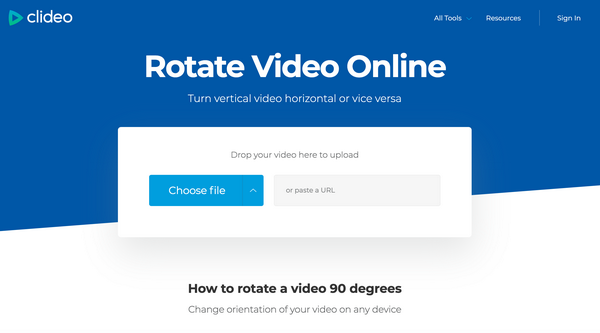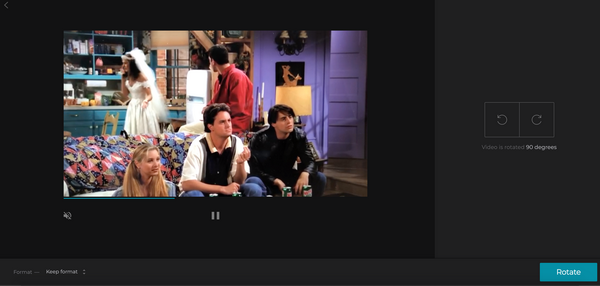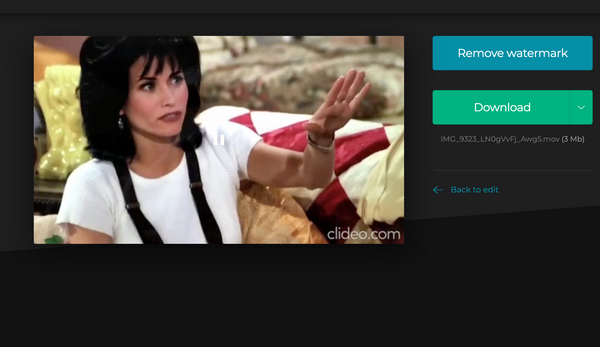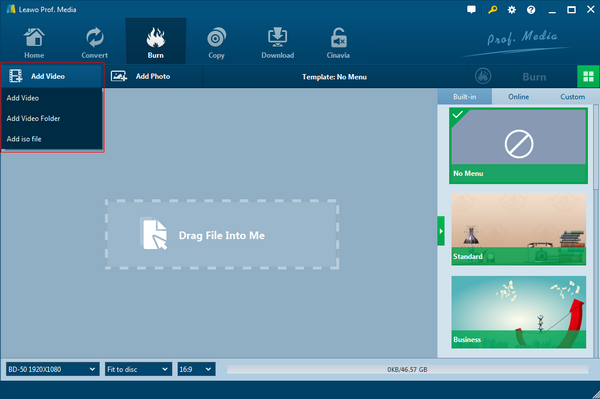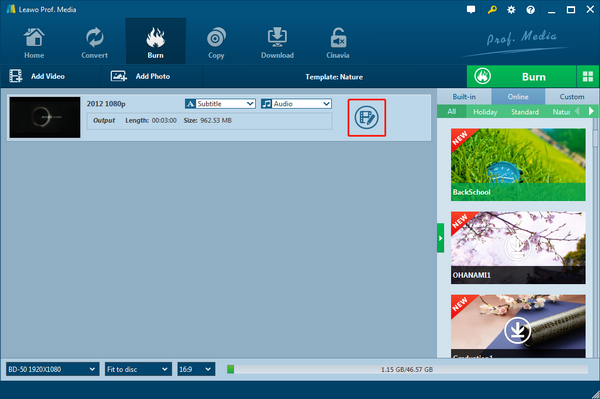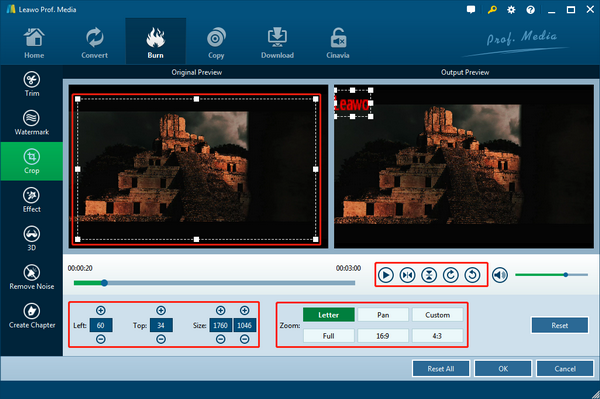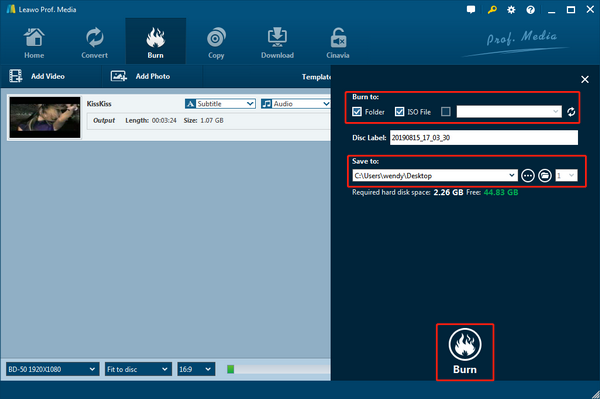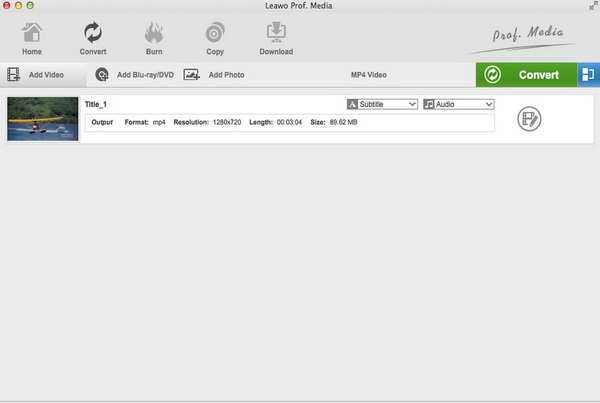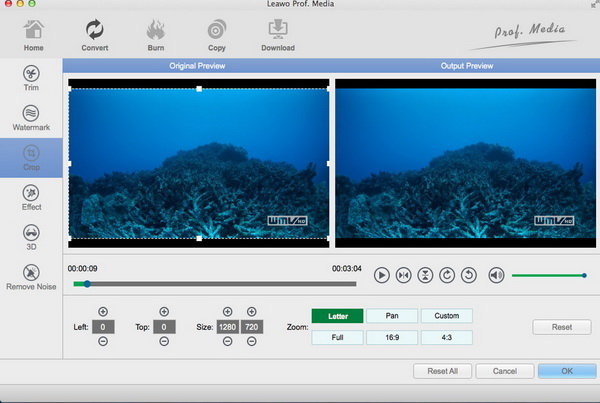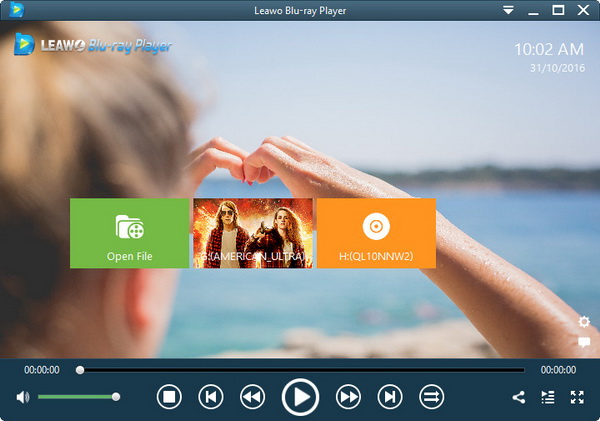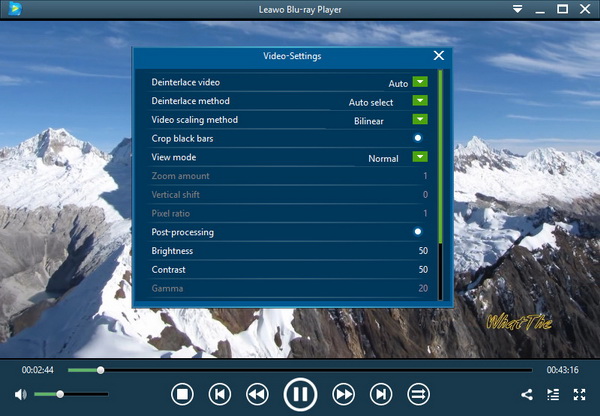How to rotate AVI videos on my computer? There is something to do with video editing. However, it does not matter if you have zero or very limited knowledge of video editing. Rotating AVI video clips could be a lot of fun here.
Part 1: How to Rotate AVI Video Online
Rotating AVI video clips is one of the basic video editing techniques. In case you have encountered some situations like downloading an AVI movie of wrong side playback, it is always wise to do some homework first.
If you don't want to be bothered by downloading and installing extra applications on your computer, then the method to rotate AVI online will suit you wonderfully. From another side, choosing to rotate AVI video offline will save more hassles to some internet issues.
Therefore, if you are keen to rotate AVI online, you can follow the guide here. There is a suggestion for rotating AVI video clips websites online when you have been seen through a number of but no ideal results. Thus, I will illustrate how to rotate AVI video online via the Clideo link.
Notice that this website only supports the maximum AVI video size up to 500 MB for free. The only feature is the connections with Google Drive and Dropbox servers, which means you are allowed to open AVI files through those gates. For online videos, it is also supported by pasting a URL.
Step 1. Open the website browser on your computer and enter the website.
The Clideo video rotation online server is worth your consideration due to the safe working environment. No one likes viruses. So the priority of choosing a rotate AVI online site should stick to the security. Input the keywords of Clideo and click the link to enter the interface.
Step 2. Get to the rotate video online page and upload AVI media files from the computer.
The interface will display a couple of functioning pages for each particular online service. Find this feature and you can see the entrance panel as below. Press the "Choose file" button to select AVI content files from local folders.
Step 3. Start to rotate AVI videos online.
Since the AVI files are uploaded to the website, the video preview window will pop out. On the right of the file reading window, there are two reverse directional rotation buttons, clockwise and counterclockwise with 90 degrees each click. You can take your time to click the correct button to adjust the AVI video from vertical to horizontal or vice versa. When the AVI videos are in a watchable position, click the "Rotate" option down to the right corner.
Step 4. Preview the rotated AVI videos and download the products.
Each editing history made by this website will mark the AVI videos with its own watermark. So when the media content is done with rotating AVI video clips, the preview window is coming out with the final products while two options are there to "Remove watermark" and "Download". You are able to play it straightforward online or download it with ease.
Part 2: 3 Ways to Rotate AVI Video Offline on Windows
1. Leawo Blu-ray Creator
The question is how to rotate AVI video offline if you have a Windows system? The Leawo Blu-ray Creator solution here will never let you down. This software contains all the requirements to edit an AVI file including rotating AVI video clips. Being an all-inclusive Blu-ray burner, Leawo Blu-ray Creator is able to rotate any videos before burning. A large number of codecs are built with accurate processing systems, AVI files of all kinds are fully compatible. It also makes robust output AVI files in the same quality. More than simply for novice to rotate AVI video, you can treat it as the best disc menu maker with diverse templates.
Let's begin to rotate AVI video on Windows using Leawo Blu-ray Creator.
Step 1. Download and install Leawo Blu-ray Creator on Windows computers.
Step 2. Open the software and import source AVI files.
The function of the drag-and-drop is offered within this program. It is also easy to add AVI files by clicking the "Add Video" button.
Step 3. Go to the video editing panel.
The AVI video file will be recognized and listed on the file loading area. The AVI profile is coming with an "Edit" image icon. Simply click on it to activate the editing page.
Step 4. Rotate AVI video in the "Crop" tab.
During the editing interface, there are seven editor features on the left column. Navigate to the "Crop" function icon and the panel is displaying with two viewing windows, original and output result preview. Under the output preview window, there are four icons to realign the AVI videos in a proper way. Get them right and click "OK" to save the changes.
Step 5. Store the rotating AVI video clips to Windows local drive.
Return to the main interface, tab the "Burn" button to set the directory settings. At last, choose the "Burn" to rotate AVI video offline.
2. Windows Live Movie Maker
Windows Live Movie Maker is the easiest program for rotating or flipping videos on Window. This handy video editing tool with multi-functional features can get the video rotated by 90 degrees, 180 degrees or 270 degrees, besides that, vertical or horizontal flipping also can be done as well.
2. Video Rotator
This is easy-to-use program applicable to Windows platform, users are allowed to get their video rotated clockwise or anti-clockwise by 90 degrees. Users also are allowed to get their video mirrored upwards or downwards. The supported format for video files include MP4, AVI, MOV, MPEG and FLV.
Part 3: 3 Ways to Rotate AVI Video Offline on Mac
1. Leawo Video Converter
Leawo Video Converter operates smoothly on Mac computers and provides no quality damage rotation for AVI files. The application is designed to edit AVI files from multiple aspects such as trimming, watermarking, cropping, adding effects, removing noise, and more. What stands out is that it can be regarded as a 3D video creator for Mac. With rotating AVI video clips, you are welcome to playback AVI videos on the go.
Step 1. Download and install the Leawo Video Converter for Mac.
Step 2. Put in AVI files and access the "Edit" settings.
Place your AVI files over the top of the starting panel. Then a strip bar with a brief introduction is waiting. Under the "Convert" item, an "Edit" icon is the entrance to rotate AVI video.
Step 3. Reach the "Crop" for detailed rotating AVI video clips.
The panel is filled with various editor themes on the left menu bar for a quick locating. You will find the "Crop" label in the middle of them. Look to the right working area, the output window is on the settings to rotate AVI video. You can flip AVI videos within one click. Click "OK" to apply modifications.
2. iMovie
iMovie is the best video editing tool for a Mac user, there is no need to get it downloaded as it is an inbuilt program in Mac running system. You just need to get its features explored by several minutes, then you will know how to rotate AVI video with ease by using iMovie.
3. QuickTime Player
QuickTime Player is developed by Apple, Mac and all iOS devices are supported by this program. The rich features of this video editing tool include video editing, video rotating and more. But the shortage of this tool is that it is not a totally free software for users.
Part 4: How to Play Rotated AVI Offline
To finalize how to rotate AVI video regardless of means, there is one more tip for you to verify if you have done rotating AVI video clips successfully. Leawo Blu-ray Player is what deserves the attention to check all the AVI media products.
Leawo Blu-ray Player performs as the best AVI player for either Windows or Mac. In other words, every person is able to play corrected AVI videos no matter what solution you take to rotate AVI online or offline. It is capable of bringing remarkable settable AVI playback according to individual requirements.
The rotating AVI video clips quality will be given the original delivery. In addition, the app is playing an important role in disc playback in spite of regions. There is a bonus functionality that enables users to convert disc content to MKV if you upgrade the version.
This is what to do when you have an AVI file after rotation.
Step 1. Download and install Leawo Blu-ray Player for free.
Step 2. Call out the process to play rotated AVI content.
Put your cursor on the "Open File" and give it a single press. The AVI playback will initiate after inputting files immediately.
Step 3. Manipulate video settings.
If you right-click the playing field, a menu will offer shortcuts for altering plenty of advanced video parameters.
Part 5: Conclusion
When you are quite enthusiastic about creating AVI videos for good memories or recording daily activities, it is inevitable that you have to learn some editing skills. Not only for professional video makers, but everyone can benefit from such a practical course to rotate AVI video.
But you may run into trouble while selecting to rotate AVI online like the AVI file loading size has to be smaller than a certain value, the rotation degree has only one choice, the video ratio cannot be changed, the security is not ensured, some format issues, and more unknown failures. Thus, it is better to get the Leawo Blu-ray Creator and Leawo Video Converter for Windows and Mac respectively.