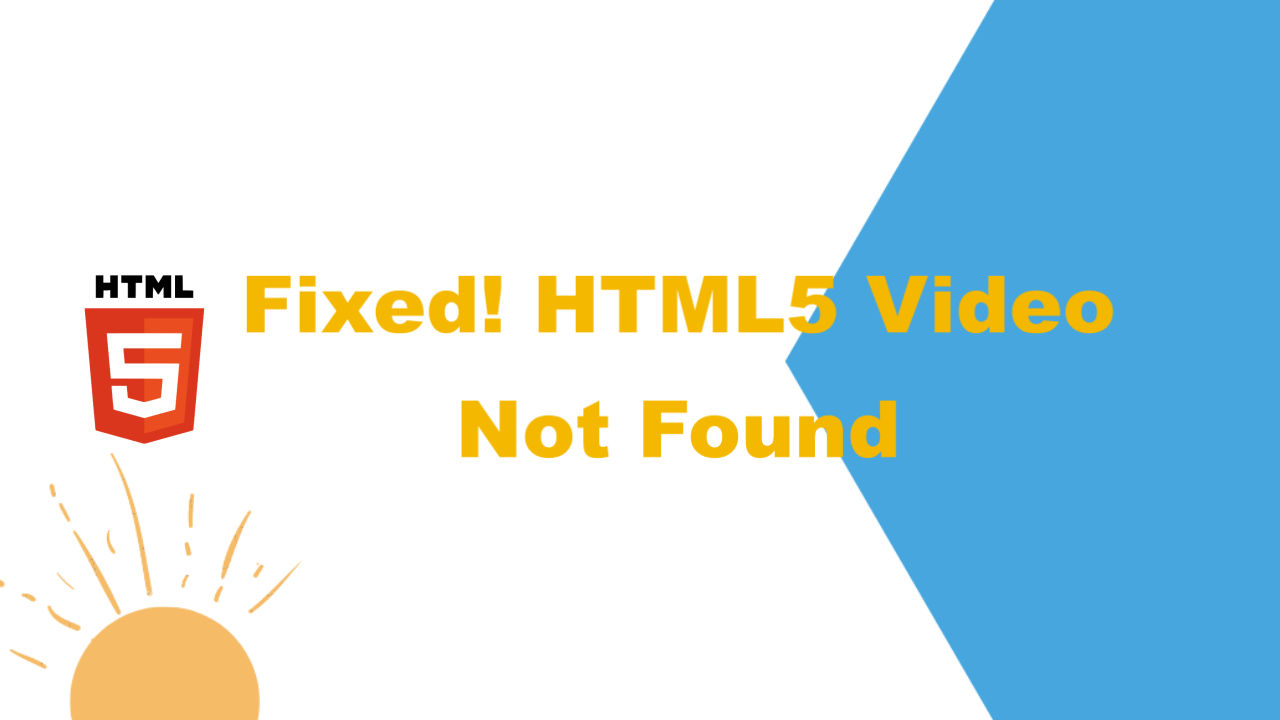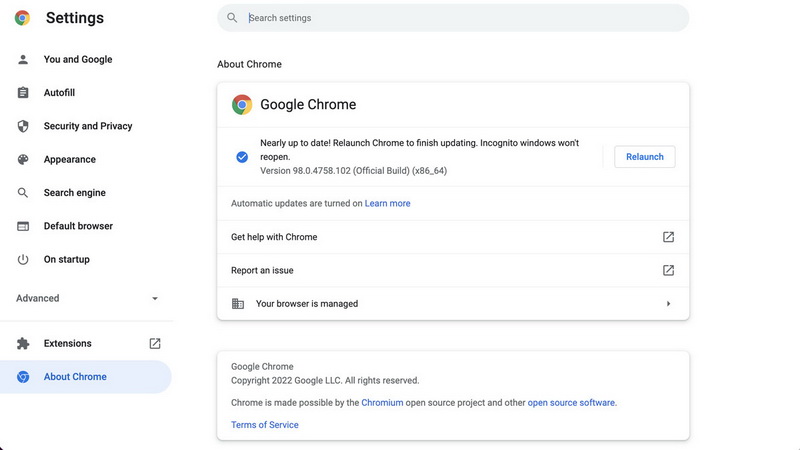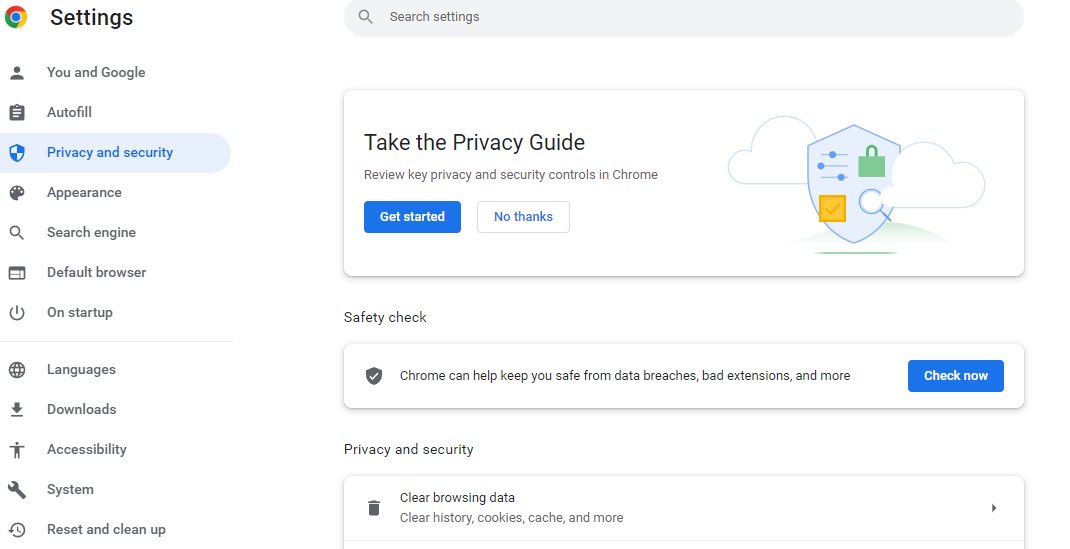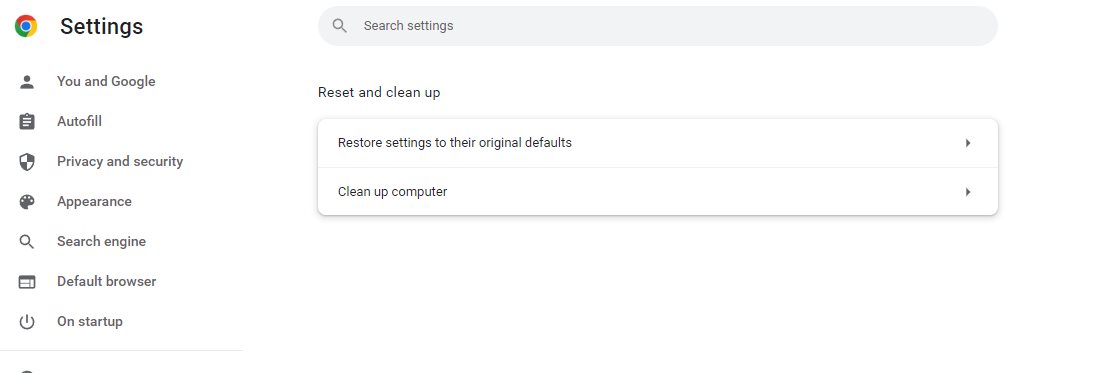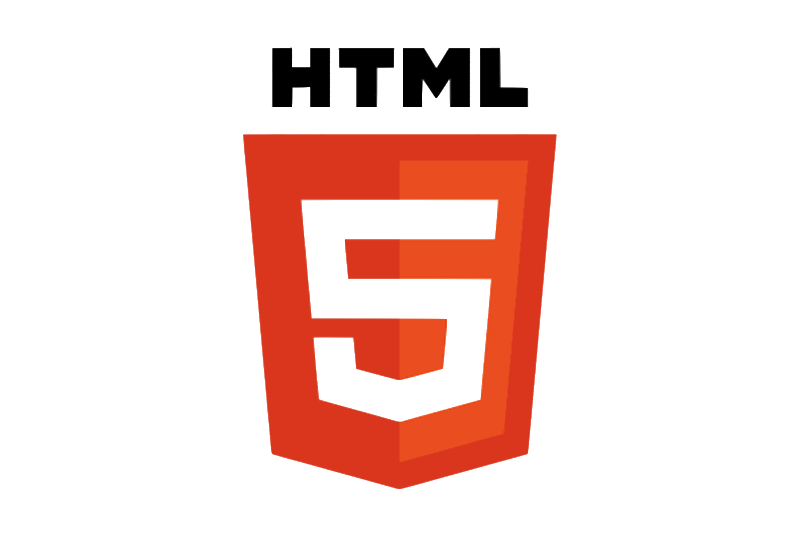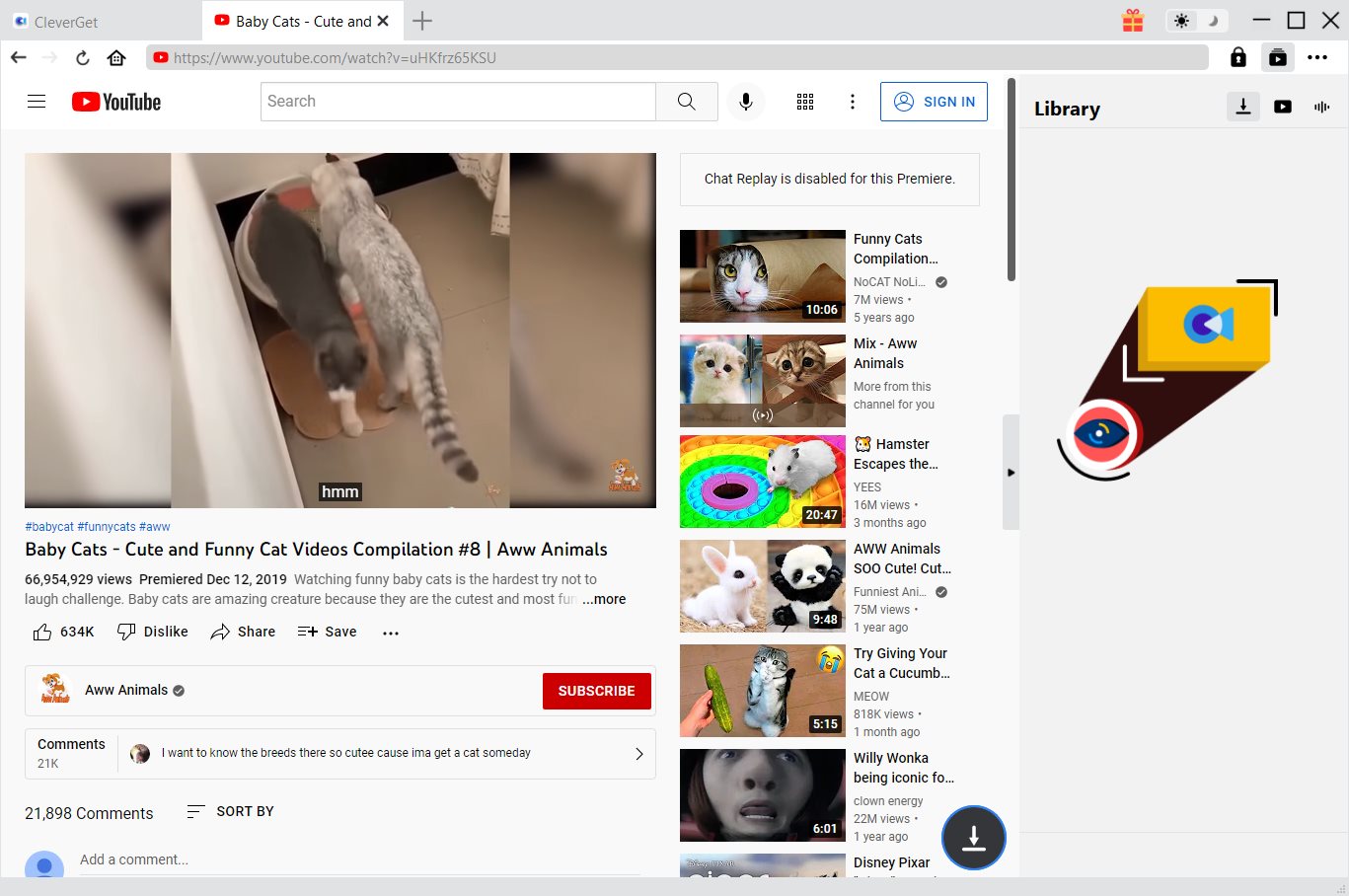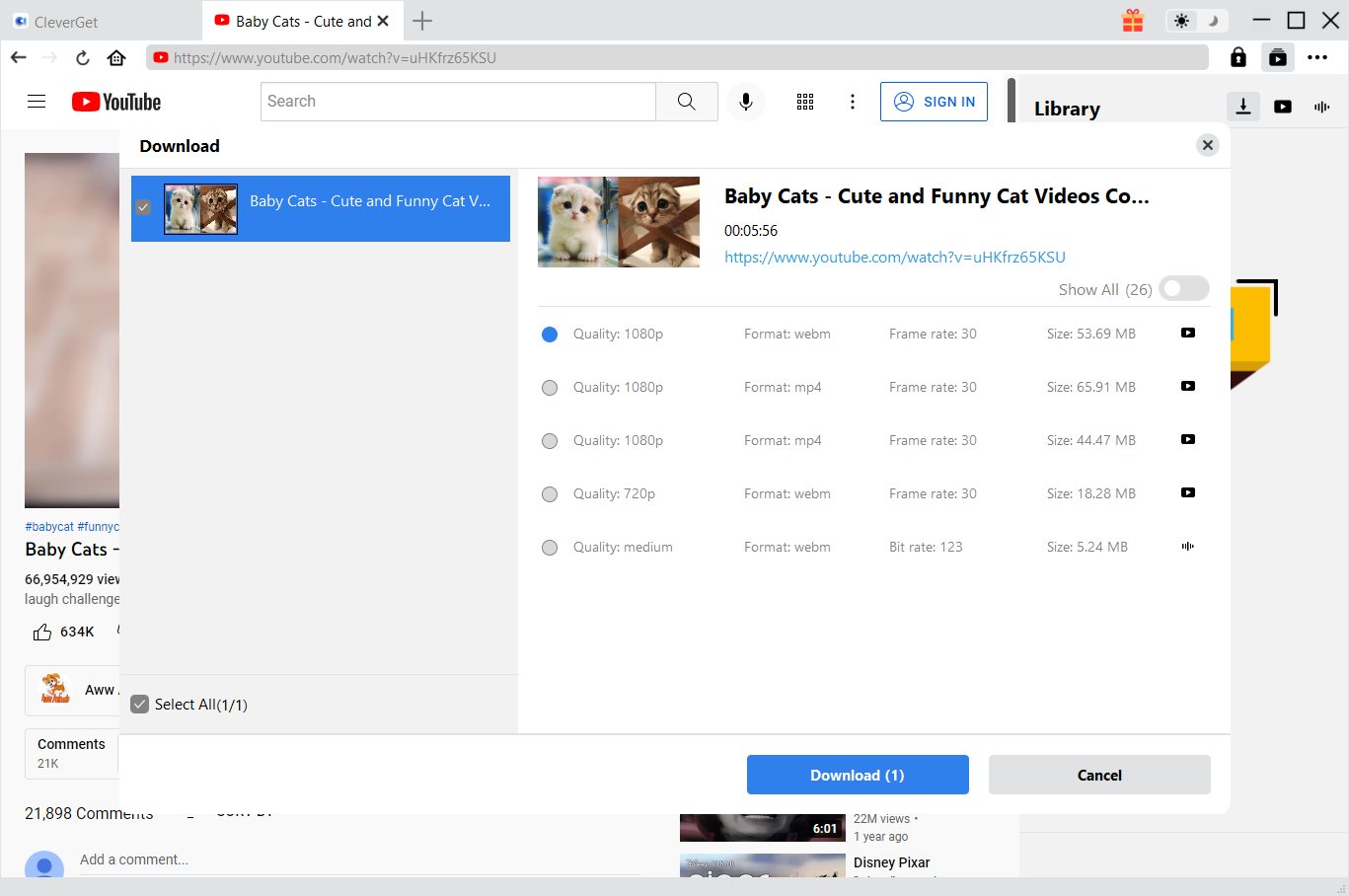"I've been trying to play a video, but it keeps saying "HTML5: Video file not found" everytime. I was able to watch it a few weeks ago, now I get that message Everytime I try to play the video. I've tried updating my browsers, deleting cache and browser history, and deactivating accelerate and that didn't work. Anyone have any suggestions?" - posted by a Reddit user.
Here in this post, we're about to answer the question "how to fix HTML5 video not found" and discuss more HTML5 video. Without further ado, let's get started if you're interested.
OUTLINECLOSE
Part 1: What does HTML5 video not found mean?
An "HTML5 video not found" error occurs when people try to play a video on any website but their browser doesn't support the HTML5 codecs, for instance, the older versions of browsers do not support the HTML5 formats or codecs. Under such a scenario, the playback window screen turns black and people can not enjoy the video any more.
The HTML5 video element indicates the browser to load or play the video from another source by specifying the location of the video file. Also, HTML5 video can be integrated into a website by using less code. It comes with multiple tags that guide the browser on how to display the video, such as looping the video, playing the video automatically.
Part 2: 6 Solutions to fix HTML5 video not found
There are 6 workarounds to fix the HTML5 video not found error, follow the solutions below and just give it a try.
- 1. Update the browser to the latest version
- 2. Clear the caches/cookies/history data of browser
- 3. Turn off hardware acceleration
- 4. Use a safe mode of browser
- 5. Try a quick browser reset
- 6. Download the HTML5 video for offline playback
1. Update the browser to the latest version
As we’ve mentioned in the previous segment, the HTML5 video not found error is mainly caused by an outdated browser, therefore, get a browser update when available and check the video page again.
Update Chrome:
Step 1. Open Chrome and click the Chrome menu, which is placed on the right top of the browser. Select the “Help” option then and hit “About Google Chrome”.
Step 2. After that, the Chrome will automatically check whether the version of Chrome is the latest version or not.
Update Firefox:
Step 1. Click the menu button of Firefox and go ahead to Help, hit the About Firefox then.
Step 2. Firefox will check for the updates automatically. It will be downloaded when it’s available.
Step 3. Click the button “Restart to update Firefox” once the download is done.
Update Safari:
Step 1. Go to System Preferences and select Software Update.
Step 2. Then your Mac will check for updates automatically.
Step 3. Click Upgrade Now if there is an available update option.
2. Clear the caches/cookies/history data of browser
Sometimes the cache or cookie date will slow down the loading speed of the browser, and cause unexpected error. Therefore, we’d suggest user to clear caches and cookies now and then to fix certain problems like website crash or playback errors. Let’s take Google Chrome as example, you can find the “Clear browsing data” under Privacy and security panel.
3. Turn off hardware acceleration
Hardware acceleration could sometimes interfere with video playback on the webpage and you might as well try to disable this function to resolve the video playback error, particularly the HTML5 video not found issue.
4. Use a safe mode of browser
Safe mode is an ideal option to prevent malware or risk, and provide a better user experience. Try to turn on safe mode if the browser encounters issues like extension crash, or playback error.
- For Chrome: Launch Google Chrome, click the vertical three-dot icon and select “New incognito window” to shift to safe mode.
- For Firefox: Press the Windows key + R to call out the Run box, and input firefox-safe-mode and press Enter. After that, click on the Start in Safe Mode button in the pop-out window.
5. Try a quick browser reset
Here is another recommended solution from the Google Chrome Help forum - try a quick browser reset to fix HTML5: Video file not found error.
Step 1. Open Chrome browser on PC
Step 2. Click Settings > Advanced, go to Reset and cleanup > Reset settings to their original defaults > Reset settings.
6. Download the HTML5 video for offline playback
The final solution is to download the HTML5 video from the webpage and then watch the video file on PC or any desired devices, without requiring an internet connection. Thus, find a workable HTML5 video downloader and grab the video off the site.
Part 3: Best HTML5 video downloader to download HTML video
Loads of HTML5 video downloaders out there you may know, however, we’d like to introduce the best HTML5 video downloader and show you guys how to download video from any website in detail.
CleverGet Video Downloader, a comprehensive online video downloader that could not only download HTML5 videos, but also free movies, paid movies and even live streams, could help you easily complete online free movie download tasks in simple clicks. With it, you could easily download free videos from various free movie or video websites like YouTube, Twitter, Tubi, Facebook live, Vimeo and various other free movie sites.

-
CleverGet HTML5 Video Downloader
Download Videos from Most Websites.
Easily Download Live Streams Without Quality Loss.
Video Info Extractor.
Supports Playlist Downloading.
Support Multi-tasking & Video Info Extractor Inside.
Ease-of-use UI.
Step 1: Kick-off CleverGet HTML5 Video Downloader
Visit the desired website from your browser, then copy and paste the link from your address bar. If you have the link already saved somewhere, proceed to step 2. Here we’ll take the YouTube streaming site as example.
Step 2: Choose the desired video
Paste the link into the address bar of CleverGet, which should open the video webpage. From the list presented, select the ideal video with parameters that suit your needs (such as quality and format).
Step 3: Proceed to download YouTube videos
Once you have confirmed everything, click the download button to initiate your download.
1. CleverGet’s free trial version enables you to download up to 3 videos for totally free before it requires registration and activation.
2. CleverGet is used to download videos only for personal use, please kindly obey the relevant DRM policy in the country or state where you live in.
Part 4: Best HTML5 video player for Wins/Mac
Leawo Free Blu-ray Player is a good choice to make sure a smooth video playback on your computer. Not only can play various video/audio files, but Leawo Free Video Player also accept UHD/Blu-ray/DVD content, including the protected disc. With this free BD/video player, you can watch the content of disc across regions or countries.

-
Leawo HTML5 Video Player
Region-free Blu-ray player software to play Blu-ray discs and DVD discs for free, regardless of disc protection and region restriction.
Play 4K FLV videos, 4K MKV videos, 4K MP4 videos, etc. without quality loss.
Support the conversion from Blu-ray/DVD discs to MKV in the premium version.
Deliver super high-quality stereo audio experience with the support of various advanced audio decoding technologies like Dolby, DTS, AAC, TrueHD, DTS-HD (including 5.1, 7.1 channels), etc.
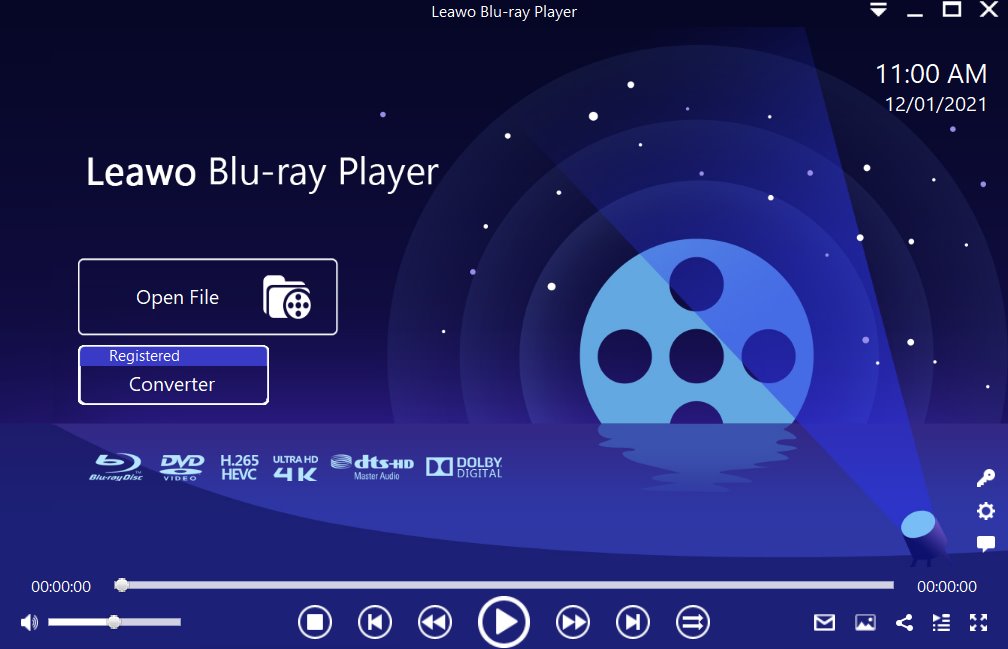
Step 1: Load the source media file to the media player. Before browsing and loading the source movie files, make sure you have installed this lightweight media player on your PC. Then click Open File from the home interface to load the source media files to the player.
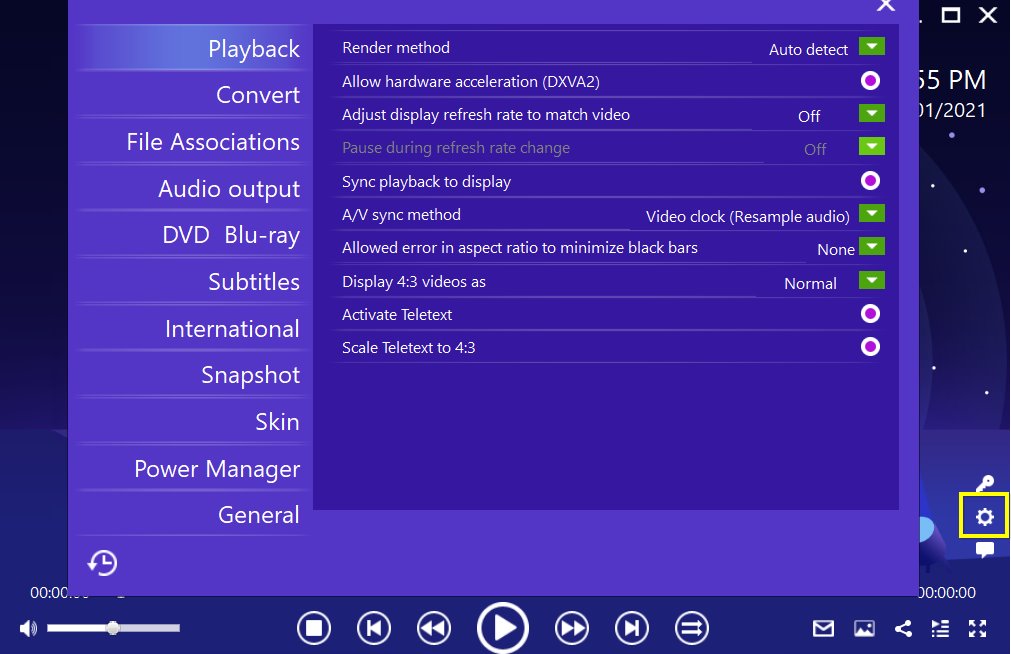
Step 2: Set the playback options. There will be a bunch of custom features for you to use, including subtitles, audio output, snapshot, DVD Blu-ray and so on. Click the settings button to enter the window for these features.
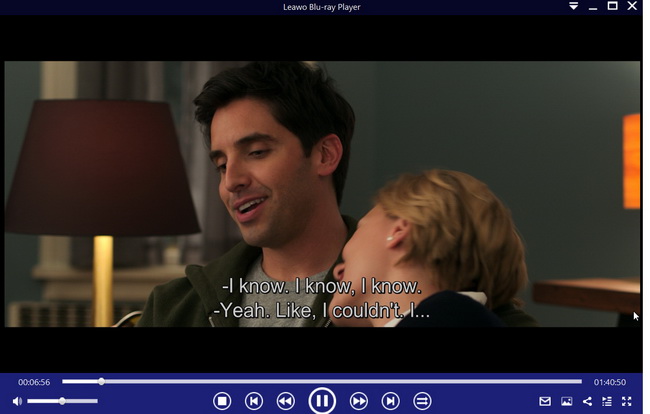
Step 3: Enjoy the video/movie playback. Click the start button to play the movie. You will be able to watch the most cinema-like movie streaming at the home theater.