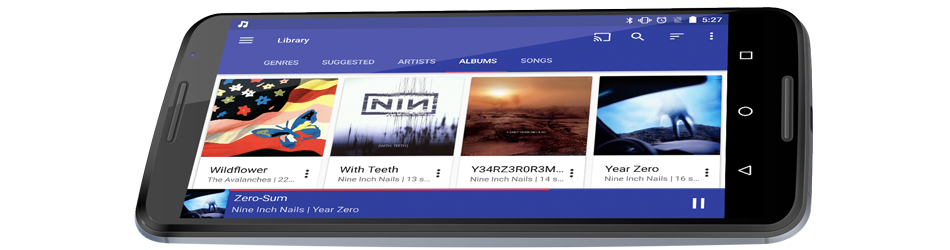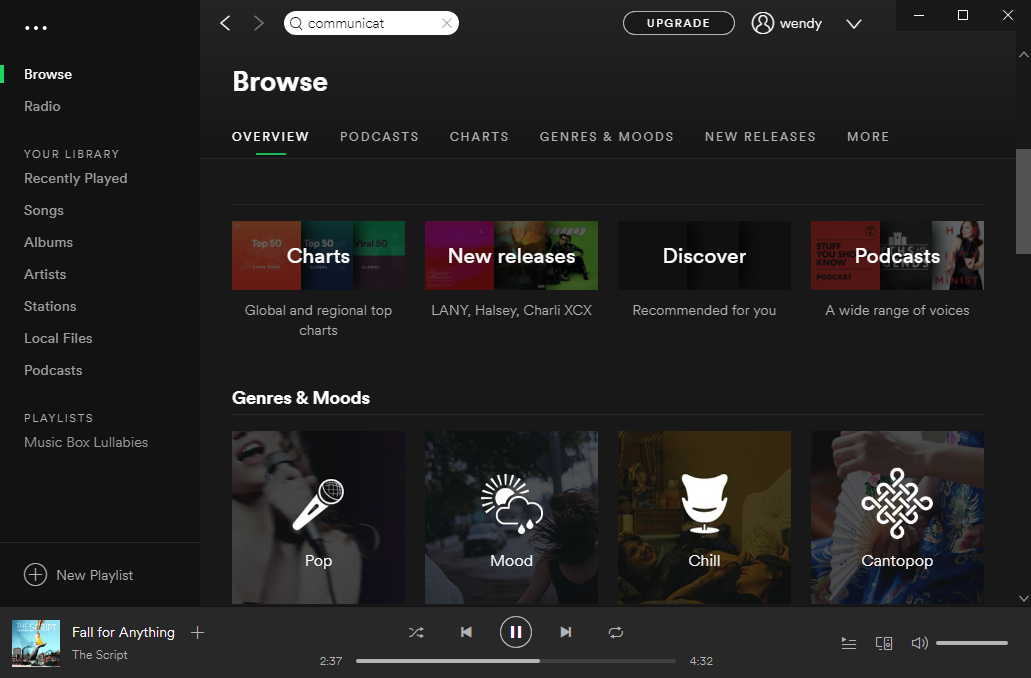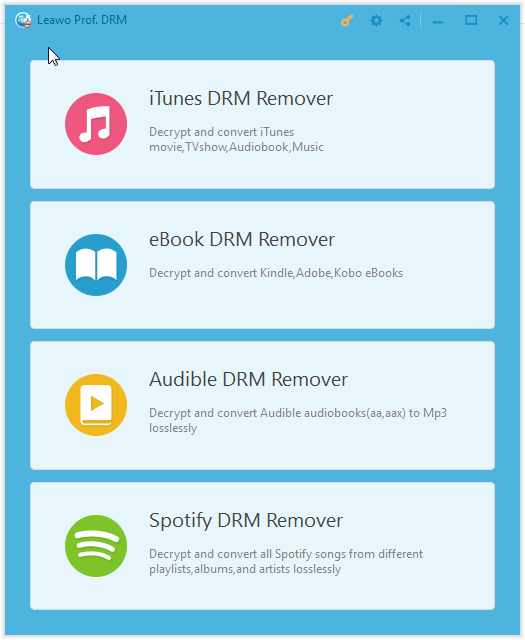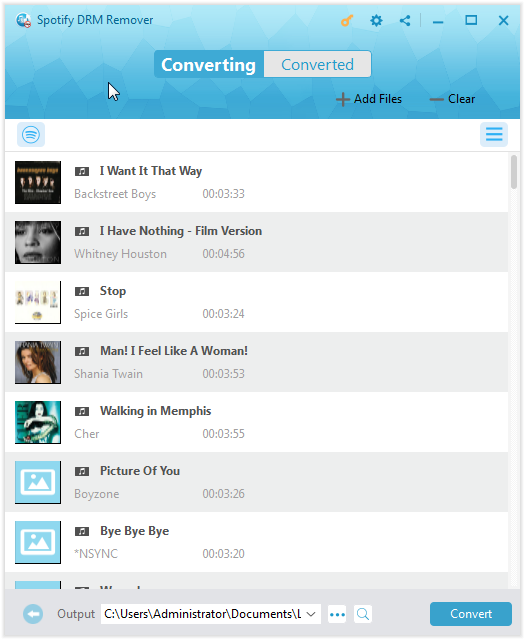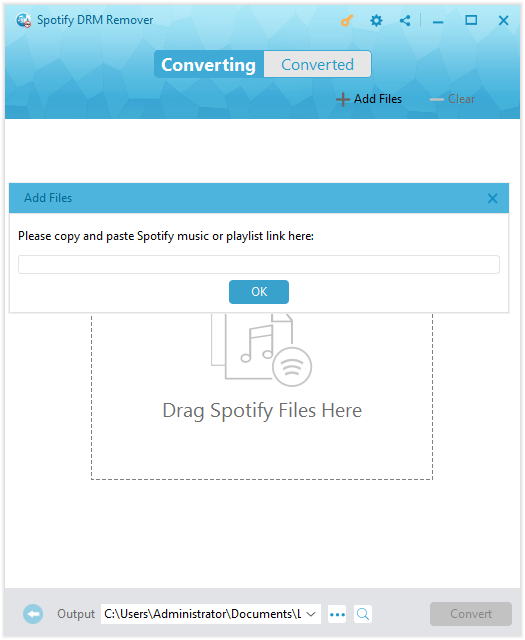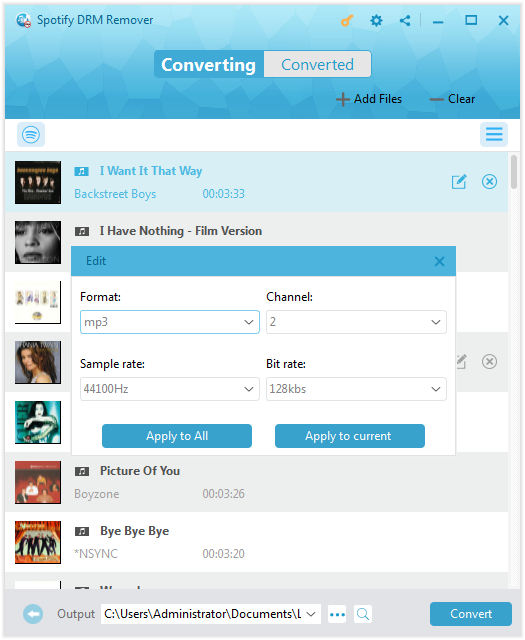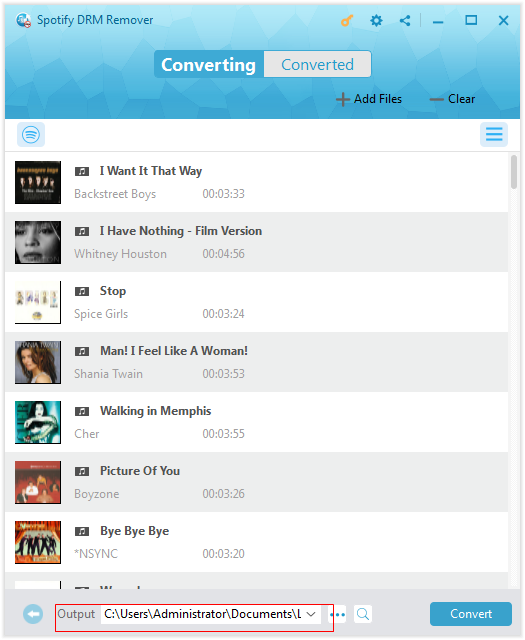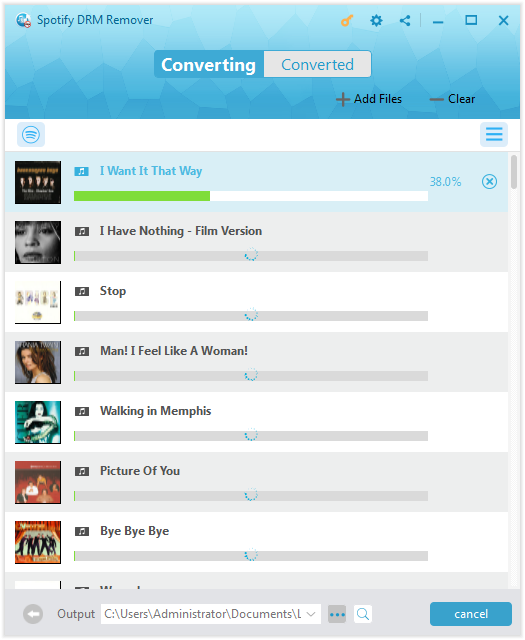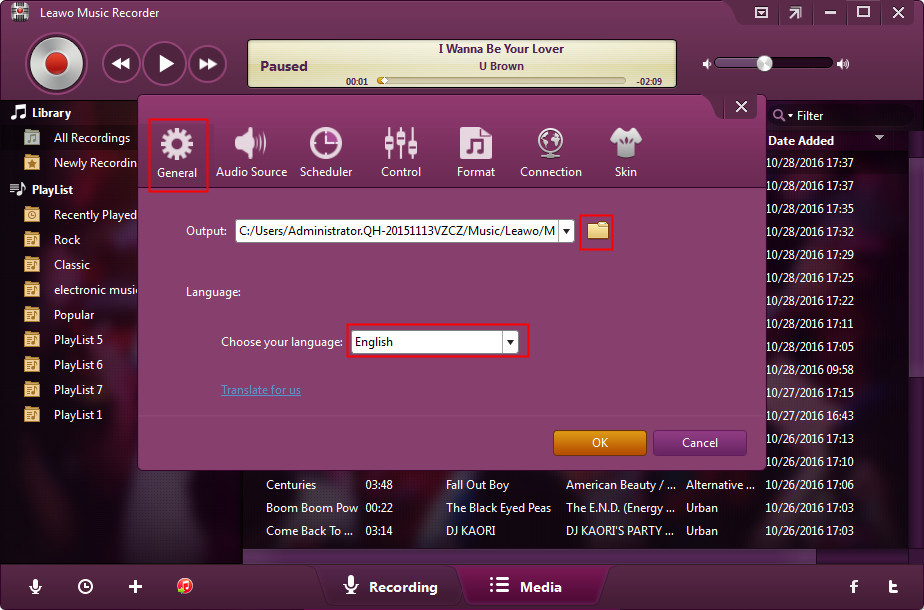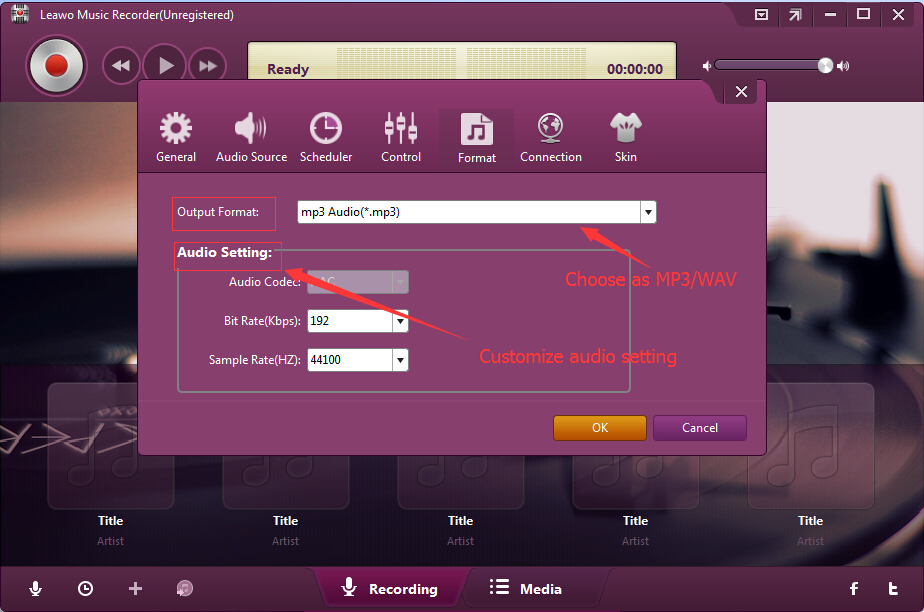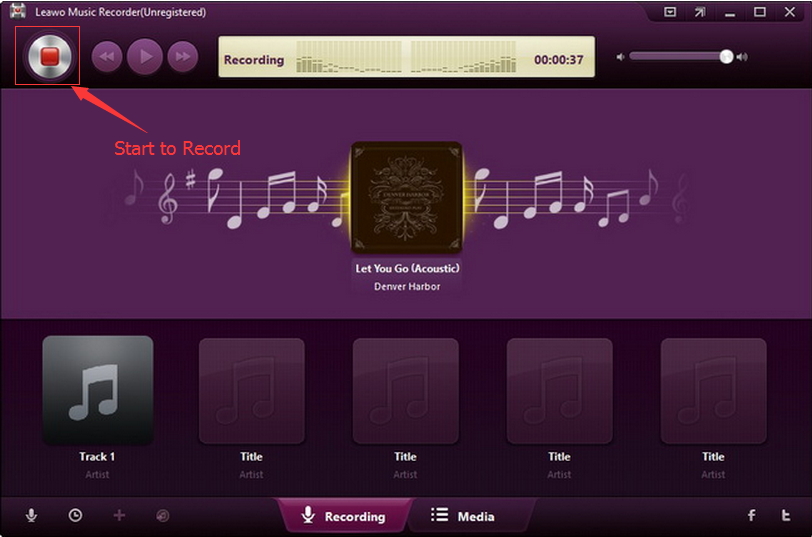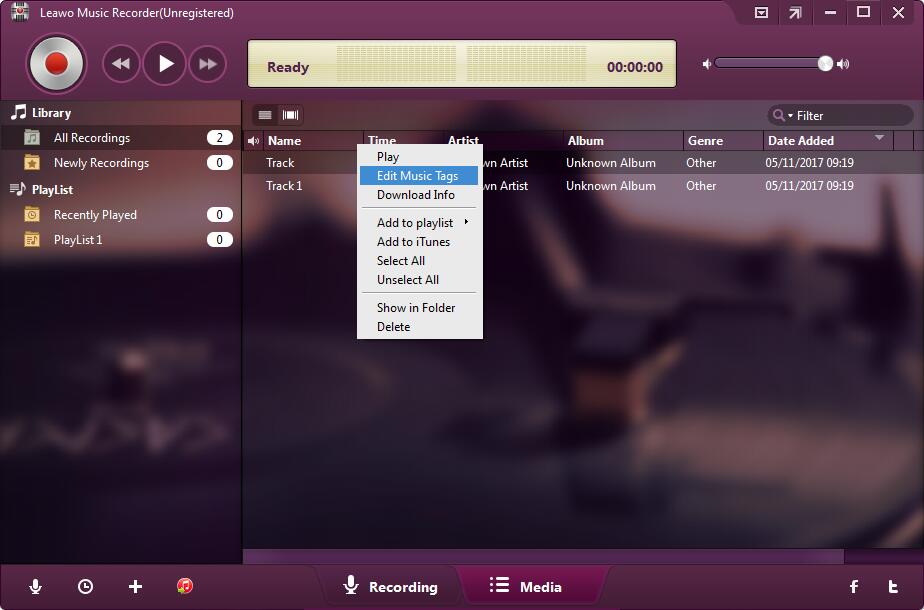“Is there a way to transfer Spotify Premium downloaded songs into Shuttle music player? I have subscribed to some wonderful artists on Spotify and their songs are amazing. However, everytime I listen to these songs on Spotify, I have to pay for them since I have no WiFi connection. Therefore I would like to listen to Spotify music on my Shuttle music player on my Samsung Galaxy S 8. Can you play Spotify music on Shuttle music player on Samsung Galaxy S 8 without extra cost? Please help me with this. Thanks in advance.”
As known to all, Spotify is the biggest online music, podcast and audiobook streaming service that offers millions of songs, podcasts and audiobooks of artists from all over the world. It has Free and Premium plans that enable people to browse and search desired songs for listening on Spotify, create station and playlist upon personal custom, get recommendations from services like Discover Weekly, etc. The Free subscription plan plays back music with ads between every 3 or 4 songs, while the Premium subscription plan has no ads and enables you to set music into Offline Mode for listening on no more than 3 mobile devices offline, but costs you $9.99 per month.
As to listening Spotify songs on Shuttle music player, Spotify offers no direct way to enable you to share or sync songs from Spotify to Shuttle music player. Also, with the Spotify Premium subscription, you could only set Spotify songs into Offline mode, which still requires Spotify app for playback due to DRM protection, which prevents Spotify songs from being played back by non-Spotify apps.
Therefore, if you want to listen to Spotify music onto Shuttle music player, you have to firstly download Spotify songs, convert Spotify songs to Shuttle music player compatible audio files and then transfer downloaded Spotify songs to Android devices that have Shuttle music player installed for unlimited playback. This page would show you how to transfer Spotify music to Shuttle music player for unlimited playback in detail.
Part 1: Introduction to Shuttle Music Player
Firstly, before we learn how to transfer Spotify music to Shuttle music player for unlimited offline playback, let’s take a look at Shuttle music player. What is Shuttle music player? To be simple, Shuttle Music Player is an intuitive, lightweight and powerful open source music player for Android. You could create music playlists, manage a queue, edit music tags, browse folders, view lyrics, download artwork and more. Also, you could choose from a huge number of themes, customize your layout, or change what happens when you plug your headphones in with Shuttle music player on your Android devices.
Similar to Spotify, Shuttle music player also has both Free and Premium plans. Both plans are ads-free, support sleep timer and gapless playback. The Premium has extra features including extra themes, folder browsing, tag editing and ChromeCast support, but costs you $2.49 per month.
As an open source audio player, Shuttle music player accepts audio files in formats like MP3, 3GPP (.3gp), MPEG-4 (.mp4, .m4a), ADTS raw AAC (.aac, decode in Android 3.1+, encode in Android 4.0+, ADIF not supported), MPEG-TS (.ts, not seekable, Android 3.0+), FLAC (.flac), GSM, etc. in FLAC, GSM, MIDI, AAC, MP3,and other codecs.
Therefore, to download Spotify songs for Shuttle music player, you need to choose the right Spotify song downloader and converter that could download and convert Spotify songs to MP3, AAC, FLAC, etc. audio files.
Part 2: How to Transfer Spotify Music to Shuttle Music Player with Leawo Prof. DRM
The first Spotify song downloader and converter tool we would like to recommend is Leawo Prof. DRM. Leawo Prof. DRM is a combo of Spotify song DRM remover, Spotify song downloader and Spotify song converter. As a Spotify song integrator, Leawo Prof. DRM could help you remove DRM protection upon Spotify songs, download Spotify songs and then convert Spotify music to MP3, AAC, M4A, M4B, WAV, FLAC files for any audio player and device, Shuttle music player included. You could freely transfer downloaded Spotify music to iOS devices or Android devices for unlimited offline playback without the need of subscribing to Spotify Premium plan.
Download and install Leawo Prof. DRM on your computer. Follow the below steps to learn how to download Spotify music for transferring to Shuttle music player on your Android devices.
Note: Download and install Spotify app on your computer before you try Leawo Prof. DRM.
Step 1: Open Leawo Spotify DRM Remover
After you launch Leawo Prof. DRM, open the “Spotify DRM Remover” option. Your Spotify app would be automatically launched. Make sure you have logged in with your own Spotify account and password.
Step 2: Add Spotify music
Then, directly drag and drop desired Spotify songs to Spotify DRM Remover for downloading and converting. You could view all loaded Spotify songs within this Spotify DRM Remover under the “Converting” panel.
You could also click “Add Files” button to download Spotify music via URL. Just copy and paste URL of Spotify playlist or song here and then click “OK” button to download Spotify music playlist or single songs.
Step 3: Set output format and audio quality
In each loaded Spotify song title, you could see a pencil icon, by clicking which you could enter the “Edit” panel, where you could choose output format from MP3, AAC, FLAC, WAV, etc. in the “Format” box and adjust audio parameters including Channel, Sample Rate, and Bit rate according to Shuttle music player requirements. After that, click “Apply to All” button for time saving.
Step 4: Set output directory
Then, move the mouse to the bottom and then open the “Output” box to set output directory.
Step 5: Download and convert Spotify songs
Finally, at the bottom right corner, press the big blue button “Convert” to start downloading and converting Spotify songs.
You could view the downloading process immediately. All downloaded Spotify songs would be available under the “Converted” tab. After downloading, you could get downloaded and converted Spotify songs in the folder you’ve set in Step 3. Then, you could freely transfer converted Spotify songs to Android devices for playing back with Shuttle music player.
Actually, Leawo Prof. DRM is a comprehensive DRM removal and converter tool that could do more things than you could think. Leawo Prof. DRM could perform as an iTunes DRM remover to help you convert iTunes DRM M4V video to DRM-free MP4 video, convert iTunes DRM M4P music to DRM-free MP3 file, convert iTunes/Audible audiobooks to DRM-free audiobooks, and eBook converter tool to help you convert eBooks from Kindle, Kobo and Adobe Digital Edition.
Part 3: How to Convert Spotify Music to Shuttle Music Player with Leawo Music Recorder
Also, you could download Spotify songs for Shuttle music player for your Android devices via recording. Generally speaking, audio recorders could help you get high quality recordings of Spotify songs and automatically download and add music tags to complete music information.
Leawo Music Recorder is the best Spotify song recorder tool we would like to recommend to you. As an expert audio recorder tool, Leawo Music Recorder helps you easily download Spotify songs to local drive in MP3 or WAV format with all music tags including artist, album, artwork, etc. automatically added. You don’t need to think about the ads between Spotify songs since you could freely choose when to record and stop. You could even record desired song clips only.
Download and install Leawo Music Recorder on your computer. Learn how to download Spotify songs to MP3/WAV files with Leawo Music Recorder through the below steps.
Step 1: Set output directory
Launch Leawo Music Recorder, and then click on the tiny microphone icon on the bottom left corner. Choose "Record Computer Audio" option as recording source under the “Audio Source” option.
Step 2: Set output format
Thirdly, choose either MP3 or WAV as output format from the “Format” tab. Adjust audio bit rate and sample rate according to your needs.
Step 3: Start to record Spotify songs
Finally, click the red "Start" button on Leawo Music Recorder, and then play back the Spotify song you want to download to start recording Spotify songs. Click the red button again to stop/complete recording.
As mentioned above, Leawo Music Recorder downloads and adds music tags like artist, album, genre, cover, etc. But you could right click target recording and then choose “Edit Music Tags” option to manually edit these music tags.
After recording, you could then play back recorded Spotify songs, and then transfer the recorded Spotify songs to your Android devices for playing back within Shuttle music player. Actually, as a comprehensive suite of local audio recorder and an online audio recorder, Leawo Music Recorder enables you to record any sound your computer could capture inside and out of your computer.
Part 4: How to Transfer Downloaded Spotify Music to Shuttle Music Player
It’s quite easy to add Spotify music to Shuttle music player for unlimited offline playback once you have downloaded and converted Spotify songs to Shuttle music player accepted audio formats. Follow the below steps to learn how to add Spotify music to Shuttle music player:
- Connect your Android device to computer with USB cable.
- Copy and paste the downloaded Spotify songs to your Android devices.
- Disconnect your Android device from computer after pasting.
- Open Shuttle music player on your Android devices.
- Browse and load transferred Spotify songs from your music folder as you usually do.
If you are using an iOS device and would like to transfer downloaded Spotify songs to your iOS devices for unlimited playback on Apple Music app, you could check how to transfer music to iPhone for detail.