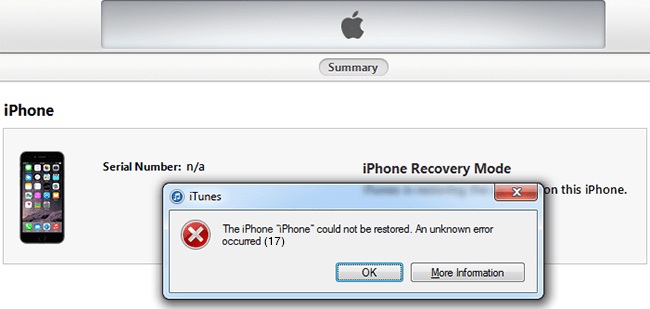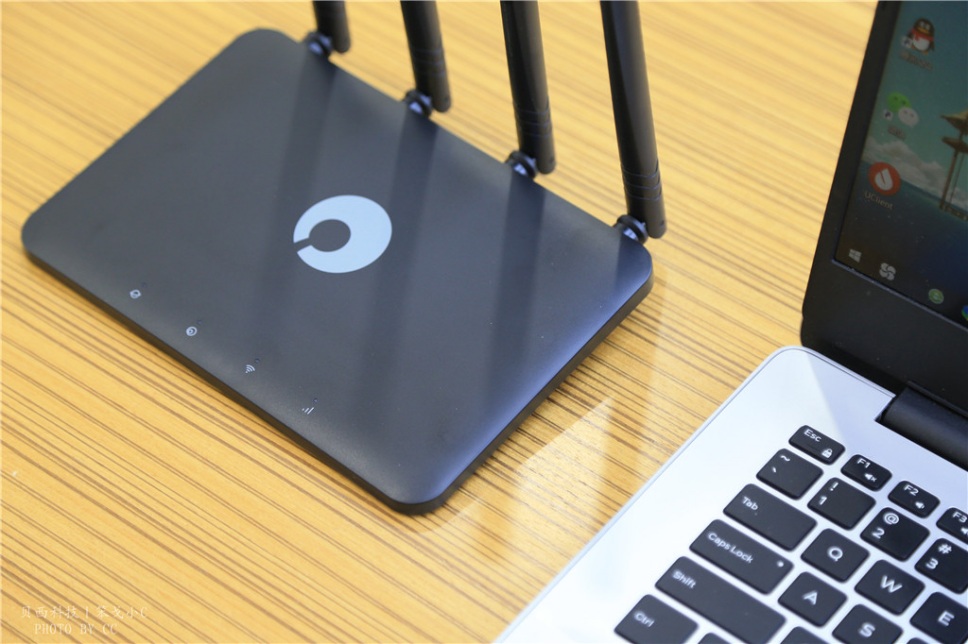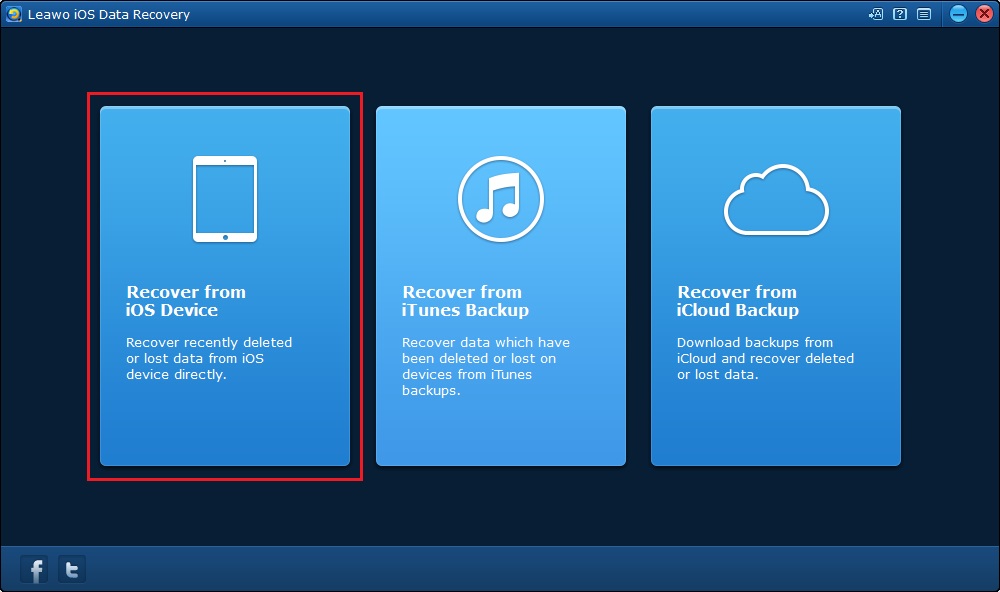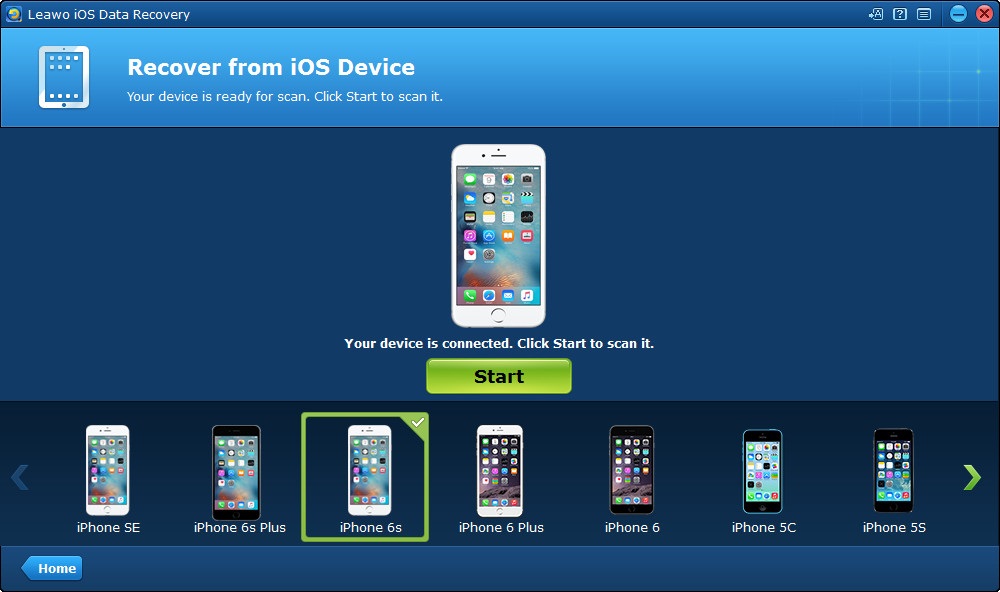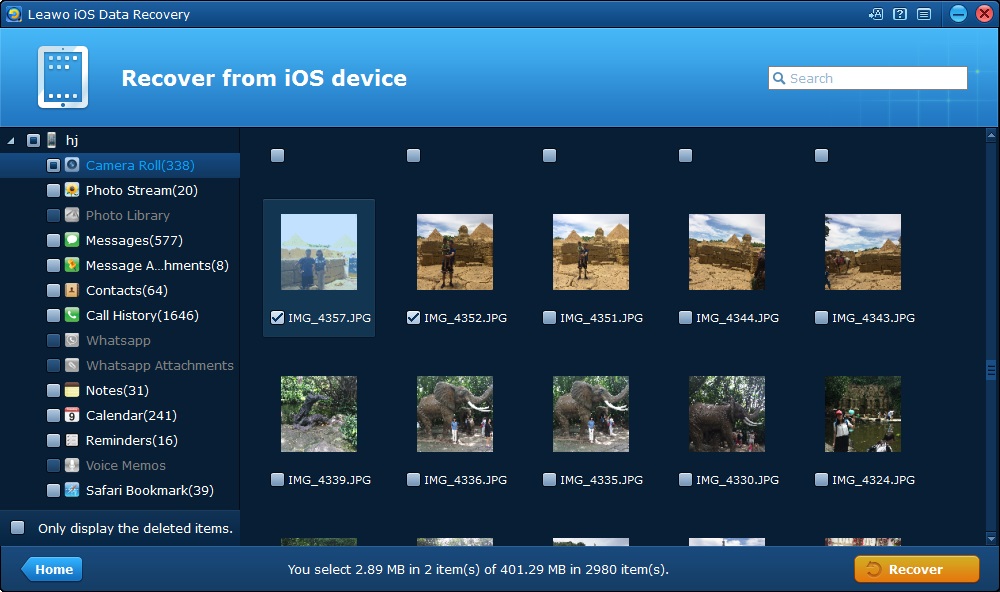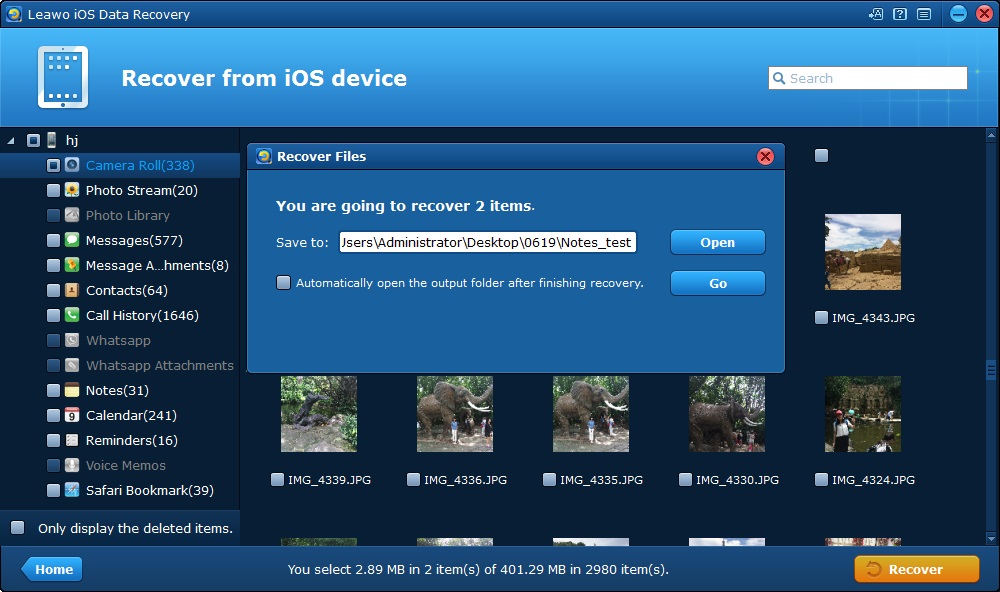Last updated on 2023-02-08, by
[2023] Solutions to fix iTunes Error 17
If you are restoring or updating your iPhone through iTunes or iTunes desktop software, the update or restore process may suddenly stop, and a window will pop up and display "Cannot restore iPhone". This error is: iTunes error 17. So, what exactly does iTunes error 17 refer to? What caused iTunes error 17? Also, is there any way to fix iTunes error 17? Don't worry, I will explain these questions in detail in this article and give you clear answers. I believe that after reading the article, you will be able to deal with iTunes error 17 easily.
Part 1: What is iTunes Error 17?
First of all, I need to introduce what is iTunes error 17. iTunes error 17 often appears when users use iTunes or iTunes desktop software to update or restore the iOS device, and once it appears, it will stop the update or restore process. When iTunes error 17 appears, it may be a network connection problem, or a software or hardware failure problem. The specific analysis of the cause of iTunes error 17 will be introduced in detail below. In addition, iTunes error 17 will not only prevent iOS devices from updating and restoring, it may also cause data loss in iOS devices or data loss in iTunes.
Part 2: Same Codes as iTunes Error 17
According to the information released by Apple on its official website, there are other error codes like iTunes error 17 that appear when users try to update or restore iOS devices via using iTunes or iTunes desktop software. They are: Error 1639, Errors 3000-3020, Error 3194, Errors 3100-3999, and "This device isn't eligible for the requested build". In addition, the reasons for these error codes and the specific fix methods are also the same. Therefore, after you read the method to fix iTunes error 17 in the second half of the article, you can also try to fix other error codes according to these methods.
Part 3: Why does iTunes Error 17 Appear?
As mentioned earlier, network connection problems may cause iTunes error 17. The specific explanation is that if the current network is unstable, it may cause a communication error between iTunes and Apple's update server, and eventually cause the network connection between iTunes and Apple's update server to be disconnected. ITunes error 17 was triggered after the network connection was disconnected. In addition, software or hardware damage may also cause iTunes error 17. For example: iTunes file damage or low version may cause iTunes error 17; loose or damaged USB data cable connecting iOS device and computer can also cause iTunes error 17; and some internal host files will also block the connection between iTunes and Apple servers. Therefore, we can check our network, software and hardware one by one to find out the specific cause of iTunes error 17. After finding the specific cause of iTunes error 17, we can take targeted solutions to solve this problem.
Part 4: Solutions to fix iTunes Error 17
Because the main causes of iTunes error 17 can be divided into three types: network connection, software damage and hardware damage, so we can find out the corresponding solutions for these specific reasons for iTunes error 17. Through users' feedback and searching information on the Internet, I have come up with the following methods to solve iTunes error 17.
1. Maintain a stable internet connection
Apple claims that the main cause of iTunes error 17 is that the connection between the software and Apple's server is disconnected, and the reason for this is often the unstable network connection. Therefore, maintaining a stable network connection can well avoid iTunes error 17. You can restart your router or ask your network service provider for help to maintain a stable network connection.
2. Ensure the USB connections are perfect
Before restoring or updating the iOS device, we usually need to connect the iOS device to the computer. Therefore, in the process of restoring or updating, once the connection between the device and the computer is disconnected, iTunes error 17 will be triggered. The culprit causing of the disconnection between the device and the computer is likely to be a damaged USB data cable. Therefore, before you update or restore the iOS device, please make sure that your USB data cable is not damaged, and insert both ends of the USB data cable neatly into the iOS device and the compute.
3. Check the settings of firewall, proxy and antivirus software
Many users report that firewalls, proxies, and antivirus software can interfere with Internet connections and prevent iTunes from accessing the Internet. Therefore, when iTunes error 17 appears, you can check the firewall, proxy, and antivirus software settings. If you find that a certain program is preventing iTunes from accessing the Internet, you can set this program to allow iTunes to access the Internet, so that iTunes error 17 can be resolved.
4. Download and install the latest version of iTunes
Damaged iTunes files or an outdated version of iTunes may cause iTunes error 17. So, you can uninstall the current version of iTunes from your iOS device, then download and install the latest version of iTunes to your iOS device. Only in this way can you ensure that iTunes can run perfectly on your iOS device.
Before you uninstall iTunes, you need to be aware that this may cause the loss of some music files in iTunes. Therefore, before uninstalling iTunes, you'd better back up the music files in iTunes. However, iTunes music files are protected by DRM. Therefore, even if you back up the music files in iTunes, you cannot open them with other music playback software due to the existence of the DRM protection program. Before backing up the music files in iTunes, you also need to remove the DRM from these music files. Leawo Prof. DRM is a professional DRM removal converter. On the one hand, it can remove DRM from iTunes M4P music and then converting M4P to MP3. Therefore, it makes it possible to add iTunes music to Keynote. On the other hand, it can also remove DRM from Spotify music files and solve the problem that we can't play Spotify music. So, you can use Leawo Prof. DRM to remove DRM from iTunes M4P music, and then back up them.

-
Leawo Prof. DRM
- Convert iTunes DRM-protected M4V movie and TV show to DRM-Free MP4
- Remove DRM from M4B, AA, AAX files and convert any Audible AA, AAX file to MP3, even without iTunes authorization
- Convert iTunes DRM-Protected M4P and non-DRM iTunes M4A Music to MP3
- Remove DRM-protection on Spotify music and convert to Universal audio format for enjoying music offline on any devices
- Convert DRM-protected eBook from Kindle, Kobo, Adobe to DRM-free epub, mobi, azw3, txt, etc., format
Part 5: How to Back Up iPhone in Case of Data Lost due to iTunes Error 17?
When you use iTunes to update or restore your iPhone, if iTunes error 17 appears, it will not only make you fail to update or restore your iPhone, but it may also cause data loss on your iPhone. To avoid this situation, you should back up the data on your iPhone before updating or restoring the iPhone. Generally speaking, iTunes or iCloud can back up all the data on the iPhone. However, if you only need to back up some specific files in your iPhone, iTunes or iCloud may not be your best choice.
As a practical and efficient iOS data recovery and backup program, Leawo iOS Data Recovery can retrieve and back up a total of 14 types of data from iOS devices to your computer. Therefore, when you want to back up some specific files in your iPhone, Leawo iOS Data Recovery can easily do it for you. In addition, if you have not backed up the data in the iPhone and encountered iTunes error 17 when updating or restoring the iPhone, Leawo iOS Data Recovery can also help you restore the lost data in the iPhone.
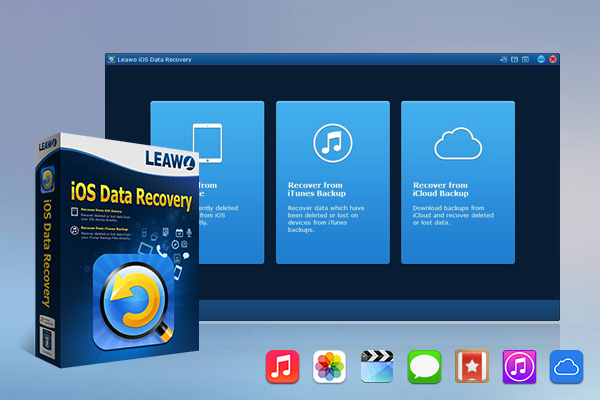
-
Leawo iOS Data Recovery
- Recover lost or deleted data from iOS devices, iTunes backup and iCloud backup
- Retrieve files from iTunes and iCloud backup even for lost or broken iOS devices
- Restore 12 types of data, including photos, videos, SMS & MMS messages, contacts, call history, notes, calendar, etc.
- Fully support all iPhone, iPad and iPod touch models
- 100% safe, accurate and speedy recovery
- User-friendly interface and simple operations
The following are the specific steps that using Leawo iOS Data Recovery to back up iPhone.
△Step 1: Run Leawo iOS Data Recovery
After downloading and installing Leawo iOS Data Recovery from Leawo's official website to your computer, run it. In the main interface of Leawo iOS Data Recovery, click the button named "Recover from iOS Device".
△Step 2: Scan the files in the iPhone
After you connect your iPhone to your computer with a USB data cable, Leawo iOS Data Recovery will recognize your iPhone. Click the "Start" button to command Leawo iOS Data Recovery to start scanning the files in the iPhone.
△Step 3: Select the files to be backed up
After the program scans the files, it will show you all file types on the left side of the interface. You can view all files of a certain type on the right side of the program interface. Then, you can select the files you want to back up. After the selection is complete, click the "Recover" button in the lower right corner and go to the next step.
△Step 4: Start to backup files
Leawo iOS Data Recovery will automatically pop up a window. In this window, you can set the storage location of the backup file on your computer. Then, click the "Go" button. Leawo iOS Data Recovery will start backing up the files you selected.
The above is all about iTunes error 17 and its solutions. If you encounter iTunes error 17 later, you can try the above solutions. However, iTunes error 17 cannot be completely avoided, and once it appears, it may cause data loss on iTunes or iPhone. Therefore, whether you use Leawo Prof. DRM to back up iTunes data or use Leawo iOS Data Recovery to back up your iPhone data, this is a good way to prevent data loss due to iTunes error 17.




 Try for Free
Try for Free Try for Free
Try for Free