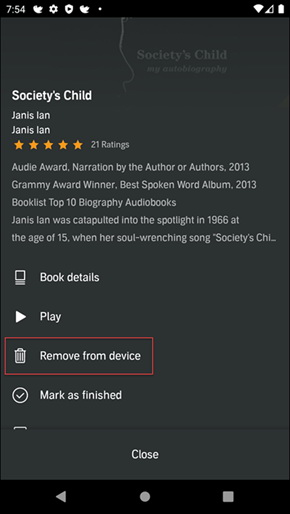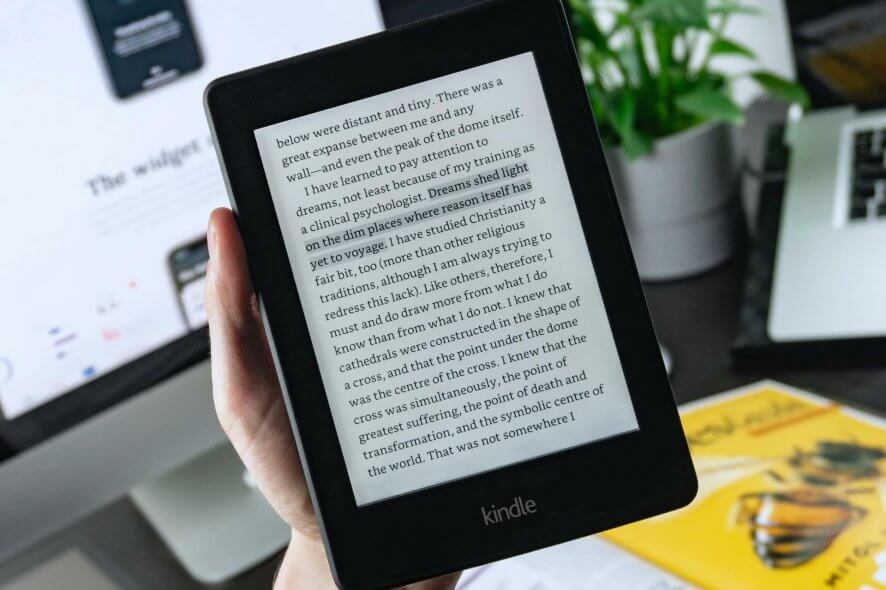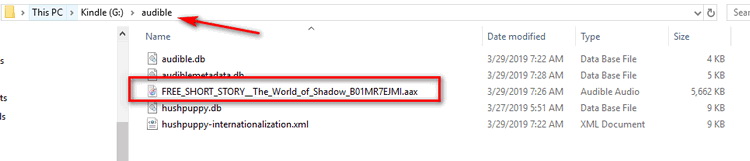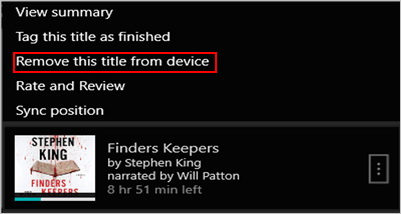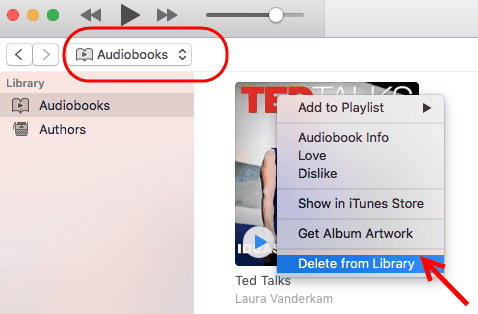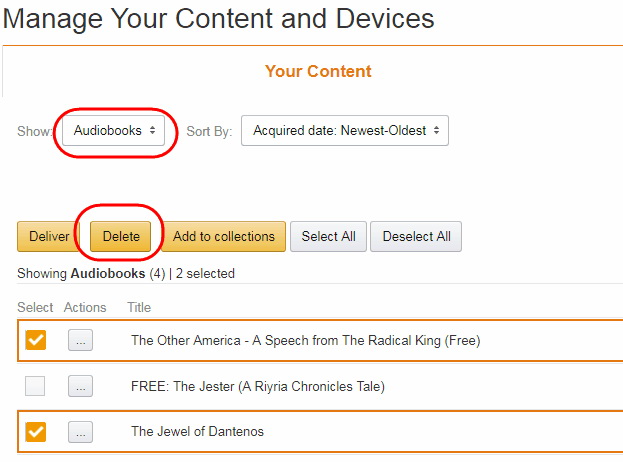Last updated on 2022-02-24, by
[6 Tips] How to Delete Audible Books on Different Platforms?
Reading traditional books when you are driving is a tough and dangerous job. Worried about that the long journey is too boring? Here is another good alternative - audiobook. Audible is one of the leading audiobook providers, and you can connect your the device with Audible app to car, home, or office audio systems, allowing you to listen to them in a variety of locations.
However, audiobook files can be rather large and they will take a large amount of storage. You may need to remove them for further downloading. Luckily, this guide teaches you how to delete Audible books on different platforms in 6 tips.
Tips 1: How to Delete Audible Books on iPhone?
In this part, I'll utilize the most advanced version of Audible app. Though there will be a small difference on the interface, steps to delete Audible books are quite similar. I'll point all of them out in details for your better understanding.
Note:
- You can still redownload it from the cloud if you delete Audible books in this solution.
Step 1: After you open the Audible app, you can find the "Library" tab at the bottom of the screen. Click to enter it.
Step 2:There will be all books that you owned or rented in "Library" tab. Find the downloaded Audible book that you wish to delete from your iPhone.
Step 3:Then, swipe the book from right to left, or tap the three-dots icon for more options. There you will find and click the "Remove from Device" option."
Step 4:If you are using an iPhone 6 Plus in iOS 8, deletion is different. You should touch the "Delete" button near the top of the screen, tap the red circle to the left of the book that you want to delete, and tap the red "Remove" button.
Tips 2: How to Delete Audible Books on Android?
How do we delete Audible books that we no longer want on our Android app? It's quite easy for you to finish the task within Audible app. Let's see how we do it.
Note:
- You can still redownload it from the cloud if you delete Audible books in this solution.
Delete Audible books from Normal Android
Step 1: Bring up the Audible app on your Android device.
Step 2:Go to the "My Library" section of the Audible app and find out the Audible books you want to delete.
Step 3:Tap the overflow button (3 dots) next to the book and then tap "Remove from device" option.
Delete Audible books from Kitkat
If your android phone is using the Kitkat OS, you need to use a third-party app named "ES File Explorer Manager" to help you.
Step 1:Download ES File Explorer Manager from Play Store and run it.
Step 2:After entering, select "extSdCard" >"Audible" > "Delete" > "OK". This will remove the whole audible folder and all your audible books will be removed.
Step 3:If you want to delete Audible books partly, it's essential for you to remove DRM and convert Audible books to MP3 for backup firstly.

-
Leawo Prof. DRM
- Convert iTunes DRM-protected M4V movie and TV show to DRM-Free MP4
- Remove DRM from M4B, AA, AAX files and convert any Audible AA, AAX file to MP3, even without iTunes authorization
- Convert iTunes DRM-Protected M4P and non-DRM iTunes M4A Music to MP3
- Remove DRM-protection on Spotify music and convert to Universal audio format for enjoying music offline on any devices
- Convert DRM-protected eBook from Kindle, Kobo, Adobe to DRM-free epub, mobi, azw3, txt, etc., format
Tips 3: How to Delete Audible Books on Kindle Device?
Kindle is the place where most of us read Audible books. You can upload an AZW file to Kindle for reading and even play MP4 file on it. Although there is no Audible app available on Kindle device, there still is solution for you to delete Audible books on Kindle devices. Here take Kindle Fire as an example.
Note:
- You can still redownload it from the cloud if you delete Audible books in this solution.
Step 1:Audible books that have been downloaded onto the Kindle Fire HD (FireOS 4 and below) are displayed under the "Device" tab while FireOS 5 and above under "Downloaded" tab.
- FireOS 4 and below:From the Home screen, locate and tap on the Audible tab from the options across the top.
- FireOS 5 and above: From the Home screen of the Audible app, locate and tap on the "Menu" icon (3 horizontal bars ) at the top screen. Tap on "Library" > "Downloaded" tab.
Step 2:Locate the title you want to remove and perform a long tap.
Step 3:Tap "Remove From Device". For newer OS, there is a bin icon at the top of the screen for you to delete book.
You can also use USB cable to connect your Kindle devices to your computer and then delete Audible books from folder.
Step 1:Connect your Kindle to PC with USB cable.
Step 2:You can find the downloaded audible files at the Audible folder in the Kindle devices as below picture.
Step 3:Select the files you want to delete and move them to "Recycle Bin".
Tips 4: How to Delete Audible Books on PC?
To remove a downloaded Audible books from your library in the Audible app on computer, please follow these steps:
Note:
- You can still redownload it from the cloud if you delete Audible books in this solution.
Delete Audible Books on Windows
There used to be an Audible app for Windows 10, but now it is not available in Microsoft store. If you still have this app, you can continue for this part.
Step 1:Search for Audible books you want to remove in the "My Library" screen.
Step 2:Tap or click the overflow menu next to the audiobook you would like to remove.
Step 3:Tap or click "Remove this title from device" from the overflow screen.
Apart from Audible app, you can delete from Audible Manager. It helps you download Audible book and you can also find out the location of the books to delete them. Go to C:\Users\username\documents\audible\programs\downloads and you will find downloaded Audible books.
Delete Audible Books on Mac
Removing audible books from iTunes will help you delete them from yourMac computer when you sync.
Note:
- Audible audiobooks deleted from iTunes will also be removed from any of Apple devices that synchronizes with your iTunes library.
Step 1: Open iTunes. Choose "Audiobooks" section, right-click the audio book you want to remove.
Step 2: From the new menu please select "Delete from library" option.
Step 3: Finish the steps as it tells you.
Tips 5: How to Delete Audible Books on Apple Watch?
Freeing up space on your Apple Watch is a breeze, or you've finished an audiobook and want to remove it from the Apple Watch, follow these steps:
Step 1: Launch the Audible App on your Apple Watch.
Step 2: Select "On Watch".
Step 3: From the "Library" screen, select the audiobook you wish to delete.
Step 4: A prompt will appear to connect to Bluetooth device if not connected already. Tap "Cancel" if no Bluetooth device is available to connect.
Step 5: Tap the 3-dot menu (overflow menu) at the bottom right corner of the Player screen.
Step 6: In the menu, scroll down and then select "Delete".
Tips 6: How to Delete Audible Books from Cloud?
You have unlimited storage for Kindle books in the Amazon Cloud. However, there are other reasons you might want to permanently delete books from your account.
Note:
- After deleting books from Kindle Cloud completely, you are not able to read them any more unless you repurchase them.
Step 1: Open Amazon in a browser and log in to your account.
Step 2: Hover your mouse over Account & Lists at the top. This will show a drop down menu.
Step 3: Select 'Content & Devices'.
Step 4: Check the books you're intended to delete, and then click on the "Delete" button.
Step 5: Click Yes, delete permanently.




 Try for Free
Try for Free Try for Free
Try for Free