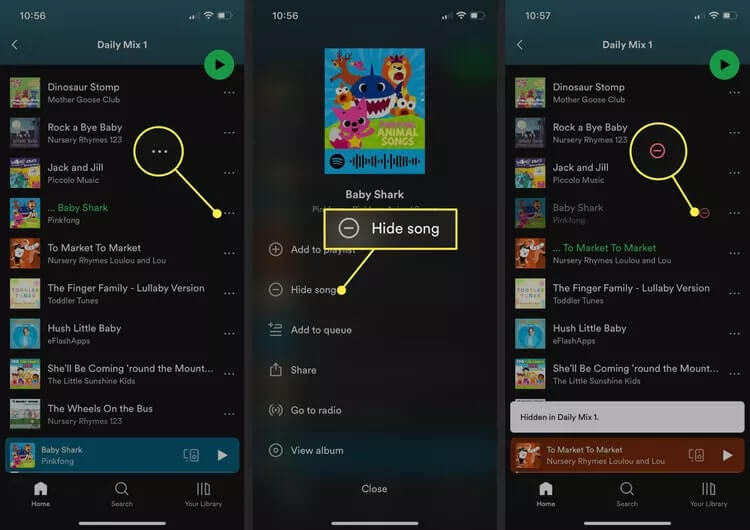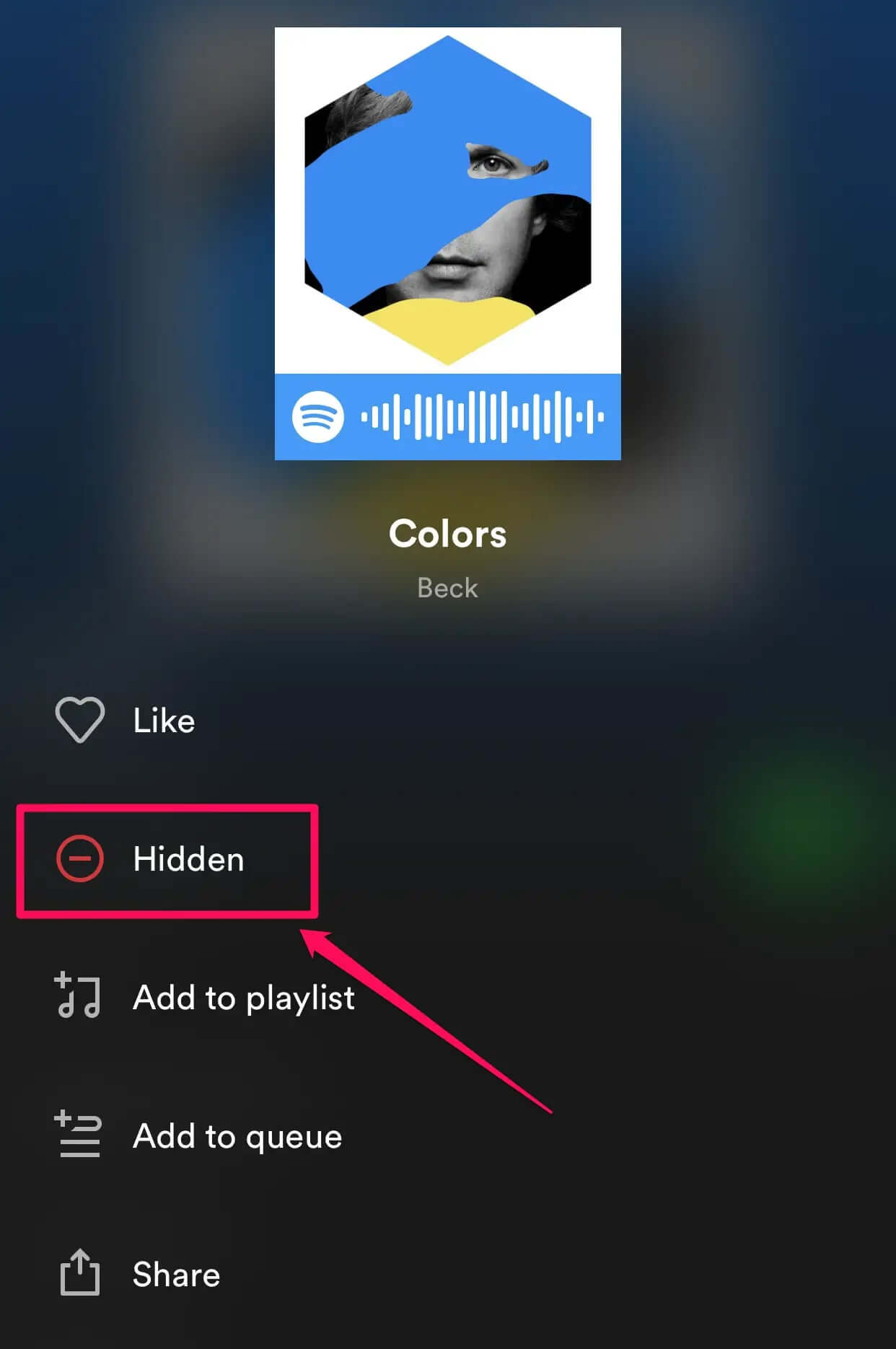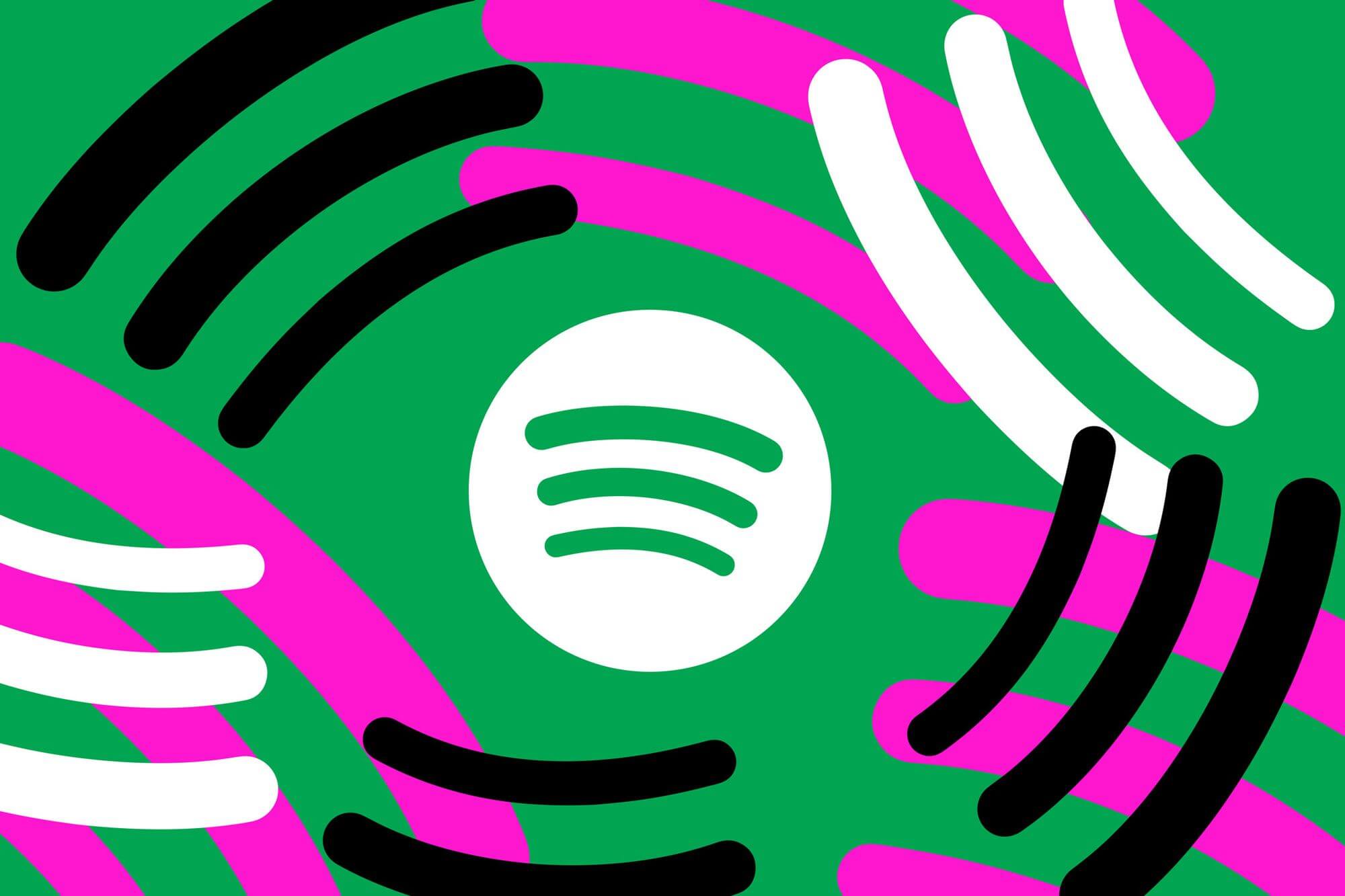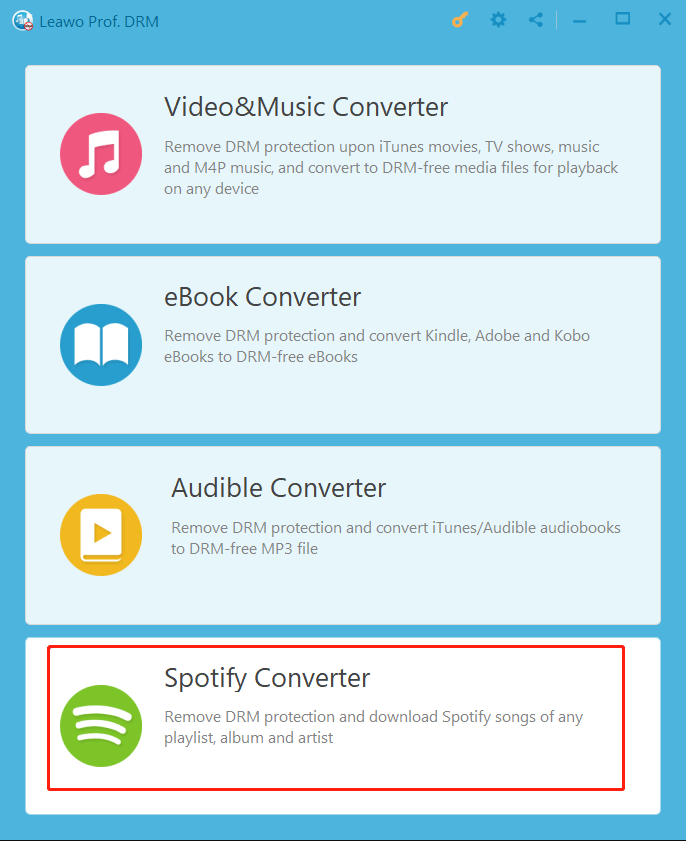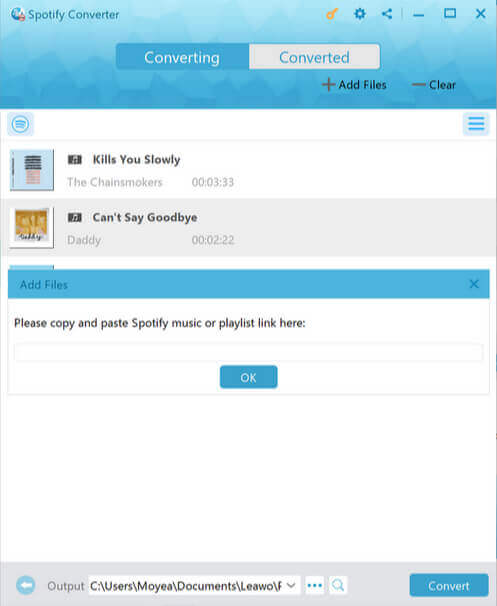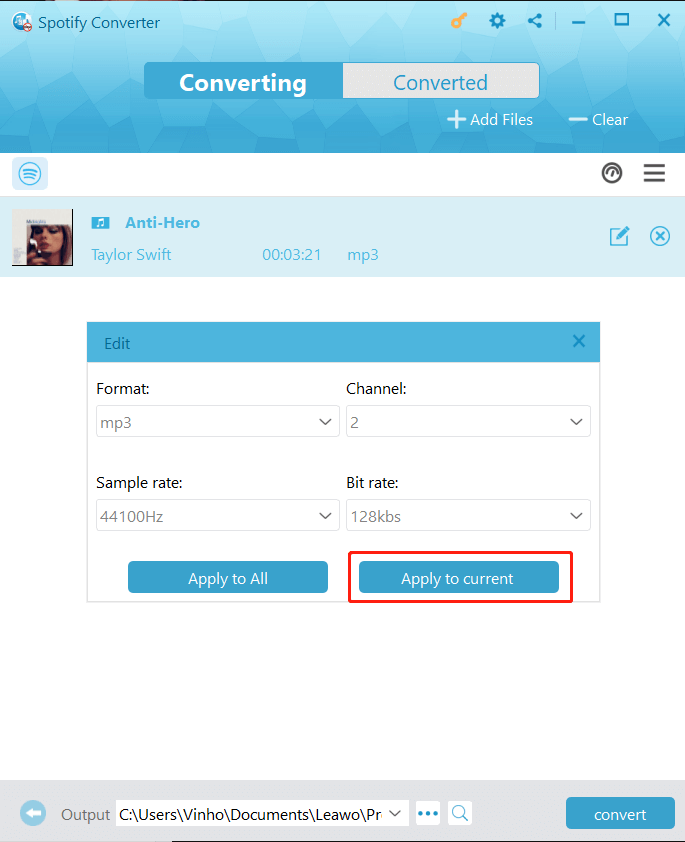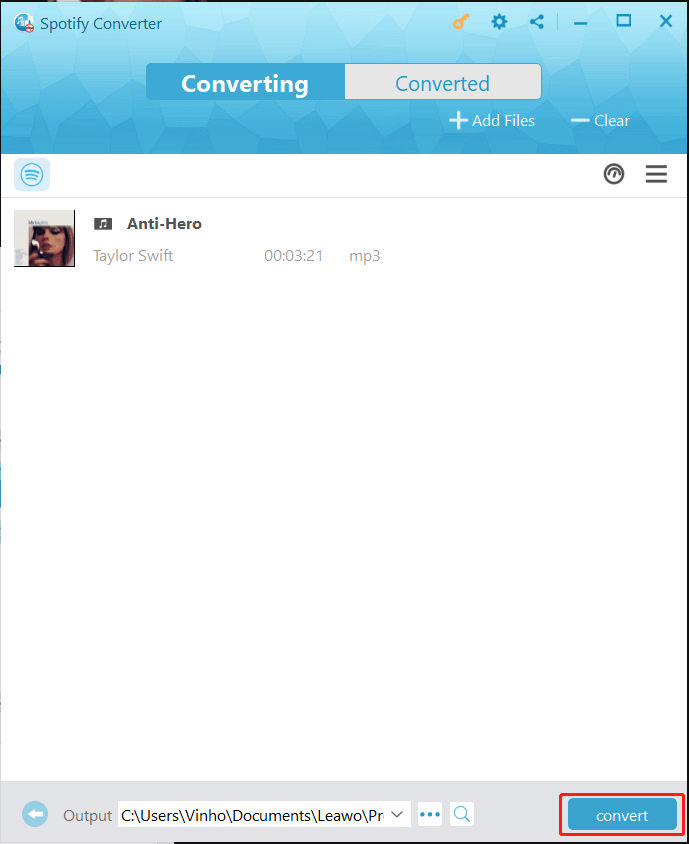Last updated on 2024-01-12, by
How to Hide/Unhide a Song on Spotify?
Summary:
This blog will teach you how to hide/unhide a song on Spotify and how to convert Spotify music to MP3 with the best music converter.
Spotify is one of the best music streaming platforms to discover more tunes. However, sometimes you might want to avoid listening to certain songs. This is the time you need to hide these songs so you don't have to listen to them again. So can you hide a song on Spotify? How to make it? How to unhide a song on Spotify? This blog is a useful guide. Just read on to find more details.
Outline
Part 1: Why Do You Need to Hide a Song on Spotify?
Developed with the most sophisticated algorithms, Spotify is where you can explore more music and discover tunes you might like. If you are not a heavy user of Spotify, you might be wondering: Why do you need to hide a song? Sometimes there are a bunch of songs that you have heard too many times and Spotify still keeps playing these songs, which can be a bit annoying.
This is the time you need to hide a song or Spotify. Hiding songs means telling Spotify to stop showing these songs in any of your playlists and albums. This is a useful way to customize your listening experience. It's also great if you want to sort out your playlists temporarily. Just have a look at the everyday reasons for hiding a song on Spotify.
- - Hiding songs allows you to avoid songs that you don't want to listen to now. For instance, to hide songs that might bring up unwanted memories.
- - Instead of using the queue feature to put the songs into a playlist, hiding songs might be a simple move to block the songs you don't want to listen to.
- - Hiding songs is quite useful when your playlist is in shuffle mode. So you can listen to songs based on your preference.
As you can see, hiding songs is a great feature that gives you more control over how you want to listen to your favorites. So how to hide a song easily? How to unhide a song on Spotify when you want to hear it again? Just read on to find specific steps.
Part 2: How to Hide a Song on Spotify?
Before introducing how to unhide a song on Spotify, let's see how to hide a song on Spotify. It is worth noting that you can't hide songs on Spotify on the web or desktop versions. And the Hide feature is not available on the free version of Spotify, too. Here we will introduce how to hide a song on Spotify on the mobile app.
Step 1: Open the Spotify app on your phone. Find the song you want to hide on Spotify.
Step 2: Select the three-dot icon next to the song you want to hide. You can see a menu with several options.
Step 3: Tap Hide Song for iOS or Hide this song for Android. The song will grey out after you hide it.
That's it. As you can see, the Hide feature is like a temporary block on the song you don't want to listen to. But please mind that the hidden songs won't disappear from the list because they simply grey out. And hiding songs won't affect your music recommendation, which means if you don't like the style of that hidden song, Spotify might still recommend the same type of songs to you.
In addition, the songs you hide only work for one device. For instance, if you hide a song on the iOS app and it won't sync to your Android, web player, or desktop apps. You have to hide it again on Android and you can't do anything on your PC. This is the time you might want to know how to unhide a song on Spotify. You can find the step-by-step guide in the next part.
Part 3: How to Unhide a Song on Spotify?
The Hide feature can be convenient if you are looking for a two-tier listening experience. For instance, you can hide a song when you don't want to listen on mobile but enjoy it at work. So what about the other way around? How to unhide a song on Spotify? It's easy. All you have to do is locate the song and unhide it. Just follow the steps below.
Step 1: Head to the playlist or album where you have the songs hidden.
Step 2: Locate the song you hide and tap on it.
Step 3: When the dropdown menu appears, tap the red Hidden button to unhide song on Spotify.
That's how to unhide a song on Spotify. These steps will restore your hidden songs for playback in that playlist. Similarly, the unhide action won't be synced to other devices but applies to the current device only. Your playlist on other mobile devices won't be affected.
Part 4: Why Can't I Unhide a Song on Spotify?
The previous parts teach you how to hide/unhide a song on Spotify. You can choose a song and control whatever you want to listen to as you like. Occasionally, you might find a song that won't unhide on Spotify. So how to fix it? You can go to the Library > Artists. Scroll down to Hidden content and click on the red signs next to the artist or songs to unhide it.
But what if you can't see the Hidden Content folder? It means your hidden song list is empty. There must be some glitches or bugs on your Spotify app. You can try to restart your Spotify app or device to see if the problem can be fixed. Meanwhile, clearing caches on your app and device also seems to help. But most importantly, you should keep your Spotify app up to date if the problem is an unfixed bug.
Another possible case is that you hide the song when you don't have a Premium subscription, you can go to the song and tap on the Heart icon to add it back to your playlist. Then the song can be played again.
Bonus Tip: How to Download Spotify Music?
How to block a song by hiding it? How to unhide a song on Spotify? Now you should know the steps. Apart from the useful tips above, here we will introduce another trick - how to download Spotify music for offline playback. You can download music natively but the songs are just offline caches, which can be played within the app and you can never transfer it to other devices.
In addition, the downloaded songs will be gone forever once you cancel your Spotify subscription. So how to keep your favorite tunes forever? The answer is to use a third-party Spotify music converter. And Leawo Prof. DRM is the best tool that comes in handy, which allows you to remove DRM protection and convert music to MP3 easily.
With Leawo Prof. DRM, you can easily remove the DRM on best audiobooks on Spotify, converting them to multiple formats like MP3, AAC, WAV, etc. It can keep the music in original quality while removing DRM protection, making it the best choice to download your favorite tunes on Spotify. Supporting Apple Music, iTunes, Spotify, and more, Leawo Prof. DRM is the go-to choice to remove DRM from digital content with ease.

-
Leawo Prof. DRM
- Convert iTunes DRM-protected M4V movie and TV show to DRM-Free MP4
- Remove DRM from M4B, AA, AAX files and convert any Audible AA, AAX file to MP3, even without iTunes authorization
- Convert iTunes DRM-Protected M4P and non-DRM iTunes M4A Music to MP3
- Remove DRM-protection on Spotify music and convert to Universal audio format for enjoying music offline on any devices
- Convert DRM-protected eBook from Kindle, Kobo, Adobe to DRM-free epub, mobi, azw3, txt, etc., format
The Spotify music converter also allows you to select channels/sampling rates/bit rates based on your needs while the original audio tracks and music ID tags will be preserved. With 5x faster speed than average downloaders, Leawo Prof. DRM is not only the best converter for Spotify but also a solid iTunes music converter for converting digital content to DRM-free files successfully.
Here's how to convert Spotify to MP3 with it.
IMPORTANT: Open Spotify before you launch Leawo Prof. DRM and make sure all your music on Spotify can be played without any problems.
△Step 1. Locate Spotify Music Converter
Launch Leawo Prof. DRM and click on the "Spotify Converter" to enter the converter.
△Step 2. Import Music
Click on the "Add files" to import one or multiple Spotify songs. Or you can drag and drop the Spotify music to the panel.
△Step 3. Set Output Parameters
When the importing is done, you will find the files under the Music category. Select a song and click on the Pencil icon on the right to edit parameters such as format, channels, sampling rates, and bit rates.
△Step 4. Set Output Directory
Return to the main screen and look for the "…" button at the bottom. Click on it to set the output directory.
△Step 5. Convert Spotify Music
Click the blue "Convert" button to convert Spotify songs to MP3.
The music converter is easy for everyone with a simple user interface. After you know how to unhide a song on Spotify, you can try Leawo Prof. DRM to download the song for offline playback. So you don't have to spend effort looking for it in the future!




 Try for Free
Try for Free Try for Free
Try for Free