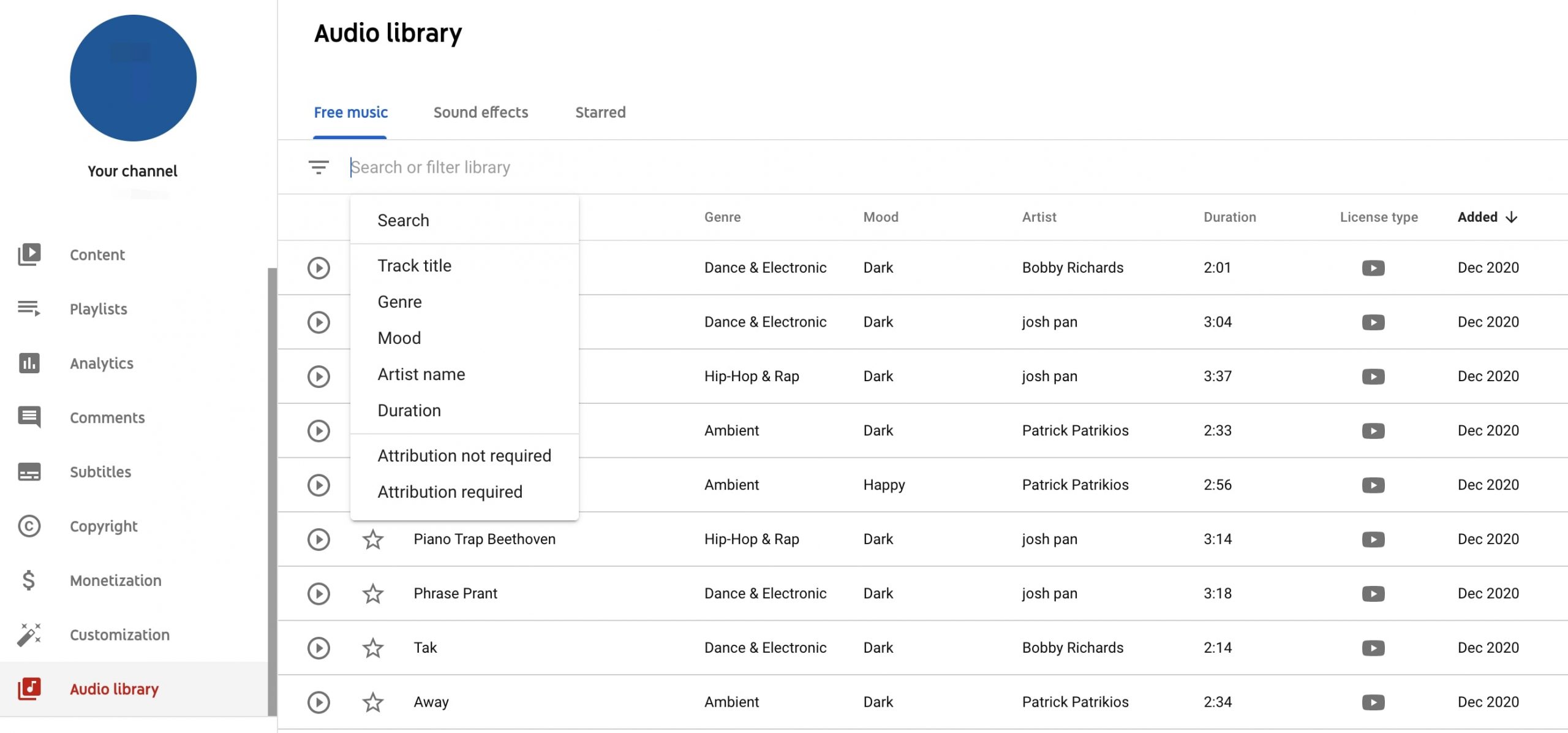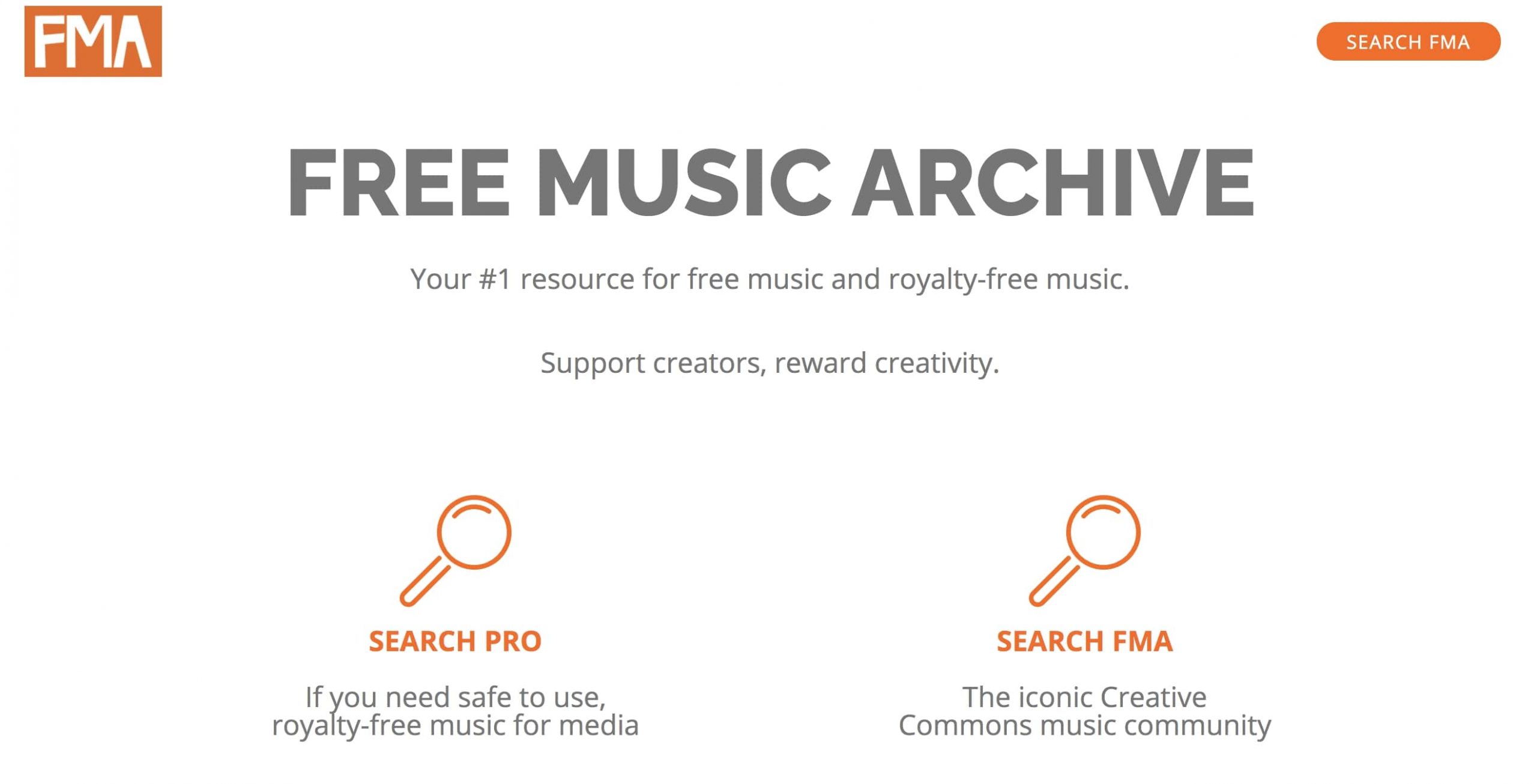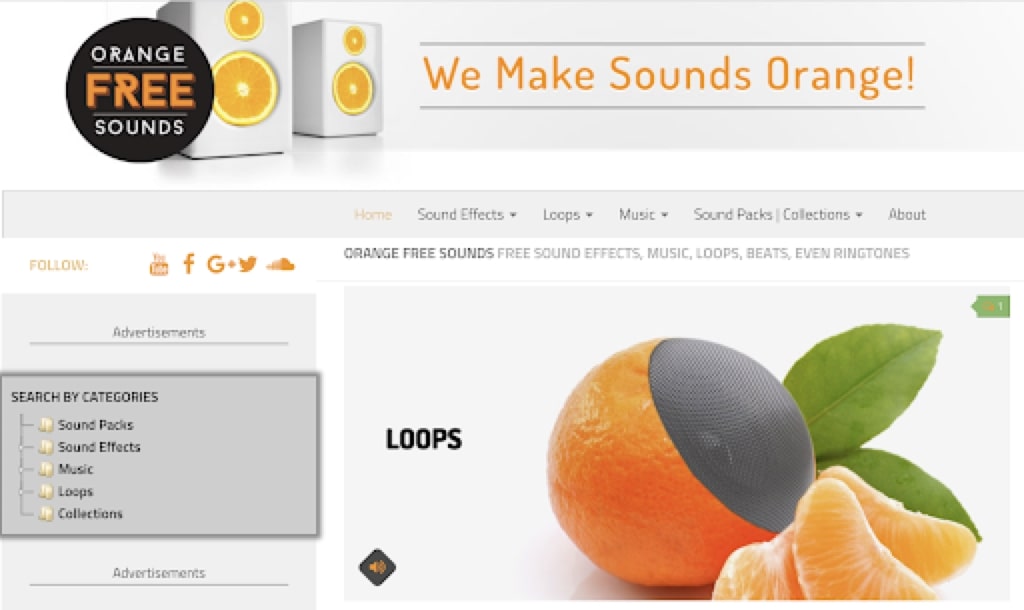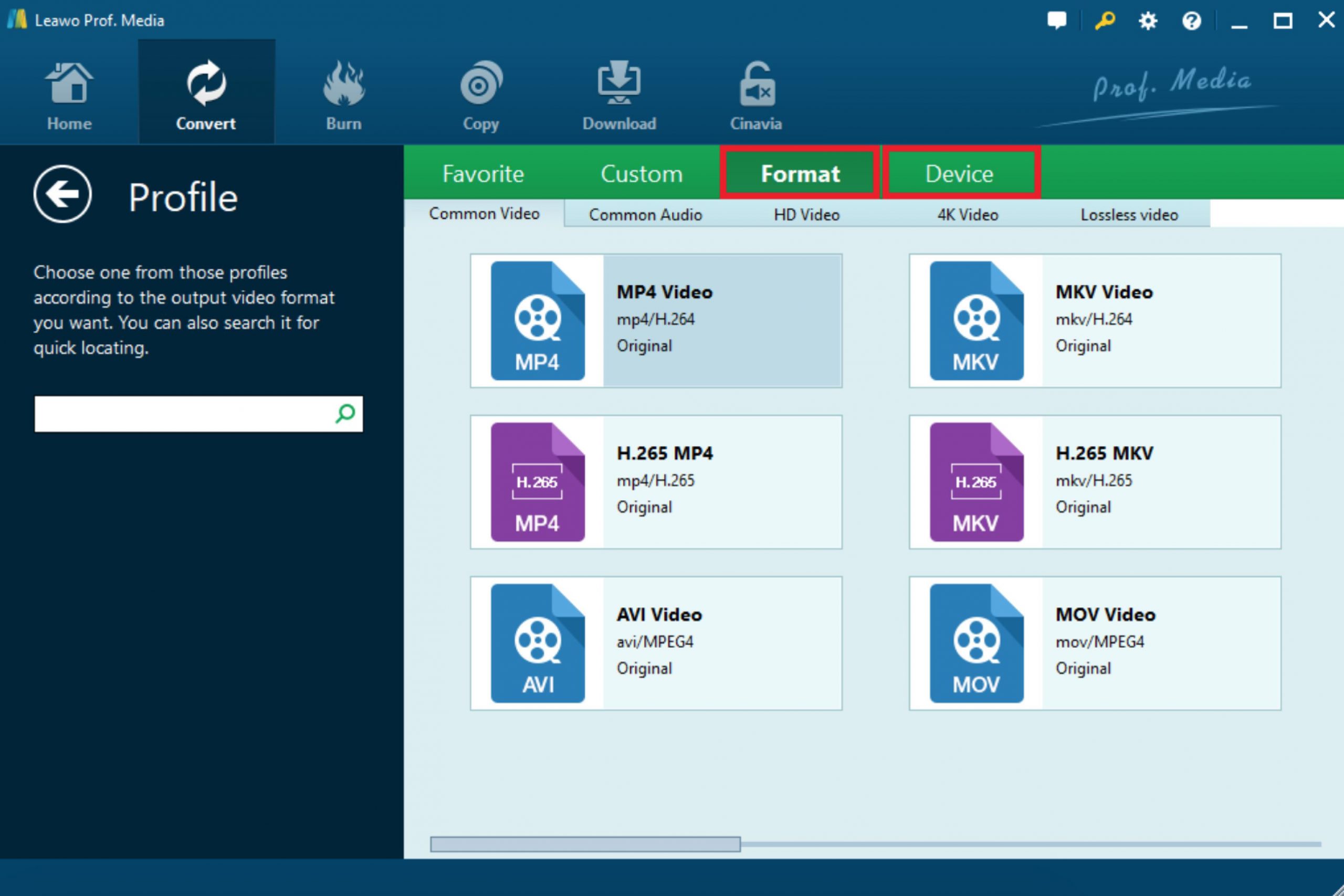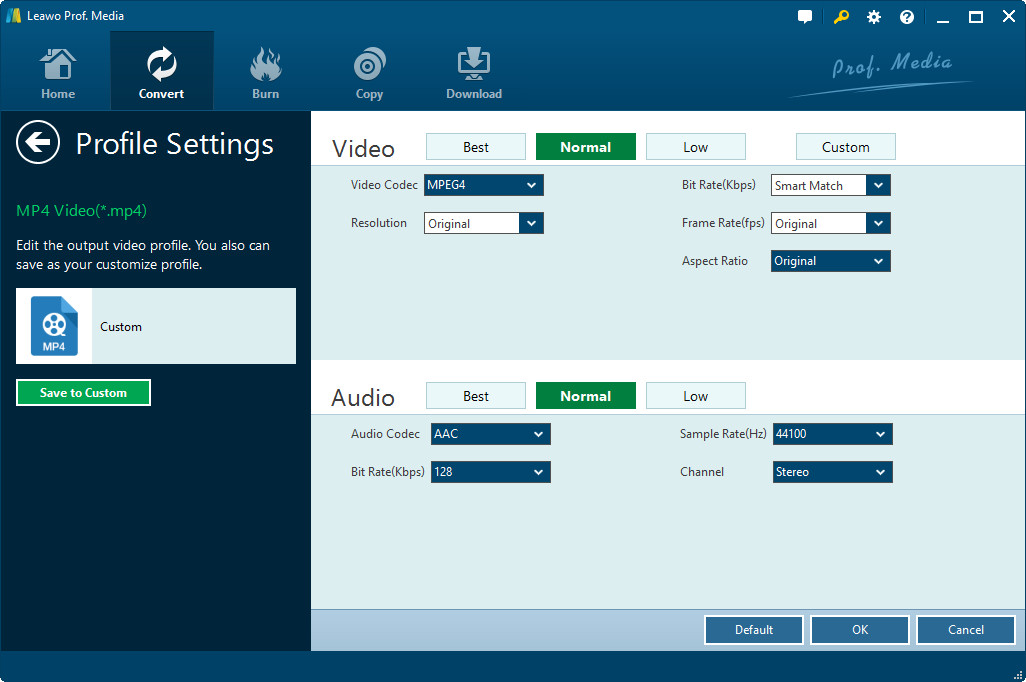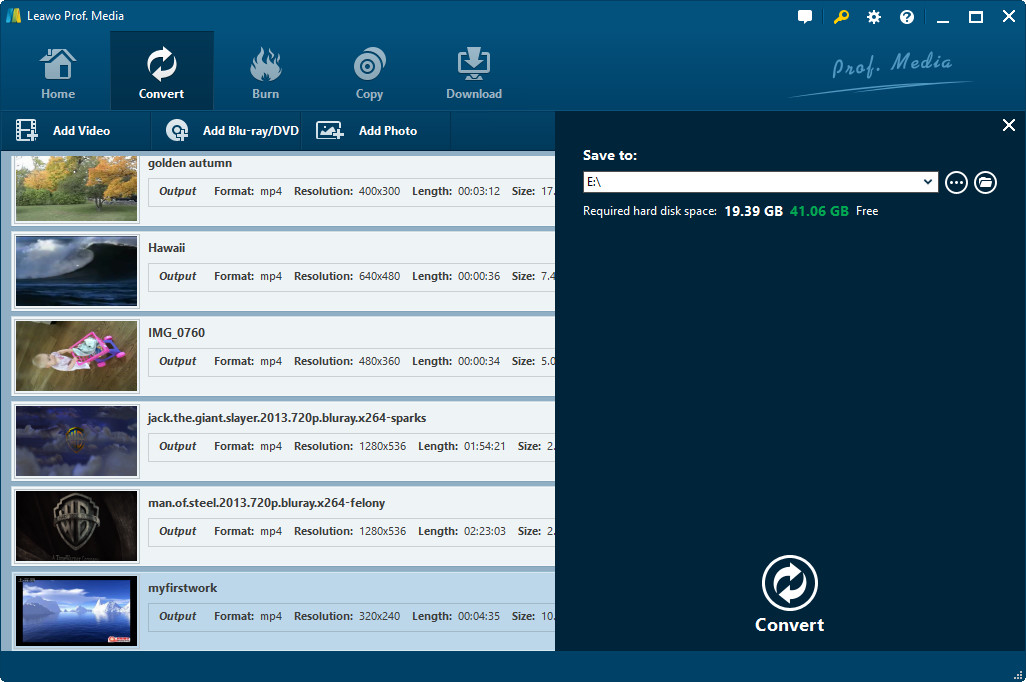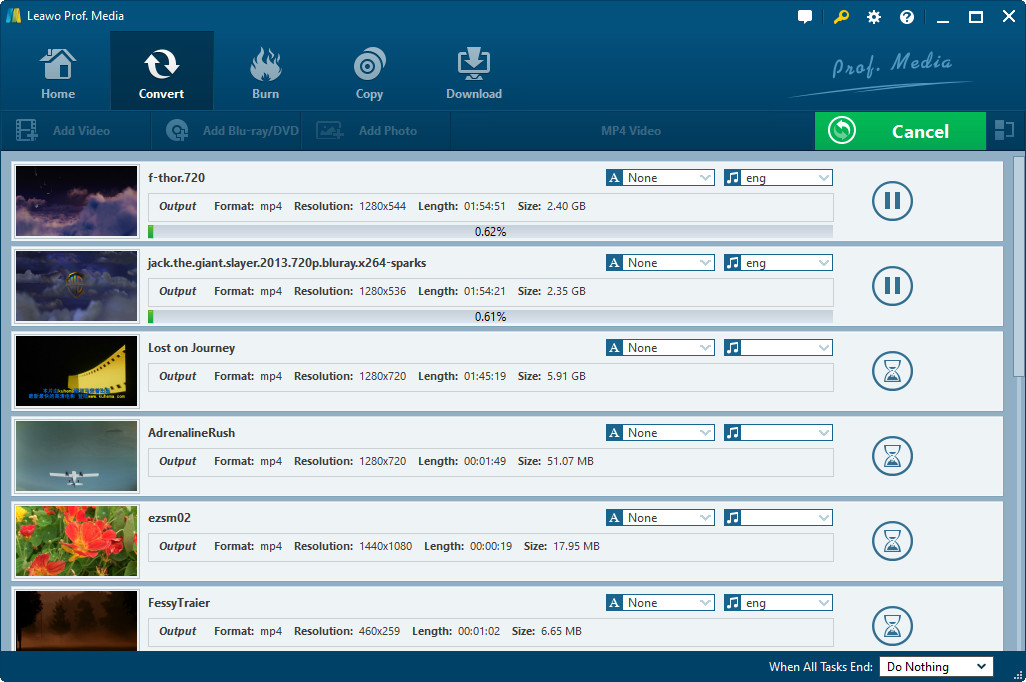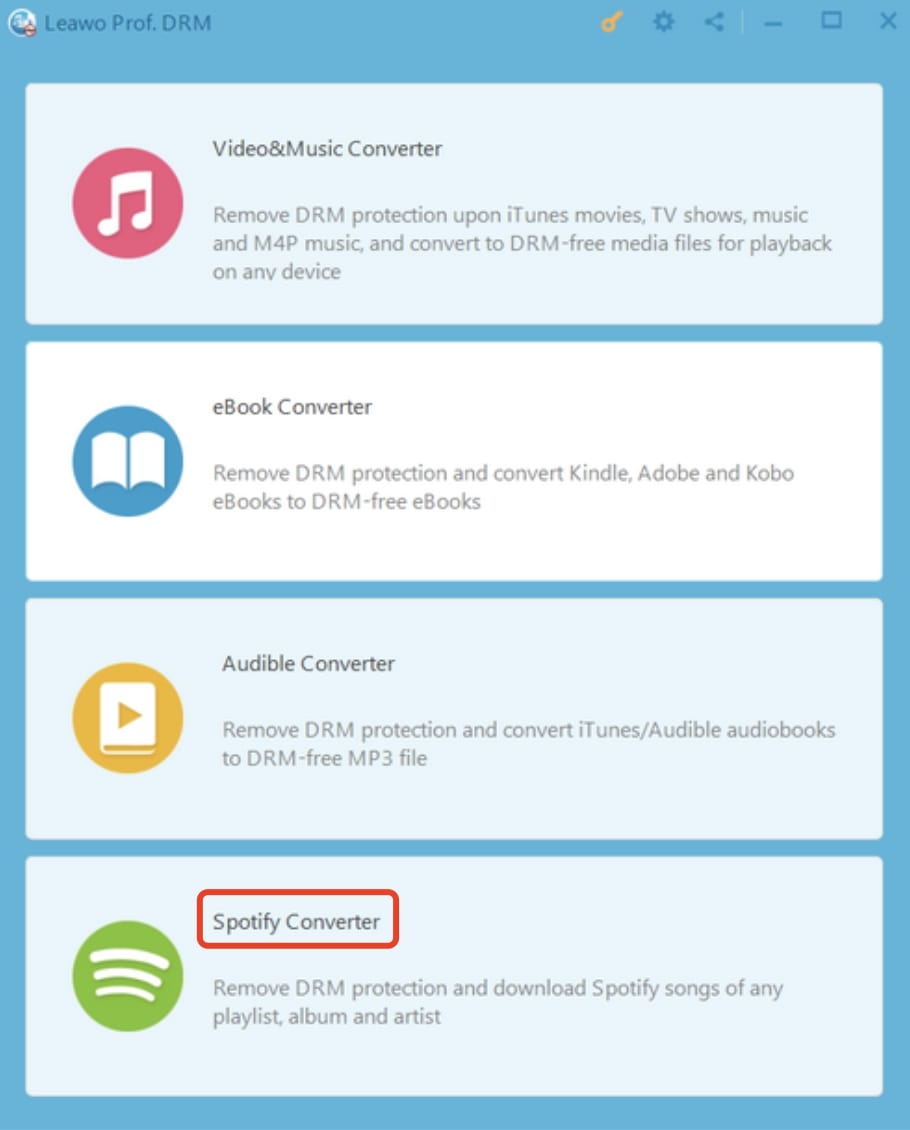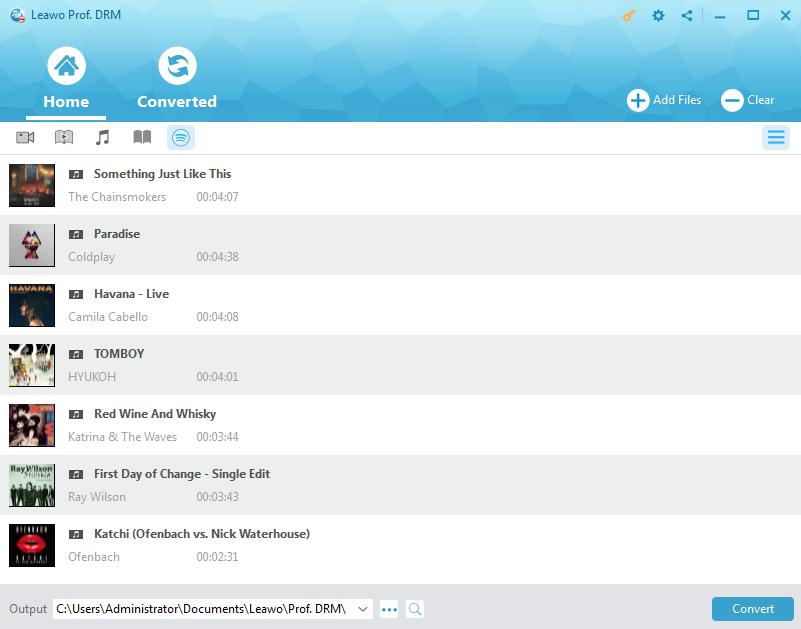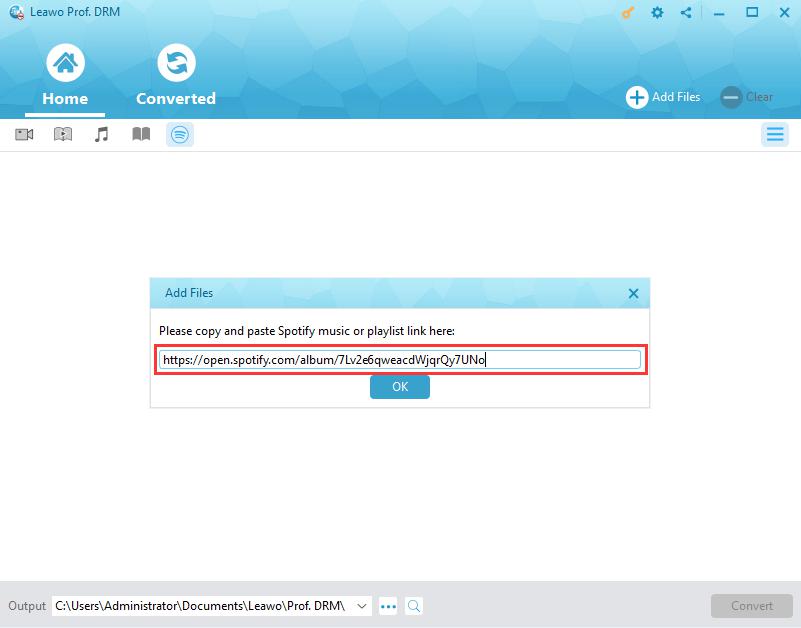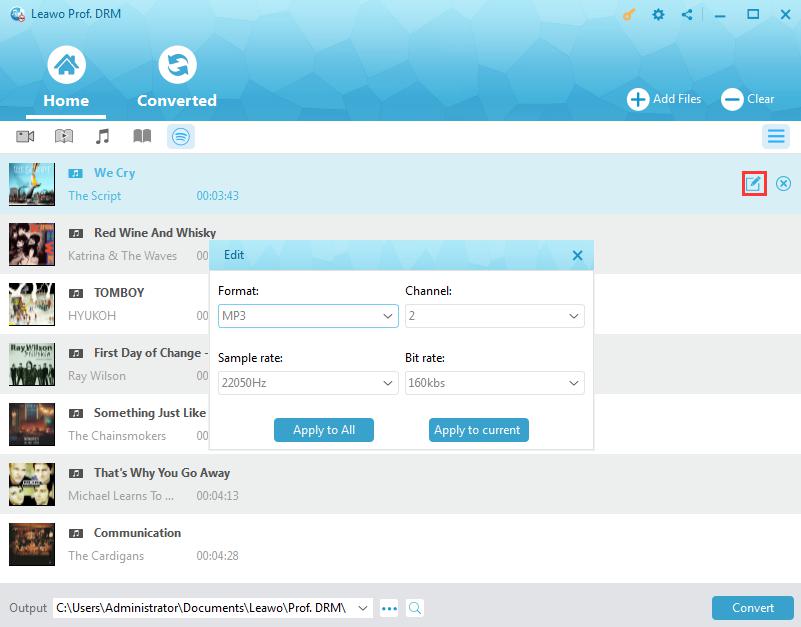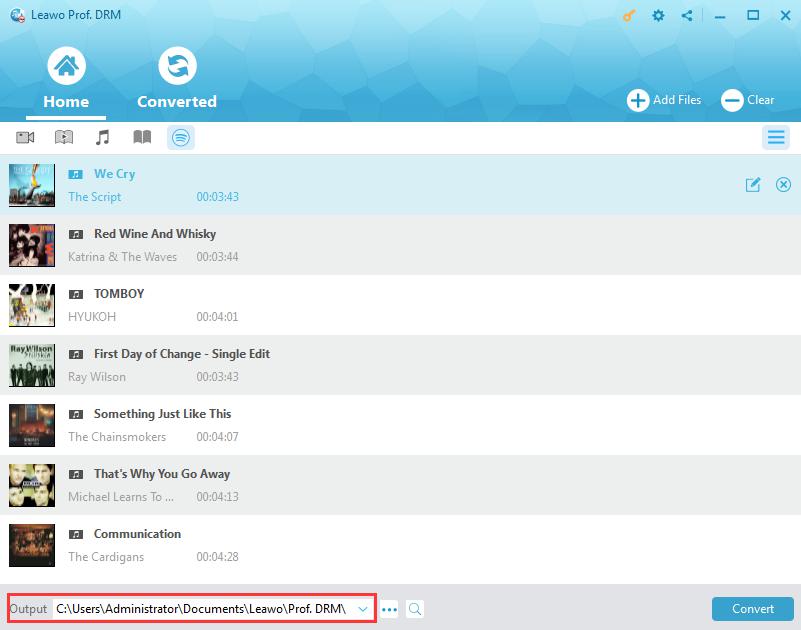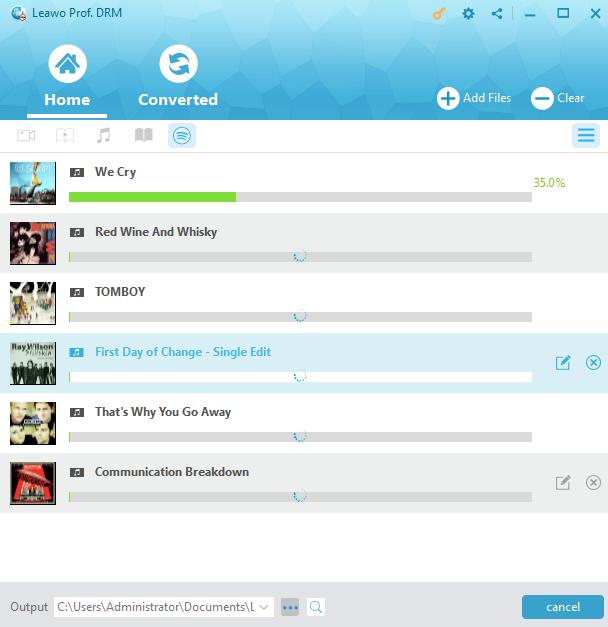Last updated on 2022-08-11, by
How to Free Download Happy Background Music in MP3?
Background music is crucial to the ambience, especially the happy ones. Either to throw a party, put together a funny video collage, or make a speech, you will probably need happy background music to create a joyful atmosphere. Happy music makes you feel everything is going well, relishing a feeling of positive and fun. If this is what you have been looking for, read on to explore more about happy background music.
Part 1: Where to Find Happy Background Music?
When we think of finding happy background music, naturally we go to Google as it's such a giant database that can answer any of our questions. Admittedly, there'll be loads of answers popping up but some of them might be lengthy articles that throw you into confusion. To save your time, we've found some great resources for happy background music you might like.
1.YouTube Audio Library
YouTube is not only a place for great content but a massive library of resources. The site has prepared the content creators with loads of background music; you can download the audio tracks and sound effects, and they are royalty-free. To do so, just log in to your YouTube account, click the avatar, and look for "YouTube Studio", then you'll be directed to the page below later.
This is where you can find free background music. As you can see there are tabs "Free music" and "Sound effects" for you to choose from. You can download the music by clicking the date on the most right of the track. You can also select the star to add it to your Favorites for future access. There is a field for search and filter right under the tabs, this is where you can make an advanced search. Try to search "happy background music" and you might find what you want. Please mind that some tracks are attribution-required, which means you have to credit the original artist when you use it.
2.Free Music Archives
The Free Music Archive or FMA, as the name suggests, it's a resource for FREE music. Directed by WFMU, the famous freeform radio station in America, FMA is a platform to support creators and reward creativity. FMA is open to anyone without registration and all songs are free to access and download. Just search "happy background music" with the magnify icons and see what you get.
The permission varies from song to song, and you can find it out when you download it on the popup window. There'll be further specific terms associated with the track.
3.Orange Free Sounds
The music on Orange Free Sounds is entirely free to download. You can find sound effects, music loops, and background music here. There's no need to register or whatsoever. Just search "happy background music", and there might be something interesting coming up.
Free happy background music is not difficult to find, but If you are looking for certain songs and albums as background music, or you are simply not happy with the music from the sites aforementioned, there's always somewhere else. The music streaming sites such as Spotify or Apple Music are where you can give it a try. Both sites offer a massive music library, including many playlists of great background music. However, you will be required to have a paid subscription to download the music.
Part 2: 5 Best Happy Background Music
If you are still not so sure what happy background music best suits your needs, here's something for you! We've handpicked some latest instrumental soundtracks that are positive and fun, often used as nice and happy background music. Most importantly, they are free!
List
- 1.Happy Dreams
- 2.Beautiful Memories
- 3.Super Spiffy
- 4.Feeling Free
- 5.Solutions That Work
Positive and upbeat, with the guitar chords, the music is for the happiest time you can think of, such as a wedding, party, or vacation, etc. It's good to use it as background music for presentation if you want to make it more dynamic.
The music is infused with such a warm and innocent feeling that can recall your most beautiful memory. The cheerful, optimistic, and happy emotions will give you a surge of energy. If you want to put together a video montage then this is the right one for you.
With a modern pop groove, the song is a bit funky, which gives off an irrepressible euphoria. The happy vibe is the unstoppable uplift here. It's great for commercial and advertising as well as presentations if you want to keep the audience engaged.
Feeling free when listening to this soundtrack! Adding Hip-hop beats into the track makes it sound so inspiring. The upbeat melody is great if you want to use it as happy background music when giving a motivational presentation.
It's an uplifting and commercial melody with a mixed instrument of guitar, piano, drums, and bass. A good piece of happy background music for commercial use as well as giving a presentation that meant to be inspiring your audience.
Part 3: How to Free Download Happy Background Music in MP3 with CleverGet Video Downloader?
Here's the case: you stumble upon a nicely made video on YouTube with great background music, yet sadly there's no idea of knowing the name of the soundtrack, let alone to download it for free. So what can you do if this is exactly the happy background music you want? Don't worry! CleverGet got you covered. The best solution is to download the YouTube video first and convert the video to MP3. For the first step, you will need CleverGet Video Downloader to help download the video.
This is the most powerful video downloader that can download videos from not only YouTube but also other online video sharing websites like Dailymotion, iFilm, Vimeo, Facebook, and Myspace, etc. Besides downloading 4K videos, CleverGet Video Downloader is capable of converting 4K to 1080P video if you want to compress and share 4K videos online.
Let's see how to download YouTube videos with CleverGet Video Downloader.
◎Step 1. Launch CleverGet
Download and install CleverGet on your computer. Launch CleverGet.

-
CleverGet Video Downloader
- Download Video & Music from 1000+ Sites
- Download Live Stream Videos from YouTube Live and Others
- Up to 8K UHD Video Downloading with 320 kbps Audio Quality
- Smarter Downloading Settings
- 1-Click to Play Downloaded Videos
- Provide Precise Video Info
◎Step 2. Set Output Directory
Click on the Settings icon to enter the setting panel and set the output directory.
◎Step 3. Locate YouTube Video
Click on the YouTube icon to enter the YouTube website and search the YouTube video directly. Or you can copy & paste the video link to the address bar, and CleverGet will detect the video immediately.
◎Step 4. Download YouTube Audio
There are audio icon on the right of the list of downloadable source. Choose a preferred quality and format. Click on the "Download" button to download YouTube to audio as a local file.
Now you have successfully downloaded the YouTube video. If you want to convert thefile format of the video or audio files, you will need to use Leawo Video Converter. It's Leawo's ultimate solution for audio and video editing. With Leawo Video Converter, you can download, make video and audio conversion, burn videos and images to DVD/Blue-ray, process audio, and video editing within one software. For instance, if you want to reduce video size without losing qualities quickly, Leawo Video Converter is the best tool that can guarantee the output quality.

-
Leawo Video Converter
- Convert video and audio files between 180+ formats without quality loss
- Support 720P, 1080P and even real 4K video output
- Create photo slideshows from photos stored on camera, computer, camcorder, etc
- Built-in video editor to trim, crop, add watermark, apply special effect, etc
- 2D to 3D converter with 6 different 3D movie effects available
Now let's see how to convert the MP4 YouTube video to MP3 with Leawo Video Converter. Before everything else, you will need to download Leawo Video Converter from the links below and install it on your computer.
△Step 1. Add Source Files
Launch Leawo Video Converter and enter the "Convert" module; click "Add Video" to import the source video file or you can simply drag and drop. You can import multiple video files here for batch conversion.
△ Step 2. Set Output Format
Next to the green "Convert" button on the right you can find "MP4 Video". Click the button and you'll see a drop-down menu, select the "Change" option to enter the "Profile" panel, this is where you can set the output format.
On the "Profile" panel, you can choose any format you like, from either "Format" or "Device".
△ Step 3. Adjust Output Parameters
Click the "MP4 Video" button on the right of the "Convert" button again and click "Edit" then you'll see the "Profile Settings". Here you can adjust video quality, video bitrate, video resolution, frame rate, audio quality, audio bit rate, etc.
△ Step 4. Set Output Directory
After adjusting parameters, format, and video editing, click the big green "Convert" button. Set output directory in the popup sidebar.
△Step 5. Convert MP4 Video to MP3
Click the bottom "Convert" button at the bottom of the sidebar to start conversion. Your MP3 files will be ready in the designated folder.
Done! From Leawo Video Downloader to Leawo Video Converter, you have successfully extracted the happy background music from YouTube video and converted it to MP3!
Part 4: How to Free Download Happy Background Music in MP3 with Leawo Prof. DRM?
For those who fancy the playlists with happy background music on streaming sites like Spotify, but don't know how to save them as MP3? You can rest assured because Leawo Prof. DRM is here to help.
You probably think you can just download the music directly if there's a paid subscription, but that's not true. One is the music downloaded will be gone once you cancel the subscription, and more importantly, they are not DRM-free which means you are not allowed to transfer them to other devices or use them freely. Music streaming sites like Spotify and Apple Music use DRM(Digital rights management) to protect the copyrights so they can prevent the music from being played and copied on unauthorized devices. The music downloaded has been encoded using technology so you have to remove the DRM protection before you use it.

-
Leawo Prof. DRM
- Convert iTunes DRM-protected M4V movie and TV show to DRM-Free MP4
- Remove DRM from M4B, AA, AAX files and convert any Audible AA, AAX file to MP3, even without iTunes authorization
- Convert iTunes DRM-Protected M4P and non-DRM iTunes M4A Music to MP3
- Remove DRM-protection on Spotify music and convert to Universal audio format for enjoying music offline on any devices
- Convert DRM-protected eBook from Kindle, Kobo, Adobe to DRM-free epub, mobi, azw3, txt, etc., format
Leawo Prof. DRM is a professional DRM removal converter and music downloader. With Leawo Prof. DRM, you can successfully remove the DRM protection upon Spotify songs and playlist, then download and convert Spotify music to MP3, AAC, M4A, etc as you like. Besides that, audiobook playlist conversion on Pandora is possible with Leawo Prof. DRM. It's the ultimate DRM Removal Program that is 50X faster than the other music crackers. Let's see how to download happy background music from Spotify with Leawo Prof. DRM.
IMPORTANT:
- Open Spotify before you launch Leawo Prof. DRM if you want to download music from the Spotify playlist. Make sure all your music on Spotify can be played without any problems.
Step 1: Locate Spotify Converter
Launch Leawo Prof. DRM and click the Spotify icon.
Step 2: Add Spotify Music
You can click "Add files" to add songs, albums, or playlists or simply drag and drop.
Or you can do copy and paste. Find the URL of the Spotify playlist, and paste it into this Spotify music downloader if you are using the Spotify web version.
Step 3: Set Output Format and Audio Quality
After Spotify music is loaded, you can click the pencil icon on the right of the song title to set the output format and audio parameters. You are free to choose any audio formats available as you like and set the Channel, Sample Rate, and Bit Rate. When all are set, click the "Apply to All" or "Apply to current" that suits you.
Step 4: Set Output Directory
Look for the "..." at the bottom of the panel and click it, this is where you can set the output directory to proceed. Make sure the target disk drive has enough space.
Step 5: Download Spotify Music
Press the blue button "Convert" on the bottom right to start removing the DRM of Spotify music and downloading it to your local drive.
You can check the process of DRM removal on the panel. When the conversion is finished, just click the "Converted" to find all your downloaded Spotify music.
This is how to download happy background music from Spotify. If you are an Apple Music user, don't worry, just select the "Video & Music Converter" at the beginning and the rest of the procedure is the same. With Leawo, you can convert the happy background music you like without worrying about the DRM protection anymore.




 Try for Free
Try for Free Try for Free
Try for Free