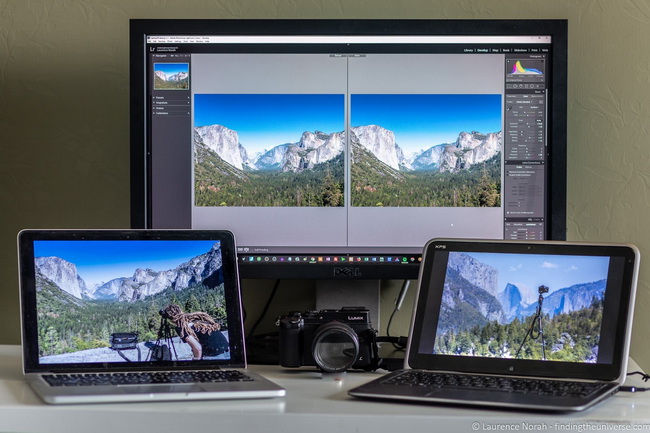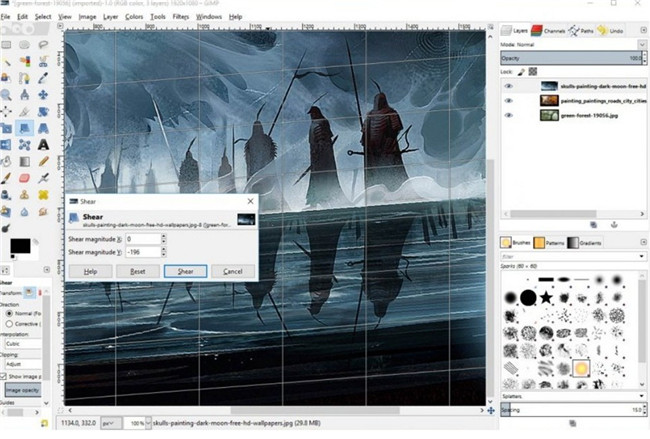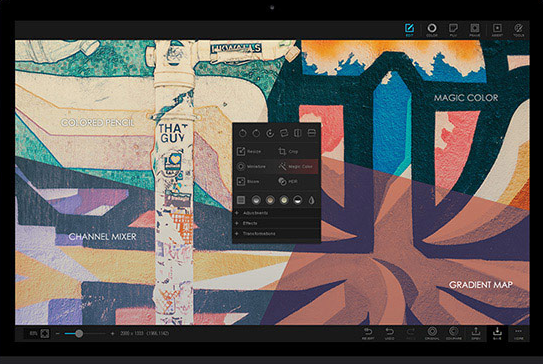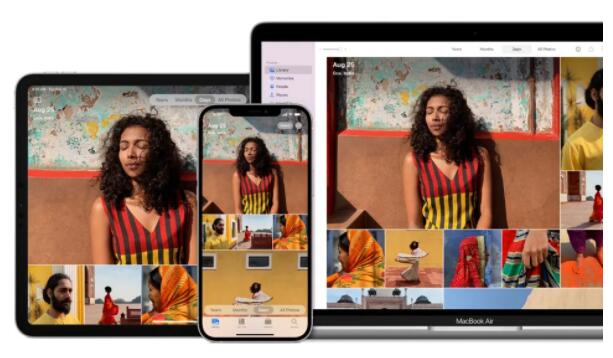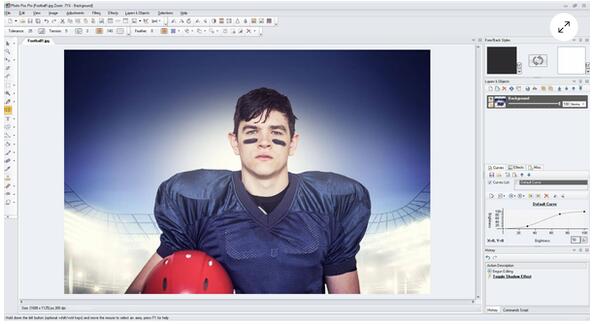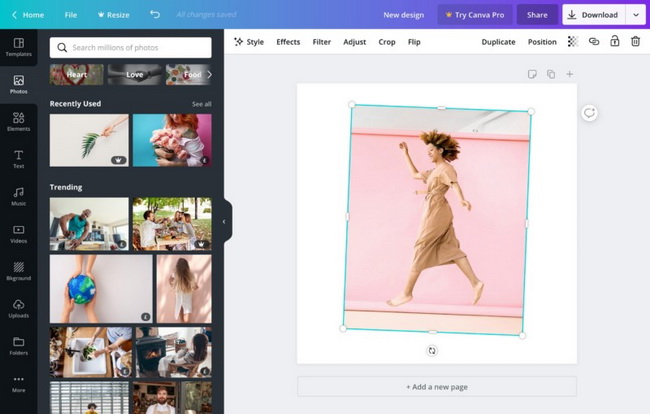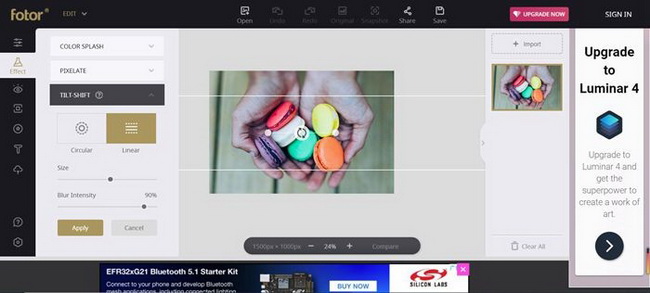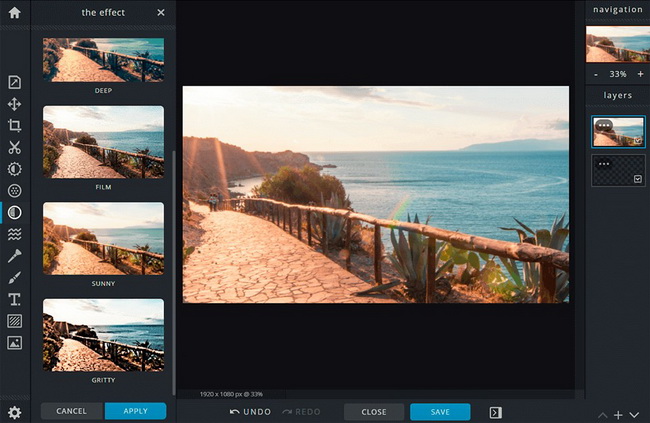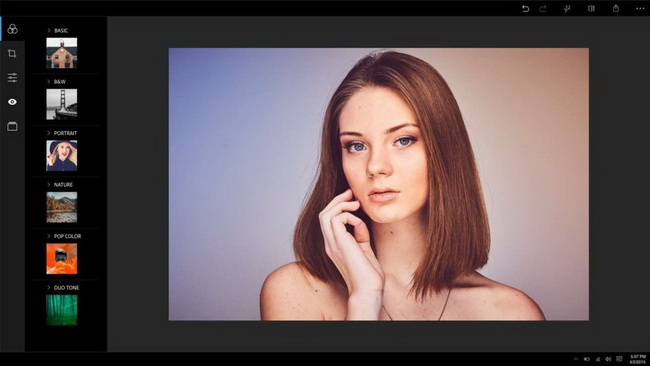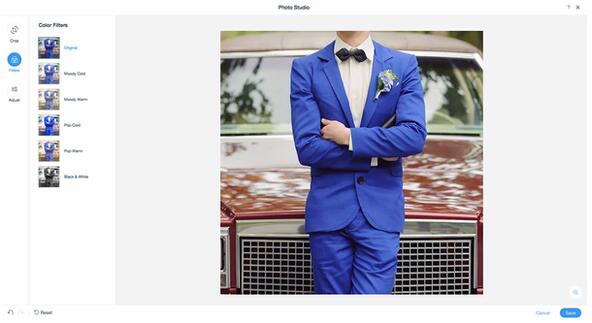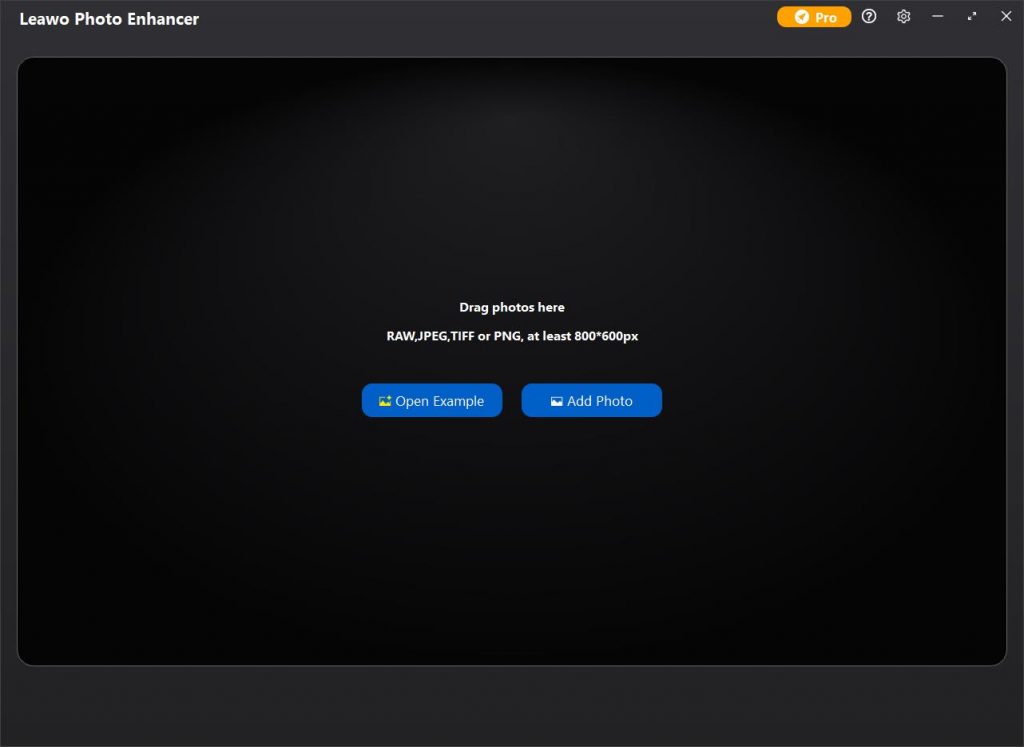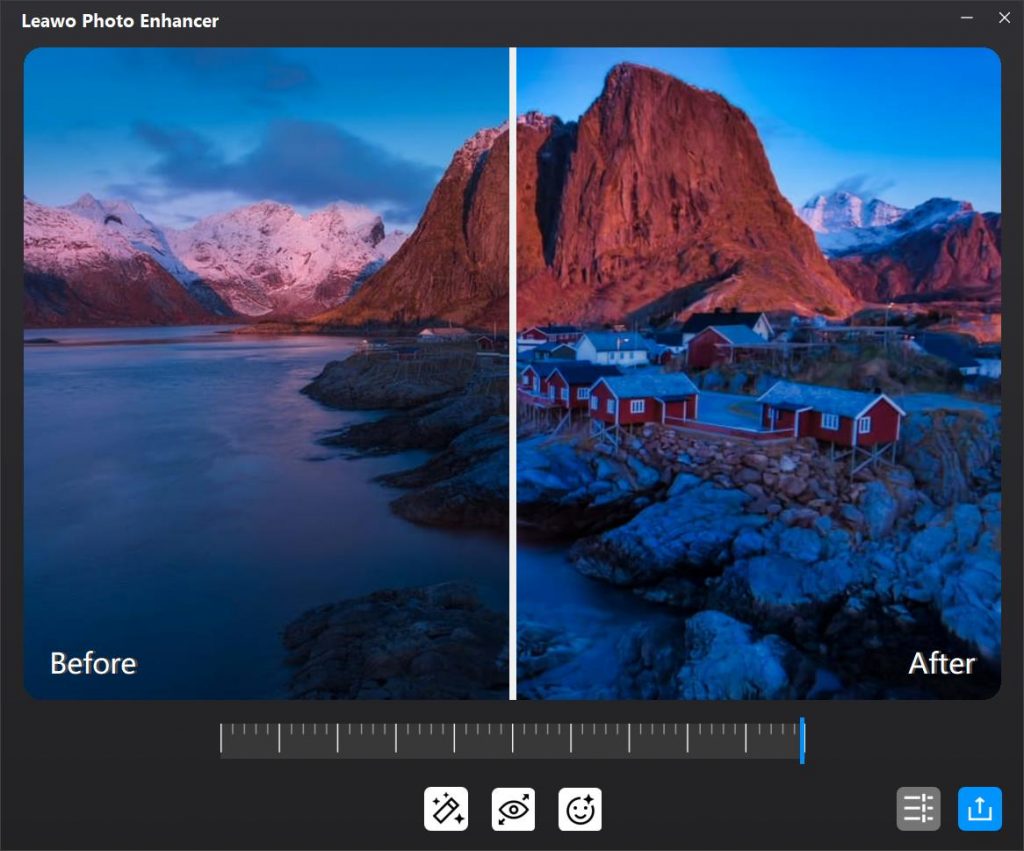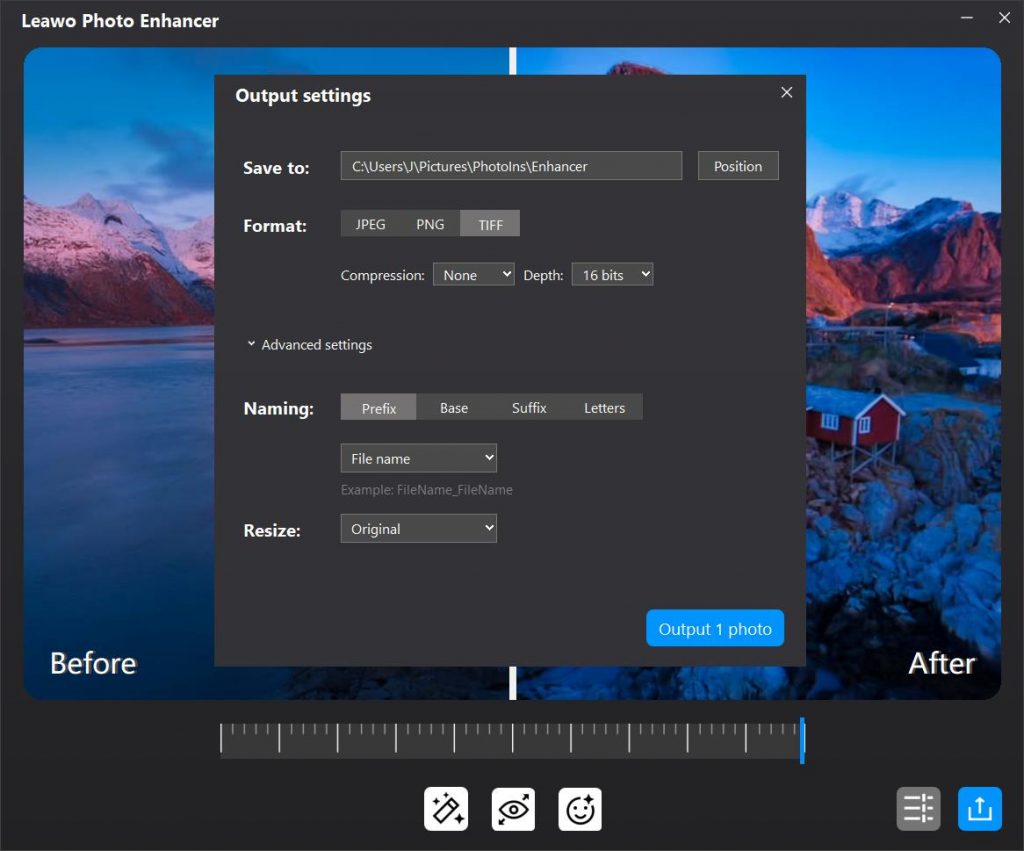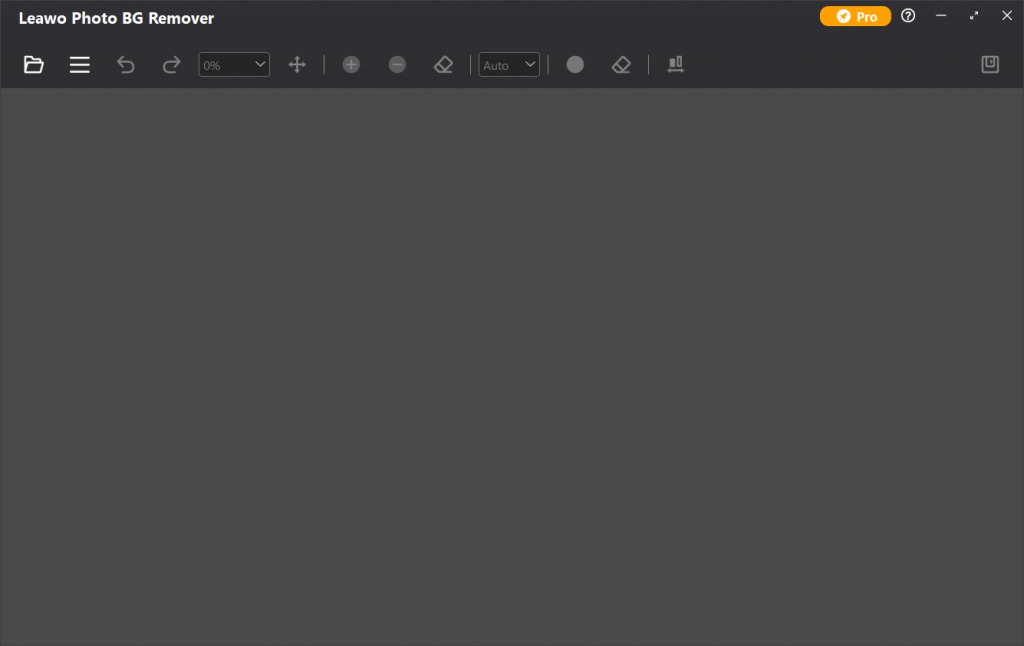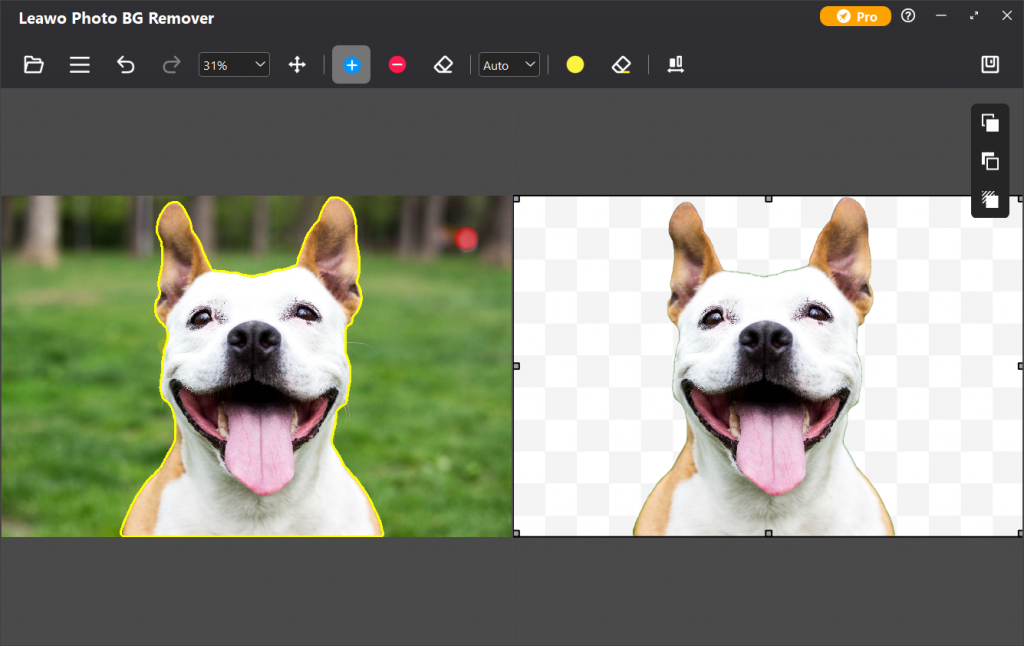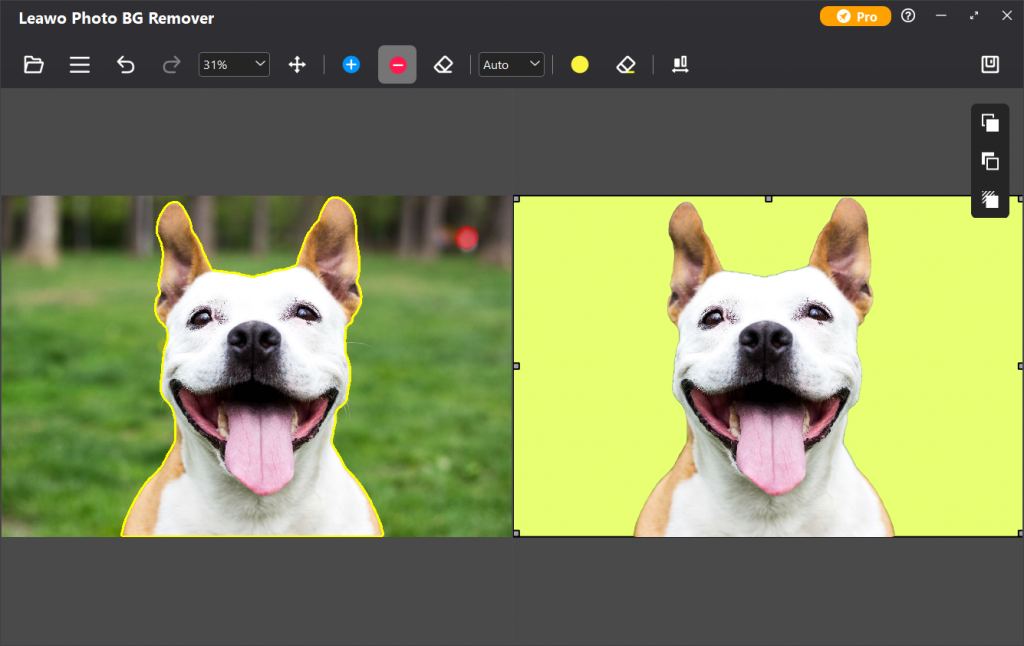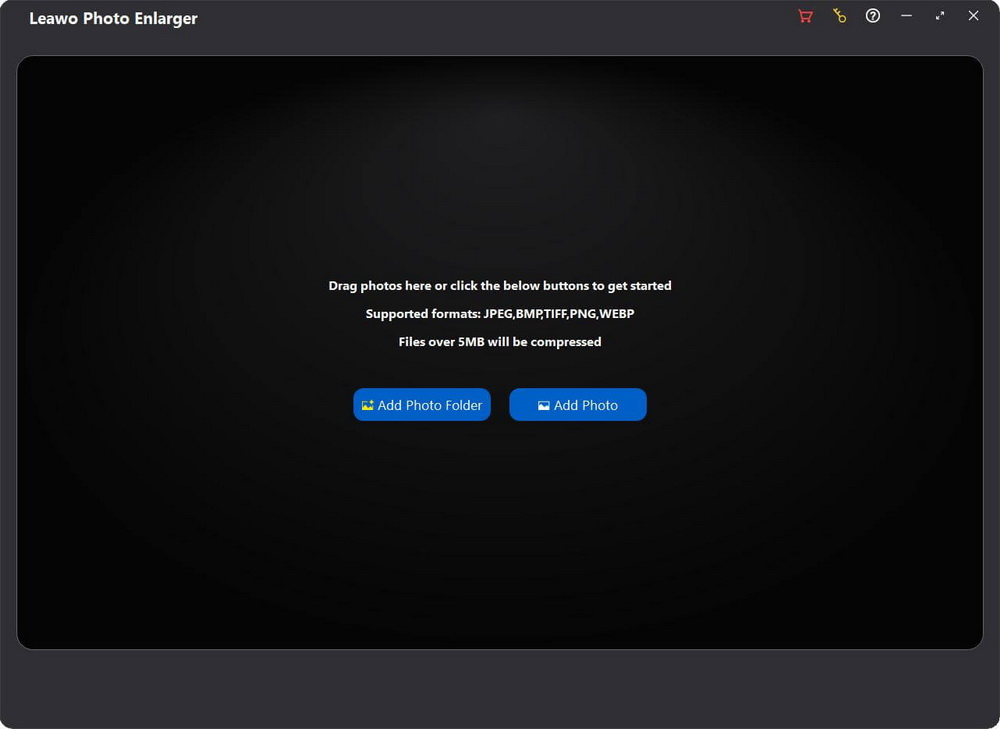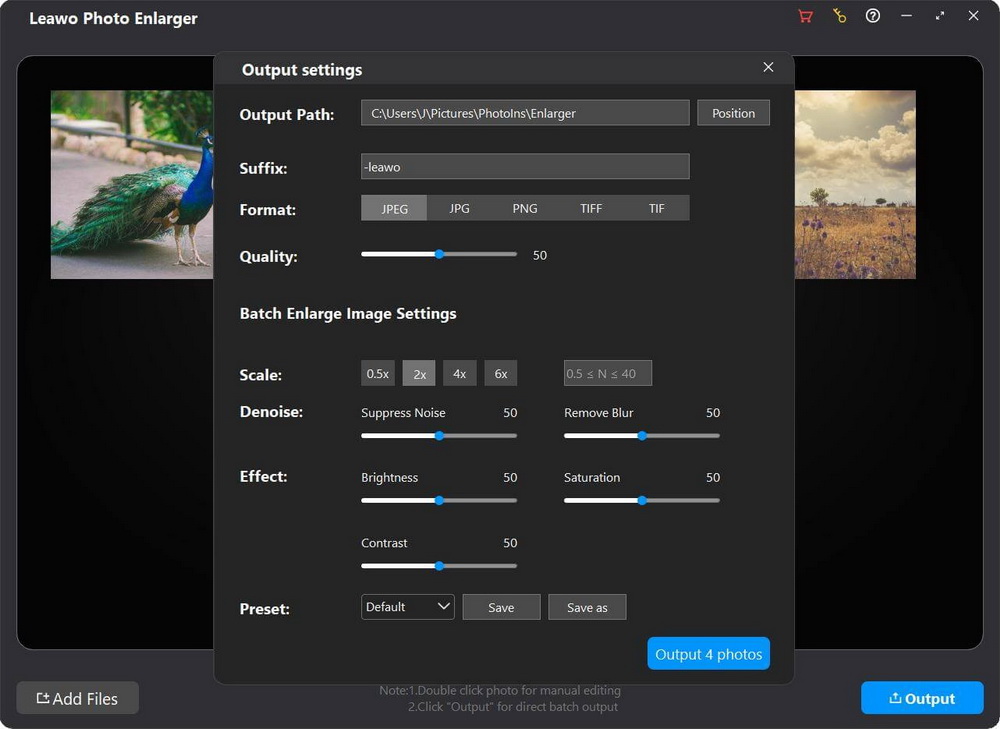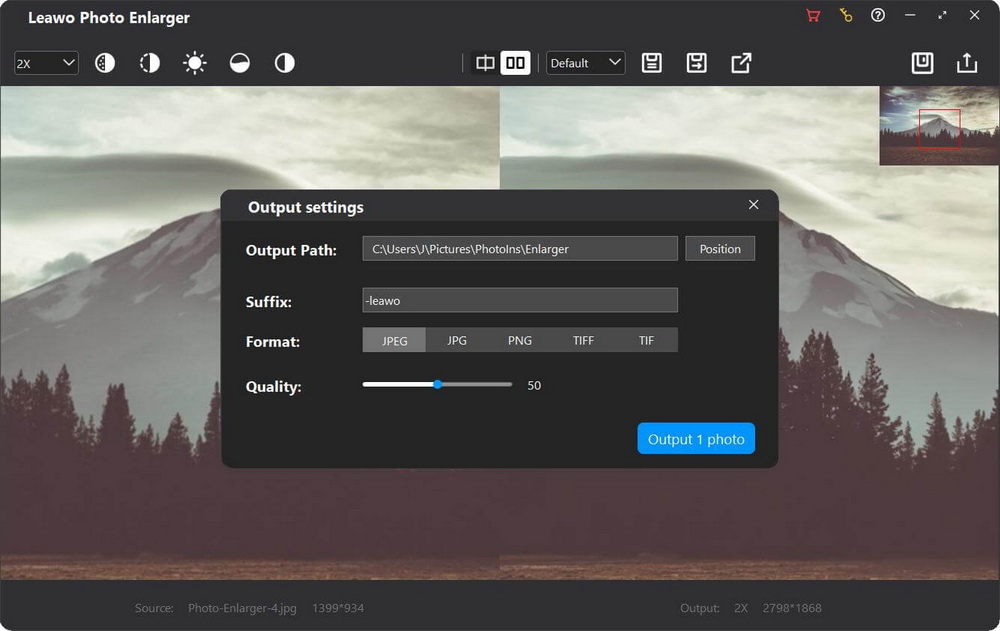Last updated on 2023-11-13, by
10 Best Free Photo Editors 2024
If you are interested in taking photos in your daily life, then you should be fond of editing your photos. Although the built-in image editor may be adequate for basic photo editing needs, serious photographers require a dedicated and more professional photo editor. Many people may think of Photoshop for the first time, but there are some free alternatives. Actually, photo editor is not only aimed at professionals, but also at the general public. If you are searching for a powerful photo editor to make your photos more splendid and more outstanding, then you should not miss this article, which will focus on the best free photo editors. Some are third-party photo editors, while some come from your built-in camera app.
Related readings
10 Best AI Photo Enhancers for AI Photo Enhancement
7 Best Background Erasers to Remove Photo Background
5 Best Apps for iPhone Photo Effects
Menu
Part 1: How to Choose the Best Photo Editor?
In recent decades, photography has become more and more popular as the the barriers have been lowered. With the increasing demand for photography, there are more and more photo editors emerging, all of which are keeping adding new features. So it is difficult to decide which one is the best for you. Obviously, different people have different needs on choosing photo editing software. Then, how to choose the best photo editor that suits your skills and requirements? Don't worry. The tips below will help you make an informed decision.
- Camera compatibility - Camera compatibility is very important for achieving accurate colors, maintaining the fidelity of details, and accessing custom tools. Ensure that the photo editor you choose supports your camera and lens, which should also support the processing of RAW photos.
- Cross platform - It is common for photoraphers to edit photos between Windows PC and Mac. This means that the photo editing software can run on both platforms will be a key factor of a part of your decision. A similar point is some licenses may restrict you from using photo editing software in different computers.
- Hardware compatibility - Make sure your computer meets the requirements of the photo editor, including operating system, graphics card, processor, etc.
- Editing performance - Each person has unique style, which needs differernt photo editing functions. There are some photo editors dedicated to portrait photos, while some are specialized in landscape and nature photography. A photo editor with a rich library of editing tools and filters is more suggested. Plus, as the development of AI technology, some photo editors driven by AI and algorithm are also recommended for beginners.
- Batch processing - Photographers work with a large amount of photos. If a photo editor supports batch processing, it will be more efficient. Additionally, with abundant presets and filters, you don't have to recreate the same style of filters again and again, which can save your time and effort.
Part 2: 5 Best Free Photo Editor Software 2023
Free photo editors make it very straightforward to edit your pictures – from correcting colors to erasing blemishes and much more. However, that may be difficult for beginners to use. Which is why we've rounded up a range of free photo editors with AI technology, so you can enhance and edit photo in one-click.
△ 1. Leawo PhotoIns
The first free photo editor would be recommended here is Leawo PhotoIns. This software currently contains three modules - Photo Enhancer, Photo BG Remover and Photo Enlarger. Photo Enhancer is an AI-powered photo enhancer to automatically improve the photo quality in batch, including face enhancement, color optimization, lens correction, and more. With the support of RAW and JPG, it is compatible with almost all cameras in the market. Photo BG Remover is a one-stop photo background remover, providing the most professional photo background removal solution. It can intelligently remove background from image with smart algorithm. After background removal, you can also change the photo background with abundant editing tool. Photo Enlarger is an image upscaler to enlarge images by increasing resolution rather than simply enlarging pixels. At the same time, photos will be enhanced by AI technology to maintain its original clarity and sharpness. With the most advanced AI technology, this software is the best free photo editor for beginners.
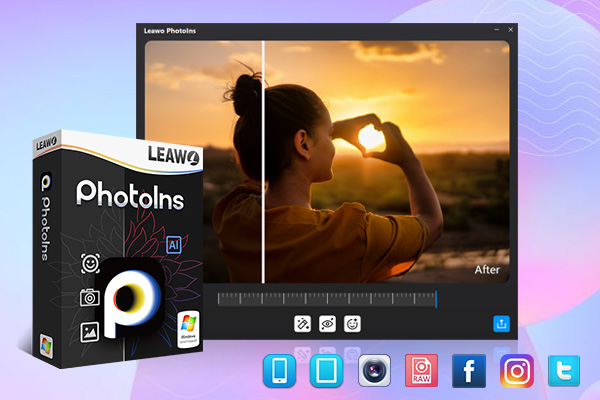
-
Leawo PhotoIns
- Enhance photos easily with advanced AI technology
- Fix photo exposure and white balance issues intelligently
- Optimize photo colors and perfect photo tints
- Support RAW and JPG photo processing
- Automatically remove background from image
- Easily change photo background and add background to photo
- Increase resolution of images to enlarge photos
△ 2. GIMP
GIMP, short for The GNU Image Manipulation Program, is an image editing and processing program written in GTK. It is well-known on the Linux platform and is currently widely used under Windows. Certainly, it supports macOS as well. GIMP was popular among many drawing enthusiasts when the Linux system was launched, because of its lightweight interface. However, its functions are not inferior to professional photo editing software, like Photoshop and Lightroom. Plus, GIMP provides a variety of image processing tools, filters, and many more component modules. Its attractive points mainly lie in its comprehensive layout support, rich plug-in support and no ads. The most importantly, it is totally free-to-use, no upgrade version and Pro version. But this tools doesn’t have drawing capability nor RAW photo support.
△ 3. Photoscape X
PhotoScape X is another free photo editor you can refer to. With the user-friendly interface and quick-to-get-started UI, it is quite easy to complete digital photo management functions without losing distinctive features. It helps creative professionals edit and customize images according to requirements. Users can manage white balance/gradient temperatures of images and add various filters including Bloom, Sepia, Black & White and more. However, PhotoScape X is not as customizable and stable as other tools. For example, it will occassionally close, freeze, or lag without saving the editing project.
△ 4. Apple Photos
For Mac users, the built-in Photos app will be an excellent photo editor for Mac you can turn to. The interface of Apple’s Photo adopts the same interface design method as the Album software in Apple's iOS system, allowing users to skillfully complete various operations, and reducing the time to adapt to the new interface. At the same time, the Photos app also relies on Apple's iCloud photo library function, which can quickly load photos stored in user's iCloud. However, if you are a Windows user, you may not experience Apple Photos. In addition, you cannot geotag photos, though you can see, sort, and search by where photos were taken. You can read on this tutorial to learn on how to edit photos with Apple Photos.
△ 5. Photos Pos Pro
Photo Pos Pro is a free photo editor that can help users quickly edit and manage pictures in an efficient way. Moreover, it provides many filter settings, and supports many functions, such as auto correction, auto balance, brightness/contrast, RGB (Red/green/blue), HSL (hue/saturation/brightness), correct cold/warm image. In general, Photo Pos Pro allows you to easily create, edit, enhance, print and process your digital photos and computer graphics, and easily create eye-catching graphics, beautiful collages, greeting cards, business cards, website designs, buttons and more.
Part 3: 5 Best Free Online Photo Editors
In addition to the best free photo editor software, there are many excellent free photo editors online for those who don't want to install software on their computer. However, these free photo editors online cannot edit photos without the internet. Also, most of them will not save your fine-tuning and customized filters once you exit them, which means that you need to retouch your photos when the next time you use them. If you are still interested in, read on to learn more.
◎ 1. Canva
Asides from the independent free photo editor software, you can refer to some online free photo editors. Canva can be an excellent choice. This tool is available in your web browser and would be able to filter, resize and edit your photos freely. Especially designed for the beginners, Canva is quite friendly and easy-to-use. But if you prefer no ads or other more professional features and functions, you have to buy the premium version, including cropping, sharpening, adjusting brightness and so on.
◎ 2. Fotor
Fotor is one of the most professional free online photo editor. It is powerful on the image editing, jigsaw, design tools, massive amounts of material, and daily broadcast. In addition to all the basic functions of photo editing software, it is also good at picture special effects enhancement, artistic border addition and picture clip removal. What’s more, it has rich photo editing tools, which can also achieve professional-level results.
◎ 3. Pixlr X
Pixlr X is a free basic online photo editor that lets you edit and transform photos and templates directly in the browser. In addition to common image attributes such as contrast and brightness, Pixlr X can also adjust color temperature, hue, and even exposure. There are a large number of built-in filter effects, which can also be freely selected. Furthermore, Pixlr X allows users to get access to vibrance, highlights and shadows settings, which make the photo editing process more comprehensive. However, some tools are still in beta, which may occur some bugs.
◎ 4. Adobe Photoshop Express Editor
Adobe Photoshop Express is a practical online photo editing and photo sharing website launched by Adobe. As one of the best Photoshop alternatives, this website is lightweight and easy-to-use. It provides basic photo editing, straightening, repairing and other functionst, which only takes a few simple steps to create stunning photo effects. In addition to basic image format support, it also supports RAW and tiff format images.
◎ 5. Wix Photo Studio
Wix Photo Studio is able to provide the most exact photo editing solutions for all kinds of photo formats. With this online free photo editor, users can perform different adjustments to your images on the browser, including cropping, mirroring, brightness, saturation, sharpness and so on. What’s more, it is quite easy to handle with, which would save users a lot of time in selecting, uploading and editing the photos. If you would like to use an online free photo editor, then this photo editor can be a nice try.
Part 4: How to Use the Best Photo Editor for Photo Editing?
In order to edit the photos in an easy way, you can adopt the best free photo editor -Leawo PhotoIns to complete the photo enhancement task. Because this photo editor is capable of enhancing photo quality in one-click, and removing photo background in simple clicks. To use PhotoIns to edit photos, you need to first download and install this free photo editor software on your computer. And for the detailed steps on how to enhance photo quality and remove background from image with Leawo PhotoIns, please refer to the following steps.
1. How to use the best free photo editor to enhance photo quality?
Step 1. Import source photos to Leawo Photo Enhancer
Once you have installed Leawo PhotoIns on your computer, click Photo Enhancer to open the module. Then, import source photos you would like to enhance to this program. You can load preferred photos into the program by clicking the option “Add Photo”. Or you can simply drag and drop your photos to this program. By the way, you can also right-click on the loaded photos to delete them.
Step 2. Enhance photos with the best free photo editor
After loading your preferred photos to this free photo editor, then you can start to enhance the photos. You can click the AI Enhance tab to choose the features, including "Automatic Lens Correction", "Face Enhance" and "Enlarge Eyes". Moreover, you can find an effect adjuster bar right below the previewer, which allows you to adjyst the degree of each effect.
Step 3. Set output parameters
Once you have chosen your preferred effects, and you have applied the AI enhancement to your chosen pictures, now you need to click the bottom-right output icon to proceed for output settings. On the Output Setting panel, you can complete the following settings: “Save to”, “Format”, “Quality”, “Naming”, “Resizing”, and so on. Finally, click “Output” to export the enhanced photo to your computer.
2. How to remove photo background with the best free photo editor?
Step 1. Import source photos to Leawo Photo BG Remover
Launch the installed software and enter Photo BG Remover module. You can directly drag and drop the source photo to the main interface of this software. Or click the folder icon in the top menu bar, and choose Open Image option in the drop-down menu.
Step 2. Remove background from image
After loading picture to this photo editor, it will automatically delete photo background by default. You can also click the three-bar icon in the top menu bar, and choose Calculate option to recalculate and re-enclose the object. For more precise adjustment, Leawo Photo BG Remove provides you with two modes to manually remove BG.
Step 3. Edit photo foreground and background with best free photo editor
After background removal, Leawo Photo BG Remove provides a professional graphic editor. You can click the 3 icons in the right hand of the interface to edit foreground and background, as well as apply shadow to your photo. Finally, click the save icon in the top-right corner to output the project.
3. How to enlarge photos via best free photo editor?
Step 1. Import source photos to Leawo Photo Enlarger
Launch PhotoIns and enter the Photo Enlarger module. You can click the Add Photo Folder or Add Photo button on the main interface to import source image folder or images. Or, you can directly drag and drop images into the program.
Step 2. Import source photos to Leawo Photo BG Remover
As the best free photo editor, Leawo PhotoIns has the capability to process a single or batch photos, including the Photo Enlarger module.
- To enlarge photos in batch, click the Output button in the bottom-right corner. In the pop-up Output settings window, you can set output directory, format, quality, scaling ratio, effect, etc. Then, you can click the Output [number] photos button to enlarge photos in batch.
- To enlarge photos one by one, double-click on a loaded photo to enter the workbench of Leawo Photo Enlarger, where you can set scaling ratio, as well as effects like denoise, deblur, brightness, etc. to a single resized image. You can also apply the setting to all loaded images, or only output this single image individually.




 Try for Free
Try for Free Try for Free
Try for Free