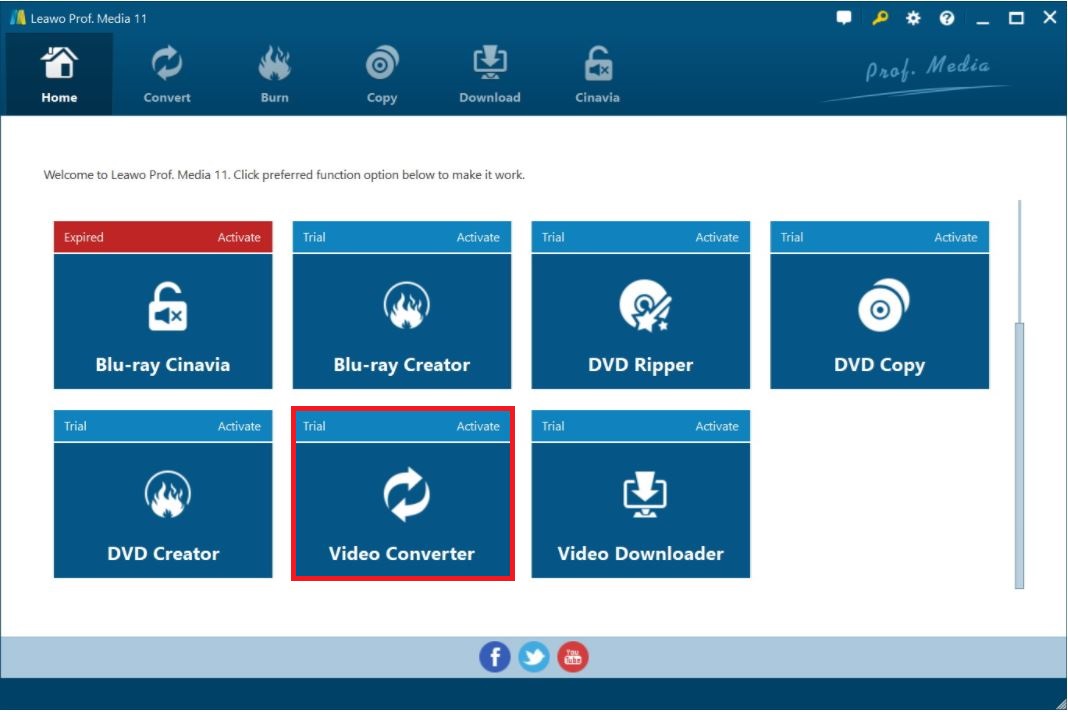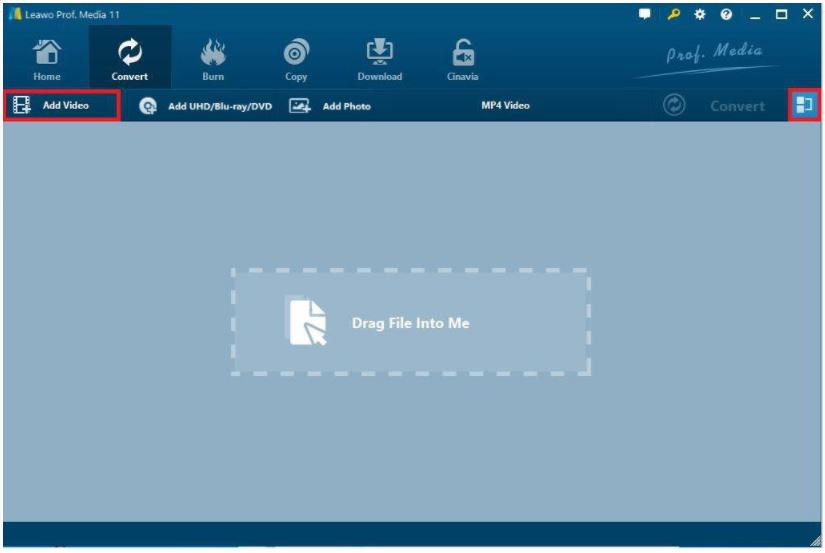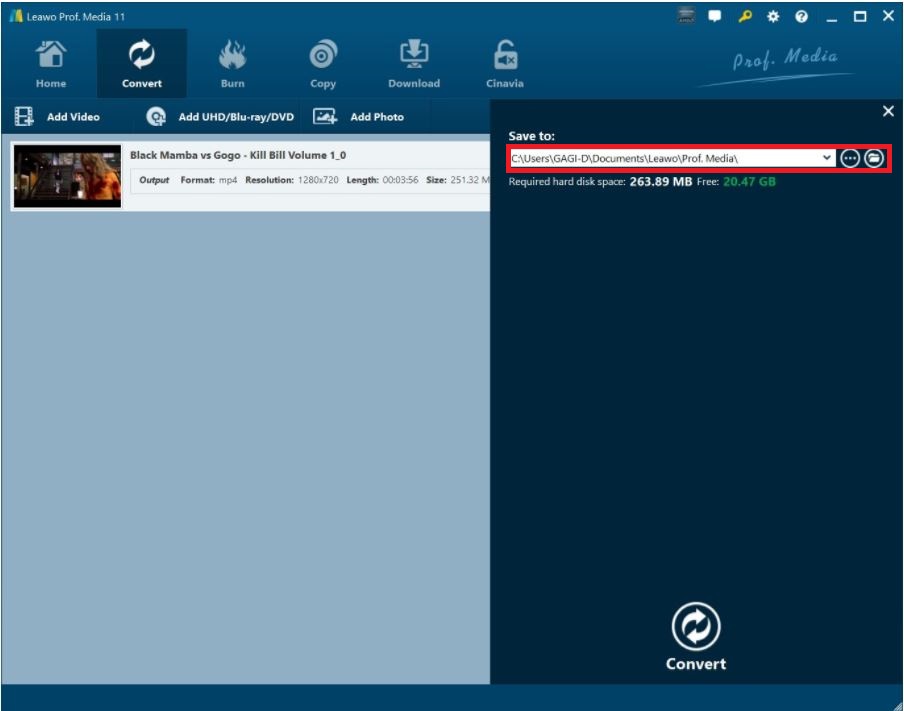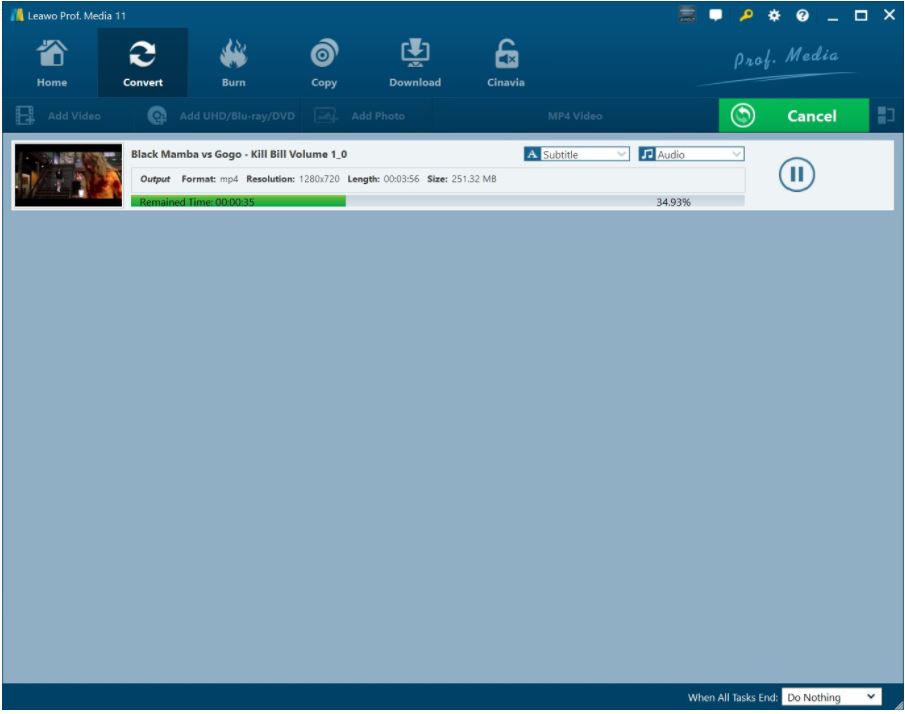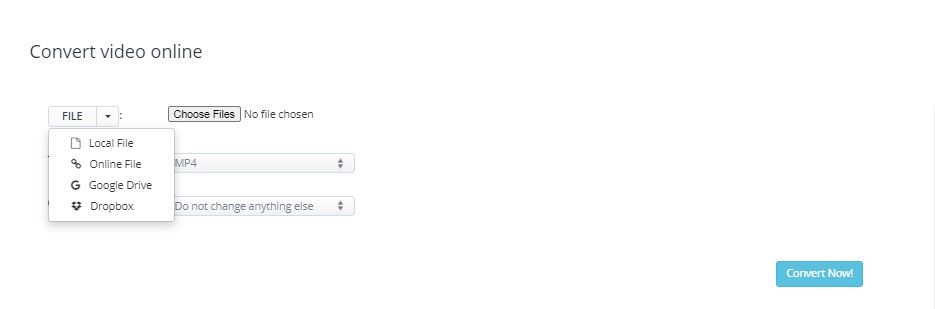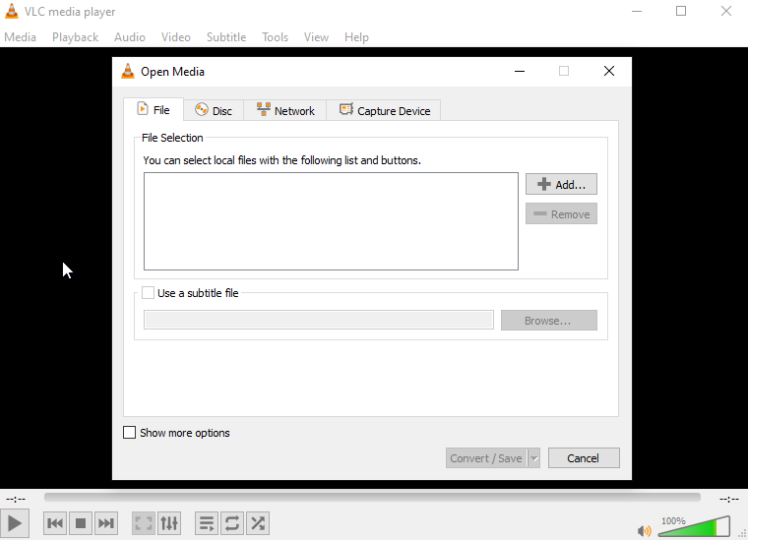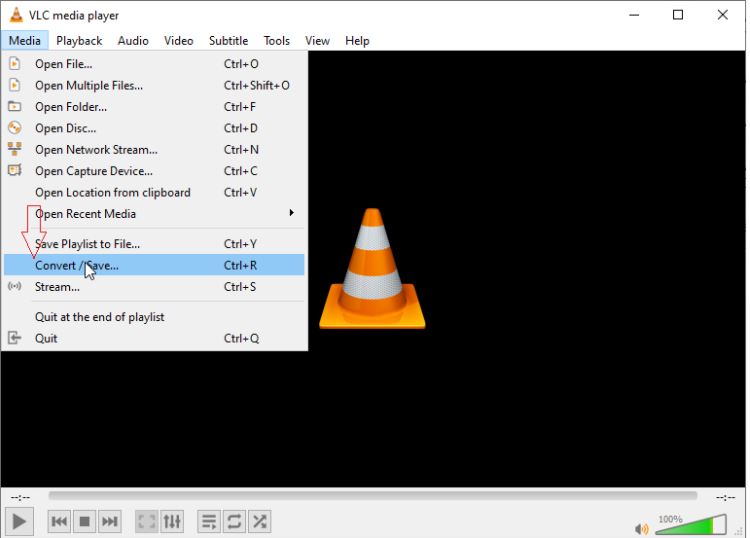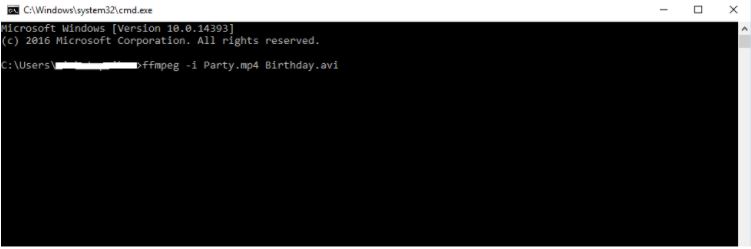File conversion between video container format is taken place normally when one video container format is not compatible with the device unless it is converted to an eligible one. With the evolution of mobile devices, some smartphones can only support video container format in the latest version while outdated video format is rejected by them. 3GP format is only available to be recorded and played on mostly old smartphones. If the user wants to play it on the latest devices, media players and video editing software, he should convert it into other compatible video container format such as AVI. With the plethora of video converting tools, conversion from 3GP to AVI can easily achieve. 3GP and AVI are two video container formats with distinct features. But conversion between them is not as complicated as you think.v
Outline
What is 3GP and AVI?
3GP, basically divided as 3GP (3GPP file format) and 3G2 (3GPP2 file format), is used on 3G mobile phones but can also be played on 2G and 4G phones. 3GP is a multimedia container format defined by the Third Generation Partnership Project or 3GPP for 3G UMTS (universal mobile telecommunication system) multimedia services. 3G2 is also a multimedia container format defined by the 3GPP2 for 3G CDMA2000 multimedia services. 3G2 is similar to the 3GP file format, but advanced on its space occupation and bandwidth.
AVI is short for Audio Video Interleaved. It is a multimedia container format originated by Microsoft in 1992 existing as a video format for Windows software. Both audio and video data are contained in AVI which allows synchronous playback of audio as well as video.
For more details about the two video container formats, the following table lists them out for your reference.
| 3GP | AVI | |
| File extension | .3gp or .3g2 | .avi |
| Developed by | 3GPP | Microsoft |
| Full name | Third Generation Partnership Project | Microsoft Audio Video Interleaved |
| Format type | Media container | Video file format |
| Associated programs | Windows Media Player, Apple QuickTime, VLC media player and so on | Windows Media Player, Windows Movie Maker, Avidemux and so on |
The prominent advantages of 3GP is its lower storage space and bandwidth requirements. But most of its compatible devices are lower end smartphones. For the cutting-edge smartphones, playing 3GP files is not working anymore. Converting it into AVI format makes it well compatible with most of the smartphones for the time being.
Convert 3GP to AVI with Professional Leawo Video Converter
There are plenty of video converting tools that can be accessed by the users. Leawo Video Converter is the professional converting tool for both video and audio conversion. You can also get much more fun in editing different formats of videos and audios.

-
Leawo Video Converter
- Convert video and audio files between 180+ formats without quality loss
- Support 720P, 1080P and even real 4K video output
- Create photo slideshows from photos stored on camera, computer, camcorder, etc
- Built-in video editor to trim, crop, add watermark, apply special effect, etc
- 2D to 3D converter with 6 different 3D movie effects available
Leawo Video Converter empowers the user to convert video or audio between more than 180 formats from one to another. Most of the video/audio formats are well-supported by the app such as MP4, AVI, MOV, MKV, MTS, FLV, etc. as well as various audio files like MP3, AAC, FLAC, AC3, etc. Without conversion, batches of videos are unplayable due to DRM protection, incompatibility and other reasons. For example, M4V is the specialized video format developed by Apple and there's no way to play it on Microsoft devices unless converting M4V to MP4 or other formats.
Steps to convert 3GP to AVI are easily operated with this user-friendly app. Before running the Video Converter, it is required to install the Leawo Prof. Media, which includes several modules for video/audio procession.
△Step 1: Run Leawo Video Converter
After installing the Leawo Prof. Media, launch it and slide the sidebar to search for the module of Video Converter. Click the Video Converter to enter its main interface.
△Step 2: Add source file into the program
For adding source files into the program, you can either click the "Add Video" button to look for the targeted files or manually drag file and drop it into the program. The program supports merging all files into one with one click. Click the icon on the right side to do that, then you can convert all files in a package.
△Step 3: Choose output format
Click the "MP4 Video" button next to the green "Convert" button to pop out a drop-down interface. All available output formats are accessible by clicking the "Change" button. Select the AVI as the targeted output format and return to the main interface.
△Step 4: Set output directory
Click the green "Convert" button to pop out a new interface for setting the output directory. The icon with three dots is for linking the program to the locations in your PC. Set the output directory in the "Save to" box and click the "Convert" button at the bottom of the interface to start the conversion process.
△Step 5: Check the conversion process
The conversion process is shown as the progress bar goes. You can click the "Pause" button to stop the process or click the "Cancel" button if you want to get rid of the conversion task.
After converting 3GP to AVI format, the program can also edit the video as you like. Trimming, cropping, adding watermark or removing black bars from the video are all supported by the app.
Convert 3GP to AVI with Online Converter
Converting files online can save the users a lot of time, and it doesn't require for app installation. It is easily operated and quickly accessed. The Aconvert is an online converter with a clean interface.
For converting 3GP to AVI format, you can click the "Choose Files" button or the dropdown button to select the source files. Mostly the source file is from local file folder while choosing online file from URL, Google Drive or Dropbox are supported as well.
Besides the source files selection button, target formats such as MP4, AVI, FLV, MPG, MKV, WMV, M2TS, WEBM, ASF, MOV, M4V, RM, VOB, OGV or GIF are available for setting as output format from the target format setting bar. Set the target format to be AVI.
If you want to change the parameters of the video, click the dropdown button below the target format setting bar to change the size, bitrate, frame rate and video aspect of the video.
After all the settings are done, click the "Convert Now" button to start the conversion process. The output files will be shown on the "Conversion results" panel.
Convert 3GP to AVI with VLC
Many media players support converting files from one to another. The VLC media player is with no exception. It can operate as a file converting tool that can convert 3GP to AVI.
- 1. Open the VLC media player and click the dropdown button "Media". From the dropdown list of "Media" there are options such as "Open File" for opening video/audio files for playback, "Open Multiple Files", "Open Folder" or "Open Disc" for playback of files from different sources. Select the "Convert/Save" option from the dropdown list to enter the converting panel.
- 2. Click the "Add" button to add videos into the program.
- 3. After the video file is imported into the program, click the "Convert/Save" button at the bottom of the interface. From the convert section, select AVI as the target format in the option of "Profile".
- 4. At the destination file panel, click the "Browse" button to set the output directory for saving the output files.
- 5. Click the "Start" button to start the conversion process.
Convert 3GP to AVI with FFmpeg
FFmpeg is another open-source solution for converting 3GP to AVI by changing the command-lines that are typed in the CMD window of your computer.
The command-lines are a cluster of words that represent the manipulation of converting 3GP to AVI. For example, you can both type the command-lines as ffmpeg -i input.3gp output.avi or ffmpeg -i input.3gp-c:v copy -c:a flac output.avi.
Whatever Windows, Mac or Linux computers your device is, the FFmpeg is available with all of them.
To draw a conclusion from the aforementioned solutions, the process of converting 3GP to AVI makes no difference with converting other video formats. Professional Leawo Video Converter, Online tool, VLC media player as well as FFmpeg is available for the conversion process. FFmpeg is the solution requires for some basic code writing skills. It is more flexible comparing with the other solutions. For the other three solutions, the user needs to follow the steps one by one to convert the file. Leawo Video Converter not only offers solutions for file conversion as VLC media player and the online converter, but also empowers the user to edit the video files as customized. What's more, the conversion with Leawo Video Converter well retains the quality of the original files be it 4k or 1080p.