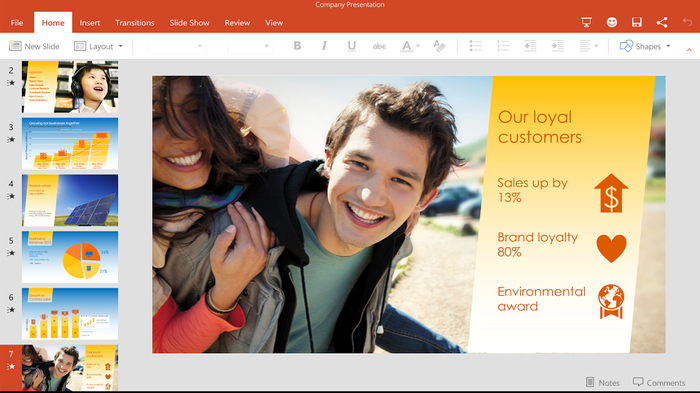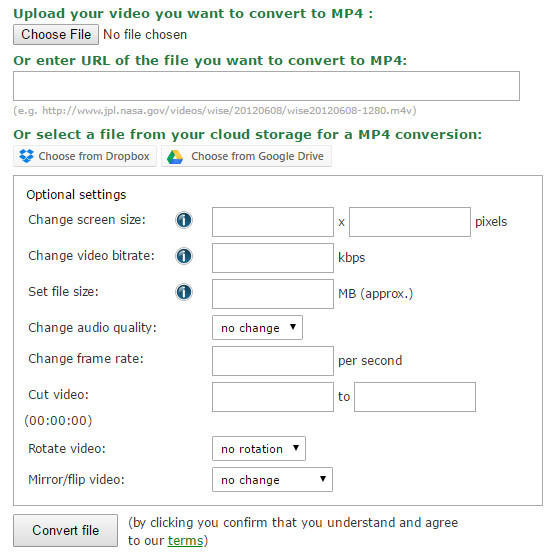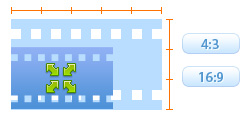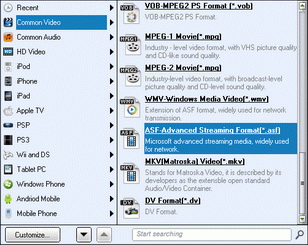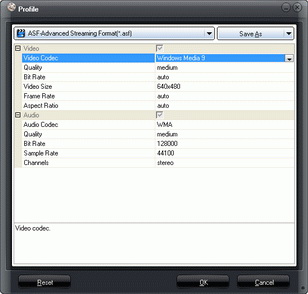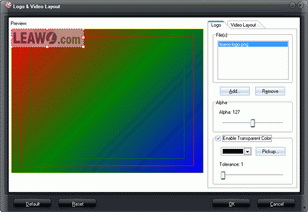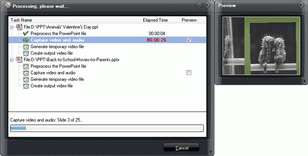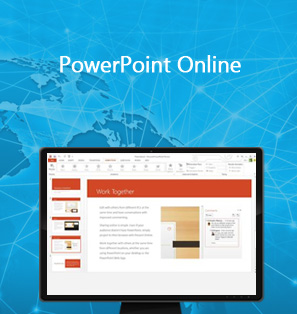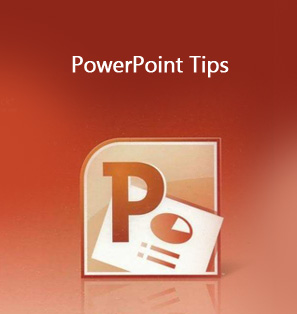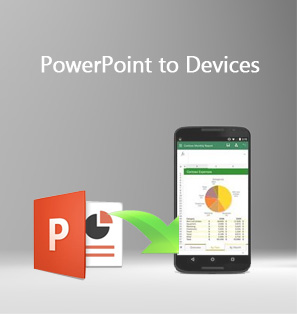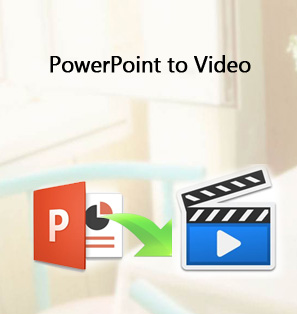"I have prepared a PowerPoint file for an appointment, but want to review it on my way to the conference on my MP4 player. I know I have to convert PowerPoint to MP4 video before I could view PowerPoint content on MP4 player on the go.!"
PowerPoint has played a very important role in our daily business, training, learning courses. It combines multiple elements into one, like picture, text, narration, etc., delivering great convenience for people to display people's idea or knowledge. To open PowerPoint, you need to adopt PowerPoint viewer app, which has resulted in inconvenience since many devices have no preset PowerPoint viewer app. It's a wonderful solution to convert PowerPoint to MP4 video as MP4 video is accepted by nearly all portable devices and media players. By converting PowerPoint to MP4 video, you could then freely view PowerPoint on any player and device.
If you're looking for a solution on how to convert PowerPoint to MP4 video, this guide is where you should never miss. It introduces you 3 different methods to convert PowerPoint to MP4 video with different PowerPoint to MP4 converter software.
Part 1: Convert PowerPoint to MP4 within Microsoft PowerPoint
Actually, if you want to convert PowerPoint to MP4 video, you needn't to use any 3rd-party PowerPoint to MP4 converter software. Micorosft PowerPoint app itself could act as PowerPoint to MP4 converter free software to help you convert PowerPoint to MP4 free without any PowerPoint element loss. The Microsoft PowerPoint 2010 and later versions have a "Create a Video" option built inside, which enables you to save PowerPoint file in either MP4 or WMV video.
The below steps show you how to convert PowerPoint to MP4 free within Microsoft PowerPoint app:
- Open your PowerPoint file.
- Click the "File" menu and then navigate to the "Export" tab.
- Click "Create a Video" option.
- On the "Create a Video" subpage, set resolution, timing, narration and slide duration.
- After these settings, click "Create Video" box.
- On the newly popup "Save as" window, complete the "File Name" setting and select MP4 as output format in "Save as type" box. Meanwhile, set a folder as output directory to save output MP4 video.
- Finally, click the "Save" button to start converting PowerPoint to MP4 within PowerPoint app.
Part 2: Convert PowerPoint to MP4 Online with Free PowerPint to MP4 Converter Online
The other solution to convert PowerPoint to MP4 video is to adopt free online PowerPoint to MP4 converter. Silimar to Microsoft PowerPoint, an PowerPoint to MP4 converter online could also help you convert PowerPoint to MP4 video without any loss. PowerPoint to MP4 Converter Online is a free PowerPoint to MP4 converter that could help you easily convert PowerPoint to MP4 video one by one.
You could check the below steps to learn how to convert PowerPoint to MP4 free online with this online PowerPoint to MP4 converter freeware:
- Open this PowerPoint to MP4 online converter.
- Upload your PowerPoint files from your computer by clicking the "Choose File" button. You could also add your PowerPoint files for converting to MP4 video from your Dropbox or Google Drive.
- Fill out the "Optional settings", including: bit rate, aspect ratio, quality, resolution, etc.
- Click the "Convert file" button to start converting PowerPoint to MP4 free online.
- After converting, your converted PowerPoint files would be automatically downloaded to your computer in MP4 format.
- To find and open the downloaded PowerPoint files (now in MP4 video), open the default directory to save downloadings of your browser.
Part 3: Convert PowerPoint to MP4 with PC PowerPoint to MP4 Converter
Both Microsoft PowerPoint and online PowerPoint to MP4 converter are powerful and practical for PowerPoint to MP4 converting. However, they obviously have one shortcoming in common: they don't support batch PowerPoint to MP4 video conversion. To convert PowerPoint to MP4 video in batch, you need to use Leawo PowerPoint to Video Pro, a professional PowerPoint to video converter program that enables you to convert PowerPoint to MP4 and 150+ other video formats for nearly all media players and devices.

PowerPoint to Video Pro
☉ Support PowerPoint 2000/2002/2003/2007/2010/2013.
☉ Support all PPT formats: PPT, PPTX, PPTM, PPS, PPSX, POT, POTX, POTM.
☉ Adjust video and audio parameters of output files.
☉ Customize PowerPoint files like: insert background music/watermark, set transition, real-time narration.
$44.95
Why Choose Leawo PowerPoint to Video Pro:
The following guide would show you detailed steps on how to convert PowerPoint to MP4 video with this PowerPoint to MP4 converter.
Step 1: Import PowerPoint files
Run Leawo PowerPoint to Video Pro on your computer, and you will see a simple tutorial about how to use this software on the left processing panel of the main interface. Click the "Add" button to add PowerPoint files into the software.
Step 2: Set output format
After adding the presentation, the preview screen will display the PowerPoint files. Click the drop-down arrow in "Profile" box to select MP4 from "Common Video" group as output format. Click "Open" box next to to the "Output" box to select a folder on your computer as output directory to save the converted video.
Step 3: Adjust video and audio parameters
If you like, you could hit the "Settings" button to adjust video codec, bit rate, video size, aspect ratio, frame rate, audio codec, channel, etc. (optional.)
Step 4: Customize PowerPoint files
(Optional) You can click the "Customize" button to edit PowerPoint files: set PPT transition time, add PPT background music, adjust audio effect, change aspect ratio, apply watermark, etc.
Step 5: Convert PowerPoint to MP4 video
After all settings, click the "Convert" button at the right bottom to convert PowerPoint to MP4 video on your computer. You could see the entire PowerPoint to MP4 video conversion process on the converting panel.
Demo Video on How to Convert PowerPoint to MP4 Video
Part 4: Comparison Chart
All 3 methods help you convert PowerPoint to MP4 video, but they differ a lot in detail. We've collected a comparison chart to let you know their advantages and disadvantages respectively, so as to help you determine which one you should choose.
| Features | Online PowerPoint to AVI Converter | Microsoft PowerPoint | Leawo PowerPoint to AVI Converter |
| Convert PowerPoint to MP4 |  |
 |
 |
| PPT, PPTX, PPTM, PPS, PPSX, POT, POTX, POTM |  |
 |
 |
| PowerPoint 2000/2002/2003/2007/2010/2013 |  |
 |
|
| Convert PowerPoint to MP4, AVI, FLV, MKV, MPEG, WMV, etc. | MP4 only | only MP4 and WMV |  |
| Convert PPT to FLAC/WAV |  |
||
| Download and install |  |
 |
|
| Set output video resolution |  |
 |
 |
| Adjust video and audio parameters |  |
 |
|
| Set PPT transition time |  |
||
| Add PPT background music |  |
||
| Adjust audio effect |  |
||
| Change aspect ratio |  |
||
| Apply watermark |  |
||
| Batch PowerPoint to MP4 video conversion |  |
||
| Internet connection |  |
 |
|
| Stability | Low | High | |
| Converting speed | Slow | Fast | |
| Conversion success rate | Low, even failed sometimes | 100% successful | 100% successful |