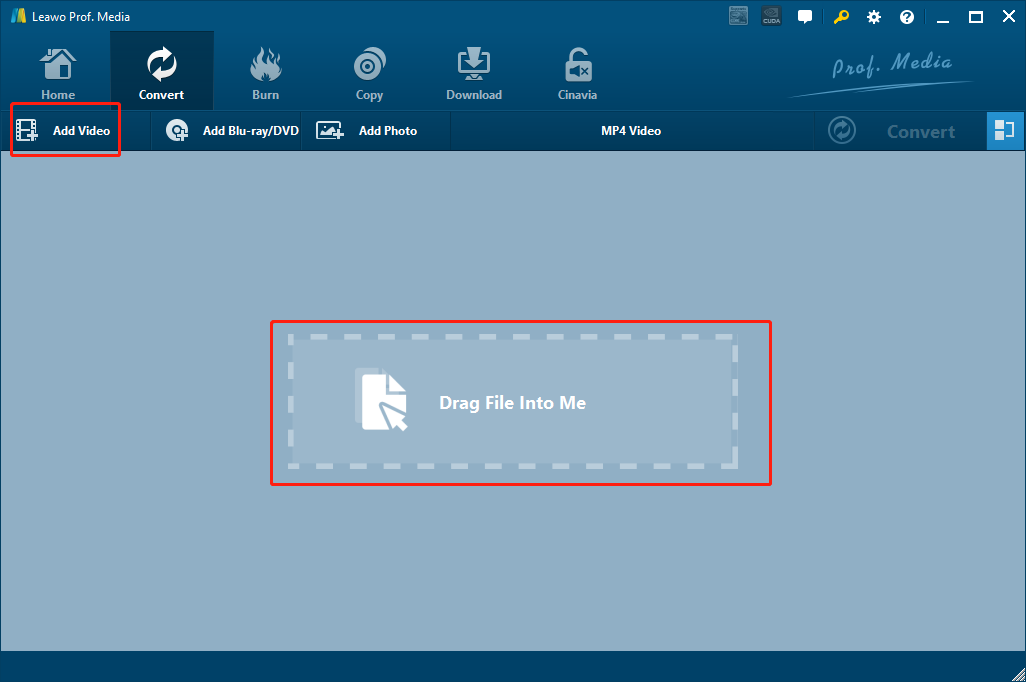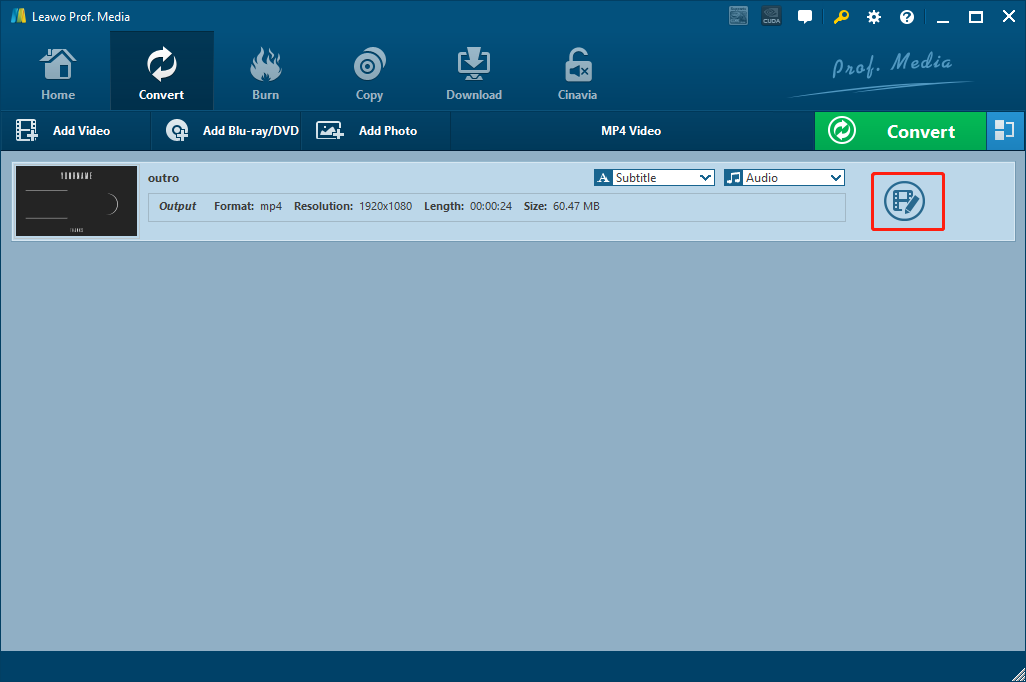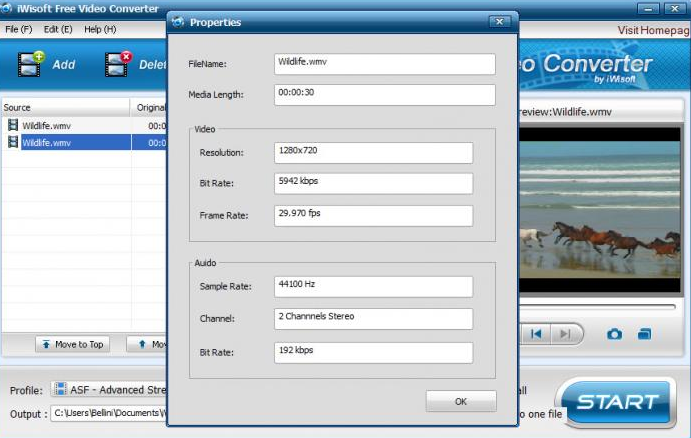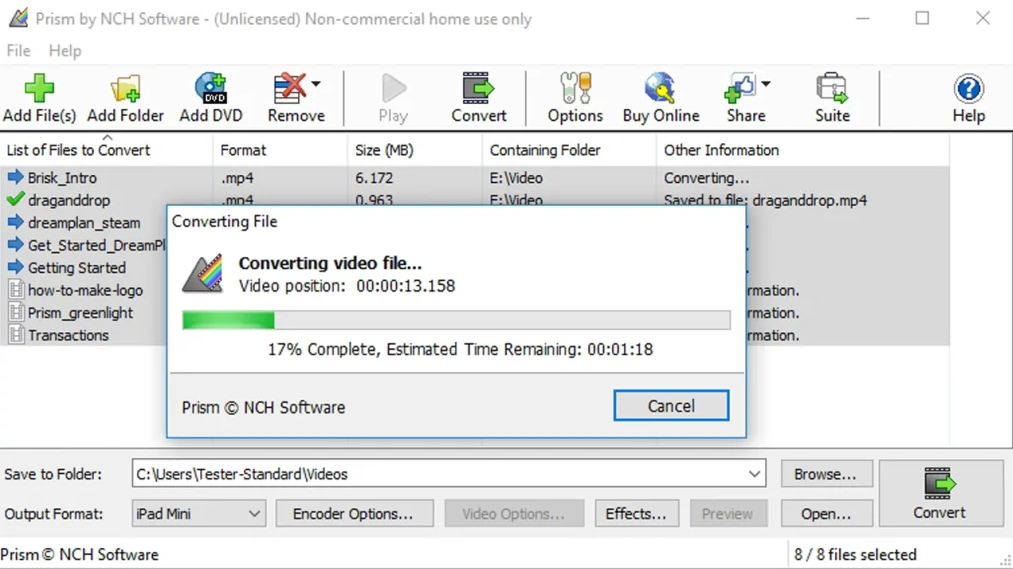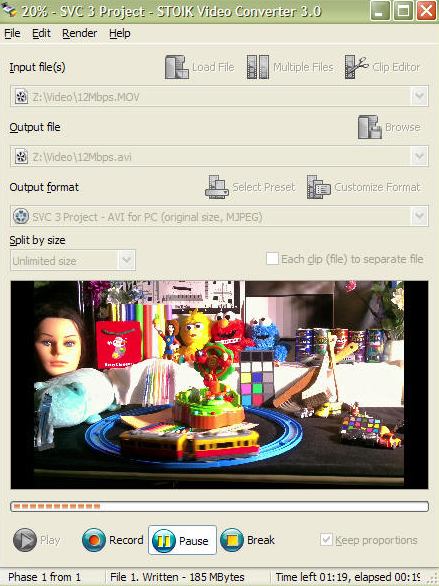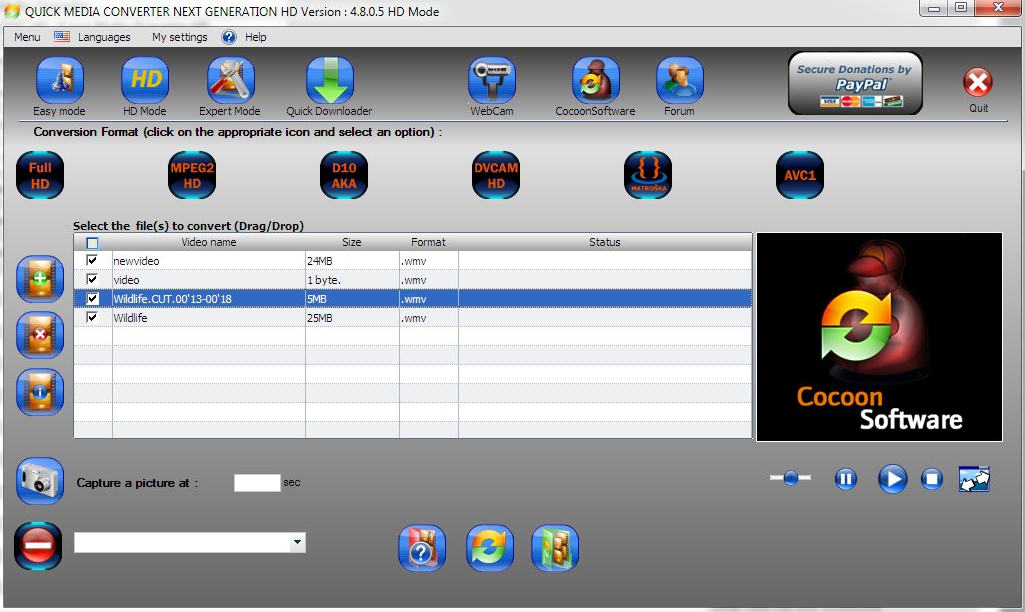Advanced Video Codec High Definition, also known as AVCHD, is a file-based format for the digital recording and playback of high-definition video. It is H.264 and Dolby AC-3 packaged into the MPEG transport stream with a set of constraints designed around the camcorders. The AVCHD video format was developed jointly by Sony and Panasonic in 2006 primarily for use in high definition consumer camcorders. Therefore, the AVCHD videos are usually extracted from camcorders. Although AVCHD videos can have a pretty decent video quality, the compatibility of the AVCHD videos has always been a big problem for camcorder users. Videos in the AVCHD format usually cannot be directly played on mainstream video player programs, and they also cannot be edited by most popular video editing tools. To successfully play or edit the AVCHD videos, the best solution is to convert the AVCHD videos from their original video format to MP4. If you don't know how to do the AVCHD to MP4 conversion, take a look at today's guide and I'm sure it'll help.
Part 1: Convert AVCHD to MP4 with Leawo Video Converter
Although there are more than on video converter programs that can help you get the AVCHD video converted to MP4, if you want to have a decent output result, you still need to carefully pick a decent video converter program. Among all the video converter tools on the market, Leawo Video Converter is no doubt one of the best tools that you can count on for the AVCHD to MP4 converting task, as well as any other video converting tasks.
As an all-inclusive professional video converter that is liked by millions of loyal users around the world, Leawo Video Converter deserves to be recommended as the first AVCHD to MP4 converter tool mainly because of its excellent video converting ability. With one of the most advanced media processing engines in the world, Leawo Video Converter is able to convert videos and audios between more than 180 digital formats, and in the converting process, it can also keep a 6 times higher converting speed than the industrial average level while delivering the original quality in the final output file at the same time. In addition, Leawo Video Converter also have a very handy video editor module built in. With the video editor module, you can do all kinds of video editing operations like trimming, cropping, adding watermark to video, adjusting video parameters, converting 2D video to 3D and removing noise.
At the same time, Leawo Video Converter's intuitive user interface makes it easy for anyone to convert AVCHD videos to MP4 effortlessly. If you are thinking about converting your AVCHD videos to MP4 with Leawo Video Converter but don't know how, just take a look at the following guide.
Step 1: Download, install and launch Leawo Video Converter. There are two ways in which you can import your source AVCHD videos. You can either drag your videos from the original folder and drop it in the center of the program interface, or click the "Add Video" button to browse and import your video manually.
Step 2: As you can see from the area next to the "Convert" button, the default output format in Leawo Video Converter has already been set to "MP4 Video". If you want to change the video format to another one, you can just click on the "MP4 Video" area, choosing "Change" in the dropdown menu and then find your desired output format in the pop-out format selection window.
Step 3 (Optional): You can click the "Edit" button and go to the video editing panel to do various editing to the video before the conversion. Once you are done all of the editing operations, click "OK" to apply the adjustments and go back to the main interface.
Step 4: Finally, click the green "Convert" button to call out the output settings panel, where you need to set an output directory and then click the "Convert" icon to start the conversion task.
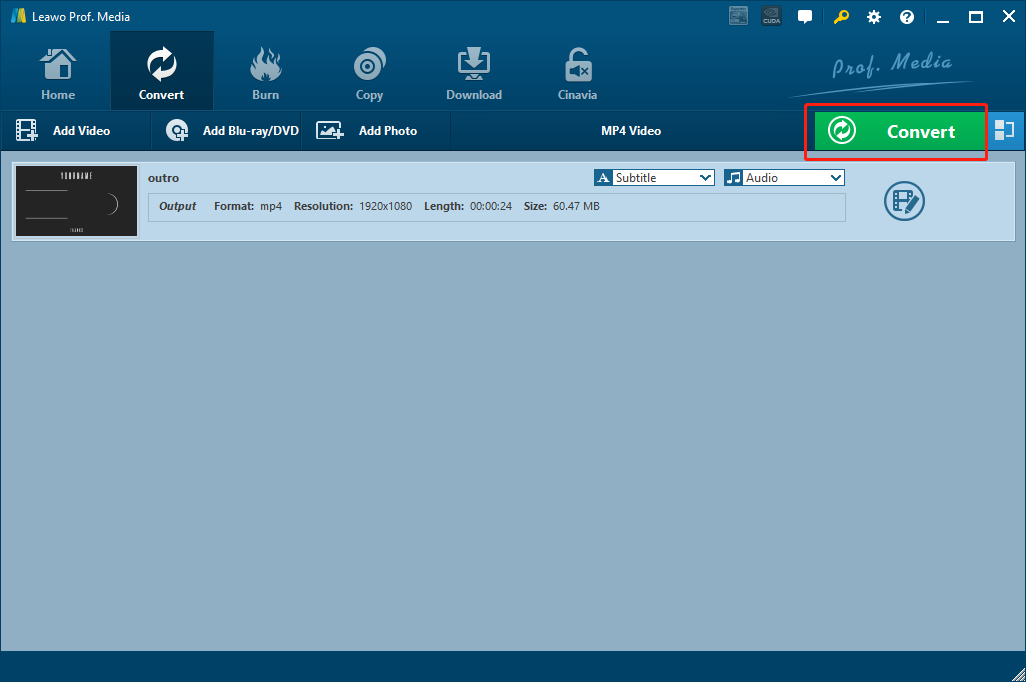
Part 2: Convert AVCHD to MP4 with iWisoft Free Video Converter
iWisoft Free Video Converter is another video converter program that you can try to convert AVCHD to MP4. iWisoft Free Video Converter supports a wide range of media formats, and also provides all of the basic video converting functions and features a nice user interface. In addition, the program also provides output device presets to let your output videos perfectly fit your device without having to set the detailed parameters manually. Like Leawo Video Converter, iWisoft Free Video Converter also have a video editor built-in. Although it's simple, you can still use it to do some basic adjustments like cropping, trimming, merging videos, adding watermark, change brightness and such. The only major disadvantage of this program is that, as a program developed more than a decade ago, iWisoft Free Video Converter only support a few old operating systems. But if you happened to be working on a relatively old operating system, iWisoft Free Video Converter could be a good helper for you. Here is how to use iWisoft Free Video Converter to convert AVCHD to MP4.
Step 1: Download iWisoft Free Video Converter, install it on your computer and launch the program.
Step 2: At the main interface, click the "Add" button at the upper left corner to import your source AVCHD video for converting.
Step 3: After importing the source video file, click the "Profile" parameter at the bottom to choose a device preset for the output video. Or you can also directly set it to the format you would like to convert the video to.
Step 4: Finally, set output path in the "Output" box, and then click the big "Start" button to start converting AVCHD to MP4.
Part 3: Convert AVCHD to MP4 with Prism Video Converter
The next AVCHD to MP4 converter program is called Prism Video Converter. Prism Video Converter is a free video converter program. It can help you convert videos from most op the popular formats to other formats that fits your target devices. The clean and straightforward program design makes Prism Video Converter one of the most user-friendly AVCHD to MP4c converter programs you can find. The disadvantage of Prism Video Converter is its converting speed. Comparing to other video converter tools, Prism Video Converter is relatively slow, and may cost you longer time to get the AVCHD video converted. However, except for the speed, Prism Video Converter is actually a quite good converter for all kinds of video converting tasks. Now let's see how to convert AVCHD videos to MP4 with Prism Video Converter.
Step 1: Install Prism Video Converter on your computer and launch it.
Step 2: Click the "Add Files" button in the toolbar to locate your source AVCHD video file and import it into the program for converting.
Step 3: In the bottom you can see two parameters where you can set the output folder and the output format respectively. Once those parameters are set, click the "Convert" button at the lower right corner to start the converting task.
Part 4: Convert AVCHD to MP4 with STOIK Video Converter
STOIK Video Converter is a professional media processing program. The converter program provides not only the video conversion function, but also video processing and video enhancement for your video. There are more than 275 presets provided for you to have an output video file that perfectly matches your target device in screen size, resolution, bitrate and format requirements. Although the program was developed and released a couple of years ago, the function of it is actually powerful and sufficient for daily media processing tasks. So if you have an AVCHD video file and you want to convert it to MP4 for playback on different platforms and devices, STOIK Video Converter might be a great tool that's worth trying. To do the conversion, here is what you need to do.
Step 1: Download STOIK Video Converter and install it on your computer.
Step 2: Launch the program. After that, click the "Load File" button to import your source AVCHD video file into the program.
Step 3: In the "Output file" box and the "Output format" box below, set the output directory and format for your target video respectively.
Step 4: Click the "Record" button to start the conversion task.
Part 5: Convert AVCHD to MP4 with Quick Media Converter
As a video converting program developed by Cocoon Software, Quick Media Converter is actually a frontend or GUI for FFMPRG, so it has most of the functions that FFMPEG can offer. The program supports a wide range of formats and provides a decent converting speed. It can not only convert various kind of videos to other formats, but also capture footages from your computer or webcam. However. Quick Media Converter's user interface is packed with all kinds of buttons without text, which makes the program sometimes be really confusing. But once you get used to the user interface, Quick Media Converter could be doing a great job converting your videos. The following is a guide showing you how to convert AVCHD videos to MP4 with Quick Media Converter.
Step 1: Install Quick Media Converter on your computer and launch it.
Step 2: Click the "Add Video" button with a green "+" on it to import the source AVCHD video into the program. You can also drag and drop the video to import it.
Step 3: Choose an output profile from a series of buttons listed above the video list. Click on the button to select and then you will have more options for the output specification.
Step 4: Once the output profile is selected, choose an output folder by clicking the box at the bottom, and then click the "Convert" button to start the conversion.