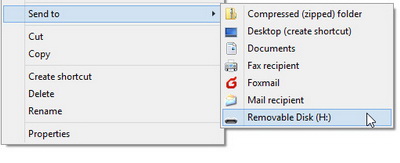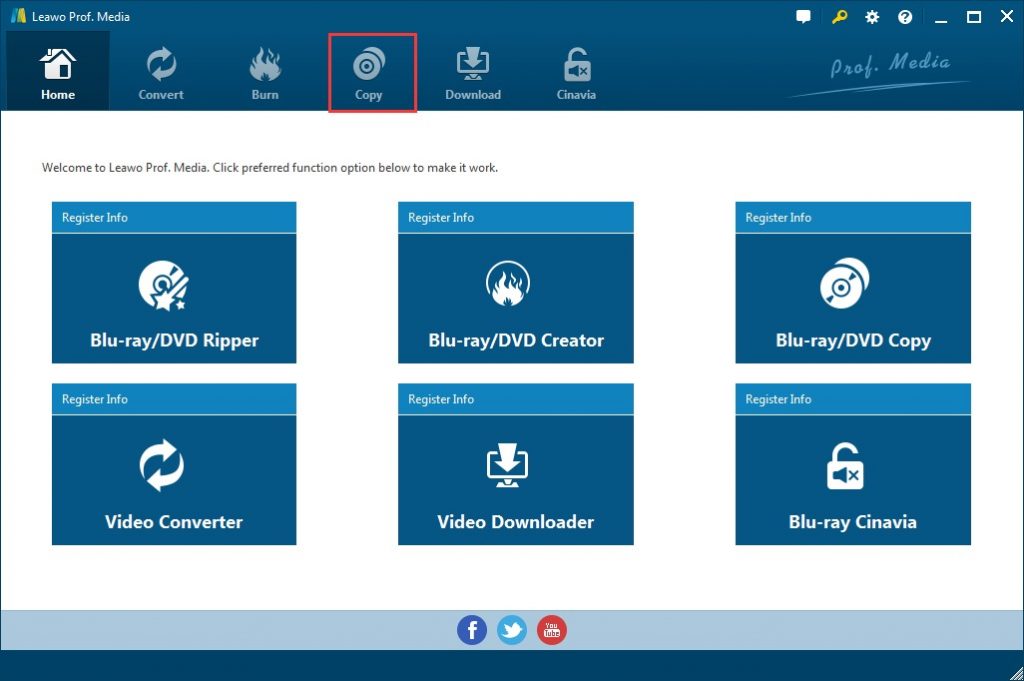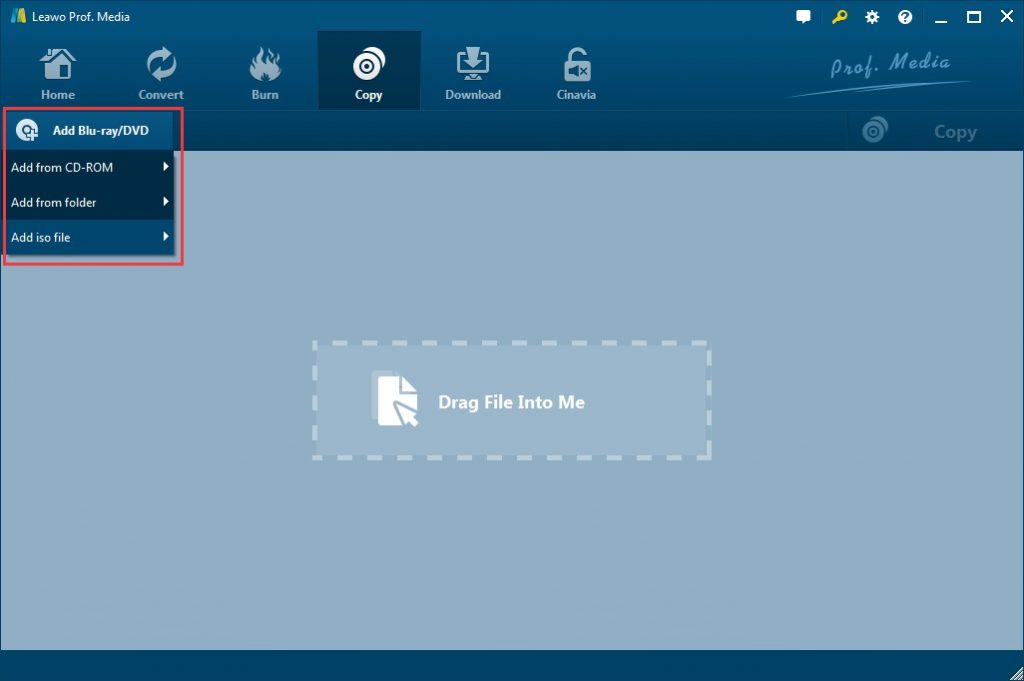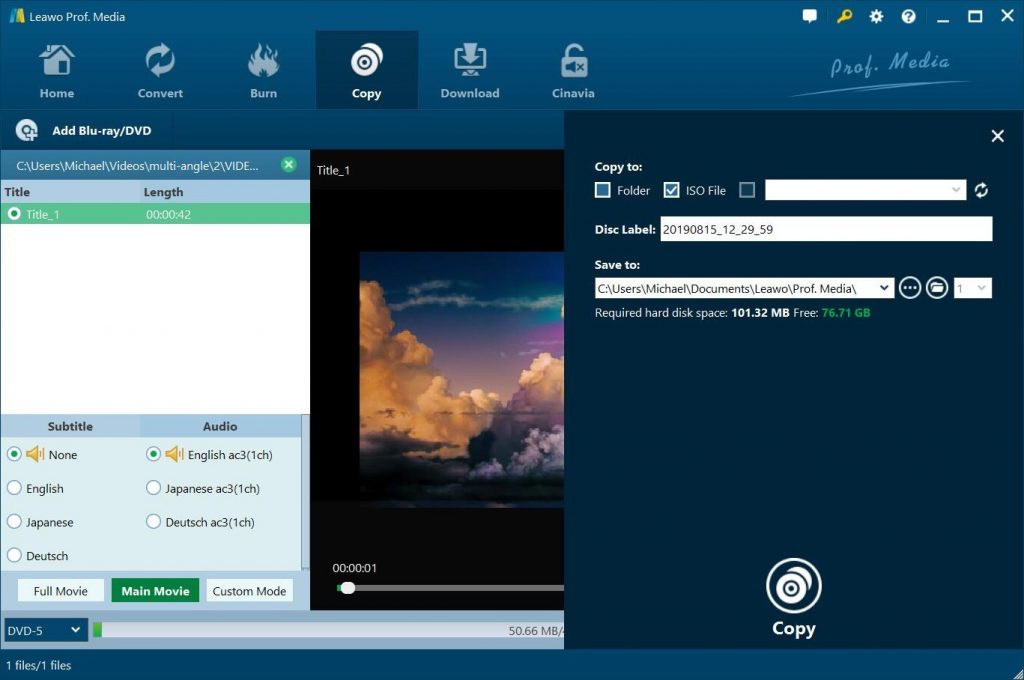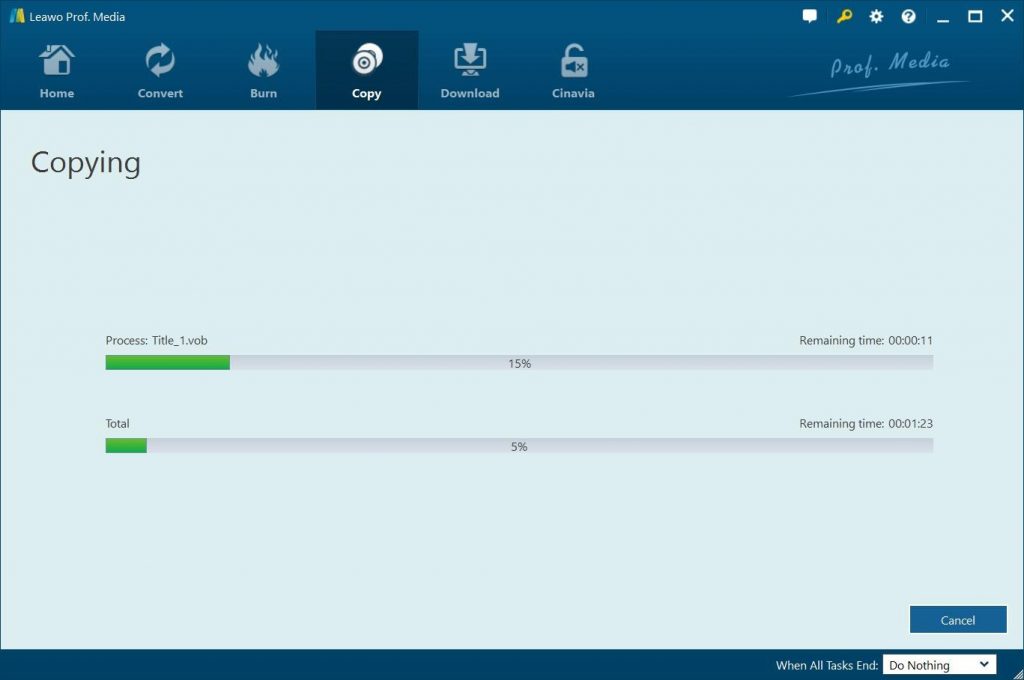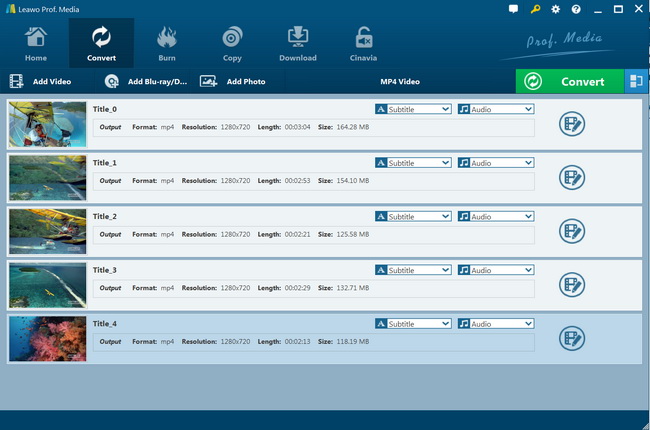"How to copy a movie from copy protected DVD to USB flash drive? - I had laptop without DVD drive but USB port is there. I want to play this movie, but it is only available in a DVD disc and the pity is my computer has no DVD drive to read the DVD disc. Is there any way in which i could copy DVD movie to USB so to watch DVD movie via USB drive? The DVD disc is copy protected. Pls give any way to copy DVD to USB drive."
Copying DVD to USB drive is a convenient way to back up your movies or bring them with you while away from home or when you don't have access to your personal computer or DVD collection. Use free or commercial DVD ripping software to create a computer file copy of your DVD and then transfer this file to a USB flash drive. You can then enjoy movies and TV shows anywhere you have access to a computer.
Menu
Why Put DVD onto USB
Watching DVD movies at home with home theatre system like DVD player or computer is great fun with family members and friends. However, it will be weird for us to carry a hardware DVD player or a device with DVD drive around if we plan for a long train journey and would like to watch DVD movies on the train. Meanwhile, there are other occasions in which your source DVD discs might get lost or broken. In such conditions, copying DVD to USB drive would be of great help. Below content shows you where you may need a USB drive rather than a DVD disc.
Solution 1: Directly Copy DVD to USB
For unprotected DVD content, we could directly copy source DVD content and then paste it to target USB drive, as long as USB drive gets enough space. Copy and paste is the most direct and easiest solution to copy DVD to USB drive. You could check the below steps to learn how to directly copy DVD to USB drive via copy-and-paste.
Note
- Direct copy-and-paste is only applicable to unprotected DVD content to USB drive copy.
- Remember to right click DVD disc and then select “Open” option in File Explorer, but not double click it to open.
Solution 2: Copy DVD to USB Hard Drive with Leawo DVD Copy
Besides direct copy-and-paste solution to copy DVD to USB hard drive, you could still make use of free or commercial DVD to USB copy software to accomplish DVD to USB drive copying. On choosing a right DVD to USB tool, various things should be taken into consideration, including: copy speed, output quality, price, disc protection removal, etc. Taking all these into consideration, Leawo DVD Copy tops out and has been widely accepted as the best DVD copy software.
As one of the best DVD copy software options, Leawo DVD Copy is a professional DVD copy software that could decrypt, copy and back up DVD movies regardless of disc protection and region restrictions. It could help you directly copy DVD disc to computer or back up DVD disc to blank disc in simple clicks. The disc decryption and region removal would happen in the background. You could get 1:1 disc to disc backup, movie-only backup or custom DVD movie backup according to your needs. You could also try to select subtitles and audio tracks as you like.
The below steps would show you how to copy DVD content to USB hard drive (external DVD drive) with Leawo DVD Copy.
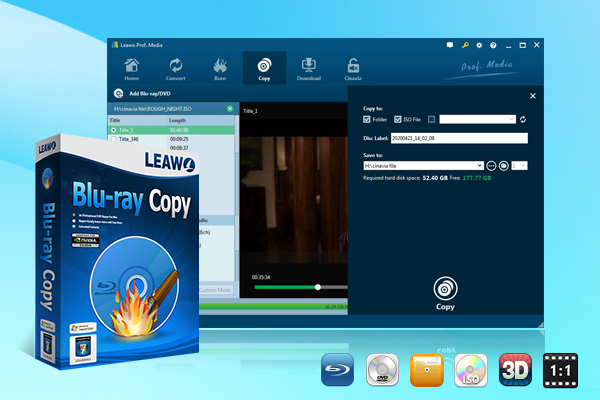
-
Leawo DVD Copy
1:1 Blu-ray & DVD Backup
Copy Blu-ray/DVD in 3 different copy modes
Burn ISO image to Blu-ray/DVD disc with ease
Retain subtitles and audio tracks at will
Remove disc protection such as AACS, BD+, MKB, CSS and region restriction
Support Backup of BD50, BD25, DVD-9 and DVD-5
Compress BD 50 to BD 25 rapidly
Easy to use interface for both novices and veteran
Free download and install Leawo DVD Copy on your computer. Prepare the below things:
- Computer with working USB port and DVD drive;
- USB drive (external DVD drive) and USB connection cable;
- Source DVD content: DVD disc, folder or ISO image file;
- Internet connection.
With the preparation work well done, you could then follow the below steps to learn how to transfer DVD to USB flash drive with Leawo DVD Copy.
Note: Leawo DVD Copy is a module built in Leawo Prof. Media.
Step 1: Open DVD Copy
Run Prof. Media, click “Copy” tab to enter DVD Copy module. Make sure you have inserted DVD disc into DVD drive or get DVD folder/ISO file ready. Your source DVD content could be either protected or unprotected. Leawo DVD Copy could handle both of them.
Step 2: Add source DVD
Click "Add Blu-ray/DVD" button (Note: if you get the DVD Copy module, you can only import DVD files) to browse and load source DVD movie for backup. Set copy mode (from Full Movie, Main Movie and Custom Mode) and output disc type at the bottom. You could also choose audio track and subtitle here after loading source DVD movie.
Step 3: DVD backup settings
click the big green “Copy” button to invoke the sidebar, where you could choose to copy DVD to folder, ISO or disc as you like under the “Copy to” option, set “Disc Label” and “Save to” directory. Since you will need to copy DVD to USB drive, choose Folder and/or ISO File under the “Copy to” option.
Step 4: Copy DVD
After that, click the bottom "Copy" button to start copying DVD for USB drive. When the copy and backup process completes, you could then freely import the DVD backup to USB drive for playback on your TV or other media players.
Note
- Set disc type according to the disc you've inserted into the USB hard drive;
- To copy DVD ISO image file to USB hard drive, after launching Leawo DVD Copy, drag DVD ISO image file into the program and then set USB hard drive as target in "Copy to" option on the popup "Add iso file" window, and after that click "Copy" button;
- You could preview source DVD content to determine which ones to copy.
- 3 copy modes are available: Full Movie, Main Movie and Custom Mode.
Solution 3: Rip DVD to Video for USB with Leawo DVD Ripper
Still, there's another way to help you copy DVD to USB drive for backup or transfer. That is to make use of DVD ripping software, which helps you rip DVD to video in various formats and then enables you to transfer the converted DVD movies to USD easily. Leawo DVD Ripper could help you achieve this.
Leawo DVD Ripper is the top-rated DVD to video converter software to help people easily convert DVD to video and audio in diverse popular formats. It could convert DVD to video and extract audio off DVD movies to save in 180+ formats like MP4, MPEG, WMV, MOV, MKV, FLV, RMVB, AAC, AC3, AMR, M4A, MP3, etc. for multiple media players and portable devices. You could use Leawo DVD Ripper to easily decrypt, rip and convert DVD movie from disc, folder and ISO image file to video files for storing on USB drives.
Download and install Leawo DVD Ripper on your computer. Follow the below guide to learn how to rip DVD movies for USB drive with it in detail.

-
Leawo DVD Ripper
☉ Convert DVD to video/audio files like MKV, MP4, AVI, FLV, RMVB, etc
☉ Convert DVD to iPad, iPhone, Android devices
☉ Edit DVD video files with built-in video editor
☉ Add 3D effect with built-in 3D movie creator
☉ Selectable subtitles and audio tracks from source DVD movies for output videos
Note: Leawo DVD Ripper is built into Leawo Prof. Media as a module.
Step 1: Add source DVD
Launch Leawo Prof. Media and then open the “Convert” module to enter the “Convert” module. Then, click “Add Blu-ray/DVD” button. On the drop-down panel, you could see 3 different options: Add from CD-ROM, Add from folder and Add iso file. Add source DVD movies according to your needs.
Note: Leawo DVD Ripper offers 3 different DVD movie loading modes. Under Full Movie mode, you could load all content in source DVD for converting, while Main Movie mode by default chooses the longest title (generally the main movie) but enables you to select any one title for loading and converting. In Custom Mode, you will be able to select multiple titles for loading and converting. Just choose the mode and then determine which titles to load here.
Step 2: Choose output format
Click the drop-down box right before the big green “Convert” button on the sub-menu bar, and choose “Change” to choose output format from the “Format” or “Device” group. Here, you need to choose a video file format that is compatible with Adobe Premiere Pro, as mentioned in the table above. Here we would like to choose MP4 Video from “Format > Common Video” group.
Step 3: Adjust parameters
After setting output format, open the drop-down button right before the big green “Convert” again and then choose “Edit” option to enter the “Profile Settings” panel, which lets you adjust video and audio parameters of output format, including: video codec, quality, bit rate, resolution, frame rate, aspect ratio, channel, audio codec, resolution, etc.
Step 4: Set output directory
Afterwards, click the big green “Convert” button on the sub-menu bar and then set output directory in the “Save to” box on the popup sidebar.
Step 5: Convert DVD for USB drive
After that, click the bottom “Convert” button to start ripping and converting DVD movies for USB drives.
When the conversion completes, you can freely transfer the converted DVD movies to USB drive for any use. Actually, besides converting DVD movies to video/audio files, Leawo DVD Ripper also offers internal video editor to edit videos, 2D to 3D converter to turn 2D DVD movies to 3D movies, and other practical features to improve the DVD to video converting experience.
Note
- Leawo DVD Ripper could handle both protected and unprotected DVD disc converting;
- This program is available in both Windows and Mac versions. These 2 versions share the same program interface and operation guide;
Video Tutorial Guide of How to Copy DVD to USB Drive
FAQs About Transfer DVD to USB
Here are some FAQs about transferring DVD movies to USB drive. You could check them below to get to learn more.
-
- 1. How many GB is a DVD movie?
- Movies of up to 2 hours at DVD quality are usually 4.7GB. However, DVD movies longer than 120 minutes come in 8.5GB DVD-9.
-
- 2. Is there any online DVD to USB drive services available?
- Actually, there are various DVD to USB streaming services to help you stream DVD to USB drive. There are online DVD to video converters or DVD to digital video services that could help you do this. You could search on Google to get multiple choices.
-
- 3. Is the USB drive playable on DVD player after transferring DVD to USB drive?
- Actually it depends. You have to make use of some DVD player software tools to play back DVD movies on USB drive on your computer. But if you want to play USB drive on DVD player hardware, it might not.
-
- 4. What's the difference of bootable USB drive and playable USB drive after transferring DVD to USB drive?
- Bootable USB drive generally refers to data USB drive that could directly run on your computer, mostly computer systems. On the contrast, playable USB drive actually means video DVD content that could be played back with professional DVD player tool.