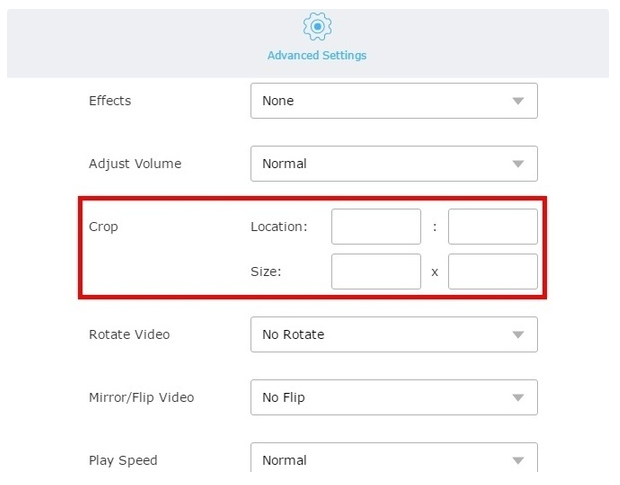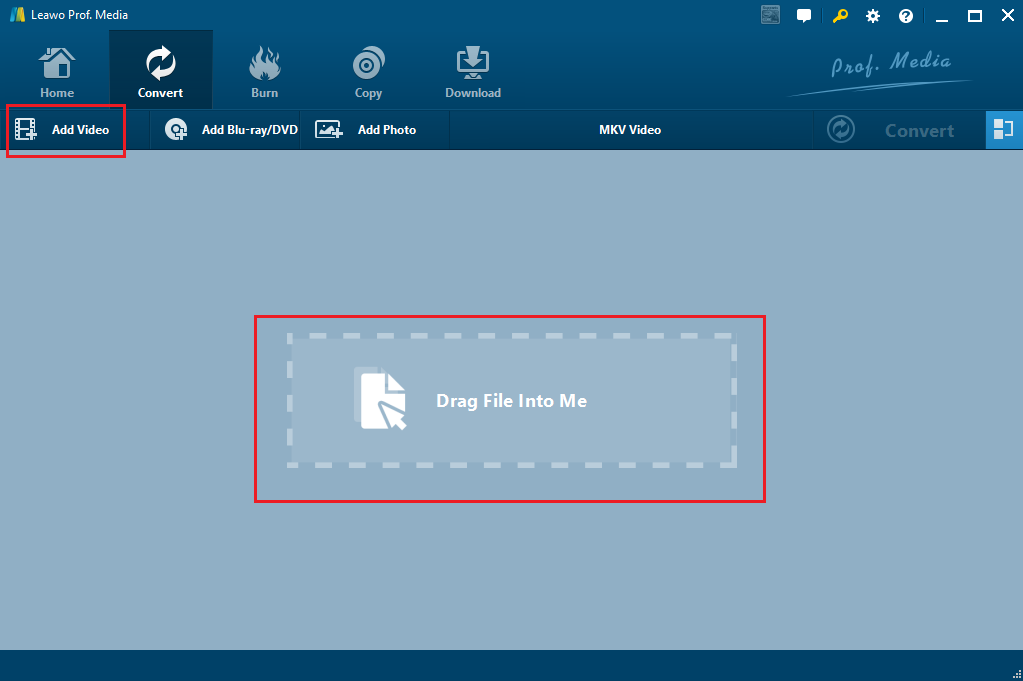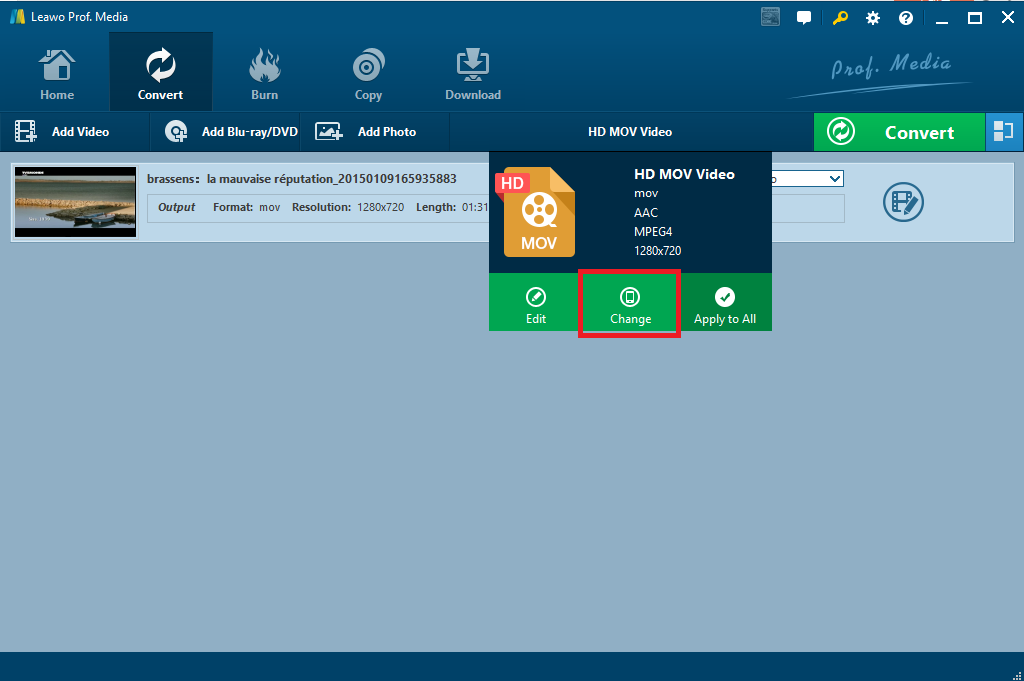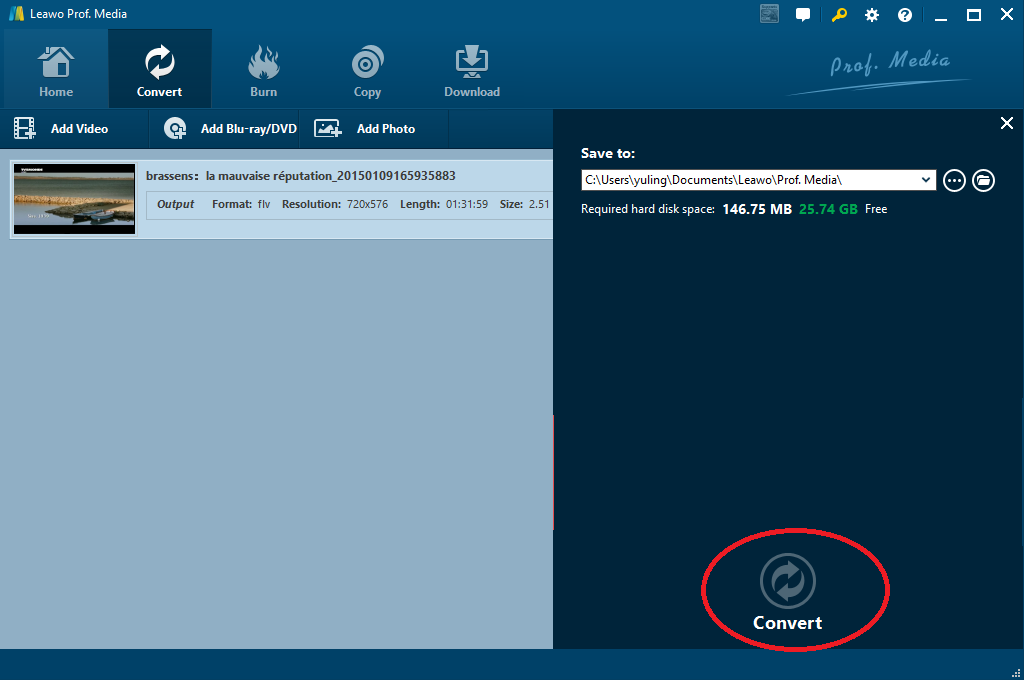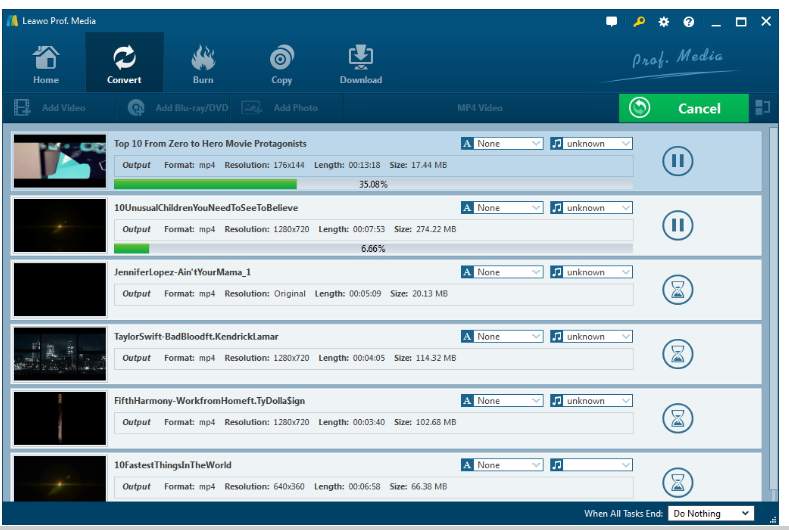"As far as I know, when I am taking some video, I really don't have the gift to organize the layout in the mean time concentrating on the things I am filming. In that case, many unnecessary scene may appear on my video, which I don't like of course so I desperately want to cut them out from my finished video. That's why I am here asking for some advice on how to crop MOV file. Anyway, if you could kindly recommend some MOV movie cutters, that would be great. "
Fairly speaking, MOV file is easy to cut just like any other video formats. There will be a ton of movie cutters but to make a long story short, Video Grabber and Leawo Video Converter are two easy movie cutters for your reference.
Part 1: About MOV files
- Definition
It is the file extension that is used by the QuickTime media software that is distributed by Apple. A MOV file is a common multimedia container file format compatible with both Macintosh and Windows platforms. It may contain multiple tracks that store different types of media data and is often used for saving movies and other video files. MOV files commonly use the MPEG-4 codec for compression.
- Programs that open MOV files
As listed above, MOV files can be open on both Macintosh and Windows platforms, including Microsoft Windows Media Player, VideoLAN VLC media player, Apple QuickTime Player, Google Drive, but still many programs or devices cannot directly open MOV files.
Part 2: Use Video Grabber to crop MOV video
Talking about how to edit a movie file, especially to cut a MOV file, I think you can look for two solutions, namely online freeware and paid programs, which will give you better understandings on movie cutters. Video Grabber is an online app, which is free and available as long as you have connected to the network. Actually it is developed to grab any streaming video on the internet and is able to convert and edit videos. This app provides a few options to edit the file. For example, croping the movie file to resize the frame so that videos look better. You will know how to cut a movie file with this movie editor online.
Step 1: Go to Video Grabber.
Step 2: Choose to convert videos, where you will be asked to upload your video first.
Step 3: Crop MOV file by setting parameters in Location and Size boxes. After that, click Convert to complete the process.
Video Grabber, as an online freeware, is free to try and can handle simple editing requirements. The dark side is that online freeware is not completely reliable due to file size limitation, network connection, and fewer editing features. It is nearly impossible to edit a movie file on this app. It will take quite a long time to get it uploaded. That is why it pays off if you use a paid program to edit a movie file professionally.
Part 3: Use Leawo Video Converter to crop MOV video
Leawo Video Converter is such a professional third party program for converting and editing video/audio files. It covers over 180 formats, ranging from MP3, AAC, FLAC, AC3 to MP4, H.265 MP4, MKV, H.265 MKV, MOV to HD MP4, HD AVI, HD TS, HD VOB etc. It's also a practical tool to extract the audio from any videos, like YouTube video. It won't cause any quality loss after file conversion and ensures that 1:1 is preserved in terms of output quality. Unlike any other programs, Leawo Video Converter is able to convert videos at 6X speed and supports offline process as well. You can regard it as a movie clip cutter in this guide but to make it clear, it is not only a movie cutter but also a video converter and editor.
Step 1: Install the program to your PC
Click the button below to install the program; both Wins and Mac versions are provided.
Step 2: Add MOV files to the program
Click Add Video or Add Video Folder to import MOV files.
Step 3: Change the output format
Under the format drop-down menu, click Change to go to the Profile settings page, where you can easily locate the target format via the quick search box.
Step 4: Crop MOV files
Click the editing icon and edit your MOV file. Here we can trim or crop the video, add effects such as saturation, contrast, brightness etc, turn 2D to 3D, or remove noise from the original video.
In this case, click Crop from the left pane to resize the frame on the left screen and make it your desired size, which can be previewed on the right screen.
Step 5: Set a directory to save the re-sized file
Once all settings are done, click the green button Convert and on the displayed interface, set directory to save the re-sized file. Then, click Convert below to start processing the file.
Step 6: Stay tuned for the process to complete
The green progress bar will show the process status when the file is being converted. Stay tuned for the completion, which won't take long. All you finally get will be the re-sized MOV files.
Conclusion
It is a big deal if you dream to be a film cutter. One cannot make bricks without straw and the same wisdom applies here. We need a reliable, powerful, and professional movie editor to help cut movie files. Fortunately, Leawo Video Converter is here and will always be with users on the way to convert and edit videos. Have fun and enjoy it.