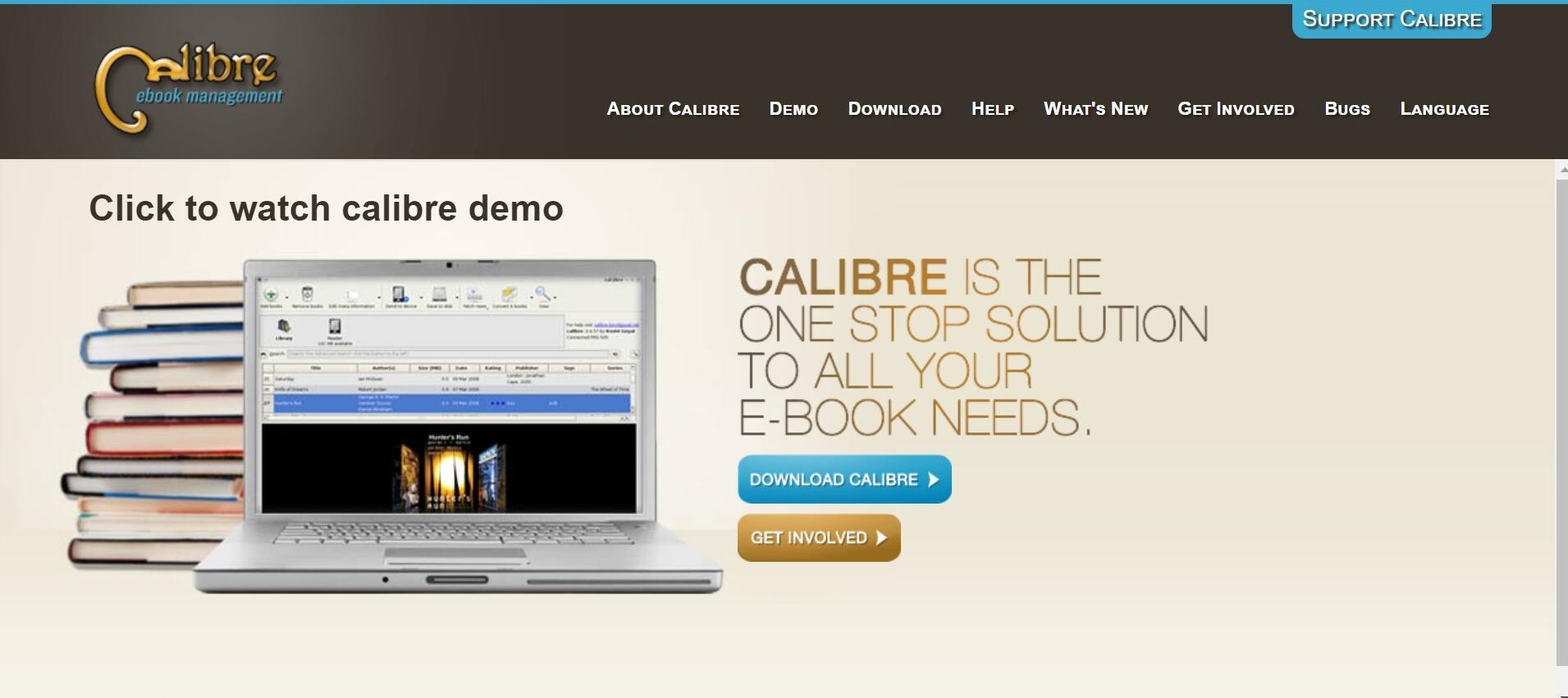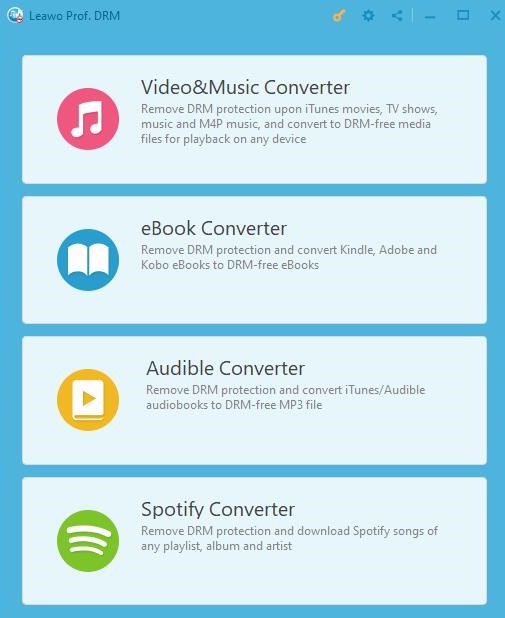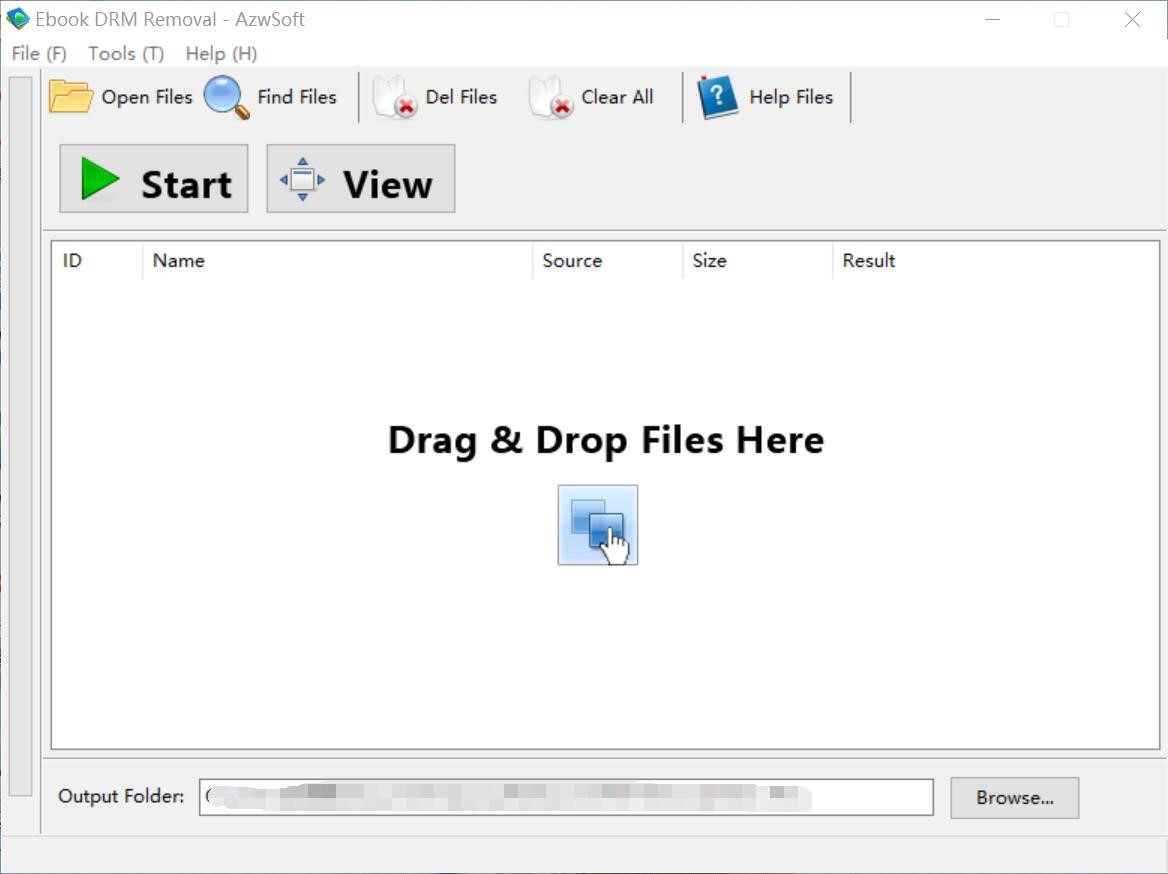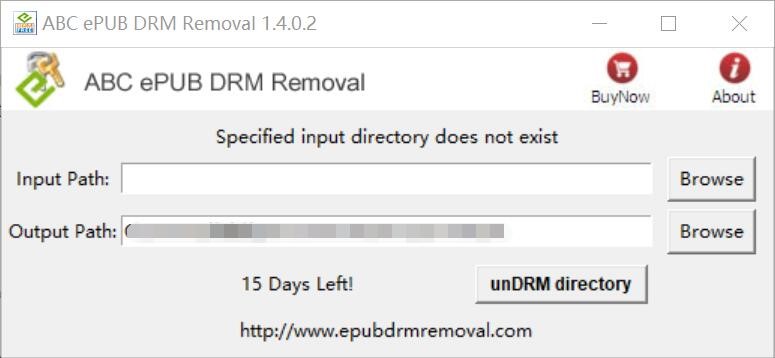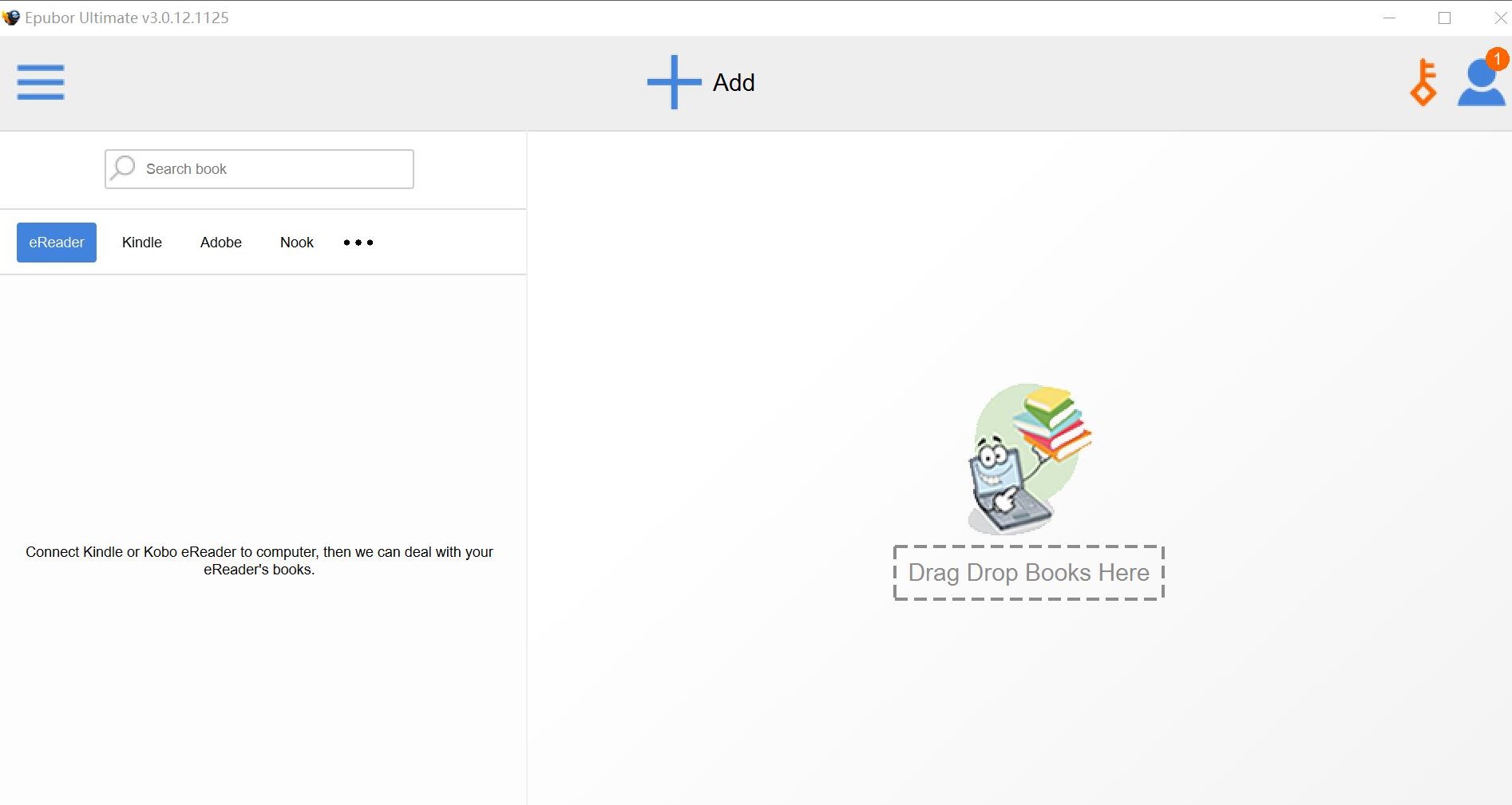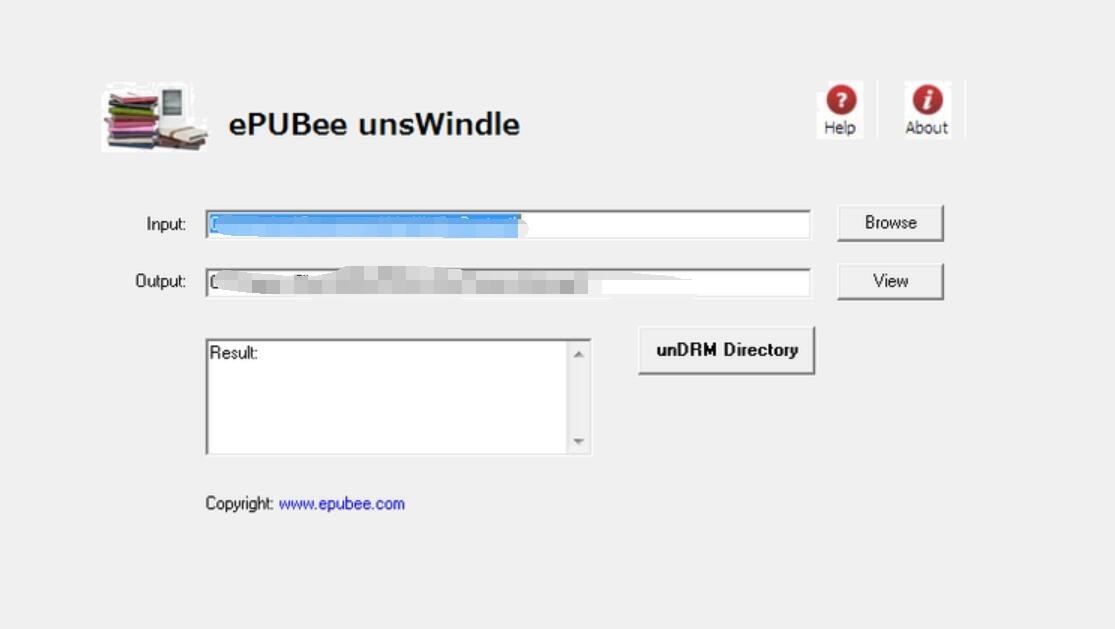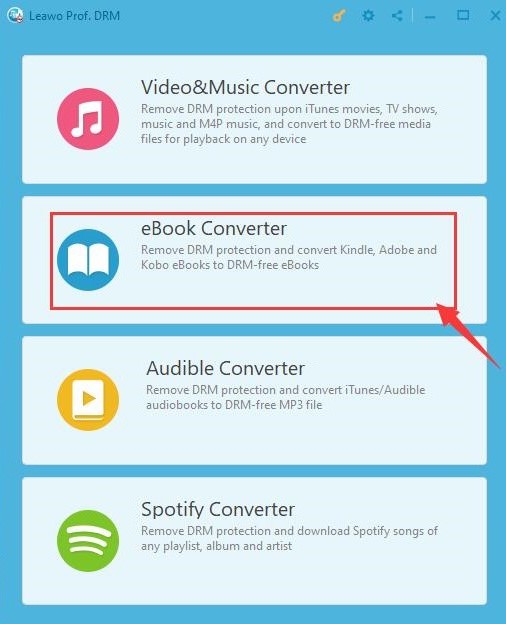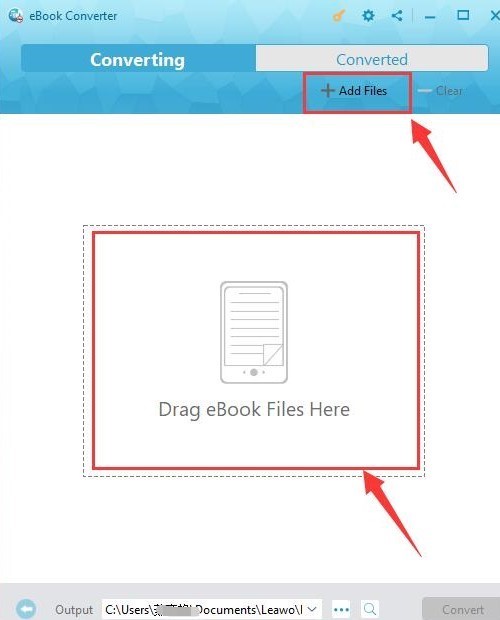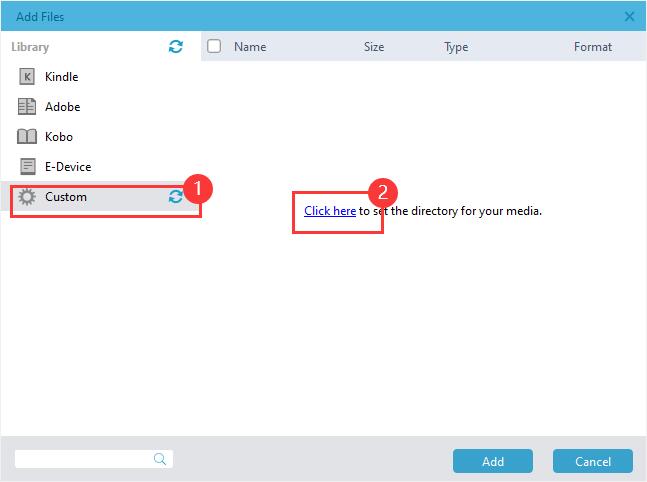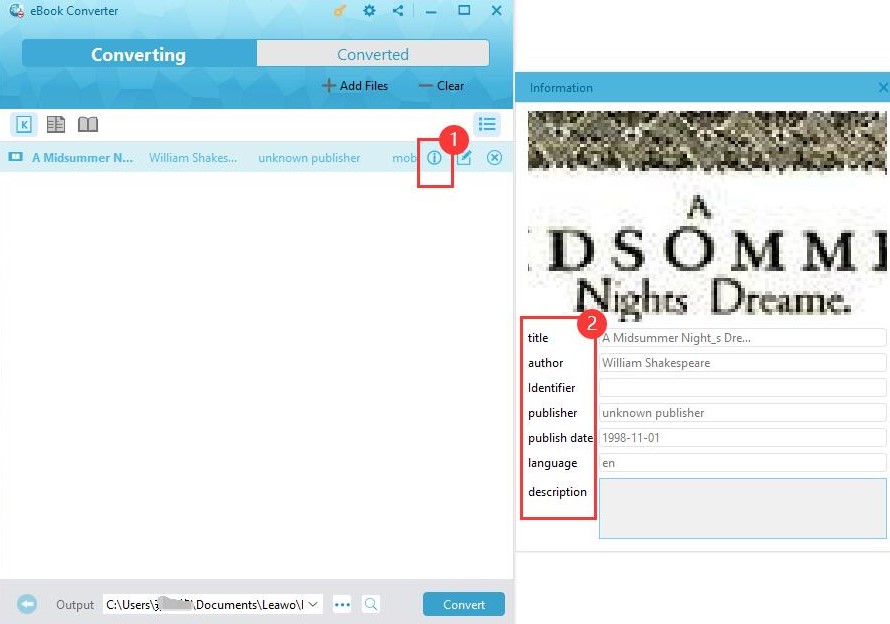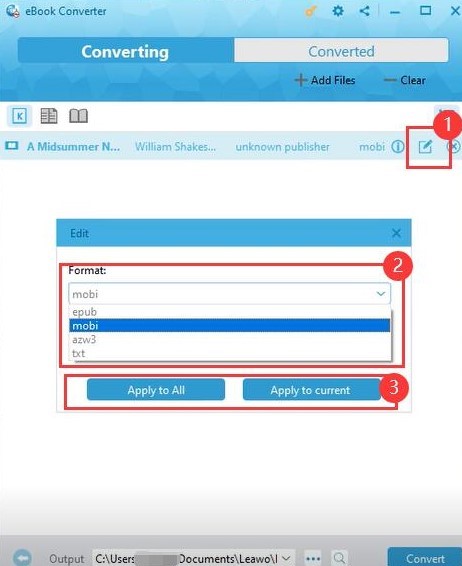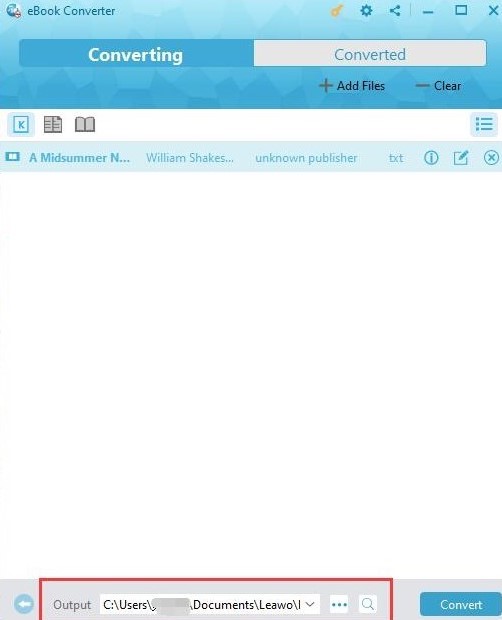"Do you have any Calibre alternatives? I have used Calibre for years and these days it seemed to be out of work. I can't even remove DRM from Kindle eBooks and convert Kindle eBooks, even though I had tried several different DRM plugins. Please show me what the best alternative to Calibre."
In this guide, we would show you the best alternative to Calibre to help you remove e-books DRM protection and convert DRM e-books to DRM-free books for unlimited e-Book reading.
Part 1: Brief Introduction of Calibre
Calibre is an e-Book management tool that is popular among e-Book lovers. Calibre provides free and one-stop solutions to all your e-Book needs. It can be used to manage your e-Book collection, convert the format of e-Books, download magazines and news from the web, backup your library, and more.
For e-readers seeking to remove the DRM protection, Calibre is a good choice. It is completely free, allows you to do everything to your e-Books, and supports e-Books from different sources like Amazon Kindle, Google books, and Kobo KEPUB. This program, being open source, allows you to develop and personalize it to meet your needs.
For all the advantages, Calibre is not all perfect. The Calibre tool can not remove e-Book DRM directly. You need to install a removal plugin, DeDRM, to help you. For tech noob, this, along with the software’s intricate interface, can be very challenging. Therefore, Calibre is not that user-friendly. If you feel the same way, go on reading and you will find 5 Calibre alternatives that allow you to remove e-Book DRM easily.
Part 2: 5 Best Calibre Alternatives for e-Book DRM Removal in 2021
In this part, 5 alternatives to Calibre will be introduced, including Leawo Prof. DRM, AzwSoft e-Book DRM Removal, ABC ePub DRM Removal, Epubor Ultimate, and ePUBee Kindle DRM Removal.
2.1 Leawo Prof. DRM as An Alternative to Calibre
Leawo Prof. DRM is an all-in-one DRM remover for videos, music, audiobooks and e-Books. This program removes protection in a very fast speed with 100% reservation of the source file’s quality. Different from Calibre, Leawo Prof. DRM has a very clean interface that is easy to operate.
The detailed operation of removing protection with Leawo Prof. DRM will be discussed in Part 4.
2.2 AzwSoft e-Book DRM Removal as An Alternative to Calibre
AzwSoft e-Book DRM Removal, as its name implies, is designed to remove DRM specifically for e-Books. Small in size, it is also super easy to use. With one click, you can get the decoded file you want. AzwSoft supports various e-Book formats, including AZW, EPUB, PDF, AZW3, MOBI, PRC and more.
2.3 ABC ePub DRM Removal as An Alternative to Calibre
ABC ePub DRM Removal is another alternative to Calibre. This program does not take up a large space on your computer, and is able to remove DRM protection without any quality losing. It supports the input of DRM-protected ePub e-Books and produces DRM-free ePub e-Books that suits nearly all e-Book readers.
2.4 Epubor Ultimate as An Alternative to Calibre
Epubor is a desktop program developer that helps you to decrypt and convert both audio and e-Book files. When you’re going to deal with DRM-protected e-Books, get Epubor Ultimate from its official website, and you are able to remove DRM from your e-Books with only two clicks.
It is worth mentioning that Epubor Ultimate supports batch conversion which saves your time.
2.5 ePUBee Kindle DRM Removal as An Alternative to Calibre
The ePUBee Kindle DRM Removal serves as a professional e-Book converter and decoder. It removes e-Book DRM and allows you to read freely on most e-Book readers. It supports decrypting Kindle DRM from whole folder, too, which means you do not need to break DRM one by one.
EPUBee Kindle, however, only functions for Kindle e-Books, and you need to authorize it with your Amazon ID. This can be a setback for those who do not risk their privacy.
Part 3: Comparison Between Calibre and Calibre Alternatives
The DRM removal tool Calibre and its 5 alternative windows are briefly introduced in the above. If you still have no idea which one to use, have a look at the table below and let’s make a comparison between these programs.
| Calibre | Leawo Prof. DRM | AzwSoft e-Book DRM Removal | ABC ePub DRM Removal | Epubor Ultimate | ePUBee Kindle DRM Removal | |
| Remove in batch | √ | √ | × | √ | √ | √ |
| 1:1 convert | √ | √ | √ | √ | √ | √ |
| Support audiobooks | × | √ | × | × | × | × |
| Backup files | √ | √ | × | × | √ | × |
| Edit metadata | √ | √ | × | × | √ | √ |
| Be free | √ | × | × | × | × | √ |
| Support non-Kindle e-Books | √ | √ | √ | √ | √ | × |
| Install other plugins | √ | × | × | × | × | × |
| Need e-Books pre-downloaded | × | √ | √ | √ | √ | √ |
| Support ePub | √ | √ | √ | √ | √ | × |
| Support txt | √ | √ | × | × | √ | × |
| Support mobi | √ | √ | √ | × | √ | √ |
| Support azw3 | √ | √ | √ | × | √ | √ |
As we can see, all the 6 tools can guarantee 1:1 input to output conversion when removing DRM.
Under other attributes for comparing, they show different performance. All the group, except Leawo Prof. DRM, supports e-Books only, while Leawo also works for audiobooks. Calibre and ePUBee Kindle can be used for free, but the other 4 left ask you to register and buy their APPs after the trial version expires. The 5 alternatives are very easy to use, while Calibre may be more complicated to handle.
The last problem readers will care about is the inputting and outputting formats these programs support. For the more commonly used formats like ePub, txt, mobi and azw3, only half of them can be compatible, including Calibre, Leawo Prof. DRM, and Epubor Ultimate.
Part 4: How to Remove DRM from e-Book with the Best Calibre Alternative?
After the comparison in Part 3, we can find that Calibre is indeed good at removing e-Book DRM, though it’s not the case for those who really worry about their IT skills. If you are one of them, please try the best Calibre alternative: Leawo Prof. DRM.

-
Leawo Prof. DRM
- Convert iTunes DRM-protected M4V movie and TV show to DRM-Free MP4
- Remove DRM from M4B, AA, AAX files and convert any Audible AA, AAX file to MP3, even without iTunes authorization
- Convert iTunes DRM-Protected M4P and non-DRM iTunes M4A Music to MP3
- Remove DRM-protection on Spotify music and convert to Universal audio format for enjoying music offline on any devices
- Convert DRM-protected eBook from Kindle, Kobo, Adobe to DRM-free epub, mobi, azw3, txt, etc., format
Leawo Prof. supports e-Books from Amazon Kindle, Kobo, and Adobe. Imported files can be converted to DRM-free epub, mobi, azw3, and txt. Now get the package from its official website and start the DRM removing process.
4.1 Enter e-Book Converter Module
If you have downloaded the Leawo Prof., launch the program, click and enter the “e-Book Converter” module from the main window.
4.2 Add the File to be DRM-Removed
After the last step, the “e-Book Converter” window will show up. Now it’s time to add the file or files that waited to be decrypted.
There are 2 ways to add files: You can either click the “Add Files” menu to select files, or drag and drop e-Book files to the dotted frame in the center of the window as directed. In both cases, make sure that your files have been downloaded on your device.
By choosing to add files clicking the “Add Files” menu, a new window will pop up. Here you may begin to remove DRM for protected e-Books imported from Amazon Kindle, Adobe Digital Editions, Kobo, and other E-devices.
In the side-bar on the same panel, you may also set your custom input folder by clicking the gear icon “Custom”. Click again the blue words “Click here” to choose your custom folder for this media.
4.3 Set Output Format
After the file is added and before converting, you can set the output format to meet your needs. Click the information icon on the right side to preview the e-Book’s metadata, such as the title, author, identifier, publisher, and more. The info showed can not be edited.
Click the “Edit” icon with a pen to set the output format for your file in the drop-down “Format” menu. You can also choose to apply the settings to the current selected file or to all the files you have added.
4.4 Set Output Location
Before removal and conversion, set the output directory for your new file. The default location is a new Leawo Prof. DRM folder. You can also create another folder to store your decrypted e-Books.
4.5 Remove DRM & Convert
After all the settings are done, the last step would be to remove the DRM. Just click the blue “Convert” button in the right-bottom of the panel and right of output folder. If you haven’t purchased the application, a window will show up, saying only the first 20% content of the file will be converted for free.
Continue to click the “Convert” button on the information panel if you are not planning to pay, and the first 20% of your file will be automatically decrypted.
This program is very easy to use, isn’t it? Besides, it is also an excellent tool if you want to remove video and music DRM protection. Now get the APP and begin to convert!