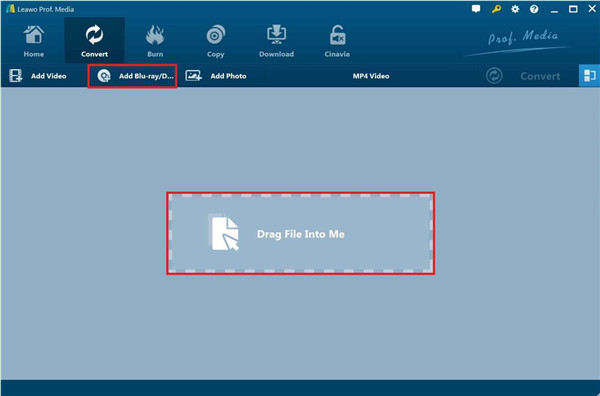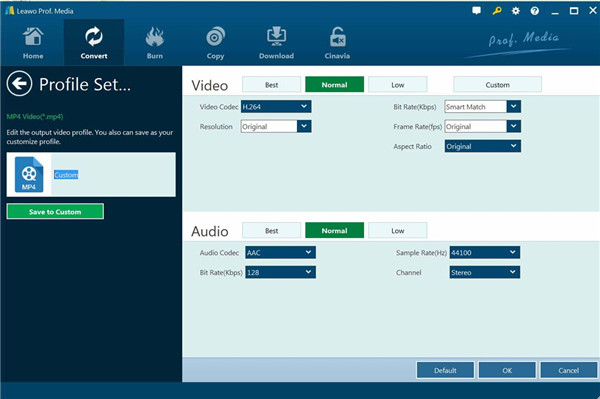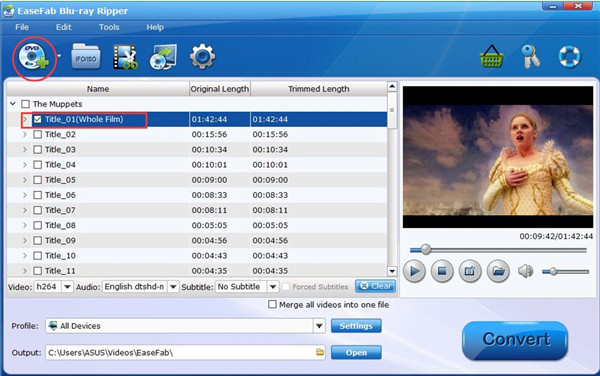Have you got a TiVo and desired to transfer your Blu-ray collections to it for enjoyment? As we know, TiVo offers various features when it is connected to a network, like downloading movies and TV shows, viewing photos, listening to music and so forth. If you have a large number of movies on Blu-ray and would like to put them into a format to enable you to transfer them to TiVo, this is just the right place for you. This article will show you how to convert Blu-ray to TiVo compatible format with least effort.
Part 1. Best Blu-ray to Tivo Converter -- Leawo Blu-ray Ripper
For the aim to convert Blu-ray to TiVo, a Blu-ray to TiVo converter is quite necessary. There are a lot of tools that allow you to complete this task. You may feel confused on which one to choose. If this is your case, I recommend you try Leawo Blu-ray Ripper, which is the best one for you to make use of. This software is an easy-to-use yet powerful tool. It is able to convert Blu-ray to video and extract audio off Blu-ray movies to save in over 180 formats like MP4, MPEG, WMV, MOV, MKV, M4A, MP3, etc. Besides, as the best Blu-ray ripper program, it can act as one Blu-ray audio ripper to convert Blu-ray to audio in MP3, AAC, and other audio formats. To convert Blu-ray to TiVo recognizable video and audio format with lossless quality, it allows you to enjoy Blu-ray movies on TiVo at ease (Note: Leawo Blu-ray Ripper is a module built in Leawo Prof. Media). Here is how to do it.
Download and install Blu-ray Ripper in you computer.

Leawo Blu-Ray Ripper
☉ Convert Blu-ray/DVD to MP4, MKV, AVI, MOV, FLV, and other 180+ HD/SD formats
☉ Convert Blu-ray/DVD main movie to videos for space saving
☉ Convert 2D Blu-ray/DVD movies to 3D movies with 6 different 3D effects
☉ Fast conversion with NVIDIA CUDA, AMD APP and Intel Quick Sync acceleration technologies
Step 1: Load Blu-ray content
Below the section of “Convert” in the main interface, you need to hit on the button of “Add Blu-ray/DVD” to add source Blu-ray movie content to the software. You can also add Blu-ray folders or disc for conversion.
Note
- 3 content loading modes are offered you to choose: Full Movie, Main Movie and Custom Mode. You can choose Full Movie mode to load all source Blu-ray content or choose Main Movie mode to import the longest chapter of Blu-ray content. If you select the Custom Mode, Leawo Blu-ray Ripper allows you to choose chapters for loading.
- It allows you to import multiple Blu-ray or DVD sources as you need. After loading content to the tool, you could preview source Blu-ray movie via playing in the software, choose subtitles and audio tracks, view details of source Blu-ray files, edit source Blu-ray movie, and so on.
Step 2: Determine output profile
Hit on the drop-down panel next to the button of “Add Blu-ray/DVD” and then tap on the “Change” icon to choose your output format for TiVo. You can select a proper group from Common Video, Common Audio and HD Video formats. You can even choose the output format based on your device under the tab of “Device”. Another way to set the format is to make use of the Profile Search bar on the left side, which enables you to search out your desired format fast.
Hover your mouse on each format option and you will see the icon of “Edit”. Click on it and you will be able to modify the video and audio parameters of the output format, including: video codec, quality, bit rate, frame rate, aspect ratio, channel, audio codec, resolution, etc.
Step 3: Start Conversion
Hit on the big green “Convert” button to allow Leawo Blu-ray Ripper to begin to convert your Blu-ray collections to TiVo compatible format. The software will then require you to set the output folder and after-conversion settings. You can click on the “Cancel” button to terminate any converting process at any time you prefer.
Leawo Blu-ray Ripper is the most powerful Blu-ray to TiVo converter tool to assist users to rip and convert Blu-ray to video and audio easily in various format. It is equipped with multiple functions, which can facilitate your Blu-ray conversion to a great degree. Hence, if you are just searching for a simple yet professional program to convert your Blu-ray to your TiVo, or to any other device compatible format that fits your demand, Leawo Blu-ray Ripper is absolutely the way to go.
Part 2. Convert Blu-ray to Tivo with EaseFab Blu-ray Ripper
EaseFab Blu-ray Ripper is another ideal Blu-ray to TiVo converter for you to apply. It can bypass the encryption immediately after it shows up, which is able to strip the protection before playback tool identifies the disc. To convert Blu-ray to TiVo, it is quite simple to handle. With the help of this software, you can easily convert Blu-ray collections’ content. It also allows you to rip video/audio from Blu-rays and convert them to MP4, MP3, OGG, etc. quickly for playing and sharing anywhere you prefer. Now let’s read on to see how to use it to reach the goal to convert Blu-ray to TiVo supported format.
- Put on your Blu-ray disc into your computer drive for preparation and then fire up EaseFab Blu-ray Ripper.
- Click on the button of “Load Disc” to import movies to the tool. You are also allowed to load DVD discs, DVD folders, ISO files and IFO files for conversion.
- Navigate to the "Profile" box and stay your mouse on the category of "Common Video" to set MP4 or other TiVo compatible format as the output format. You can also use the "Settings" button to adjust video and audio parameters like codec, aspect ratio, bit rate, frame rate, sample rate and so forth.
- After you set all settings well, you can then hit on the "Convert" button on the bottom right of the main screen to start to convert Blu-ray to TiVo recognizable format. All the Blu-rays will be converted at high speed with high output quality.
When the converting process comes to an end, you can continue to transfer the converted files to your TiVo for amusement freely.
Part 3. Convert Blu-ray to Tivo with Aimersoft Blu-ray Ripper
It is sensible for you to convert Blu-ray to TiVo for playback on your big screen TV with Aimersoft Blu-Ray Ripper as well. It offers you a simple and quick method to rip Blu-ray collections to any format with good quality. It is able to rip Blu-ray discs to AVI, MPEG, 3GP, FLV and other high-definition formats. You can also use it to extract Blu-ray Audio to all popular audio formats. Its built-in editor features are also perfect to apply. The following step-by-step instruction will show you how to employ Aimersoft Blu-Ray Ripper to finish the task to convert Blu-ray to TiVo.
Run Aimersoft Blu-Ray Ripper on your computer and then put your Blu-ray disc into your DVD drive.
- Hit on the “File> Load Disc” button to import your Blu-ray movies you desire to convert to TiVo.
- You can then tick the boxes before the titles you would like to convert.
- Go to the box of “Profile” to set a proper output format for your TiVo device. MP4 Video is highly recommended here. You can find it from the group of “Common Video”.
- Hit on the “Browse” button at the right side of the “Output” box to determine the output directory for the converted files.
- Finally, you can hit on the “Convert” button to begin to convert Blu-ray files to TiVo compatible format immediately. Wait for the end of the converting procedure and then transfer the output files to TiVo for enjoyment.
Part 4. Comparison and Conclusion
In order to assist you to obtain more info about these three distinct Blu-ray to TiVo converter tools, here their features are collected below for your reference.
| Features/Software |
Leawo Blu-ray Ripper |
EaseFab Blu-ray Ripper |
Aimersoft Blu-ray Ripper |
|
Rip Blu-ray/DVD to video |
Yes |
Yes |
Yes |
|
Convert Blu-ray/DVD to audio |
Yes |
Yes |
Yes |
|
Convert Blu-ray to 3D videos |
Yes |
Yes |
No |
|
Convert Blu-ray/DVD disc, folder and ISO file |
Yes |
Yes |
Yes |
|
Decrypt disc protection |
Yes |
Yes |
Yes |
|
Select subtitles and audio tracks |
Yes |
Yes |
Yes |
|
Content loading modes |
Full Movie, Main Movie, Custom Mode |
Custom Mode |
Custom Mode |
|
Add image or text watermark |
Yes |
No |
No |
|
Trim Blu-ray/DVD movie |
Yes |
Yes |
Yes |
|
Adjust video effect |
Yes |
Yes |
Yes |
|
Rotate video |
Yes |
No |
No |
|
Convert Blu-ray/DVD to 4K/1080P video |
Yes |
Yes |
No |
|
Support HEVC H.265 output |
Yes |
No |
No |
|
Convert Blu-ray/DVD to multi-track lossless MP4/MKV |
Yes |
Yes |
No |
|
Take screenshots |
Yes |
No |
No |
|
Merge Blu-ray/DVD movies into one |
Yes |
Yes |
Yes |
|
Availability |
Windows and Mac |
Windows and Mac |
Windows and Mac |
All the distinctions between these 3 Blu-ray to TiVo converter tools are included in the comparison table above. You can feel free to choose the one that fits your demands best. Since Leawo Blu-ray Ripper is a module of an all-inclusive media converter suite – Leawo Prof. Media, which can almost meet all your video issues. Therefore, I strongly recommend you download and install Leawo Blu-ray Ripper to assist you to accomplish the Blu-ray to TiVo task. Leawo Blu-ray Ripper should be the No.1 choice for you.