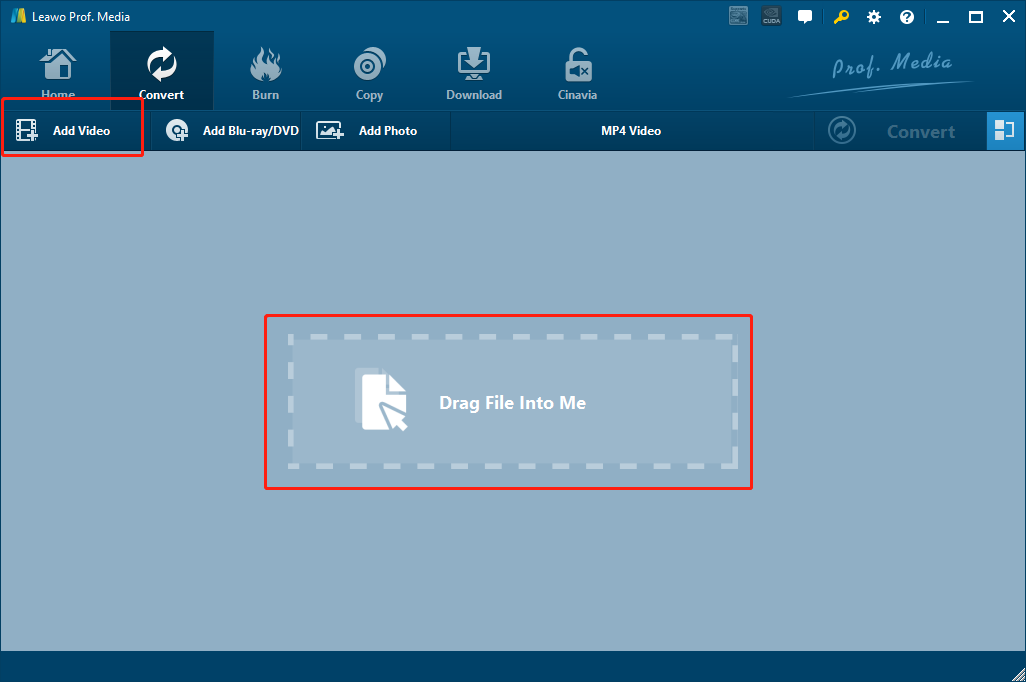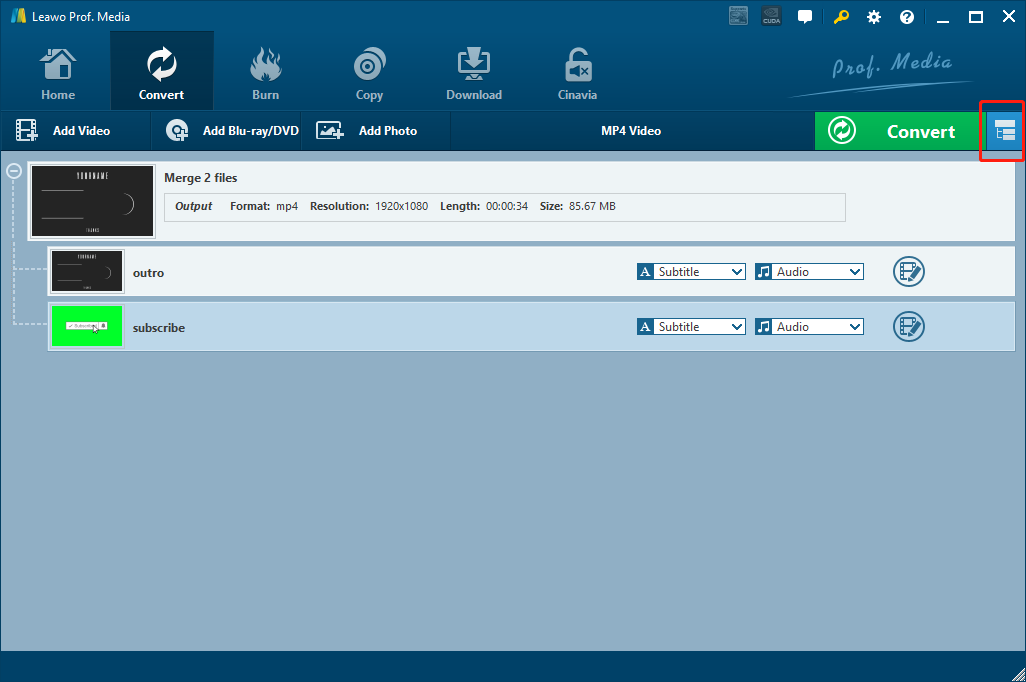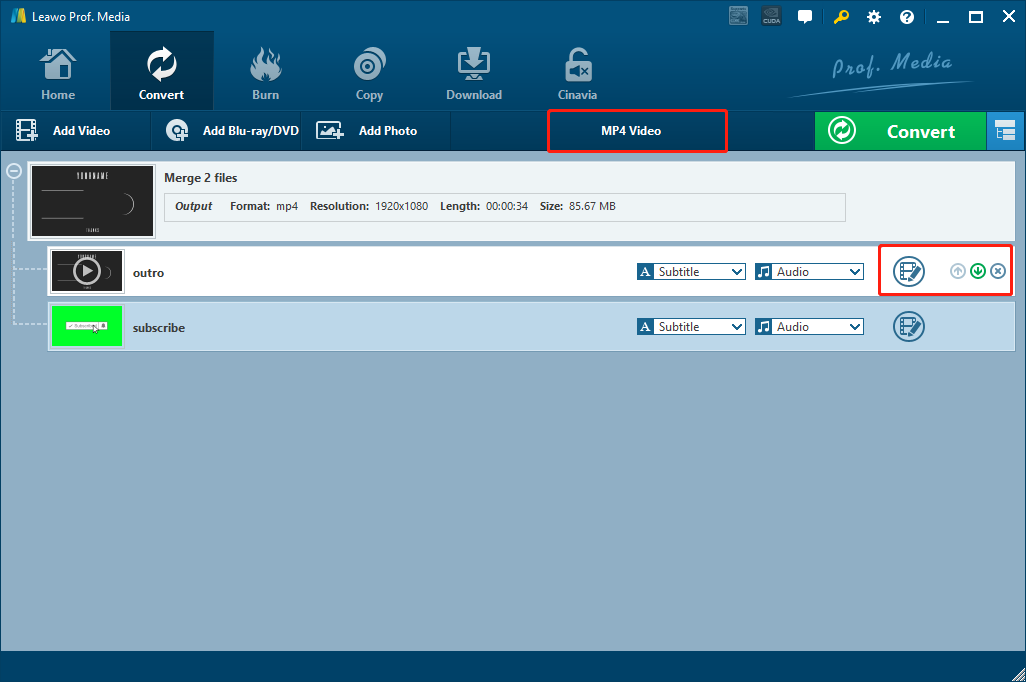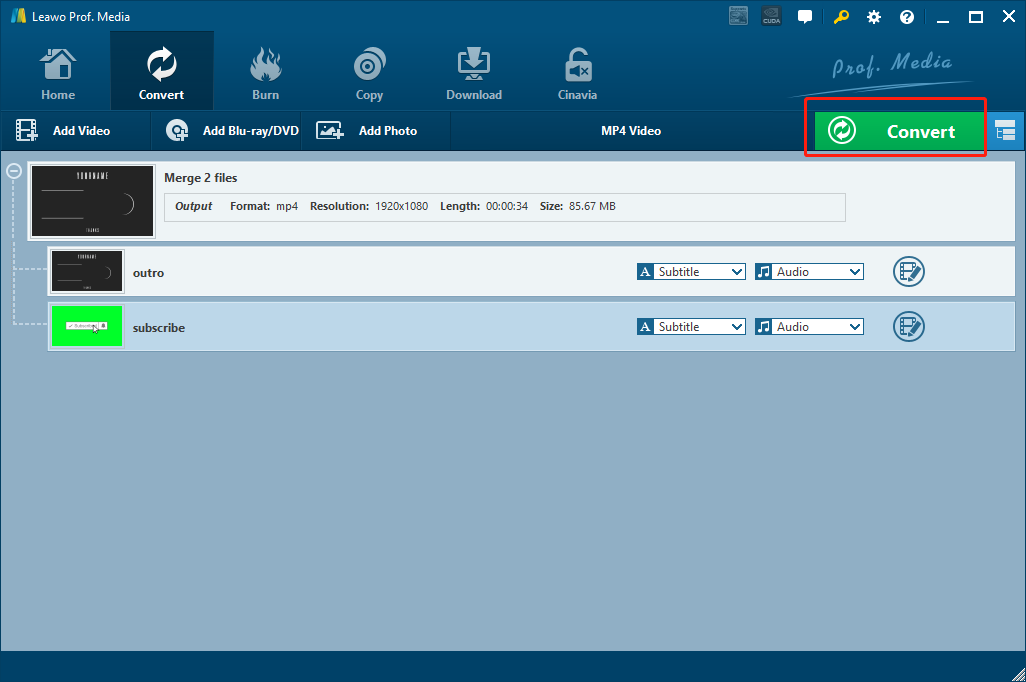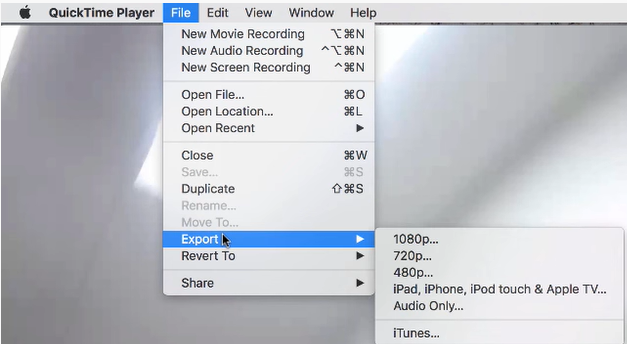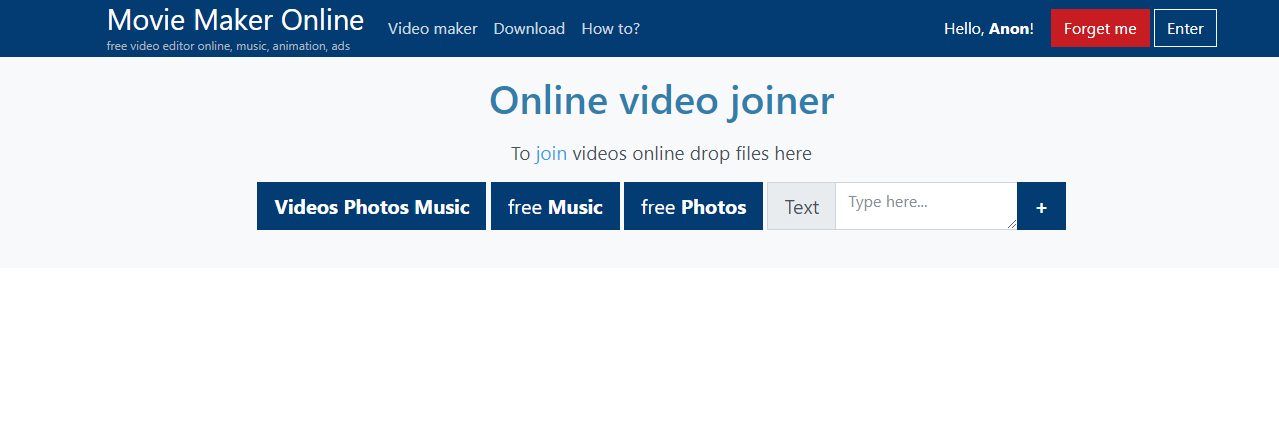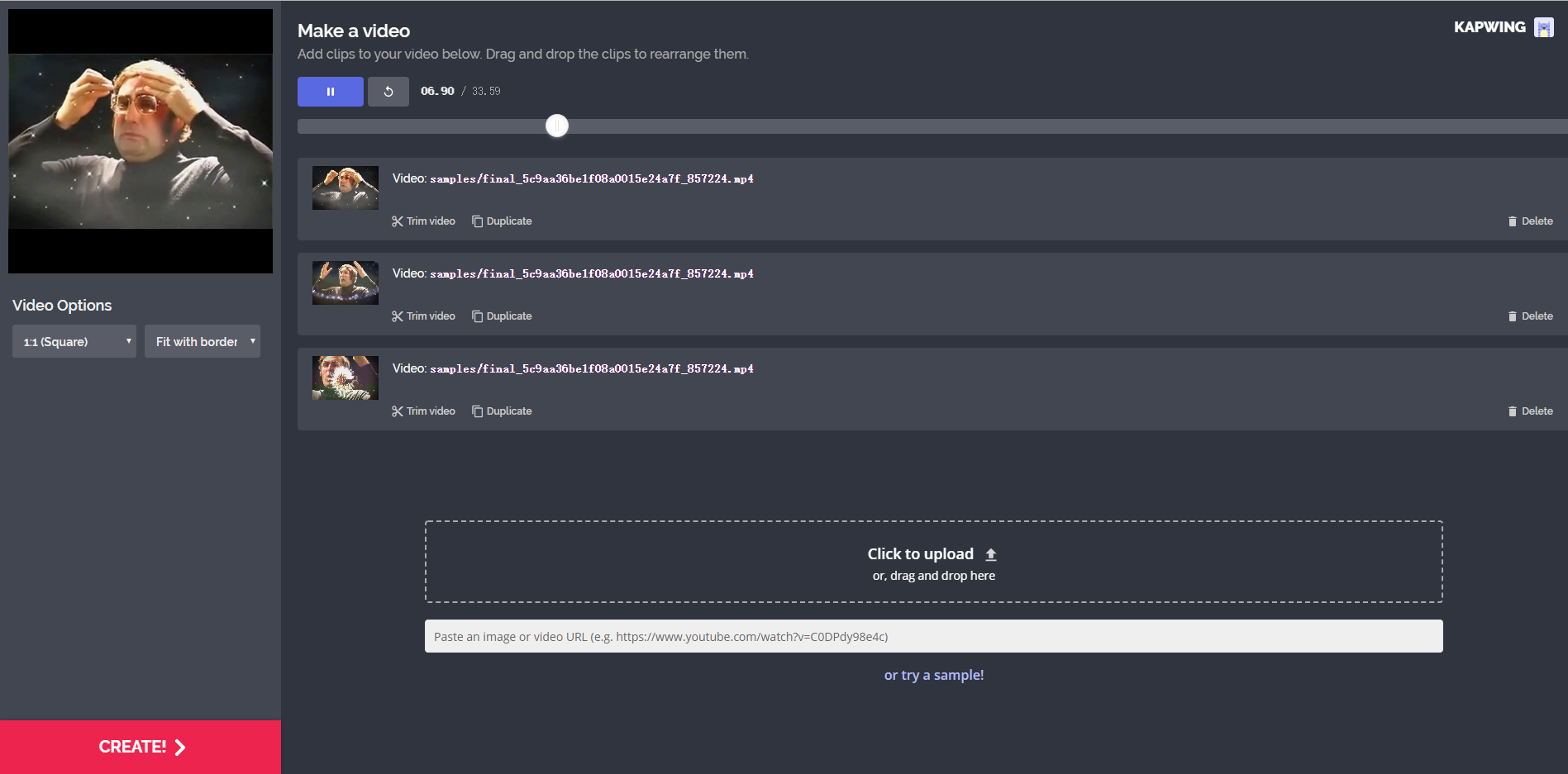Merging multiple videos into one is a common need in daily lives, especially if you are a video enthusiast. Comparing to other video formats, MOV videos are more commonly needed to be merged because as a file format exclusively designed for Apple’s devices, MOV can have a better flexibility when there is only a single video than there are many videos. Merging your MOV videos can not only make the videos more nicely arranged and make your story more complete, it will also make it easier for you to transfer, storage, upload or share your videos through any channel. Programs that allow you to merge MOV files are not rare. Adobe Premiere Pro, Sony Vegas, they all support the video merging function. However, these professional video processing tools are not only complicated to use, but also have high prices. In this article, instead of talking about those complicated programs, we are going to introduce some of the easiest MOV merging tools to you, so that you can merge your MOV videos with the least amount of time spent.
Part 1: Merge MOV Files with Leawo Video Converter
The first MOV merge tool that I want to recommend to you is a professional yet easy-to-use video converter program: Leawo Video Converter. As my personal favorite video converting tool, Leawo Video Converter can offer excellent performance in all kinds of video processing tasks, including merging MOV videos. Leawo Video Converter accepts more than 180 kinds of media format as input, and can convert them from one format to another in a 6 times higher speed than the average with the original quality retained. In the video merging wise, Leawo Video Converter provides a 1-click method to merge your videos to one, and you can freely alter the order of your video segments as you like. What’s more, you can do various video editing to each of your video segments, and make them customized just the way you like. In a word, Leawo Video Converter is definitely one of the easiest and most powerful MOV video merge tools you can ever find.
Leawo Video Converter has a very intuitive user interface design, making it easy for anyone to merge MOV files with several mouse clicks. If you are interested, here is an instruction about how to merge two MOV files into one with Leawo Video Converter.
Step 1: Download and install Leawo Video Converter. On the homepage of Leawo Video Converter, click on the “Video Converter” button to enter the converter function module. To import your videos, you can directly drag and drop them into the program interface, or click the “Add Video” button to import them manually.
Step 2: Once the videos are imported, click the blue “Merge” button next to the green “Convert” button to merge all of the videos into one. By click that button again, you can separate the merged file and have the original individual video clips again.
Step 3: You can click the “Edit” button on each video clip to edit the video. Trimming, cropping, adding watermark to video, adjusting video parameters, turning 2D video to 3D and removing noise are available for every video clip. The position of a video clip can be adjusted through the up and down arrow button next to the “Edit” button. To change the default output format, click the “MP4 Video” area next to the “Convert” button and then click “Change”.
Step 4: Finally, click the green “Convert” button, set an output directory and click the “Convert” icon below to start converting the individual video clips into one complete video.
Part 2: Merge MOV Files with QuickTime
Besides using Leawo Video Converter, there are also some other approaches for the MOV merging task. Like the MOV video format itself, QuickTime Player is developed and supported by Apple, so although QuickTime does not have advanced video editing and merging options like Leawo Video Converter, using QuickTime Player to merge MOV files is still a convenient and efficient choice for Mac users. If you are using a Mac computer, don’t want to install an additional video converter program, and don’t have a high standard for the merged video file as well, then you can directly use QuickTime Player to merge you MOV videos.
Merging MOV video files in QuickTime Player is extremely easy. Follow the instructions below and you can successfully use QuickTime Player to merge MOV files free, and then play or export it.
Step 1: Open the folder where your videos are located, then use QuickTime Player to open the first video, or the video clip that you want to be at the beginning of your final merged video. Play it as usual.
Step 2: As the first video is being played in QuickTime Player, select the rest of your videos then drag them onto the playing window of QuickTime Player. As you hover the file on the playing window, there will be a sequence bar that appeared at the bottom of the playing window. Drop your file in the sequence bar.
Step 3: You can select the video clips in the sequence bar and drag them back or forth to rearrange the order of the clips. You can also keep adding more videos to the sequence bar until all of your videos are added. When all of them are added, click the “Done” button at the end of the sequence bar to confirm the merging result.
Step 4: Now you can play the merged video file as one complete video. To export the merged video file, click “File” in the menu bar, then go to “Export”, select your desired resolution or format to export. Once you have selected a resolution, there will be a pop-out window where you have to name your file and designate a target folder to save your video. Finally, you can click “Save” to save your merged video.
Part 3: Merge MOV Files with VLC
Since Apple has ceased QuickTime support for Windows in 2016, Merging MOV videos with QuickTime under Windows operating system is no longer an option now. However, if you are using a Windows PC, you can also use a video player program to merge your MOV videos. But instead of QuickTime Player, you are going to need a QuickTime Player alternative on Windows, VLC Player this time.
VLC Player is a professional video player with many advanced video processing functions. When merging videos into one, VLC does not provide a very simple user experience, but it is still convenient when you want to merge videos but don’t want to download an additional video merger program. Here is how to merge MOV files in VLC Player.
Step 1: Launch VLC Player, click "Media" from the menu bar then choose "Convert/Save".
Step 2: Click the "Add" button to import your videos into the program.
Step 3: Once the video clips are imported, click the "Convert/Save" drop-down menu and choose “Convert”. In the "Destination file" area, enter the new filename for the merged video clips and then click "Start."
Part 4: Merge MOV Files online
In the above, we discussed several programs that you can use to merge MOV video files. Actually, if you are not very demanding on the final output result, using an online video merging tool is more convenient than using any of the programs introduced above, By using an online video merging tool, you will not only save the troubles downloading and installing an additional program, but also save the learning curve to master the tool because most of the online video merging tools are easy to operate. If you want to try to merge MOV files online, here are some recommendations.
Apowersoft Video Merger
Apowersoft video merger is an easy-to-use online video merging tool. The online tool has a simple and straightforward user interface so that you can immediately know how to merge your MOV files into one once you land on the webpage. The homepage of Apowersoft Video Merger has a giant box in the center, where you can drop your videos in, and start merging them immediately. Apowersoft Video Merger also has a standalone app. If you don’t want to open the web browser every time you merge videos, you can also download the app and have quick access to the service.
Movie Maker Online
Movie Maker Online is an all-inclusive media editor tool. It includes not only the “Online video joiner” function module, which is what we need here, but also other function modules like video editor, music editor, ad maker and more. To merge videos into one, you only need to drag and drop the video files into the webpage to import them, and then the web tool will automatically merge them into one file in a short amount of time. The disadvantage of this online tool is obvious. It forces you to watch ads on the site. If you have an ad blocker in your browser, you must turn it off to use the service that the website provides.
Kapwing
Kapwing is a well-designed online video converter tool. The interface of Kapwing is designed like a standalone video editor app, so that you can easily figure out how to use the tool the moment you land on the webpage. Kapwing has many video processing functions. From trimming, cropping to video format converting and video clip merging. It provides an ultimate media customizing solution for everyone who likes to use online media proceeding tools. It’s also easy to merge video clips with Kapwing. Simply upload your videos, arrange the order, select an aspect ratio or resolution and you are good to go.