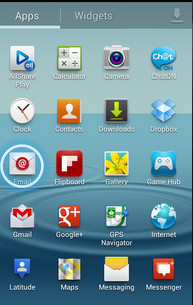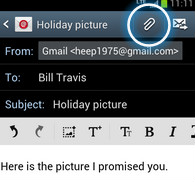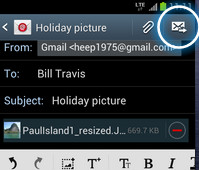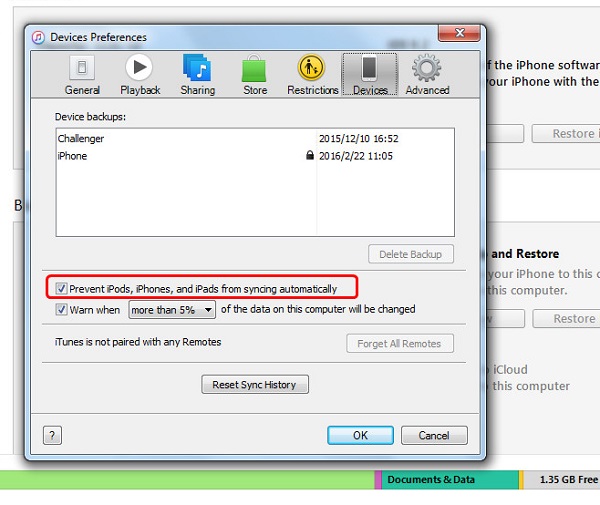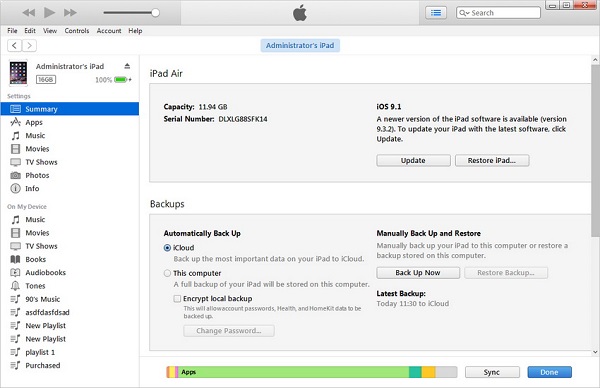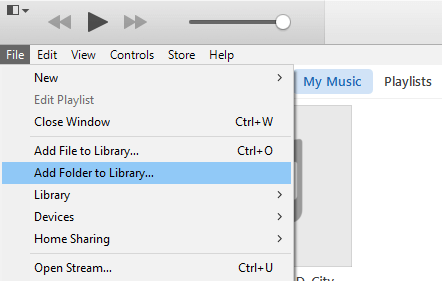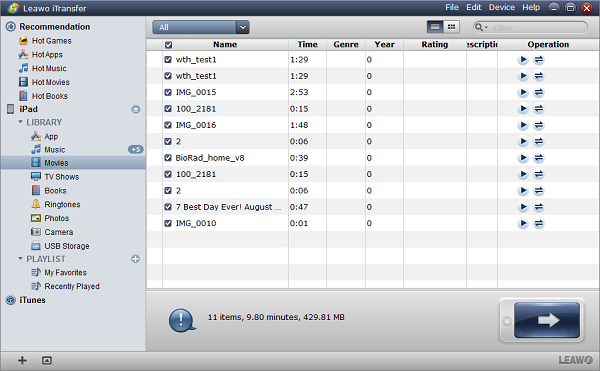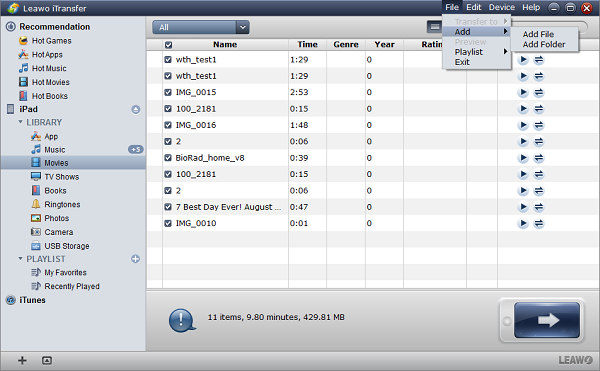"I have a video from my android phone and on my computer. However iTunes will not let me sync it because it was from an android phone. How do I send video from Android to iPad?"I read this thread on Apple Communities by chance. It is quite annoying when we have a bunch of videos on Android but can't send them to iPad for the convenience of watching. In fact, it is not so difficult to solve this problem. In order to help people who have the same question, I would like to introduce this guide to teach you how to transfer video from Android to iPad in an easy and convenient way.
Part 1: How to Send Video from Android to iPad via E-mail
The most direct and simple way to send video from Android to iPad is via e-mail. For many people, e-mail is simply a communication tool. In fact, it is also a terrific Android to iPad video transfer tool. You can attach any files you want to send to others in the mail so that people can directly download them from the e-mail. Now let's check how to send video from Android to iPad via e-mail by the following steps.
1. Launch Mail app on your Android and create a new mail.
2. Enter your e-mail address and attach the videos you want to transfer to iPad.
3. After that, tap on "Send" to send the e-mail.
4. On your iPad, log in the receipt e-mail address and download the attachment from that e-mail. After that, you get videos from Android.
Note: some Mail app will limit the size of videos. This way is applicable to transfer videos in a smaller size from Android to iPad.
Part 2: How to Transfer Video from Android to iPad via iTunes
As we all know, iTunes can be used to sync iPod/iPad/iPhone files with iTunes. It allows you to transfer purchased items to computer and add files from computer so as to sync with iPod/iPhone/iPad. If you want to transfer video from Android to iPad, you can also resort to iTunes. You have no idea how to send video from Android to iPad via iTunes? Take it easy. You can learn from these steps.
1. Launch iTunes and make sure you have latest iTunes on your computer. Navigate to "Edit > Preferences > Devices" to check "Prevent iPods, iPhones and iPads from syncing automatically".
2. Plug iPad to computer via USB cable and iTunes will recognize iPad automatically. In the upper left corner, there is an iPad icon.
3. Connect Android to computer and the computer will recognize it as an external hard drive. Now go to "File > Add File to Library/Add Folder to Library" on iTunes to choose videos on Android to upload.
4. Click on iPad icon and choose "Movies" under the "Summary" panel. Check "Sync Movies" and choose either "Automatically include all movies" or "Automatically include selected movies". If you choose "Automatically include selected movies", you can check movies under the panel "Movies" in the right interface. After that, click "Apply" at bottom right corner.
Part 3: How to Transfer Video from Android to iPad with Leawo iTransfer
Leawo iTransfer can be counted as easy-to-use transferring software. This Android to iPad video transfer tool is highly-effective in transferring videos, movies, photos, notes, contacts and so forth between iOS devices, computers and iTunes. Superior in transferring non-purchased and purchased items without limits, Leawo iTransfer also allows users to manage iPad files directly on the software. If you don't want some songs, you can directly delete them on the software. If you want to add or create a new playlist, you can also adopt Leawo iTransfer to accomplish it. Anyway, Leawo iTransfer is really a professional and wonderful Android to iPad video transfer tool. Now let's learn how to send videos from Android to iPad.

Leawo iTransfer
☉ Transfer files among iOS devices, iTunes and PCs with ease.
☉ Transfer up to 14 kinds of data and files without iTunes.
☉ Support the latest iOS devices like iPhone 7, iPhone 7 Plus, etc.
☉ Play back, view, and delete data and files on iOS devices.
1. Start Leawo iTransfer
Connect Android and iPad to your computer via USB cable. Launch this Android to iPad video transfer software and it will automatically recognize iPad by displaying its basic information in the right interface like capacity, serial number, type, etc. In the left sidebar, you can see iPad library and iTunes library. Under iPad library, there are 12 different kinds of categories like photos, music, TV shows, contacts, ringtones and so on.
2. Select videos to transfer
In the left sidebar, click the name of "iPad" and go to "LIBRARY > Movies", then you will see available movies and videos on your iPad. Click on "File > Add > Add File/Add Folder" in the top right corner. A window will pop up. In the pop-up window, choose videos from Android and click on "Open". It will immediately send videos from Android to iPad. What's more, the software will show a progress bar to tell you the transferring process. After it is completed, iPad has videos from Android.