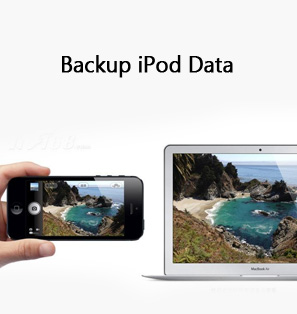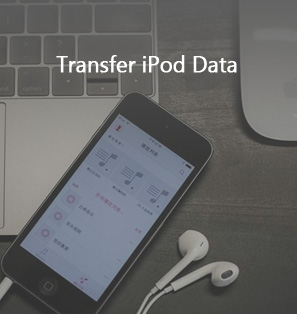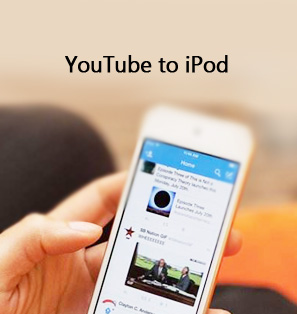"I have iPod touch 4nd generation. I had few notes saved and when I opened iPod I saw them when I click on a specific note i saw a blank page no notes and all notes seem disappearead
When i sync with my ipod should be on the Mac but cannot find them, where they can be ?
any way to recover lost notes from iPod on Mac as they are important for me?
iMac Superdrive Intel, Mac OS X (10.6.8)"
This isn’t rare for most Apple users. For the convenience, people may store various important data and files on iPod touch or other portable devices. These files could be notes, messages, reminders, etc. Without iTunes backup, these files are just gone. What should you do to recover deleted notes from iPod touch on Mac then? In this guide, we would like to share several effective solutions on how to recover notes for iPod Touch on mac with different tools.
Part 1: How to Recover Notes for iPod Touch Directly via Recently Deleted Folder
It should have been widely known that Apple has preset a folder named “Recently Deleted” in Notes app on iOS devices (iPod Touch, iPhone and iPad). This folder stores all notes deleted in less than 30 days. It offers iPod Touch owners a solution to recover deleted notes that have been deleted for no more than 30 days. You could choose to recover several or all notes from “Recently Deleted” folder.
The below steps would show you how to recover deleted notes for iPod Touch from the “Recently Deleted” folder.
1. Open your Notes app on your iPhone.
2. Go to the "Recently Deleted" folder in the Notes app.
3. Click on the "Edit" button in the upper right corner.
4. Select the notes you want to recover and click on "Move To…" button in the lower left corner.
5. Choose a folder you want to move the deleted notes to. Then go to the folder to view the recovered notes.
From “Recently Deleted” folder, you could only recover notes deleted within 30 days. What if you want to recover notes that have been deleted for more than 30 days? Try the below solutions.
Part 2: How to Recover Notes for iPod Touch on Mac through iTunes
iTunes is the first official way introduced by Apple to help its users to back up and restore data and files for iOS devices. Therefore, you could make use of iTunes to recover notes for iPod Touch on Mac. It would be effective and simple as long as you are a veteran.
Check the below steps to learn how to recover notes for iPod Touch on Mac from your iTunes Backup. Of course, make sure you have preciously backed up iPod to iTunes on Mac.
1. Connect your iPod Touch device to computer and then launch iTunes.
2. You could then view your iPod Touch device information on iTunes.
3. Under your iPod Touch, open “Summary” tab under the “Settings”.
4. Click "Restore Backup" to restore iTunes backup from iTunes to your iPod Touch. You will be able to select which iTunes Backup to restore if you have multiple iTunes Backups.
Then you only need to wait for the restore to complete. This will take you some time, depending on the iTunes Backup size and computer performance. Restoring iTunes Backup will help you easily restore you iPod Touch device to the previous node where you have made the backup. Therefore, one thing you need to attention is that restoring from iTunes backup will erase all existing data and files on your iPod Touch and the replace them with previous backup. This is not a good idea for most iPod Touch users.
Part 3: How to Recover Notes for iPod Touch on Mac using iCloud
Another official solution to help you recover notes for iPod Touch from Apple is to make use of iCloud. If you have turned on iCloud backups and satisfy the requirements for an automatic iCloud daily backup, your deleted Notes may be included on an iCloud backup file. You could then try to restore notes for iPod Touch from iCloud backup directly.
Follow the below steps to learn how to restore notes for iPod Touch from iCloud Backup on your iPod Touch directly.
1. Connect your iPod Touch to the Internet via WiFi.
2. On your iPod Touch device, click Sittings, then tap on General option.
3. Tap on Reset on the bottom of General.
4. Tap on Erase All Content and Settings.
5. Tap on Set up your device and then go with Restore from a Backup, then choose Restore from iCloud Backup when iPhone restarts.
Similar to restoring iPod Touch from iTunes, restoring iPod Touch from iCloud Backup will also swipe existing settings and files on your iPod Touch device. And both restoring solutions offer you no permission to selectively restore data and files. That’s why we would like to recommend you the below tool - Leawo iOS Data Recovery, which enables you to recover preferred data and files from iOS device, iTunes and iCloud in simple clicks.
Part 4: How to Recover Notes for iPod Touch on Mac with iOS Data Recovery
For people who want to recover lost notes from iPod touch on Mac, Leawo iOS Data Recovery for Mac is no doubt a wonderful choice. Being a professional Mac iPod touch notes recovery software tool, it could help you recover Contacts, Messages (MMS, SMS, iMessages), Call History, Calendar, Notes, Reminders from iPod touch directly on Mac. It could recover lost notes for iPod touch on Mac including iPod touch 4 and 5. The below steps would tell you how to recover iPod notes on Mac with Leawo’s iPod touch notes recovery for Mac from iOS device, iTunes backup and iCloud backup respectively.
Things you need:
1. Leawo iOS Data Recovery for Mac (Windows users use Leawo iOS Data Recovery to recover lost or deleted notes for iPod touch 4/5 on Windows PC.)
2. iPod touch device, and iPod touch USB cable.
3. Mac computer.
Section 1: How to Recover Notes for iPod touch on Mac from iPod Touch Directly
You could directly recover deleted notes for iPod Touch on Mac from your iPod Touch with the help of Leawo iOS Data Recovery.
Step 1. Connect device to computer
After you have downloaded, installed and opened this Mac iPod touch note recovery on your Mac computer, connect your iPod touch device to the Mac comptuer via USB cable. Click "Recover from iOS Device" option. After then, you will see a button "Start". Click it to let this program scan your iPod touch.
Note: If you’re going to recover notes for iPod touch 4 on Mac, the DFU mode would offer deeper and more accurate scanning. You need to activate the DFU mode before you click "Start" button.
Step 2. Scan data and files
This iPod touch notes recovery for Mac is scanning your iPod touch device.
Step 3. Select files for recovering
In the "Notes" category on the left side of this iOS Data Recovery for Mac, you could preview and select notes for recovering.
Step 4. Start recovering
Click the yellow "Recover" button to set output directory on "Recover Files" window in the “Save to” box. Then, click "Go" button to start recovering notes for iPod Touch device.
Section 2: How to Recover Notes for iPod touch on Mac from iTunes Backup
Leawo iOS Data Recovery also allows you to preview data and files stored within iTunes backup and then choose the preferred notes to recover from iTunes Backup.
Step 1: Choose “Recover from iTunes Backup”
Launch Leawo iOS Data Recovery and connect your iPod Touch to computer. Then, choose “Recover from iTunes Backup” option on the main interface.
Step 2: Choose and scan iTunes backup
Leawo iOS Data Recovery will display all available iTunes backup on your computer. Choose the iTunes backup on the interface and then click the yellow “Scan” button. Leawo iOS Data Recovery will scan target iTunes backup for you.
Step 3: Choose notes to recover
The scanning result will be displayed in different categories to you. Go to the “Notes” tab and you could see all notes here, including existing and deleted notes. Preview and select what notes to recover. Next, click the yellow “Recover” button.
Step 4: Set recovery directory and start recovering
On the pop-up “Recover Files” interface, set a recovery directory in the “Save to” box and then click the blue “Go” button to start to recover notes for iPod Touch.
Section 3: How to Recover Notes for iPod touch on Mac from iCloud Backup
If you want to recover data and files from iCloud Backup, Leawo iOS Data Recovery could also be helpful. It enables you to preview notes on iCloud backup, and select preferred notes for recovering.
Step 1: Choose “Recover from iCloud Backup”
On Leawo iOS Data Recovery, choose “Recover from iCloud Backup” option and then log into iCloud with our Apple ID.
Step 2: Choose iCloud backup to scan
This iPod touch recovery tool will display all available iCloud Backups to you. Choose the one you want to recover notes from. And then click the yellow “Download” button.
Step 3: Choose notes to recover
Then, go to the “Notes” tab to preview and select notes for recovering. Leawo iOS Data Recovery enables you to recover both existing and deleted notes here. After checking target notes, click the yellow “Recover” button.
Step 4: Set recovery directory and start recovering
Then, similar to recovering notes from iTunes Backup, set output directory in the “Save to” box on the “Recover Files” window and then click “Go” button to start recovering notes for iPod Touch from iCloud Backup.

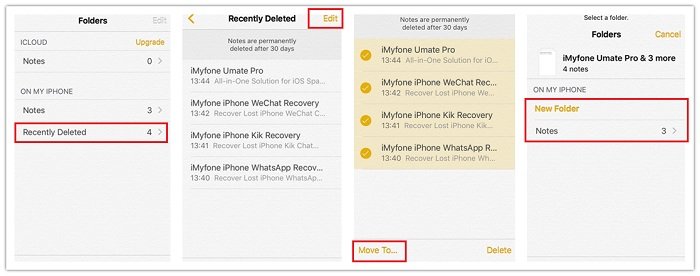
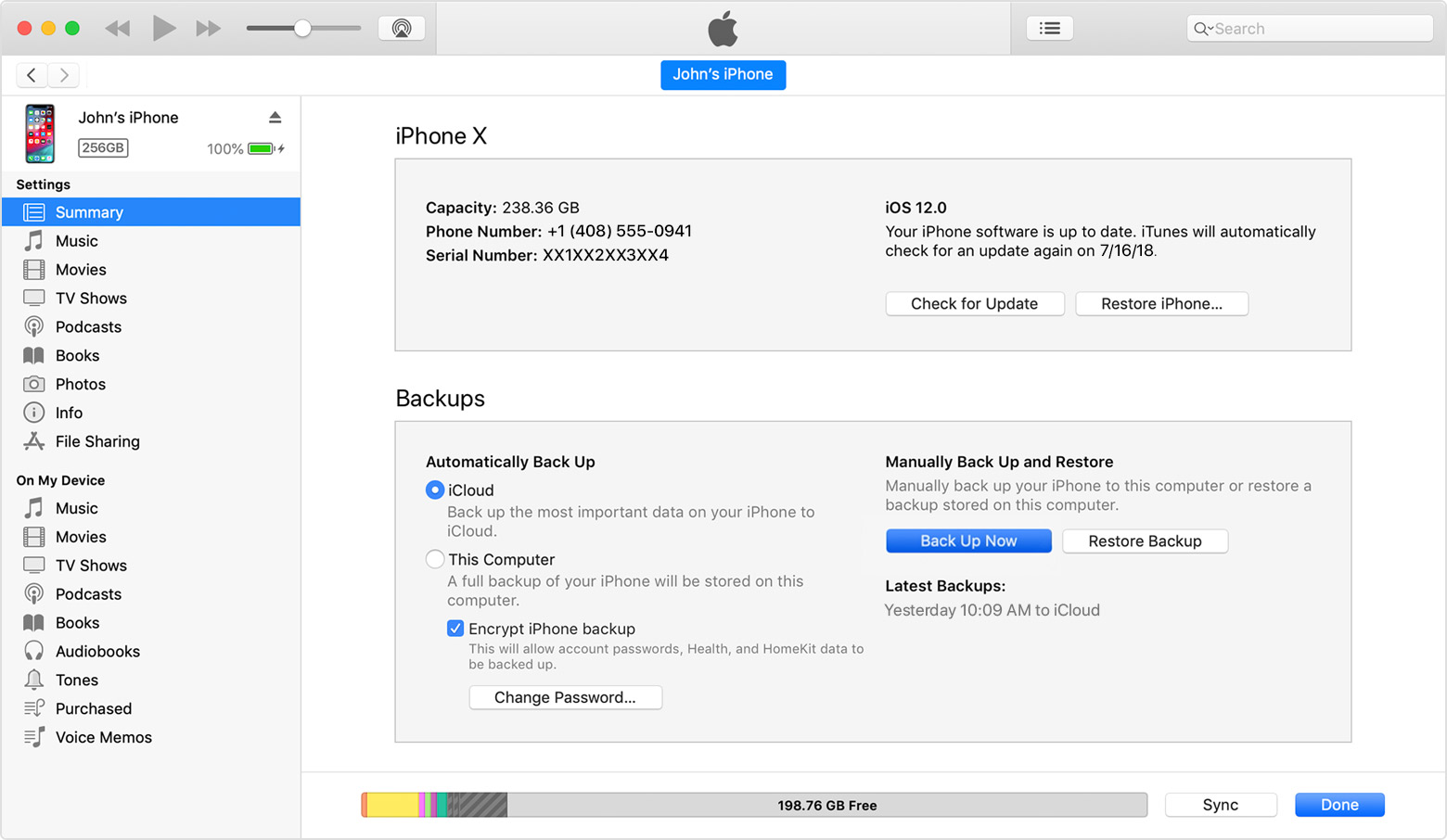

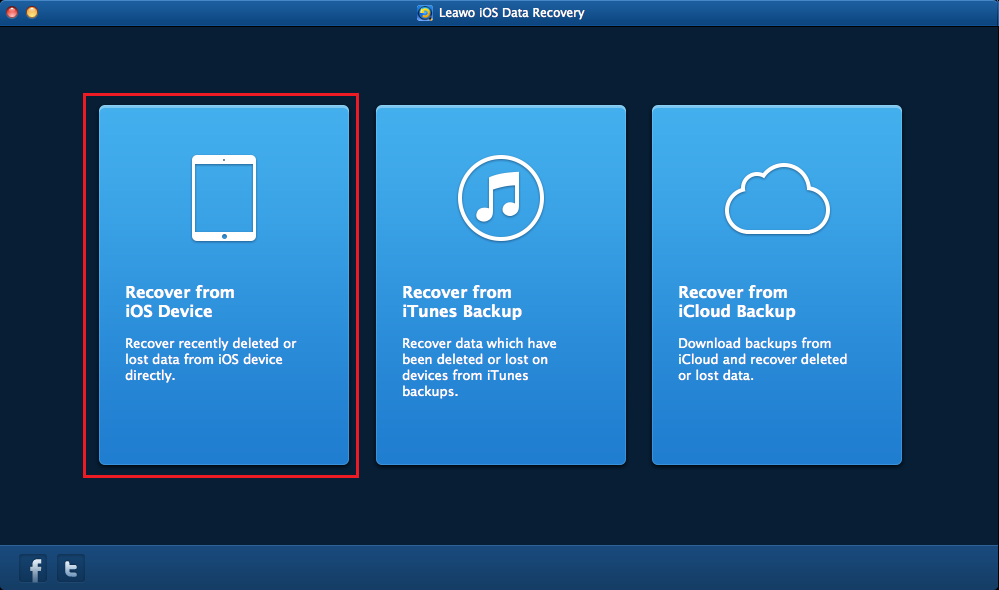
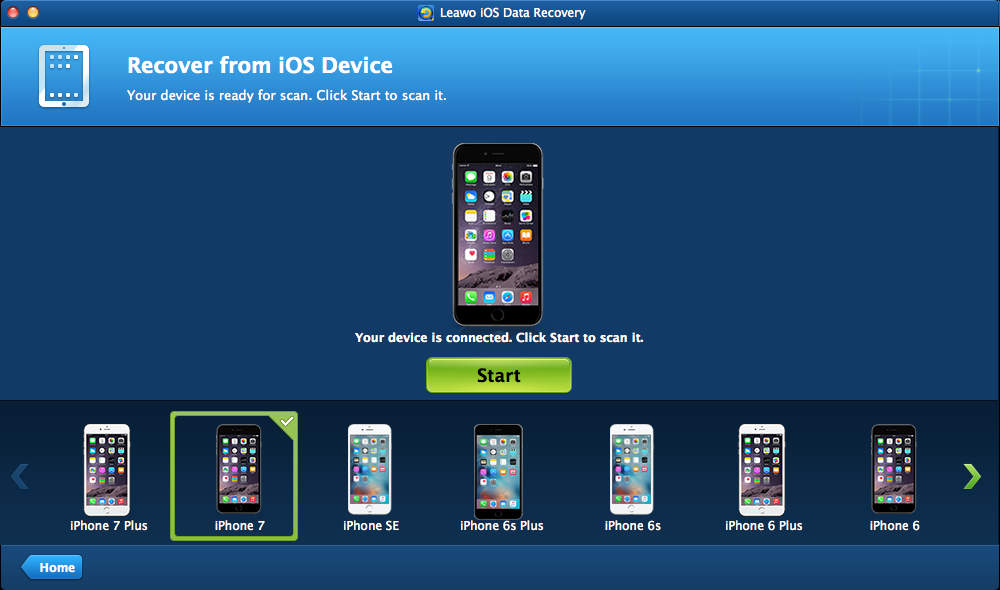
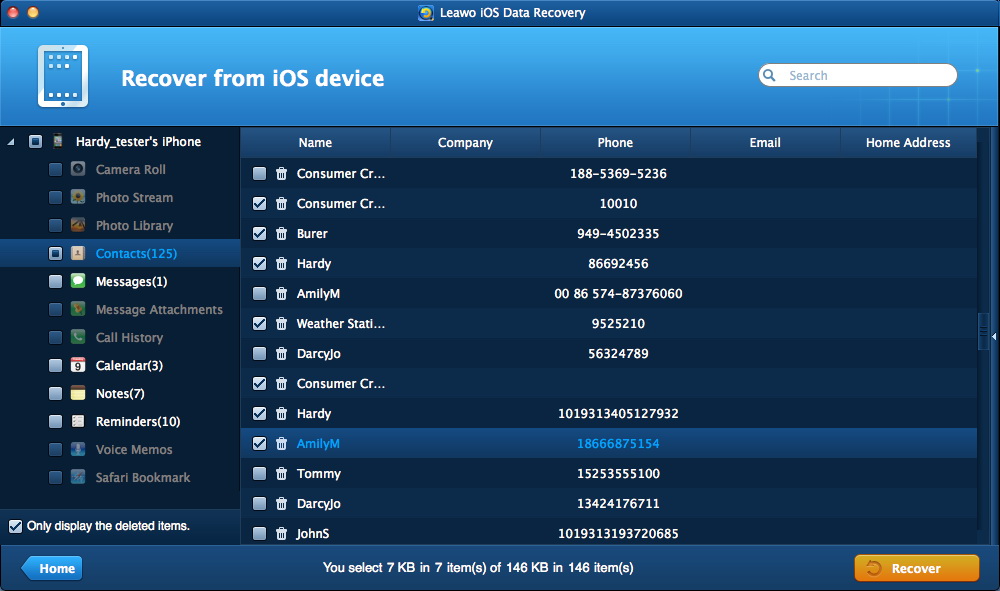
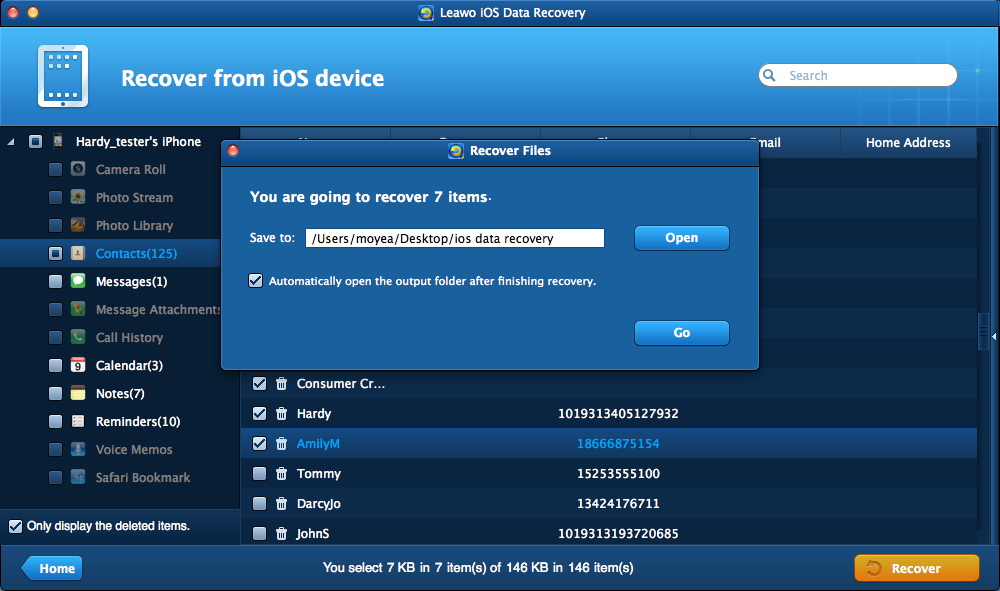
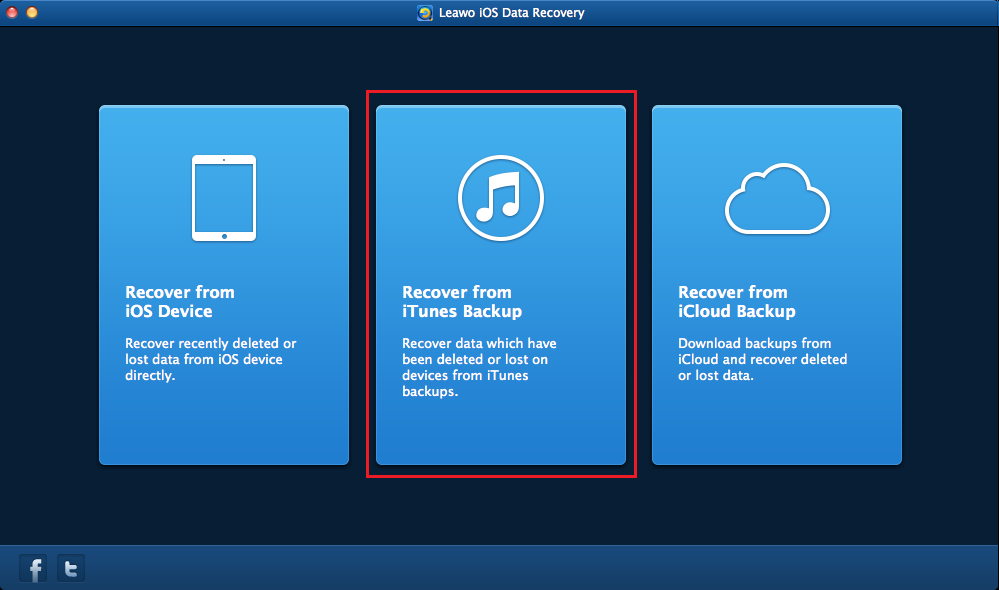

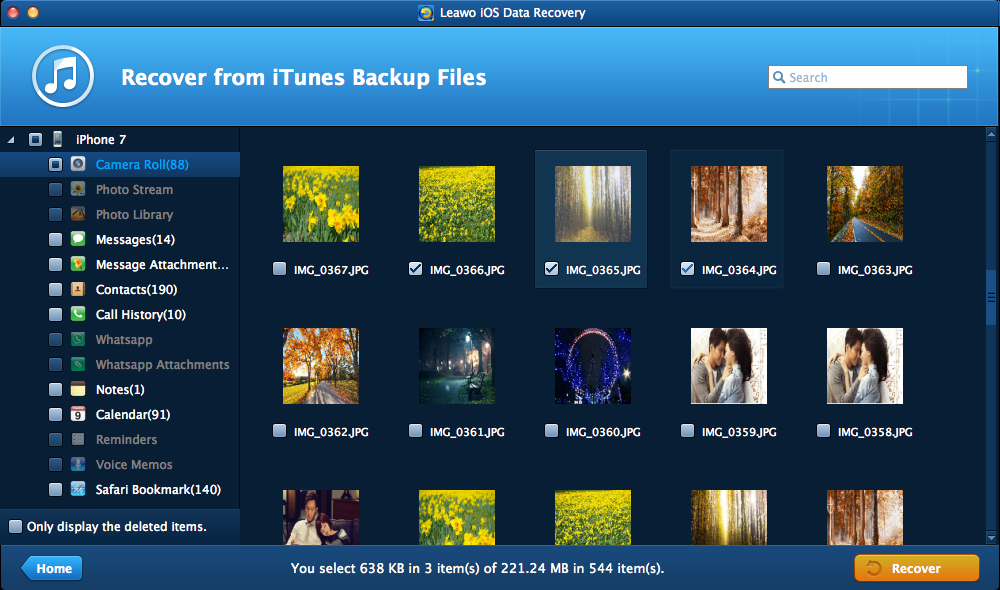
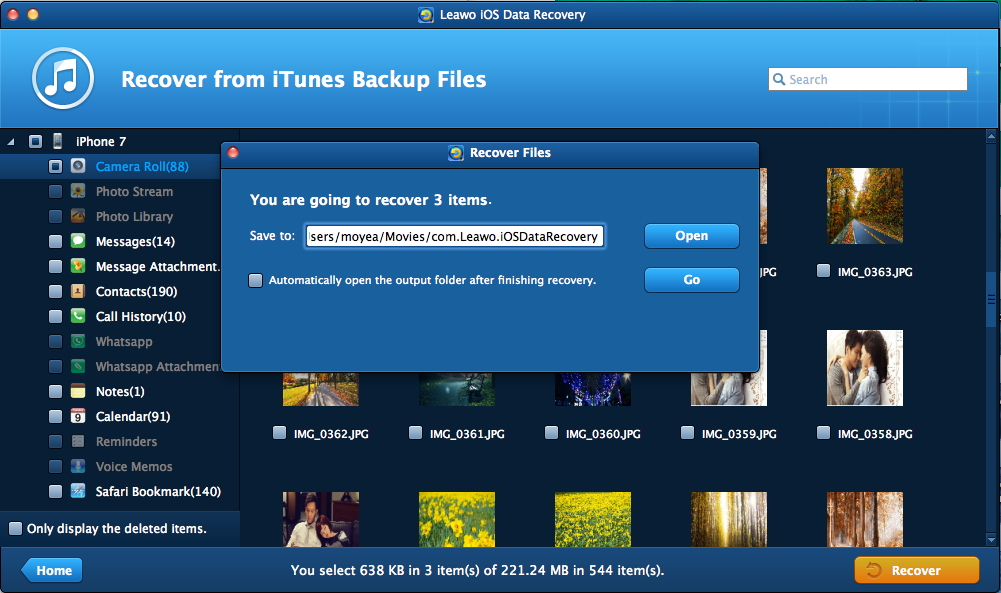
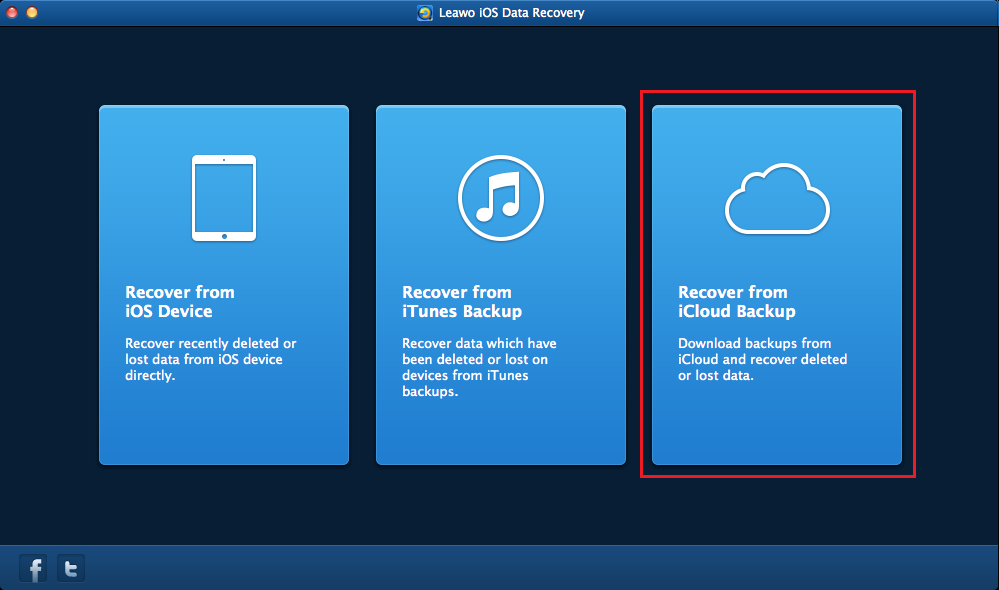
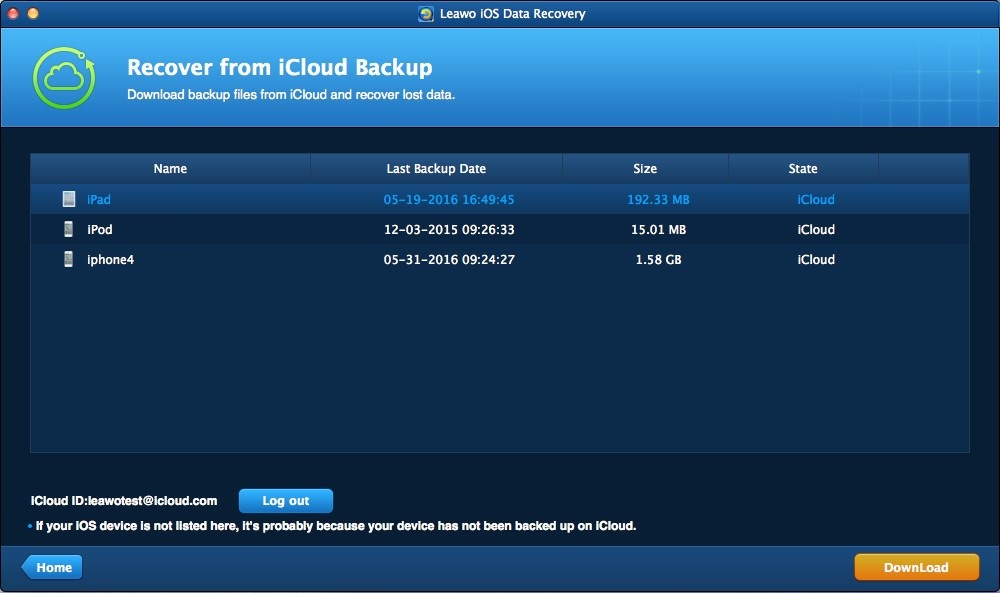
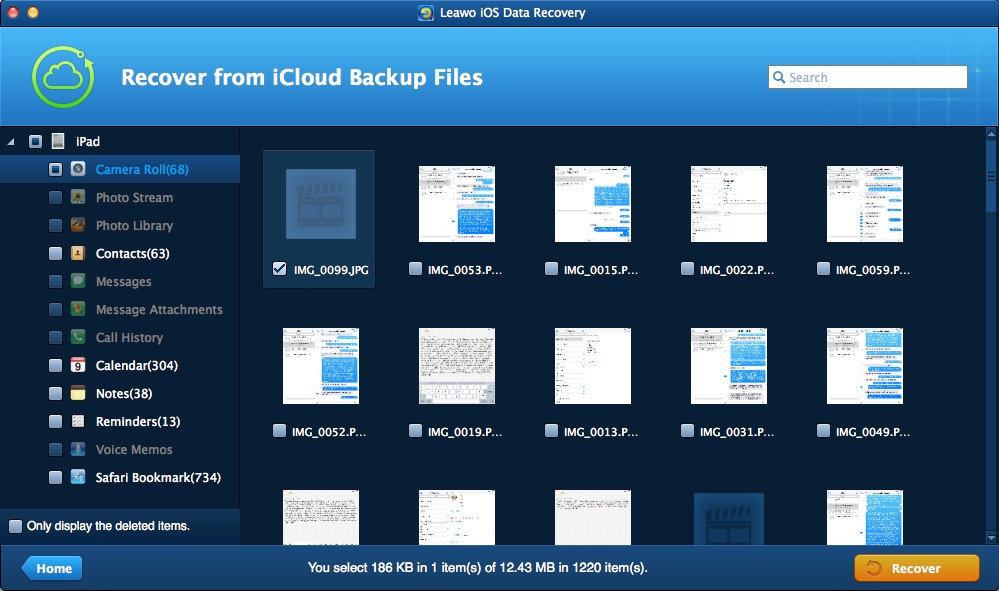

 Feb. 10, 2014 by
Feb. 10, 2014 by