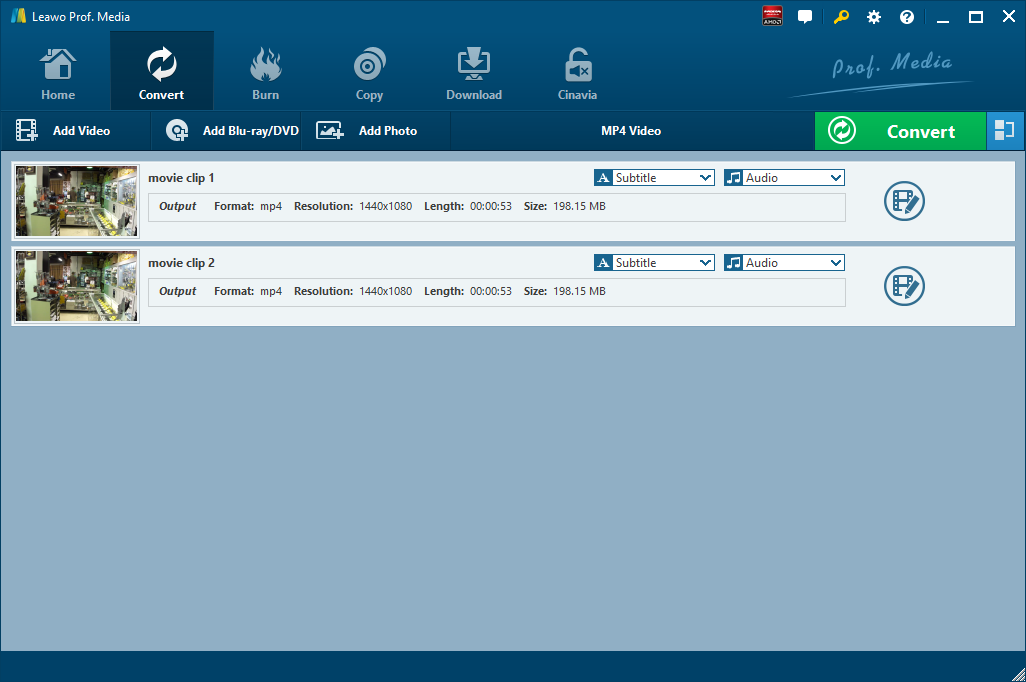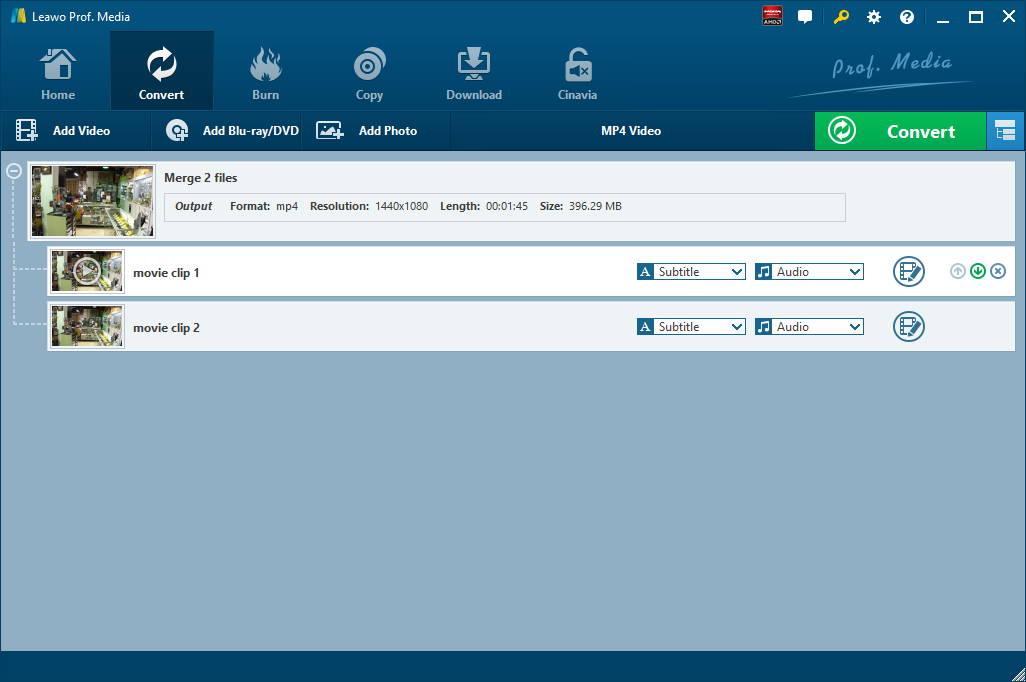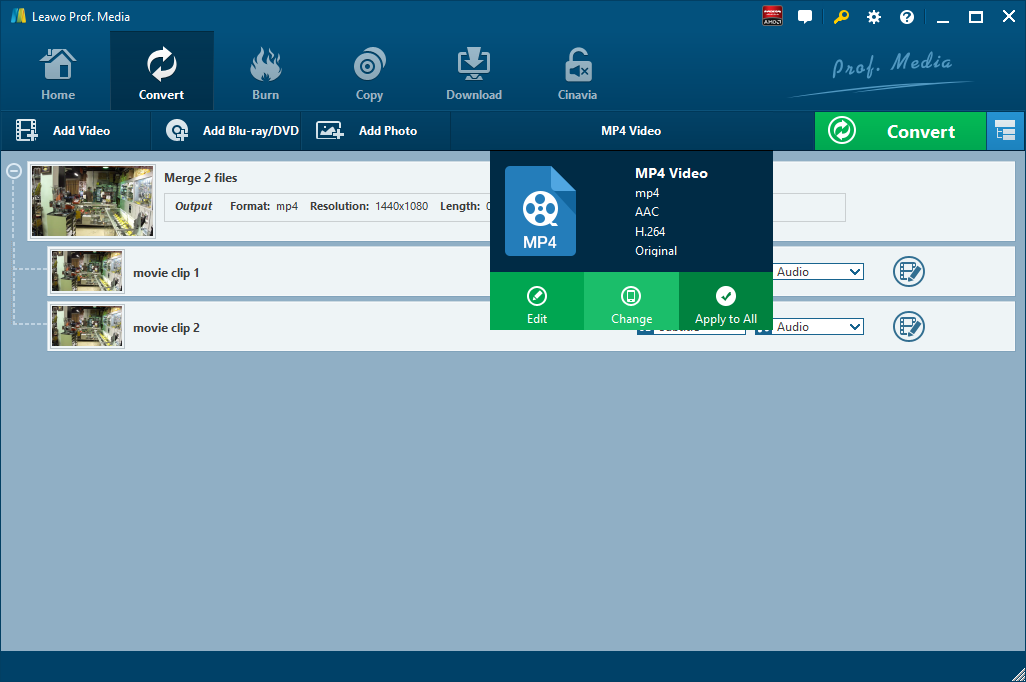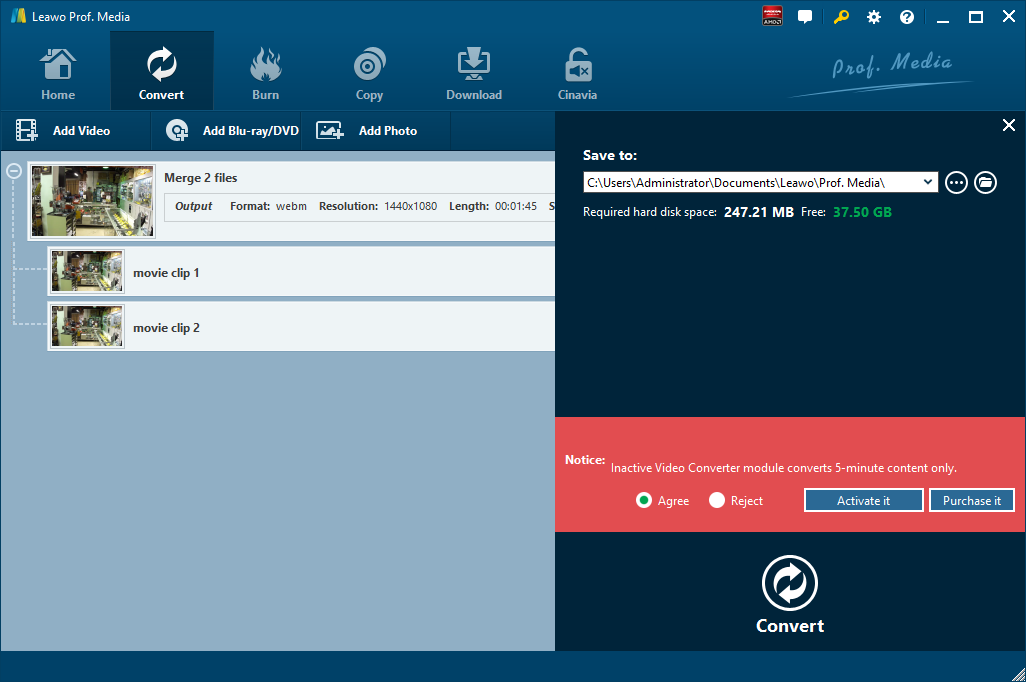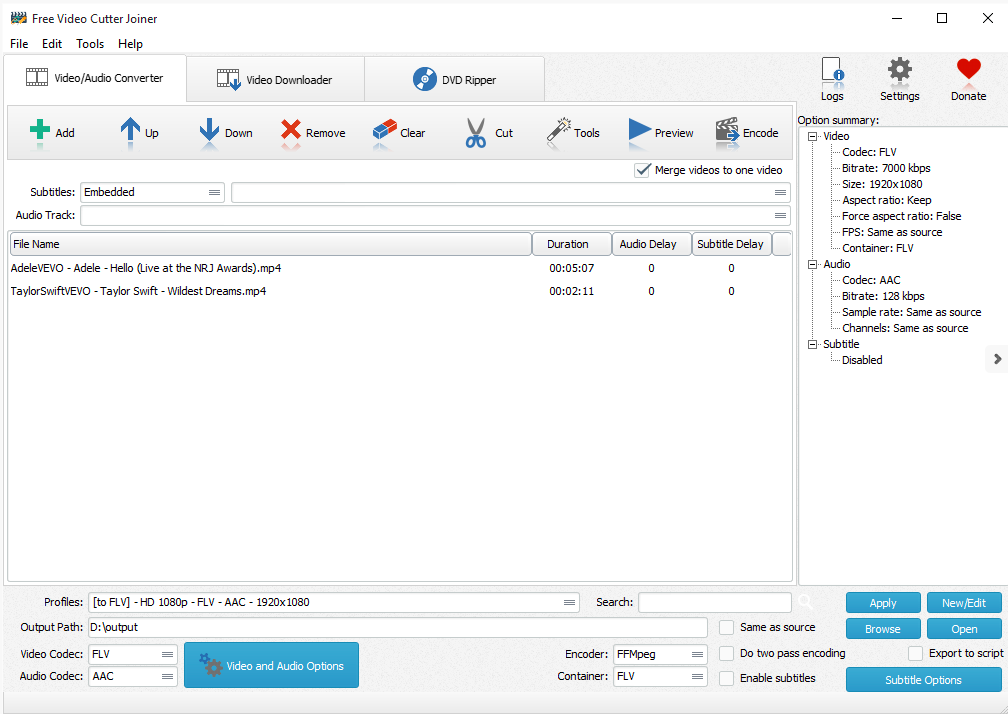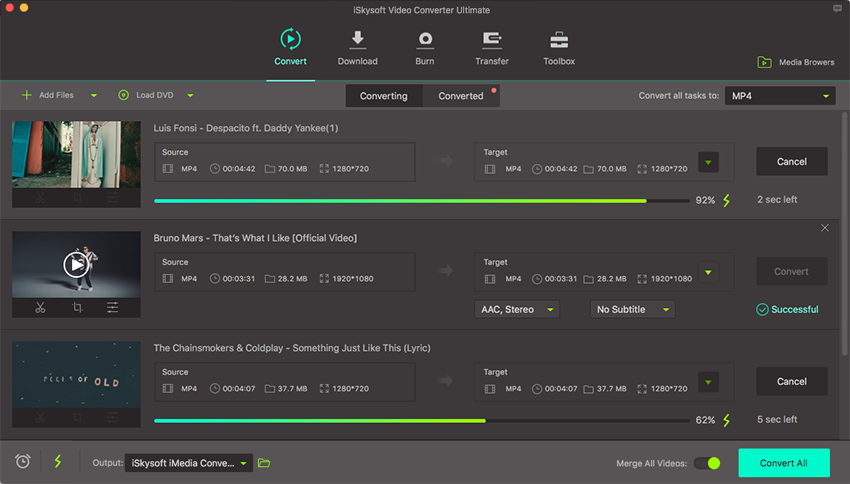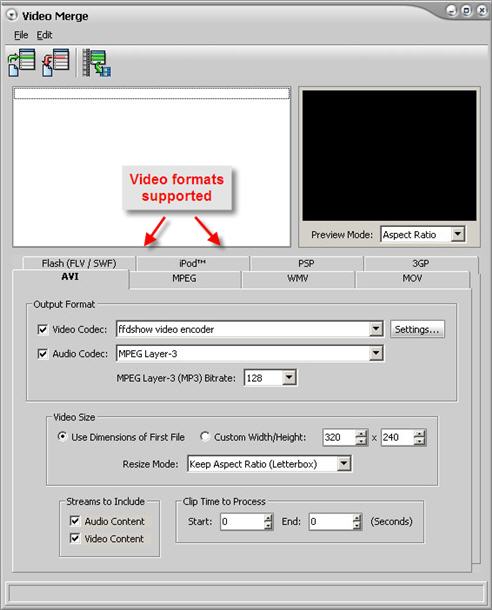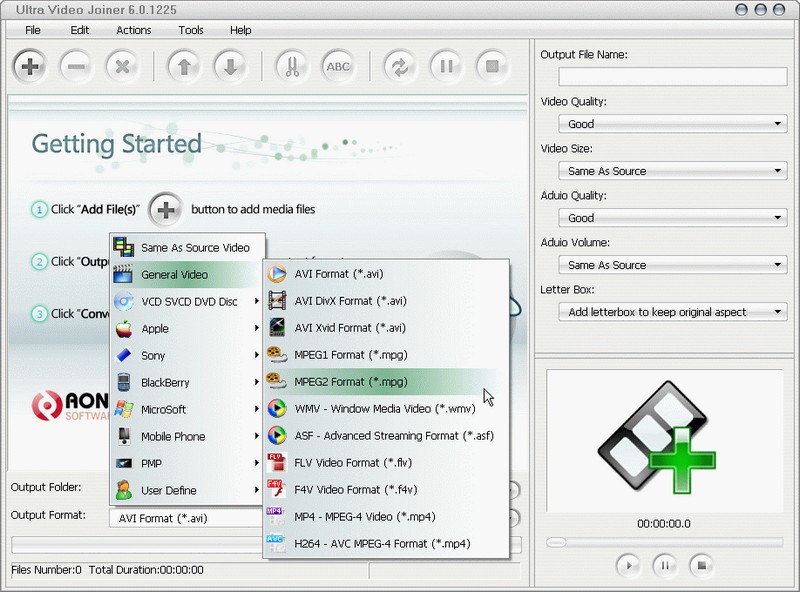Merging multiple video clips into one is simple as long as you have a right tool. A right tool in hand can make video merging issue much easier than you think it will be. The tool is called video joiner or video merger. Now you have multiple video files such as MP4 and WMV video files in hand and would like to merge them into one for easy playback. What shall you do? Well, you will find the right solution in this post. Keep reading on. The way to merge MP4 and WMV is pretty much the same as that to merge WebM video files.
Part 1: Merge MP4 and WMV with Leawo Video Converter
Besides the function of converting video and audio files, Leawo Video Converter can play the role of a video merger for you to merge different video clips into one. And of course, we can make good use of Leawo Video Converter to merge MP4 and WMV videos. Before we move to the detailed steps of merging MP4 and WMV videos with this video merger. Let’s take a look at Leawo Video Converter in a more detailed way. The primary feature of Leawo Video Converter is to convert video and audio files between more than 180 formats such as Common Video (MP4, H.265 MP4, MKV, H.265 MKV, MOV, etc.), Common Audio (AAC, AC3, WAV, MP3, WMA, FLAC, etc.), HD Video (HD MP4, HD AVI, HD TS, HD VOB, etc.), and 4K Video (4K MP4 and 4K MKV). The main interface of Leawo Video Converter is user-friendly, and the converting and merging video process is 6 times faster than any other video converter and video merger. Moreover, the converting and merging result is quality lossless.
Leawo Video Converter is equipped with an internal video editor, which means you can edit video after you import source video files. There are many ways allowable for you to edit loaded video files: video trimming, cropping, watermarking, adjusting video effect and removing noise. At the same time, Leawo Video Converter has an internal video player that allows you to play video files after video importing.
Not limited to Windows version, Leawo also rolls out Mac version of Leawo Video Converter for Mac users. Based on your computer system, you can download and install the right version of Leawo Video Converter to merge WMV and MP4 videos. Now read on to merge MP4 and WMV video files.
Step 1. Import MP4 and WMV Videos into Leawo Video Converter
For importing MP4 and WMV videos to the program,you should click the Convert tab to enter the interface of Leawo Video Converter. You can drag and drop the files that you prepared to white dotted frame. And alternatively, you can click the "Add Video" option to import source video files as well.
Step 2. Adjust the Order of Video Clip and Merge
Before merging different video clips, you can click up or down arrows to adjust the order of those video clips. Then click the blue button to merge all files into one.
Step 3. Choose Output Format
It should be noted that the default output format of this software is MP4. You need to click the drop-down box named “MP4 Video” and click the green “Change” button to choose your preferred format as output format.
Step 4. Choose Output Directory and Start to Merge MP4 and WMV Files
Click the green “Convert” button to pop up a side bar for output directory setting. At last, you need to click the “Convert” button at the bottom to start the video merging process and it will take a while to complete the conversion. After the conversion is finished, you can find the merged file in the output directory.
Part 2: Merge MP4 and WMV with Free Video Cutter Joiner
Free Video Cutter Joiner also can join serval video files into MP4, AVI, FLV, WMV, MOV, VOB, MPG format etc. Free Video Cutter Joiner is comfortable video cutting software for lossless video cutting. Speed of cutting video is quite fast. Here let’s take a look at how to merge MP4 and WMV with Free Video Cutter Joiner.
Step 1. Add Source MP4 and WMV Videos
After launching Free Video Cutter Joiner, click "Add" - "Add File" and in the activated explorer window, choose MP4 and WMV video files you want to join together and click "Open", then the videos will be listed in the program window. You are also allowed to use "Add Folder" or "Add Folder Tree" to import video files conveniently.
Step 2. Specify Merging Settings
Then, you need to activate the video merging engine by checking the option of "Merge videos to one video". In "profiles" menu, choose one of the ready-made presets for your devices. Moreover, you can also choose the video/audio codecs and edit the profiles. Then, click "Browse" to choose an output folder for the joined video file.
Step 3. Start to Merge WMV and MP4 Videos
Now, click "Encode" to start video joining and a new window will pop up, just input a name for the merged video file, then click "OK". A few seconds later, you can find the joined video file directly by clicking "Open".
Part 3: Merge MP4 and WMV with iSkySoft Video Converter Ultimate
Like Leawo Video Converter, iSkySoft Video Converter Ultimate can do more than just video conversion. It can merge multiple video clips into a single one.
Step 1. Add Source MP4 and WMV Videos
On the main interface of iSkysoft Video Computer Ultimate, click “Add Files” to add source MP4 and WMV videos.
Step 2. Set Output Format and Output Folder
After source video files are imported, choose a video format under “Convert all tasks to” drop-down box, and then you need to choose a output folder to contain the merged file.
Step 3. Start to Merge MP4 and WMV
Check the “Merge All Videos” button to green, and then click “Convert All” button to start MP4 and WMV videos merging process.
Part 4: Merge MP4 and WMV with Blaze Media Pro
Blaze Media Pro includes an audio and video converter, audio editing and video editing, video capture, audio recorder, data CD/DVD burner, audio CD burner, Video CD (VCD/SVCD) burner, audio CD copy, effects, media management, playlist, full-screen video support, and more all-in-one software application! It can play the role of video joiner for you to merge MP4 and WMV videos. Check it out.
Step 1. Add Source MP4 and WMV Videos
Click "More Video Options" from the main interface or Video Merge from the File menu. From the resulting video joiner window, you can then open the MP4 and WMV file(s) you wish to join.
Step 2. Perform Output Settings and Start to Merge
Set the desired output settings, and then click to join the video files. You will then be prompted for the output path and filename, and the processing will begin.
Part 5: Merge MP4 and WMV with Ultra Video Joiner
Ultra Video Joiner is a professional video file joining tool which join or merge multiple video files into a large one like AVI Joiner, MPEG Joiner, WMV Joiner, RM Joiner, MP4 Joiner etc. The Movie Joiner supports so many video formats including AVI, Divx, XviD, MPEG, WMV, ASF, RM, MOV, 3GP, MP4, FLV, MKV formats. You even can use it to convert a single file. It also allows you to join video files to VCD/SVCD image and DVD-Video files, so you can burn them into one VCD/SVCD/DVD disc easily by using third-party burning tools. It already includes all video encoders and decoders, which means you don't need to download any other codecs to make it work. With just a few mouse clicks, you can enjoy your movie clips without interruption. Check out guide below to merge MP4 and WMV videos with Ultra Video Joiner.
Step 1. Add Source MP4 and WMV Videos
On the main interface of Ultra Video Joiner, click “Add Files +” button to add source MP4 and WMV videos that you would like to join as one. After source video files are imported, you can choose a file, and click up or down button to arrange video sequence.
Step 2. Set Output Format and Specify Output Folder
After video order is set, you need to choose a format as the output and browse a folder for containing the merged file. At the same time, you can set the output file name, video quality, video size, audio quality, audio volume, and letter box.
Step 3. Start to Merge MP4 and WMV Videos
At last, click “Convert” button at the sub-menu bar to start the video merging process.