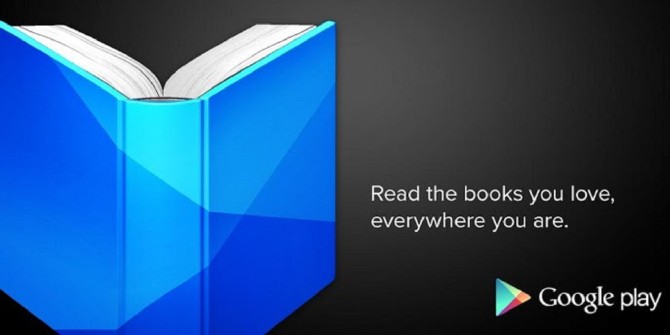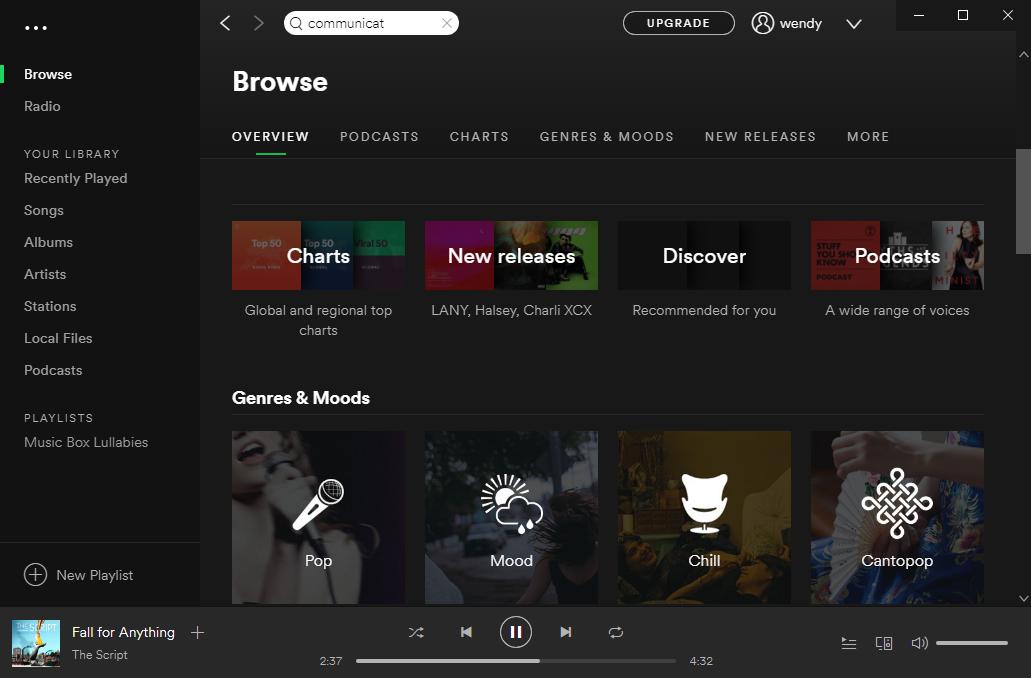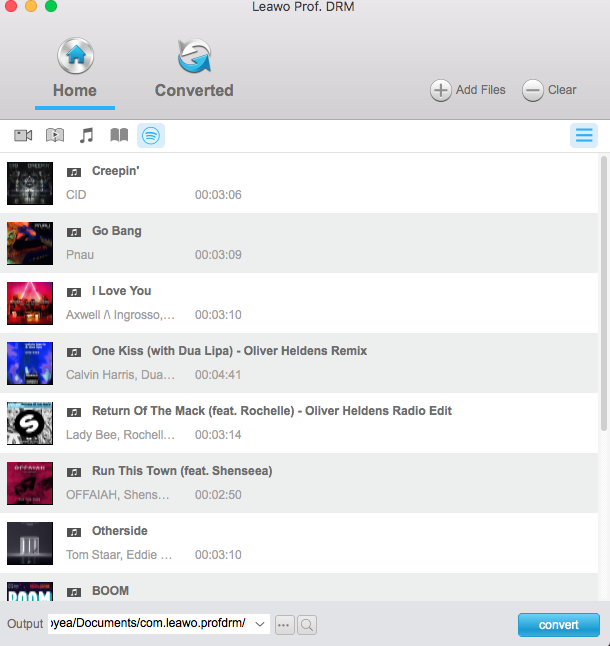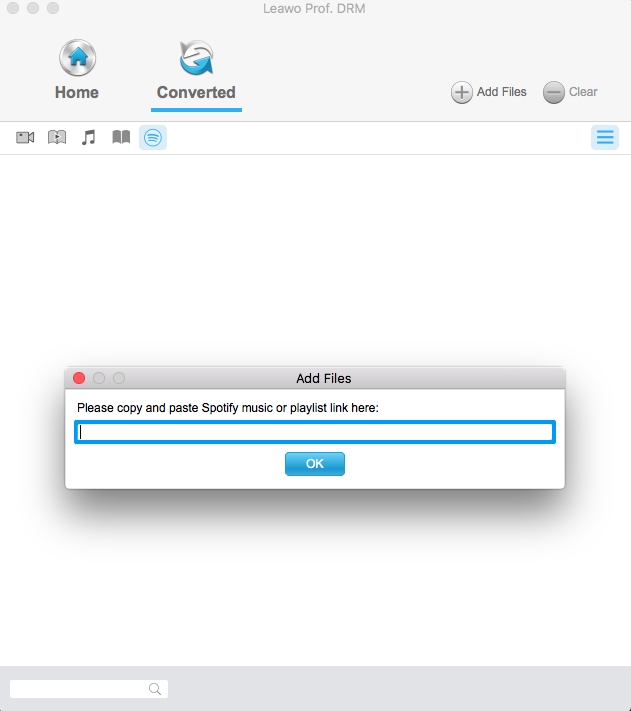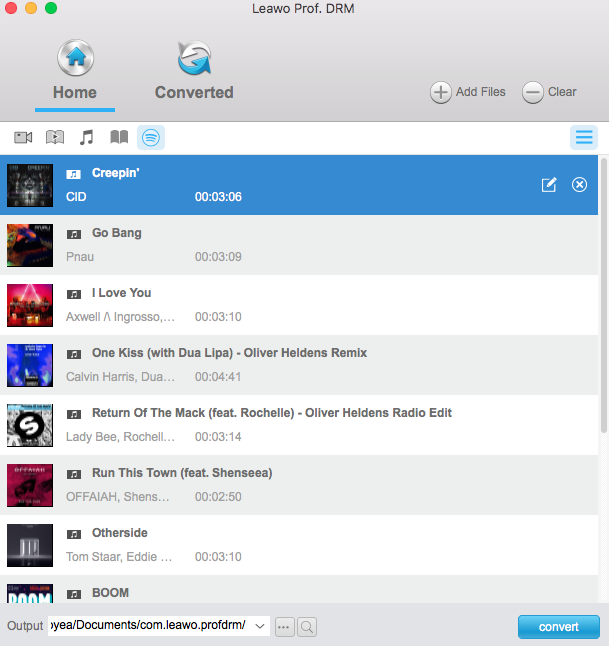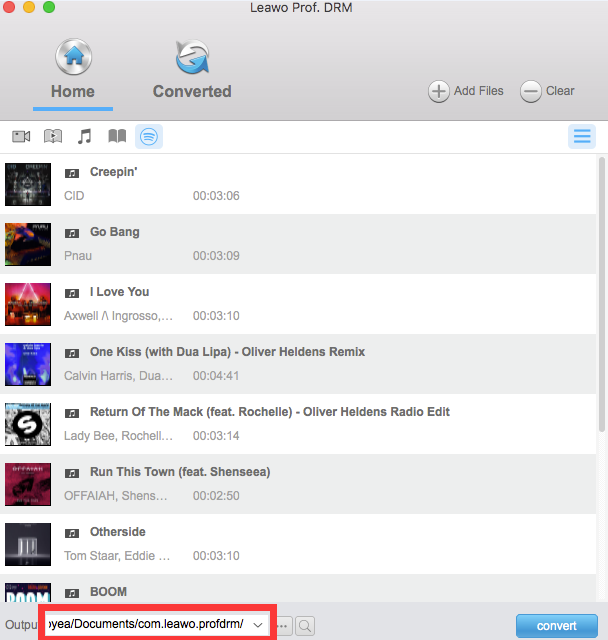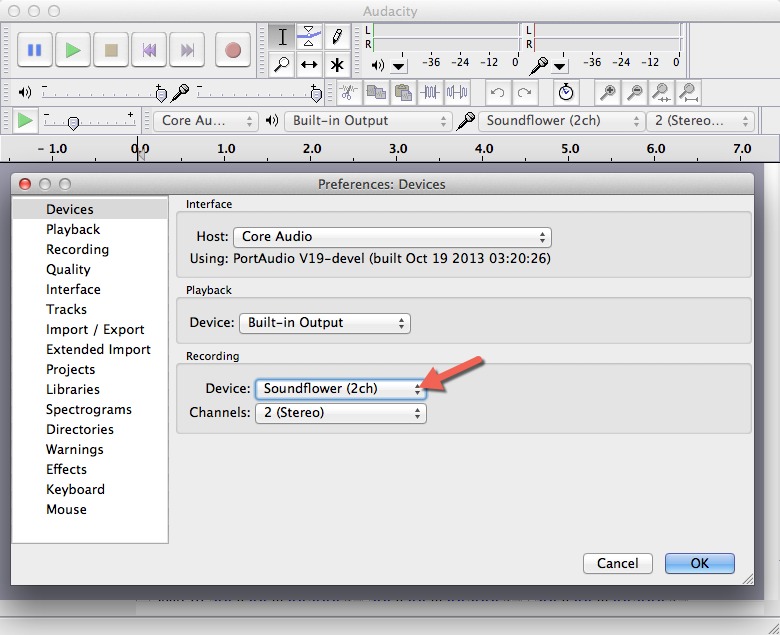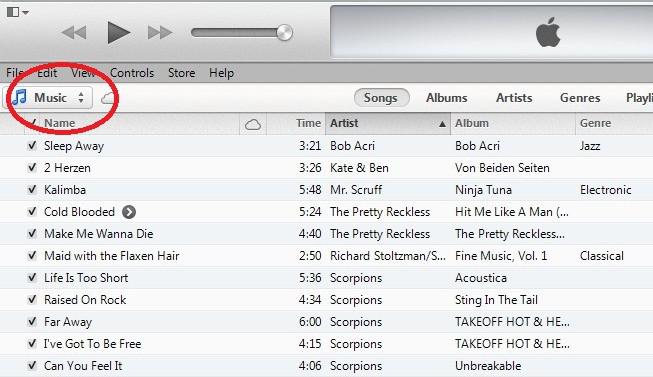"Is there any way to import Spotify playlist to iTunes on my Mac computer? I would like to copy music from Spotify to iTunes for offline listening. However, I was told that I can't do this. I have no idea what's wrong. Do I need to download Spotify music to iTunes compatible files beforehand? Or could I directly transfer music from Spotify to iTunes on Mac?"
This happens a lot for most music fans and Spotify users. If you happen to have the same questions, this page is where you should stop your feet. We would like to show you how to download Spotify music to iTunes on Mac with different Spotify to iTunes converter tools for Mac.
- Part 1: Introduction to Google Play Books and Books from Google
- Part 2: How to Download Spotify Music to iTunes on Mac with Leawo Prof. DRM for Mac
- Part 3: How to Download Spotify Songs to iTunes on Mac with Audacity
- Part 4: How to Import Downloaded Spotify Songs to iTunes on Mac
- Part 5: How to Print Google Play Books
Part 1: Brief Introduction to iTunes and Spotify
As we all know, iTunes is a data manager center of Apple's iOS devices and its computer utilities that enables you to organize and enjoy the music, movies, and TV shows you already have — and shop for the ones you want. With iTunes, you could sync data including music, photo, messages, videos, notes, app, etc. between iTunes library and iOS devices (iPhone, iPad and iPod), convert music files between different formats, transfer/rip music CD, listen to online music radio stations or Podcasts, etc.
On the other hand, Spotify is a digital music streaming service that gives you access to millions of songs, podcasts and videos from artists all over the world. You could sign up a Spotify account or just log in Spotify with your Facebook account. It has both free and premium plans to let you listen to streaming music online. The Premium plan even allows you to listen to Spotify music offline. However, due to the DRM technology applied to its streaming music, you can't directly transfer Spotify music or playlist to iTunes and other music players for unlimited listening. You have to make use of some Spotify music downloader tools to do this. The below content would show you how to download Spotify songs to iTunes on Mac with different Spotify music downloaders.
Part 2: How to Download Spotify Music to iTunes on Mac with Leawo Prof. DRM for Mac
To download Spotify music to iTunes on Mac, you need to firstly remove the DRM protection from Spotify songs and then download and convert Spotify songs to iTunes compatible audio formats like MP3 or others. Leawo Prof. DRM for Mac is the right tool you need for such cases. As a professional Spotify music downloader program, Leawo Prof. DRM for Mac could help you remove the DRM protection on Spotify music and save in common format like MP3, M4B, M4A, AAC, WAV, FLAC for freely playing on different music players offline.
Follow the below steps to learn how to download and convert Spotify songs to iTunes on Mac. Beforehand, you need to download and install Leawo Prof. DRM for Mac on your computer.
Note: Make sure your Spotify software on your Mac computer runs smoothly if you want to add songs from Spotify software, or you have good Internet connection if you want to add songs from Spotify web service.
Note: Kindly Note: Before you launch Prof. DRM, make sure that you have launched Spotify and can play songs smoothly.
Step 1: Add Spotify songs to Prof. DRM for Mac
Launch Leawo Prof. DRM on your Mac computer. It will help you to launch Spotify app on your computer. Then, you could directly drag and drop album or songs from Spotify software to Leawo Prof. DRM.
Or directly copy and paste the playlist URL from Spotify into Leawo Prof. DRM by clicking "Add Files" button on the "Converted" tab.
Step 2: Set output format and audio parameters
After loading source Spotify songs, click the pencil icon in each loaded Spotify song title and then set output format and audio parameters. You could choose audio format from MP3, M4A, M4B, AAC, FLAC, etc. For Spotify to iTunes conversion, MP3 audio is recommended. Set audio channel, sample rate, and bit rate.
Step 3: Set output directory
Then, move mouse to the bottom and set output directory in the "Output" box.
Step 4: Start to download and convert Spotify songs
Finally, click the blue "Convert" button at the bottom right corner to start downloading Spotify songs and converting Spotify songs to MP3 format for iTunes on Mac.
Leawo Prof. DRM would then remove the DRM protection upon Spotify songs in the background and download and convert Spotify songs to MP3 format for iTunes immediately. After downloading and converting, you could then import the downloaded Spotify songs to iTunes on Mac.
Leawo Prof. DRM is far more than a Spotify music downloader and converter. It’s also an iTunes solution utility to help you remove DRM upon iTunes video, music and audiobooks, convert iTunes media to DRM-free files. Moreover, it’s an eBook converter that could help you remove the DRM protection upon Kindle, Kobo and ADE eBooks and convert Kindle eBooks and eBooks from Kobo and ADE to DRM-free eBook files.
Part 3: How to Download Spotify Songs to iTunes on Mac with Audacity
You could also make use of the famous audio recording software – Audacity to record and download Spotify songs to iTunes on Mac. It could also help you download Spotify songs to MP3 files on Mac therefore to enable you import Spotify songs to iTunes.
The below steps would show you how to download Spotify songs to iTunes on Mac with the help of Audacity.
1. Install Audacity and Soundflower on your Mac. They are both free software. Audacity allows you to record and edit audio while Soundflower helps you route sounds to any other Mac app instead of the default speakers.
2. Open "Apple Menu > System Preferences > Sounds > Output" option successively to choose Soundflower (2ch) as the device for sound output.
3. Open the Soundflower app. Then click the flower icon on the menu bar and set "Built-in Output for Soundflower 2ch".
4. Open Audacity Preferences, switch to the devices tab and select Soundflower (2ch) as the Recording device.
5. Switch to the Recording tab and select Software playthrough. Save these settings by clicking "OK" button.
6. Click the record button within Audacity and then play the audio inside any app to start recording.
7. When the recording is done, export the recorded audio files (now in MP3 format) to your Mac computer for importing to iTunes.
Now you can get Spotify songs into iTunes on Mac. You may have found that it's very complicated to download Spotify songs to iTunes on Mac with Audacity. You have to install plugin – Soundflower, and complete quite a few configurations.
Part 4: How to Import Downloaded Spotify Songs to iTunes on Mac
After downloading Spotify songs to iTunes compatible audio files (if the audio files are not accepted by iTunes, try Leawo Video Converter to convert downloaded Spotify songs to iTunes), you could now start to import Spotify songs to iTunes on Mac for either simple playback or syncing to iOS devices.
This won’t be hard if you use iTunes quite often. We list the detailed steps below in case you are fresh to iTunes.
1. Open the iTunes application on your Mac.
2. Select File from the toolbar. A drop down menu will appear.
3. Choose Add to Library (Mac), or either Add File to Library or Add Folder to Library (Windows).
4. Navigate to the folder you've saved all downloaded Spotify songs.
5. Select the entire folder or the files you'd like to add to the iTunes library.
Now, you have successfully imported downloaded Spotify songs to iTunes library on Mac computer. Listen to Spotify songs on your Mac or sync them to your iOS devices as you like.
Part 4:Prof. DRM vs. Audacity
Both Leawo Prof. DRM and Audacity are able to help you download Spotify songs to iTunes on Mac. Which one is better? Check the below table to learn the differences. You will know the advantages and disadvantages easily.
|
|
Leawo Prof. DRM |
Audacity |
|
Download Spotify songs to audio |
Yes. Support multiple audio formats as output like MP3, M4A, WAV, M4A, FLAC, AAC, etc. |
Yes. Support MP3 or WAV audio, or AC3, AMR(NB), M4A(AAC) with extra plugins installed. |
|
Remove DRM protection |
Yes |
No |
|
100% sound quality retained |
Yes |
No |
|
Internet connection |
Not required |
Required |
|
Convert iTunes videos |
Yes |
No |
|
Convert iTunes music |
Yes |
Yes |
|
Convert iTunes audiobook |
Yes |
Yes |
|
Convert eBooks from Kindle, Kobo, and ADE |
Yes |
No |
|
Convert Audible audiobooks |
Yes |
Yes |
|
Set output audio parameters |
Yes |
Yes |
|
Batch Spotify songs downloading |
Yes |
No |
|
Time required for downloading Spotify songs |
Very short |
As long as original songs on Spotify |
|
Download Spotify playlist |
Yes |
No |
|
Download Spotify album |
Yes |
No |
|
Cost |
Trial version and paid version |
Free |
Actually, there are multiple other features you could get from Leawo prof. DRM. One thing you need to keep in mind is that Audacity is a recording tool. That means you have to wait for as long as the duration of original song. Different from Audacity, Leawo Prof. DRM allows you to drag and drop Spotify songs to it and then handle all the downloading and converting tasks automatically with attention free. You don't need to spend much time on the converting and downloading. This will save you quite great time and energy.