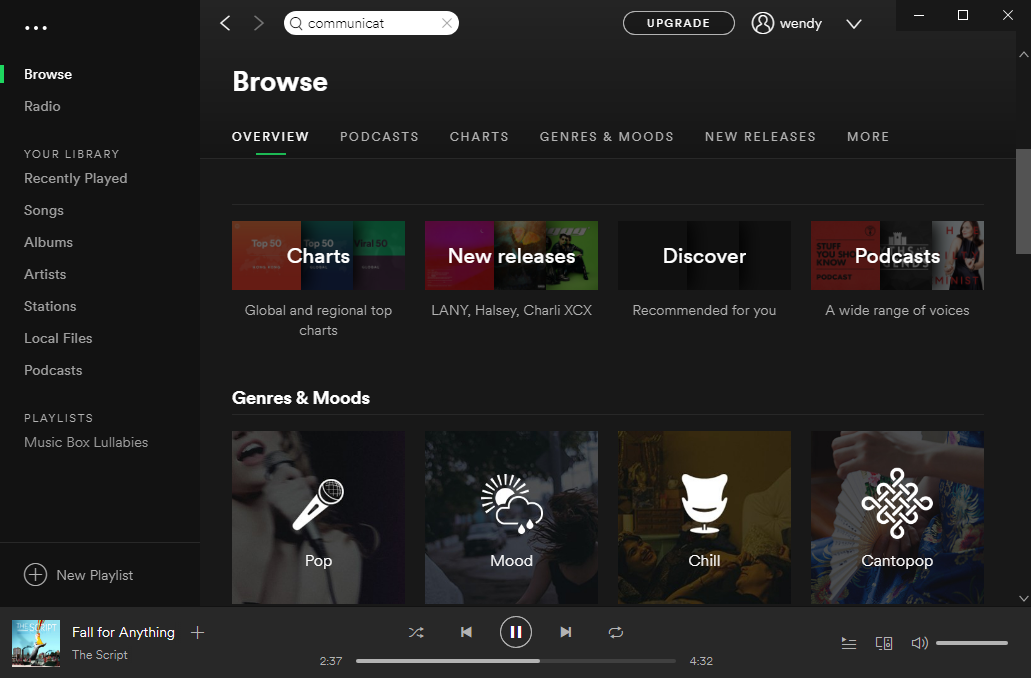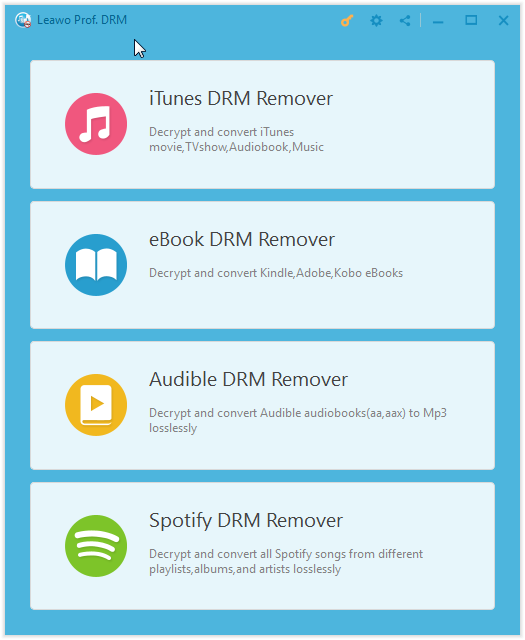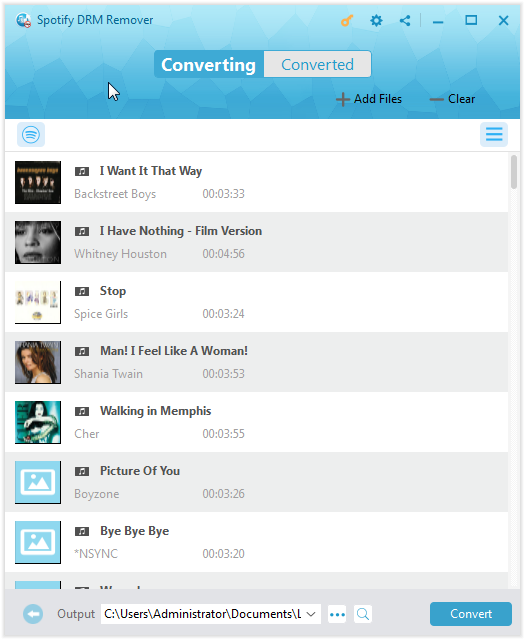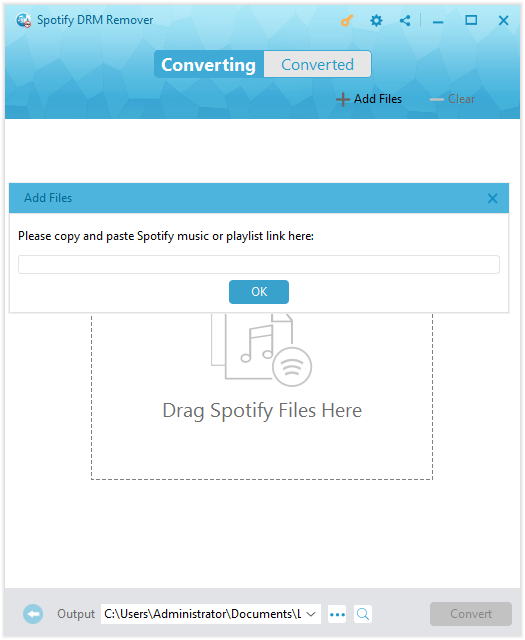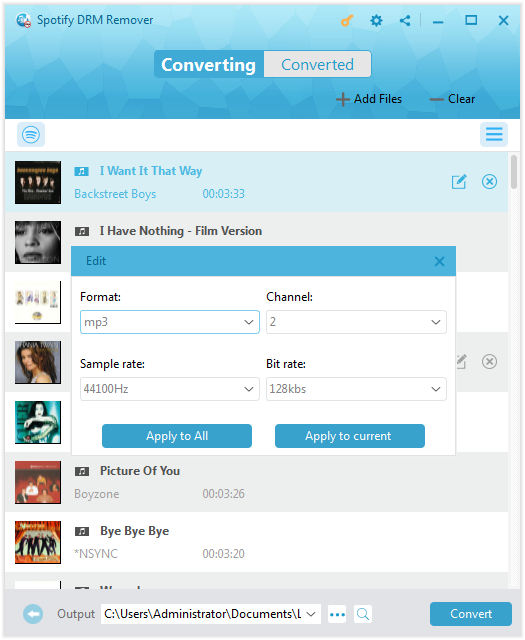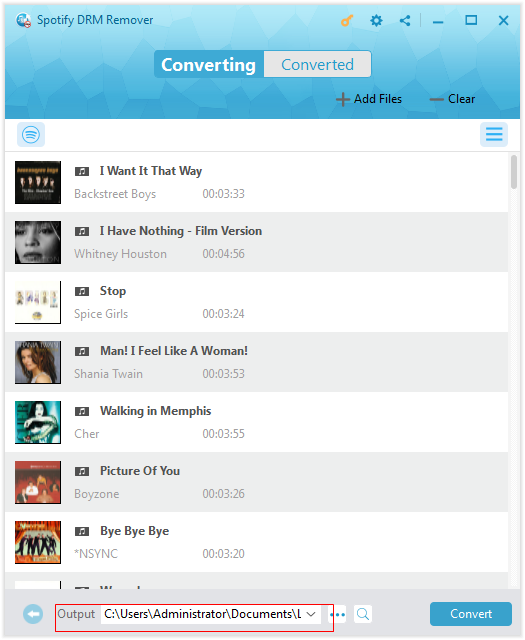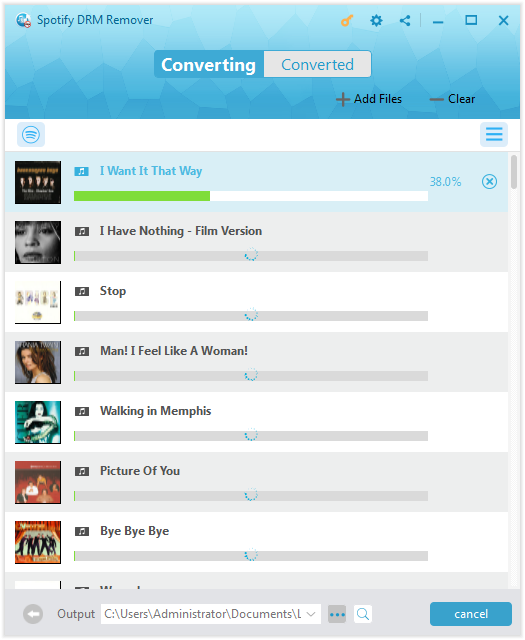“Hello, can you connect Spotify to Alexa? I would like to listen to Spotify music over the newly purchased Amazon Alexa speaker but have no idea how to add Spotify to Alexa. Someone suggested me that I need to upgrade to Spotify Premium before I could play Spotify on Alexa speakers. It would cost me a lot per month. So, is there any other way to help me connect Spotify to Alexa speaker without paying every month? How to play Spotify on Alexa without Spotify Premium? Please show me an effective solution. Any advice would be highly appreciated.”
Generally known as Alexa simply, Amazon Alexa is virtual assistant smart speaker that is capable of voice interaction, music playback, making to-do lists, setting alarms, streaming podcasts, playing audiobooks, and providing weather, traffic, sports, and other real-time information, such as news. Alexa can also control several smart devices using itself as a home automation system. Users could install “skills” (additional functionality developed by third-party vendors, in other settings more commonly called apps such as weather programs and audio features) to extend the Alexa capabilities.
Playing music over Amazon Alexa music has been a main popular feature for all Amazon Alexa speaker owners. As one of the most popular online music streaming services, Spotify has been widely accepted and poplar in the world. People could now actually to connect Spotify to Amazon Alexa-enabled devices to listen to Spotify music over Amazon Alexa. In the following content, we would like to show you how to connect Spotify to Alexa so as to let you play Spotify music over Alexa enabled devices with and without upgrading to Spotify Premium. Check the detailed guide below and choose the solution that meets you more.
Part 1: How to Connect Spotify to Alexa-Enabled Devices with Spotify Premium
As a popular online digital music, podcast and video streaming service platform, Spotify gives you access to millions of songs and other content from artists all over the world. We all know that Spotify has both Free plan and Premium plan, both of which enable people to:
1. Use the internal Browse and Search features to choose what you want to listen to.
2. Get recommendations from personalized features like Discover Weekly, Release Radar, and Daily Mix.
3. See what friends, artists, and celebrities listen to.
4. Create your own Radio stations and build collections of music.
However, with Spotify Free plan, you have to listen to Spotify music with ads, which appear every 3 or 4 songs. That would be quite bothering. If you upgrade to the Spotify Premium plan, you could listen to ads-free Spotify music on any Spotify enabled devices and players as you like. Meanwhile, you could also download Spotify music to no more than 3 devices for offline listening, have unlimited skip during Spotify music playback, enjoy non-stop music without ads, etc. What’s more, the Spotify Premium plan allows you to connect Spotify to many voice speaker devices such as Amazon Alexa.
The below steps would show you how to connect Spotify to Alexa enabled devices with Spotify Premium plan by using Spotify Connect, a Spotify remote control that enables you to listen to Spotify on speakers, TVs, and other devices using the Spotify app.
1. Connect your Alexa enabled device and Spotify app to the same WiFi network. Make sure your apps are all up-to-date.
2. Open Spotify and play something.
3. Click “Connect to a device” icon (on your computer or web player) or Devices Available (on your phone or tablet) in the bottom-right.
4. Tap the Amazon Alexa enabled device you want to play Spotify music to.
Then, the playing Spotify music would be streamed over your Amazon Alexa enabled device. Try switching off the “Show local devices only” setting if you can’t see your Alexa enabled devices
This method helps you easily play Spotify on Alexa enabled devices, however, you need to upgrade to Spotify Premium for $9.99 per month. That would be a big cost.
Part 2: How to Connect Spotify Music to Alexa Enabled Devices with Spotify Free Plan
Is there any way for you to play Spotify music on Alexa speaker if you are using Spotify Free plan? Of course yes. Leawo Prof. DRM could perform as a professional Spotify DRM removal and Spotify music downloader to help you remove DRM protection upon Spotify songs, and download and convert Spotify music to MP3, AAC, M4A, M4B, WAV, FLAC files, so you could easily import the downloaded Spotify songs to your Alexa enabled devices for playing Spotify music over Alexa speaker freely, no matter you are using Spotify Free or Spotify Premium plan. It could even allow you to adjust the output MP3 profile parameters like codec, bit rate, sample rate, etc. for high quality Spotify music downloading and converting.
Download and install Leawo Prof. DRM on your computer. The below steps would show you how to download and convert Spotify songs for playing over Alexa.
Note: You need to download and install Spotify app on your computer.
Step 1: Open Leawo Spotify DRM Remover
Launch Leawo Prof. DRM and then click the “Spotify DRM Remover” option on the main interface. Once you open this Spotify DRM Remover, it will automatically help you open the Spotify app.
Step 2: Add Spotify music to Spotify DRM Remover
Then, directly drag and drop Spotify songs one by one or drag and drop the album/playlist at once to Spotify DRM Remover for downloading and converting.
Or, you could click “Add Files” button to add Spotify playlist for downloading. Just copy and paste URL of Spotify playlist or song here and then click “OK” button to download Spotify music playlist or single songs.
Step 2: Set output format and audio quality
Click the pencil icon in each loaded Spotify music title to enter the “Edit” panel to choose output format from MP3, AAC, FLAC, WAV, etc. in the “Format” box and adjust audio parameters including Channel, Sample Rate, and Bit rate. Click “Apply to All” button afterwards for time saving.
Step 3: Set output directory
Set output directory in the “Output” box to save final downloaded Spotify music files.
Step 4: Start to download and convert Spotify songs
Finally, press the blue button “Convert” at the bottom right. This Spotify DRM Remover would start to download Spotify music and convert Spotify songs to chosen audio file format. The DRM removal happens in the background. Transfer the downloaded Spotify songs to your Alexa enabled devices for unlimited playback after downloading completes.
Leawo Prof. DRM is not only a Spotify DRM Remover, but also a comprehensive DRM removal and converter tool to help you convert iTunes DRM M4V video to DRM-free MP4 video, convert iTunes DRM M4P music to DRM-free MP3 file, convert iTunes/Audible audiobooks to DRM-free audiobooks, and convert eBooks from Kindle, Kobo and Adobe Digital Edition.
Part 3: A Comparison between The Above 2 Solutions
The below content shows you the differences and detailed features of each methods mentioned above.
|
|
Spotify Connect |
Leawo Prof. DRM |
|
Play Spotify music over Alexa speakers |
Yes, for Spotify Premium plan users only. |
Yes, for both Free and Premium plans. |
|
Play Spotify music over other speakers |
Yes |
Yes |
|
Download and convert Spotify music |
No |
Yes |
|
Convert iTunes DRM video, music and audiobooks |
No |
Yes |
|
Convert Audible audiobooks |
No |
Yes |
|
Convert eBooks from Kindle |
No |
Yes |
|
Convert eBooks from Kobo |
No |
Yes |
|
Convert eBooks from Adobe Digital Editions |
No |
Yes |
|
Retain subtitles and audio tracks for iTunes videos |
No |
Yes |
|
Select audio parameters |
No |
Yes |
|
Download and install |
No |
Yes |
|
Cost |
Free |
Starting from $19.95 |
Part 4: Some Voice Commands of Amazon Alexa
If you're stuck for the best Alexa commands to really start using your Amazon smart speaker to the max, we've got you covered below with some wonderful voice commands of Alexa as extended knowledge. Check them below and experience them yourself.
Your first Alexa commands
"Alexa, play [artist] name."
"Alexa, set timer for [xx] minutes."
"Alexa, what's the weather today?"
"Alexa, set an alarm for [time]."
"Alexa, play [radio station]."
Essential Alexa music commands
"Alexa, play [genre]"
"Alexa, play from [music service]."
"Alexa, play the latest [artist name] [album/song]"
"Alexa, play Sunday morning music"
"Alexa, who sings this song?"
"Alexa, pair my phone"
"Alexa, louder"
"Alexa, set volume to 6"
"Alexa, turn this off in [xx minutes]."
For Sonos users with Sonos skill installed: “Alexa, play [song] by [artist] from [service] in the [Sonos device name]”
"Alexa, create a '[xxx xxxx]' playlist." [change name as appropriate]
Alexa movie/TV commands
“Alexa, what is the IMDb rating for [show/movie]?”
“Alexa, tell me about the movie [whatever it’s called]”
“Alexa, who starrs in [show/movie]?”
Checking calendars and reminders
"Alexa, what's on my schedule?"
"Alexa, add an event on my calendar"
"Alexa, add features meeting to my calendar on Thursday at 4.30"
"Alexa, what am I doing tomorrow?"
"Alexa, add hair cut to my to do list"
"Alexa, what's on my to-do list?"
You could get more voice commands of Amazon Alexa from Amazon communities.