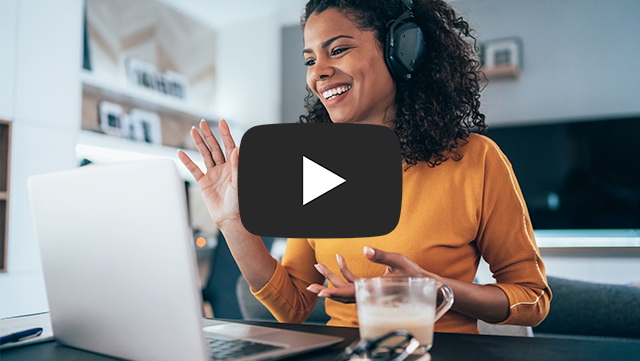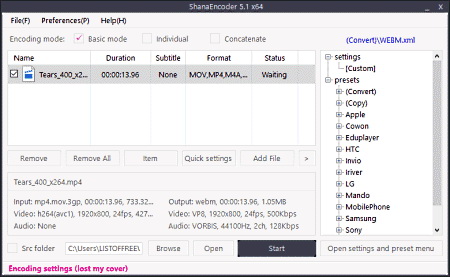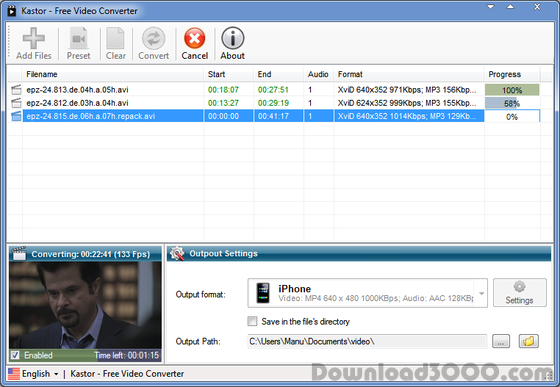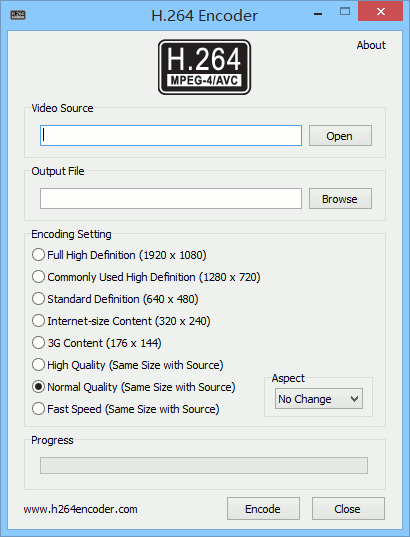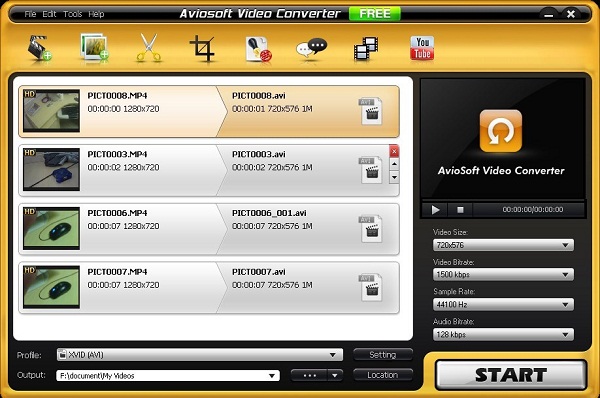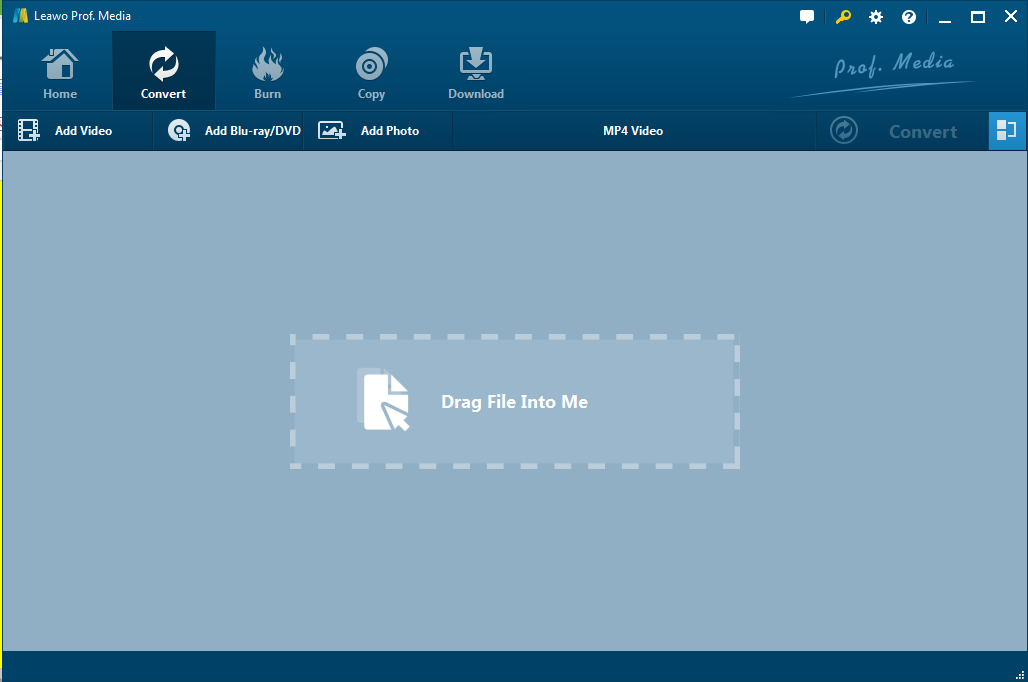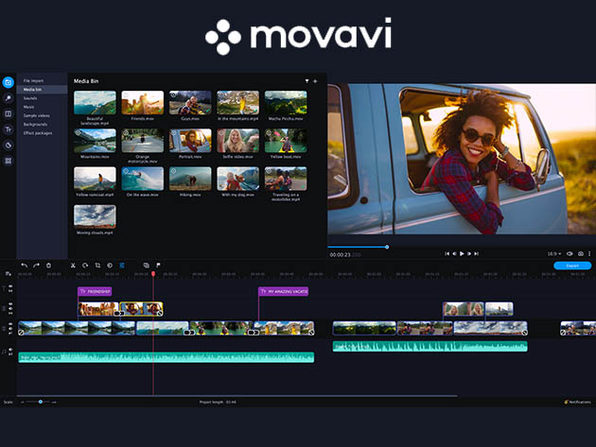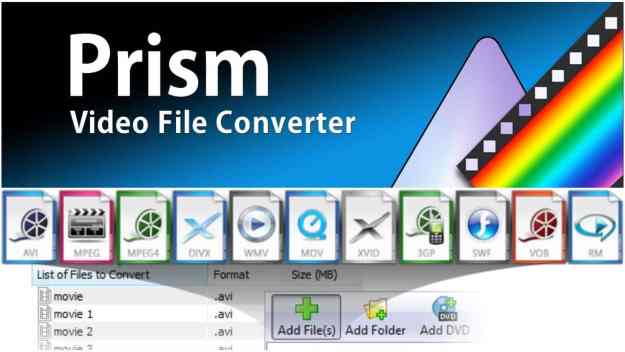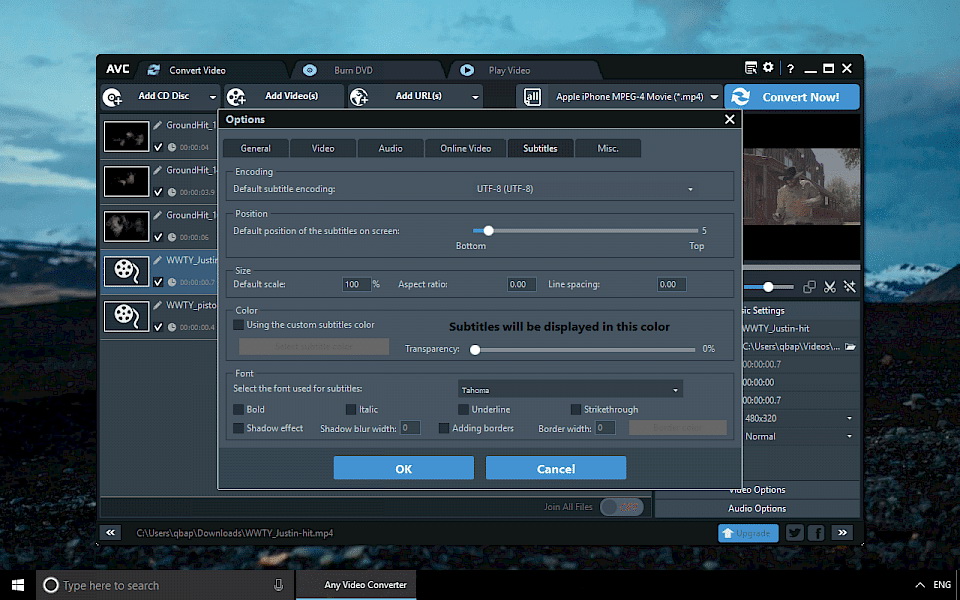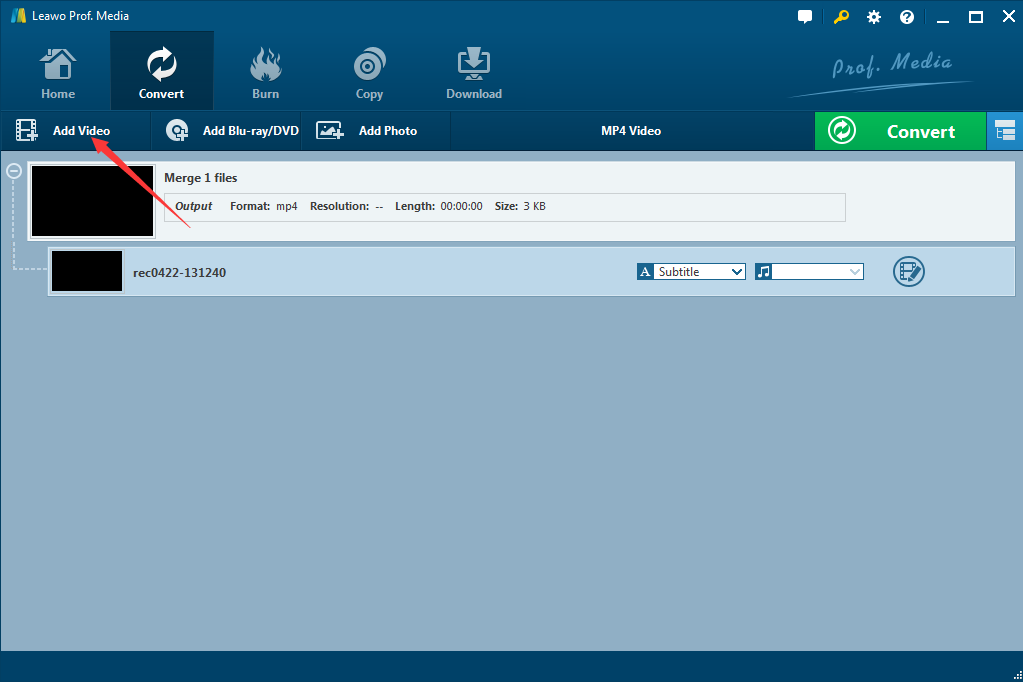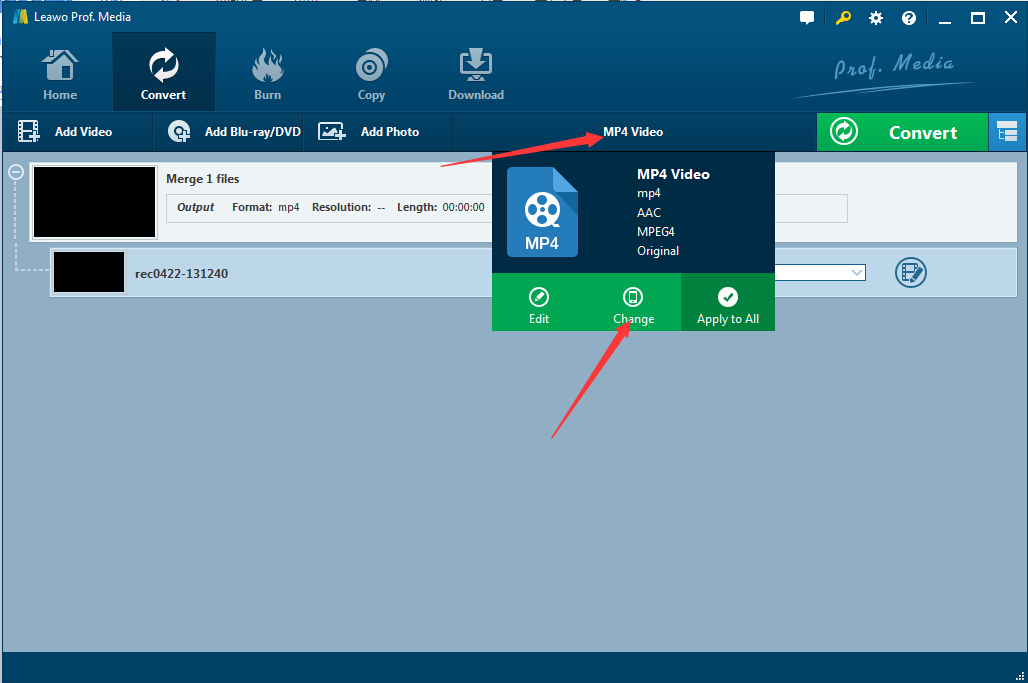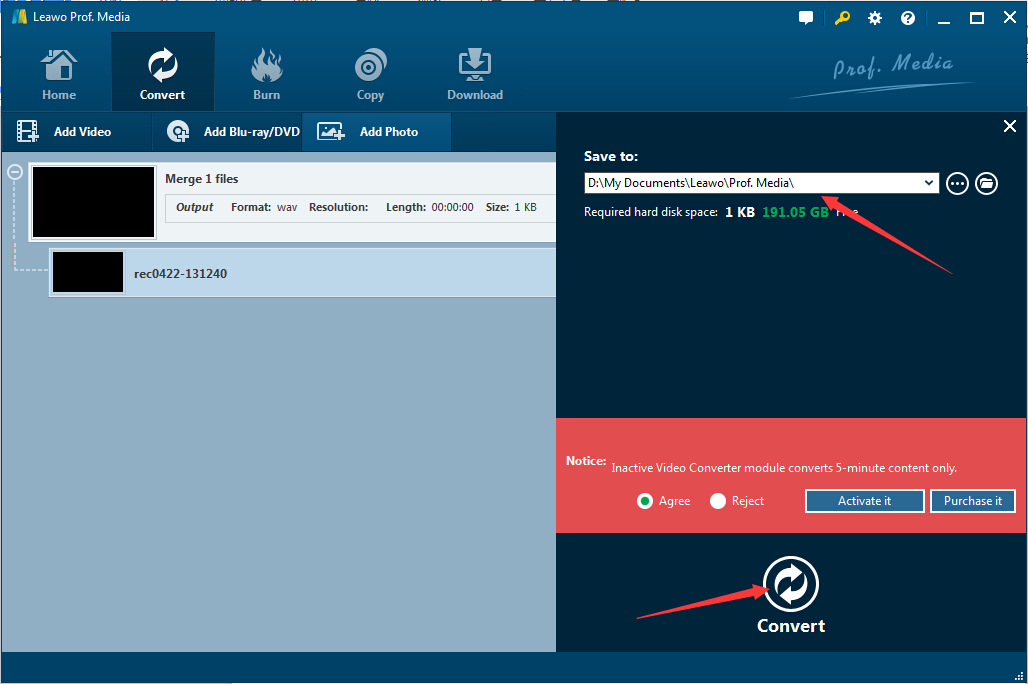Last updated on 2021-12-02, by
[Paid and Free] Best H.264 Converters to Convert Video to H.264 Format
We all know that H.264 could be one of the most widely used formats that is primarily used as the function of recording, compression, and distribution of video content. The great advantage of H.264 is that it could help to create a standard capable of offering good video quality at substantially lower bit rates. Owning to the fact, video data compressed by H.264 needs the less bandwidth during the process of network transmission, which is more economical and efficient.
Sometimes you just downloaded your favorite videos and want to convert them to H.264 for better enjoyment, then you may first need to learn how to convert video to H.264 format, and then the article would be your good way to learn the guide on how to convert video to H.264 easily.
You may also be interested in:
Part 1: Why Do You Need to Convert Video to H.264?
H. 264 codec was designed to offer high-quality transmission of full-motion video with lower bandwidth requirements and lower latency traditional video standards, such as MPEG-2. An efficient codec is used in H. 264, which provides high-quality images while a minimal amount of bandwidth is permitted.
In short, the H.264 offers the potential for better compression efficiency (i.e. better-quality compressed video) and greater flexibility in compressing, transmitting and storing video. That's probably the reason why you need to convert video to H.264.
Part 2: Free Converter to Convert Video to H.264
The following article would introduce 5 free H.264 Converters for reference, each of them are given the basic introduction of conversion function. They are available to finish your simple conversion tasks.
NO.1: ShanaEncoder
ShanaEncoder is a free H.264 file converter for Winodws users. Using this software, you can change the one or more videos of H.264 codec to DIVX3, DIVX4, XVID, WMV8 and other codecs. In addition to the video codec, you can also modify the video format, video resolution, audio codec, audio channel, frame rate, video quality and other video parameters. In addition, it also supports various video formats, and you can convert the video to MP4, WEBM, WMV, AVI, etc.
NO.2: Kastor Free Video Converter
Kastor Free Video Converter is one completely free video conversion tool to convert very simply and quickly all major video formats to H.264 format or other popular file format. The free MPEG-4 H.264 converter also allows to edit and transfer these video files to your multimedia devices like Apple iPhone, iPad and Android device.
NO.3: Freemake Video Converter
Freemake Video Converter is also considered as one absolutely free video converter for you to transform many kinds of video files to H.264 format or many other popular formats with its easy-to-use interface. Furthermore, the useful H.264 codec converter also supports the automatic uploading videos and audio files to iTunes and iOS after conversion directly.
NO.4: H.264 Encoder.com
H.264 Encoder is such one useful tool that could help you to encode many other popular video files to H.264 video files with its user-friendly interface. Even the new-users could be able to create the H.264 video files with high quality in minutes by using the great free H.264 converter.
NO.5: Aviosoft Video Converter Free
Aviosoft Video Converter Free is one useful but easy to use and free H.264 converter for you to convert a wide variety of multimedia video/audio files. And then you would transfer and enjoy the converted video files on both PC and your favorite portable devices smoothly. The whole conversion could be completed with the easy and straight operation steps.
You could choose one of top 5 H.264 converters above to satisfy your wish of converting videos to H.264 format. However, if you want to get the H.264 videos of high quality, then you may need to use the best H.264 converter, Leawo Video Converter is one of the best h.264 converters. Below is the guide on how to accomplish the task easily.
Part 3: Paid Converter to Convert Video to H.264
Apart from free h.264 converters, here we also gather some paid service. Compared with free ones, the paid H.264 converter owns the features of more stable conversion process and better quality of output file. Besides, you are not disturbed by the annoying ads and malware.
NO.1: Leawo Video Converter
Leawo Video Converter is one useful windows application to convert many different file formats to H.264 format easily and freely. Leawo Video Converter could be the easiest and most stable video file converter program around. The best H.264 converter has won a large outpouring of favorable comments from the users.
NO.2: Movavi
With SuperSpeed mode inside the converter, Movavi Video Converter allows you to edit and convert videos in literally seconds. Even if you’re processing batches of H.264 files, the conversion will be lightning-fast, as if you were copying and pasting it. Apart from H.264, files are converted in 180+ formats and some of them are lesser-known ones.
NO.3: Prism
Prism Video Converter had to be on this list of best H.264 converter for its versatility. Compressing and converting is featured in Prism. Tweaking a bunch of settings is available to customize the output file as you like. Most of the popular file formats are supported for input and output files. You can also preview the files before they are converted.
NO.4: VideoStudio
VideoStudio is an all-in-one solution for all your video needs, with with you can import pre-existing video clips, record your screen or capture multi-camera videos to create engaging content. Besides, it can convert file according to the specific device where you are supposed to view the files.
NO.5: AVC
Similar to VideoStudio, AVC is also an all-included software tool, which can download clips and audio from over 100 sites, and even edit them afterward by adding effects, watermark, subtitles, etc. Converting video to H.264 is in high speed.
Part 4: How to Convert Video to H.264 with the Best H.264 Converter
Here you may need to learn how to convert videos to H.264 format with the Best H.264 Converter - Leawo Video Converter. Just download Leawo Video Converter for free and open the program by clicking the software icon on your computer. Just follow the instruction in detail below.

-
Leawo Video Converter
- Convert video and audio files between 180+ formats without quality loss
- Support 720P, 1080P and even real 4K video output
- Create photo slideshows from photos stored on camera, computer, camcorder, etc
- Built-in video editor to trim, crop, add watermark, apply special effect, etc
- 2D to 3D converter with 6 different 3D movie effects available
◎Step 1: Load the Videos that You Want to Convert
The video H.264 converter allows you complete flexibility in choosing the method on which to add the videos that you want to convert. Generally speaking, you would prefer to take a more eclectic approach like clicking the "Add Video" button directly. Or you could also choose to click the invert triangle icon beside the "Add Video" button, or directly drag and drop the H.264 video files to the software. You could then choose the adding way that you really want.
◎Step 2: Activate the Specified Settings Window
Now it's time to open the video settings window so as to choose the output format. You may need to click the "MP4 Video" icon as illustrated in the figure, and there's the pop-up window where you could go to the "Profile" panel with only one simple click of the "Change" button.
◎Step 3: Choose H.264 Video
Now you could view many kinds of video/audio files in the pop-up window, and then you could choose the H.264 video in the "Common Video" sub-tab under the "Format" tab. The step is very important and necessary for the whole conversion process.
◎Step 4: Start to Convert Videos to H.264
When all of the needed settings are completed, now you could start to the conversion from videos to H.264 easily. All you need to do is to click the "Convert" button and wait for the conversion process patiently within only several minutes.
All in all, according to the points stated above, the multifunctionality of Leawo Video Converter could enable you to convert H.264 and edit video files with the high quality. Contrary to other free video converters, Leawo Video Converter also avc H.264 converter is loaded with a series of specified video settings which allow to customize your own favorite video settings for better enjoyment.
Part 5: FAQ about Video to H.264
Here are some frequently asked questions about video to H.264 for you to learn more about the H.264.
-
- 1. Are all MP4 files H 264?
- CODEC stands for "COmpressor and DECompressor." It is basically how your raw video file is coded to make the file more manageable. Unfortunately, not all MP4 videos have h. 264 codec.
-
- 2. Does H 264 reduce quality?
- 264 can compress across multiple frames and find what stays the same over time, it can more intelligently reduce bitrate without impacting quality.
-
- 3. Is h264 good for YouTube?
- According to YouTube, the recommended video format is the . MP4 file type. To display your videos at the highest quality possible, YouTube also recommends using the h. 264 video codec and a standard aspect ratio of 16:9.




 Try for Free
Try for Free Try for Free
Try for Free