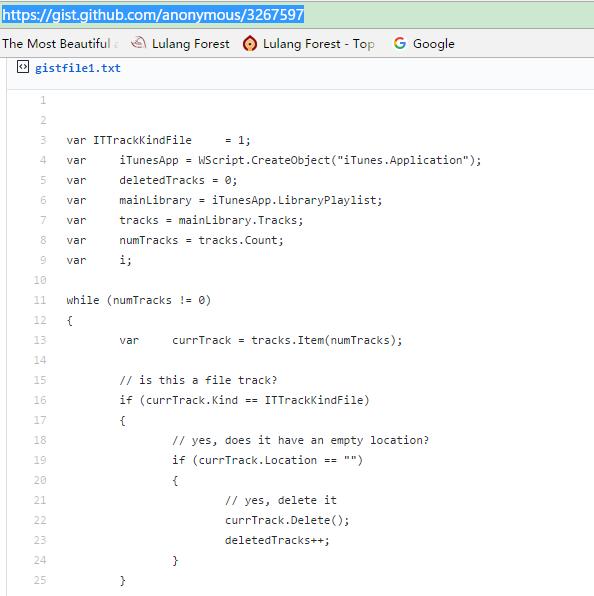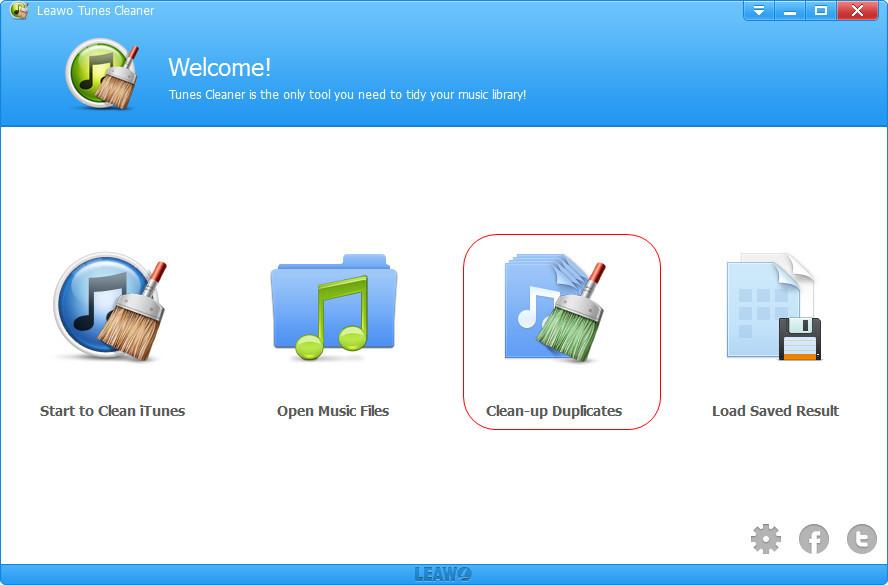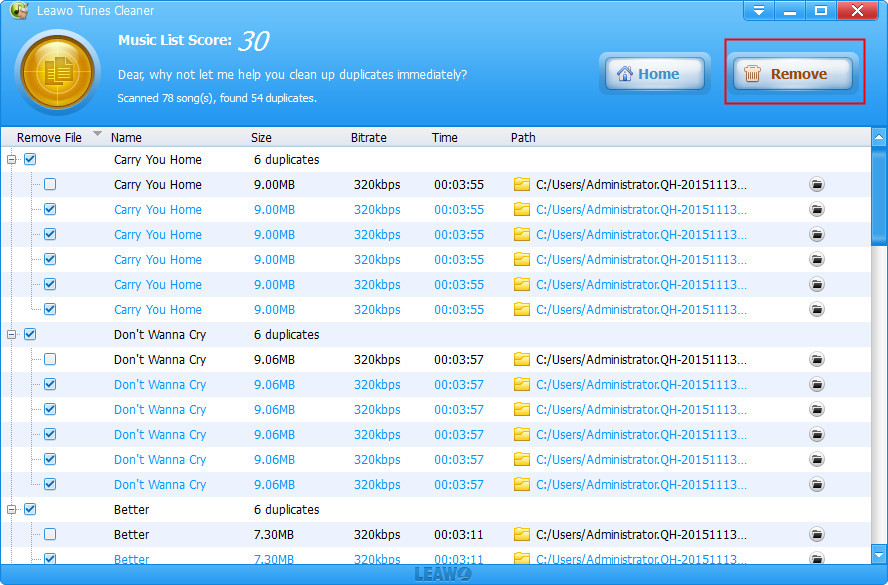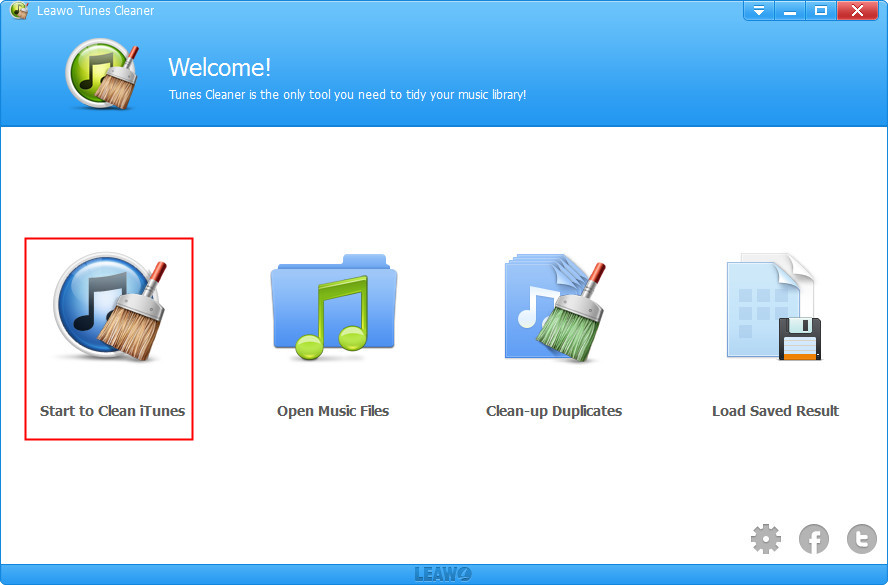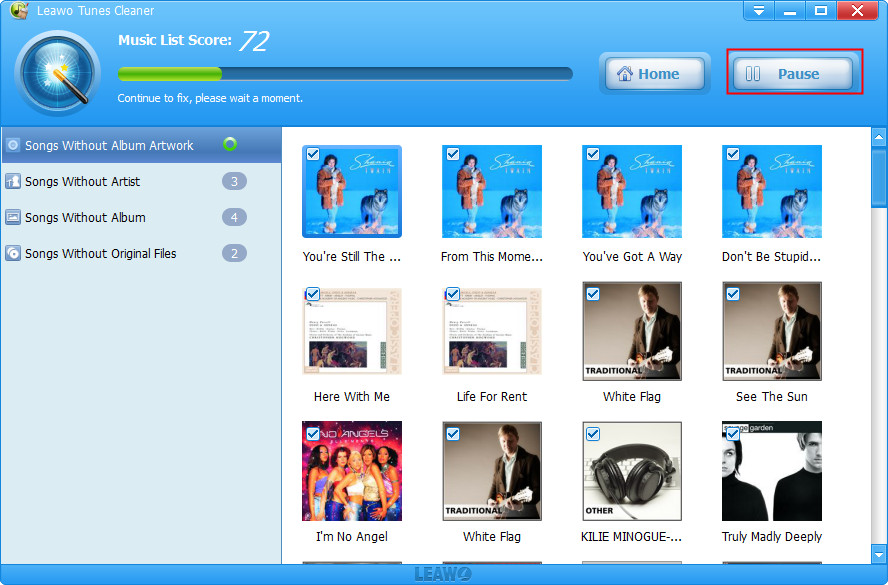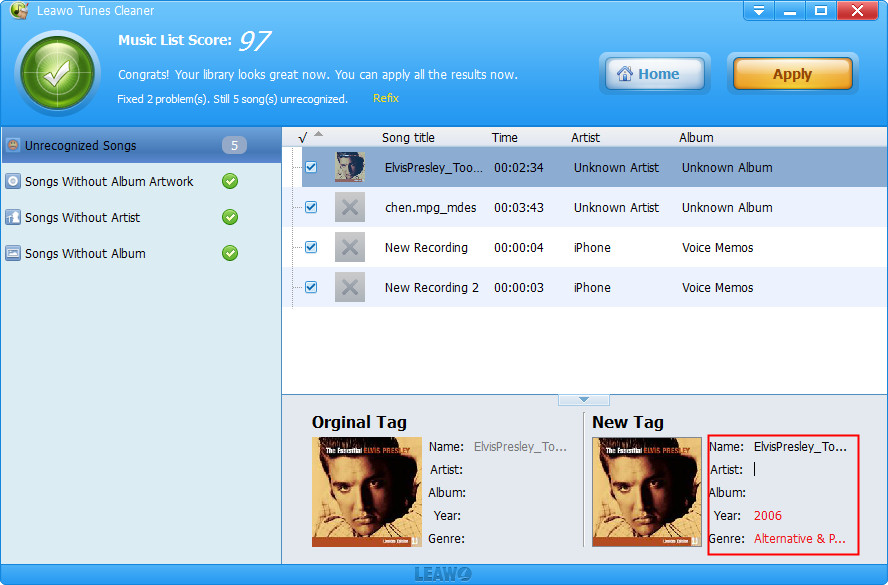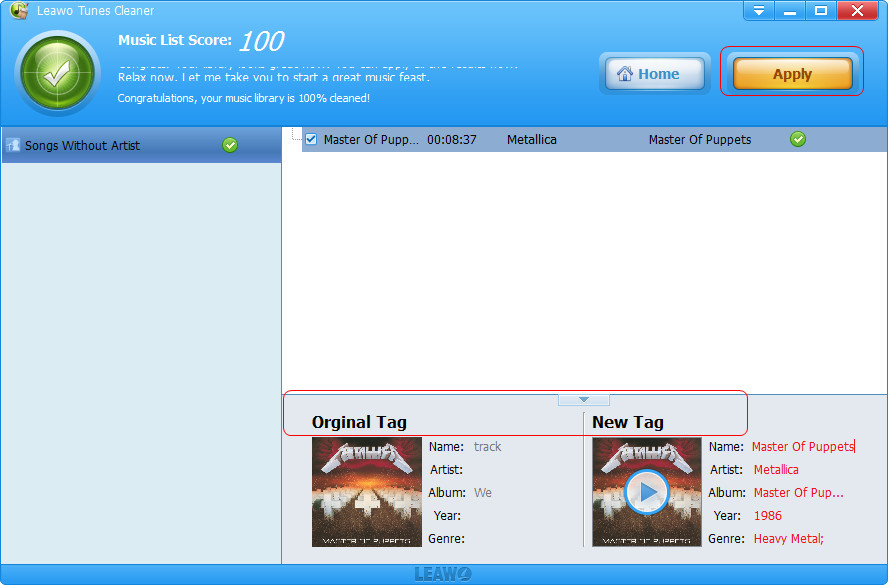Last updated on 2022-06-10, by
How to Remove Dead Tracks in iTunes
You moved your music files to different location and then you notice that you had a long list of dead tracks in your iTunes library. Surely, you can delete them one by one. However, don't you think it too low-efficient? Who would like to spend a lot of time dealing with this trifling thing? Isn't there any practical method to remove dead tracks iTunes? Today's post will demonstrate you how to remove dead tracks in iTunes.
Solution 1: Remove Dead Tracks on Mac with Super Remove Dead Tracks
Super Remove Dead Tracks is an easy-to-use AppleScript that can remove dead tracks iTunes or remove duplicate tracks iTunes in an easy and fast way. You can get the tool at the Dougis AppleScripts Web Site. One thing interesting about the software is that Super Remove Dead Tracks is donationware, which means you can donate whatever money you'd like. Come on! Let's take a look how to use this software to remove dead tracks iTunes.
Step 1: Open Mac Library Folder and iTunes Folder.
Step 2: Find a folder called Scripts, if you don't have it, you can make one.
Step 3: Open Apple Script Editor, copy and paste the script below, then save the script to "Script" folder, you can find "Script" by going to Library > iTunes > Script.
-
Super Remove Tracks Script:
*)
-------------------------------------
(* the number below is the number of tracks
to count before reporting progress -
you can change this number to a larger or smaller number.
If you set it to zero, you will not see the progress message *)
Please copy the following code to remove dead tracks iTunes:
property progress_factor : 500
tell application "iTunes"
display dialog "Super Remove Dead Tracks" & return & return & ¬
"Removes tracks whose files are missing or deleted, so-called" & ¬
"\"dead\" tracks designated with (!) next to the track name." buttons ¬
{"Cancel", "Proceed..."} default button 2
set mainLibrary to library playlist 1
set totalTracks to count of file tracks of mainLibrary
set all_playlists to user playlists whose smart is false -- don't delete Smart Playlists later
set deleted_tracks to 0
set all_checked_tracks to 0
set countem to ""
set oldfi to fixed indexing
set fixed indexing to true
repeat with t from totalTracks to 1 by -1
try
set this_track to file track t of mainLibrary
if this_track's location is missing value then
delete this_track
set deleted_tracks to deleted_tracks + 1
end if
set all_checked_tracks to all_checked_tracks + 1
if frontmost then
if (progress_factor is not 0) and (all_checked_tracks mod progress_factor) is 0 then
if deleted_tracks is greater than 0 then ¬
set countem to (deleted_tracks & " dead tracks removed so far...")
if frontmost is true then display dialog (all_checked_tracks as string) & ¬
" tracks checked..." & ¬
return & countem buttons {"Cancel", «data utxt266B»} giving up after 1
end if
end if
end try
end repeat
set fixed indexing to oldfi
repeat with this_playlist in all_playlists
if (get count of tracks of this_playlist) is 0 then
try
delete playlist this_playlist
end try
end if
end repeat
if deleted_tracks is greater than 0 then
set ps to " was"
if deleted_tracks is not 1 then set ps to "s were"
display dialog "Finished removing \"dead\" tracks." & return & ¬
deleted_tracks & " track" & ps & ¬
" removed." buttons {"Thanks"} default button 1 with icon 1
else
if gave up of (display dialog "It was not necessary to remove any tracks." buttons {"Thanks"} ¬
default button 1 with icon 1 giving up after 15) is true then error number -128
end if
end tell
Step 4: Close and open iTunes again. Then you will see a script icon at the top, click it to activate Super Remove Tracks Script.
Solution 2: Remove Dead Tracks on Windows with Notepad
Notepad is a free and simple text editor for Windows and it facilitates you to create documents on Windows. It is commit to reducing the world carbon dioxide emissions by using less CPU power. The software is typical for no format tags or style so that it is suitable for editing system files used in a DOS environment. When it comes to remove dead tracks iTunes Windows, you can try this method. Notepad is also high efficient in removing dead tracks Windows.
Step 1: Open Notepad and copy the code we've prepared for you: https://gist.github.com/anonymous/3267597
Step 2: Save the file extension as ".js", such as "RemoveDeadTracksiTunes.js". Please make sure that your file is saved as "RemoveDeadTracksiTunes.js.txt", or you can't get it work.
Step 3: Double click it to run the file. After a while, it will show you how many dead tracks it remove. You can save the code to remove dead tracks iTunes Windows in future.
Part 3: Solution 3: Remove Dead Tracks with Leawo iTunes Cleaner
Leawo Tunes Cleaner is an all-in-one dead tracks remover that can remove dead tracks iTunes in one click. It is much easier to operate than Super Remove Dead Tracks and Notepad, for you don't have to figure out the complicated script. Moreover, it can automatically detect duplicate dead tracks in two modes: Quick Scan and Deep Scan. The software can not only remove dead track iTunes, but also clean up local music files and add music tags for audio tracks. OK, now let's learn how to make iTunes remove dead tracks Windows.

Leawo Tunes Cleaner
☉ Clean up iTunes music library and other music libraries in clicks;
☉ Automatically download and add music tags like artist, title, cover, album, etc.
☉ One click duplicate removal to remove duplicate songs in music library;
☉ Manually add and complete music tags like artist, album, cover, genre, etc.
Generally speaking, dead tracks include two parts: duplicate tracks and tracks that are deleted or can't be found on iTunes.
1. How to remove duplicate tracks iTunes
Step 1: Open Leawo Tunes Cleaner
Download and install Leawo iTunes Cleaner, then launch the software. You will see four options on the screen and choose "Clean up Duplicates".
Step 2: Scan iTunes
You can set the scan mode in the left sidebar. Quick Scan is based on music tags like name, artist, album, album, file size. Deep Scan determines duplicated with acoustic fingerprint. You can choose one based on your need. Afterwards, click the search icon "Scan iTunes" at bottom left.
Step 3: Make iTunes remove dead tracks or remove duplicate tracks iTunes
When the result is shown on the screen, select the item you need to remove and click "Remove" to remove duplicate tracks iTunes.
2. How to make iTunes remove dead tracks that are deleted or can't be found
Step 1: Launch the software
Install and open Leawo iTunes Cleaner and then choose "Start to Clean iTunes".
Step 2: Fix all tracks
Song with the incomplete info or dead tracks will be shown. You can see those songs displayed in different categories like "Songs without album artwork", "Songs without artist", etc. Choose one category and click "Fix All" to download music tags for audio tracks.
Step 3: Manually edit music tags
Choose a music file and then click the "Edit" icon to manually adjust music tags like artist, title, album, cover, etc. You could get a preview here while editing. After manual editing, click the yellow "Apply" button to apply fixed results to iTunes music library.
Now, all things are done. If you are using a Mac computer, Leawo Tunes Cleaner for Mac would be helpful.
Step 4. Apply the fixes
The results of fixes will show on the main interface, you can manually edit music tags like song name, artist. After adding music tags, click "Apply" at top right to apply fixes to audio tracks.In this way, you remove dead tracks iTunes.
Note: The auto music tag adding feature of Leawo Tunes Cleaner has been discontinued. You could use it to add or edit music tags manually.




 Try for Free
Try for Free Try for Free
Try for Free