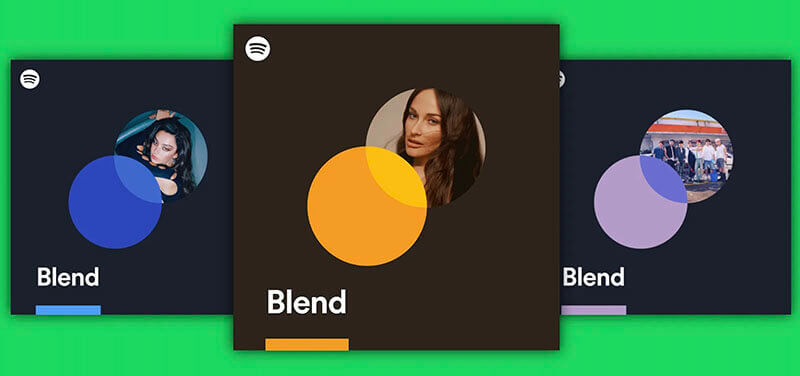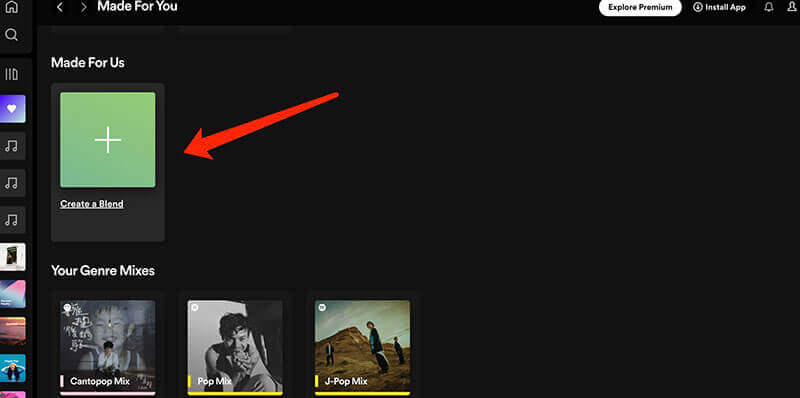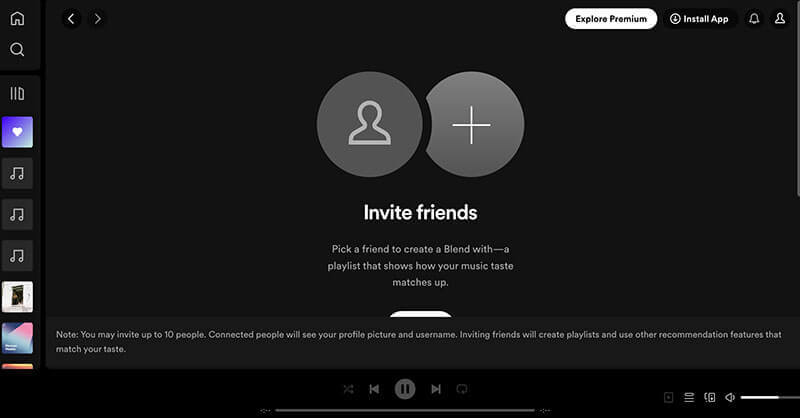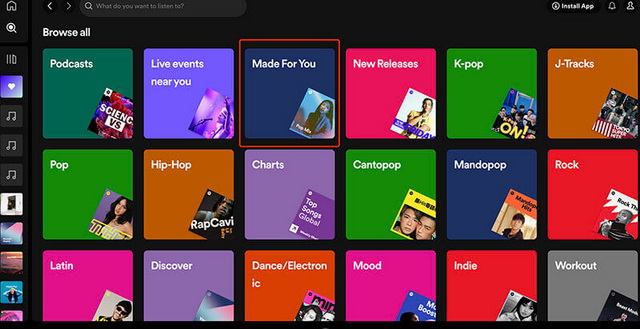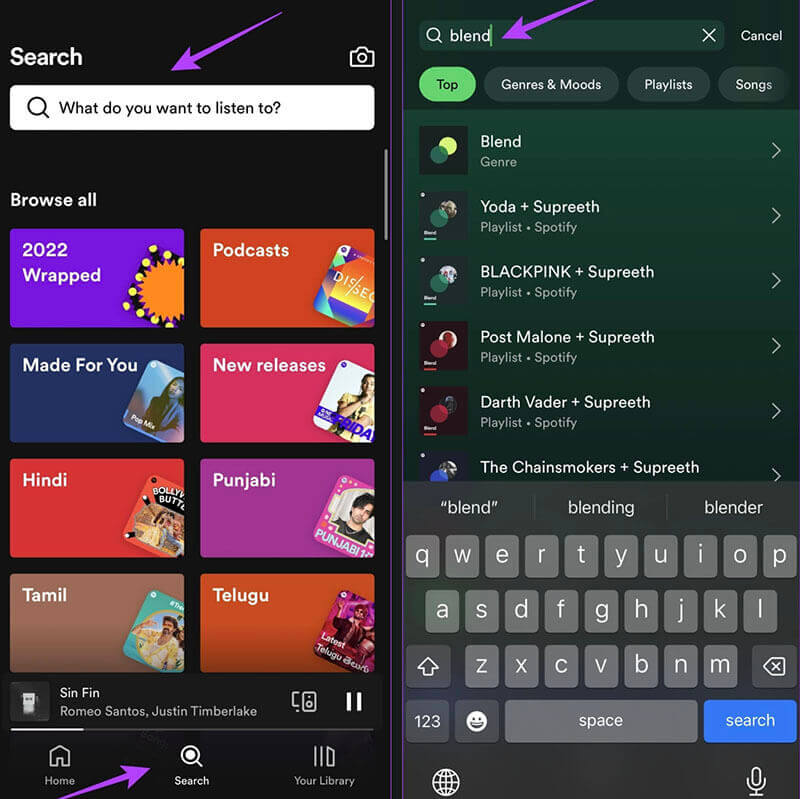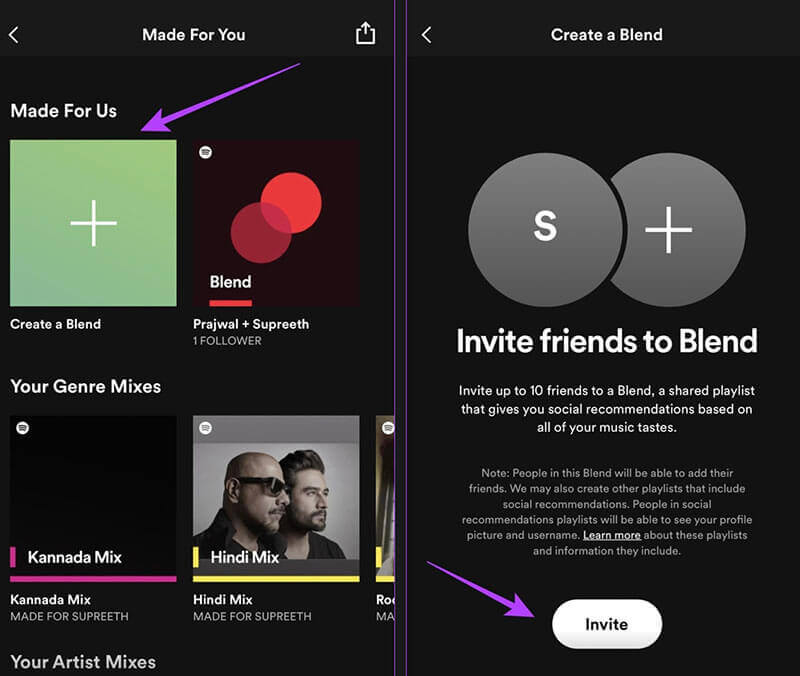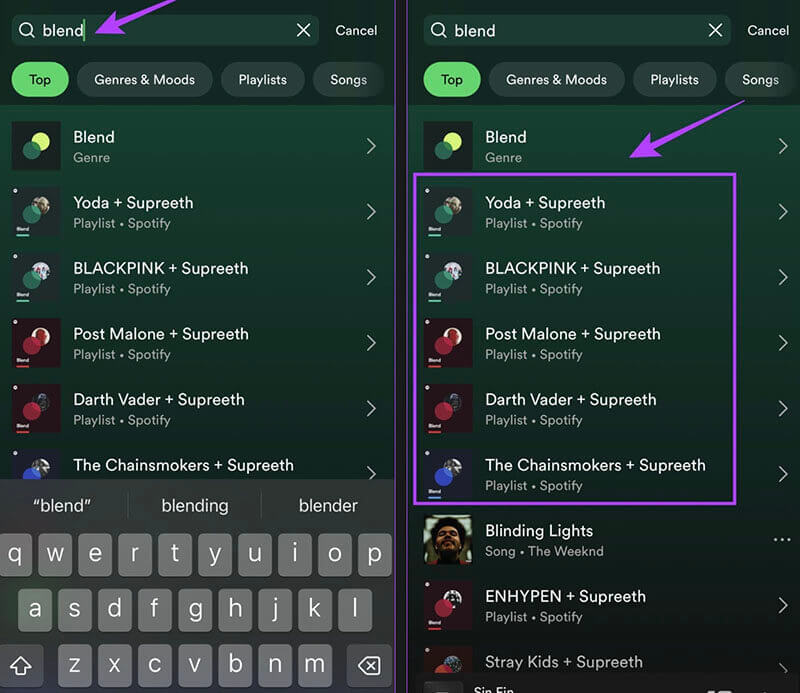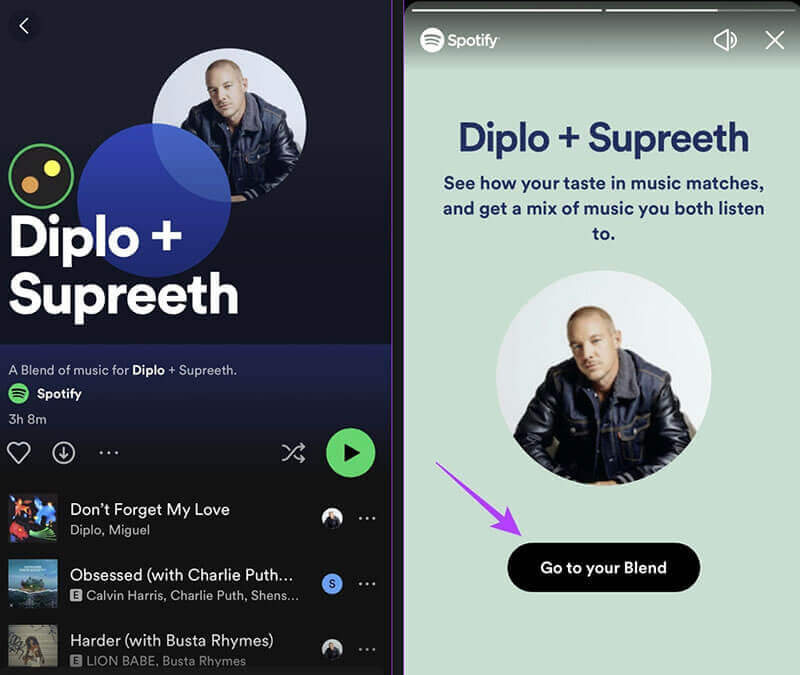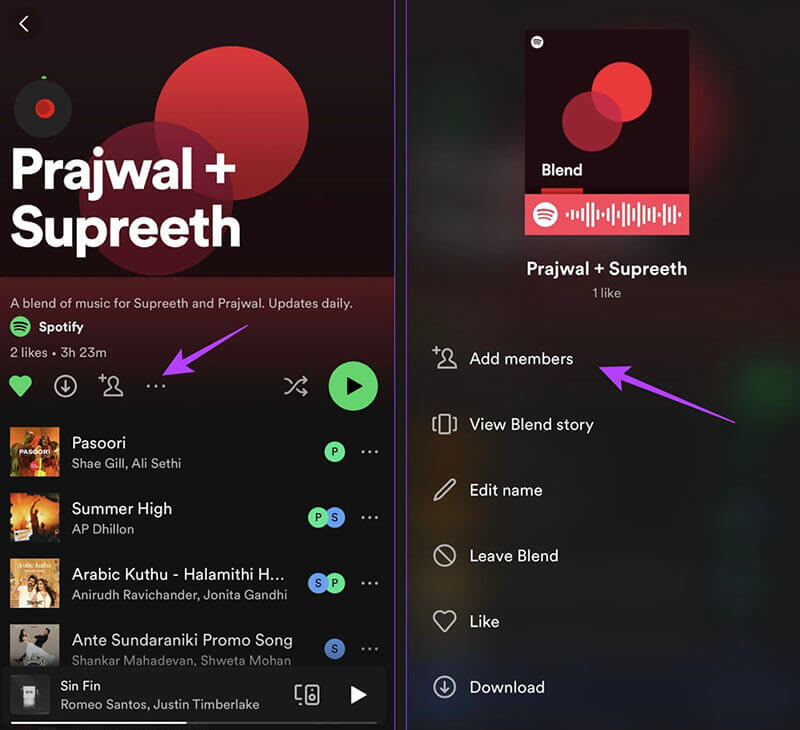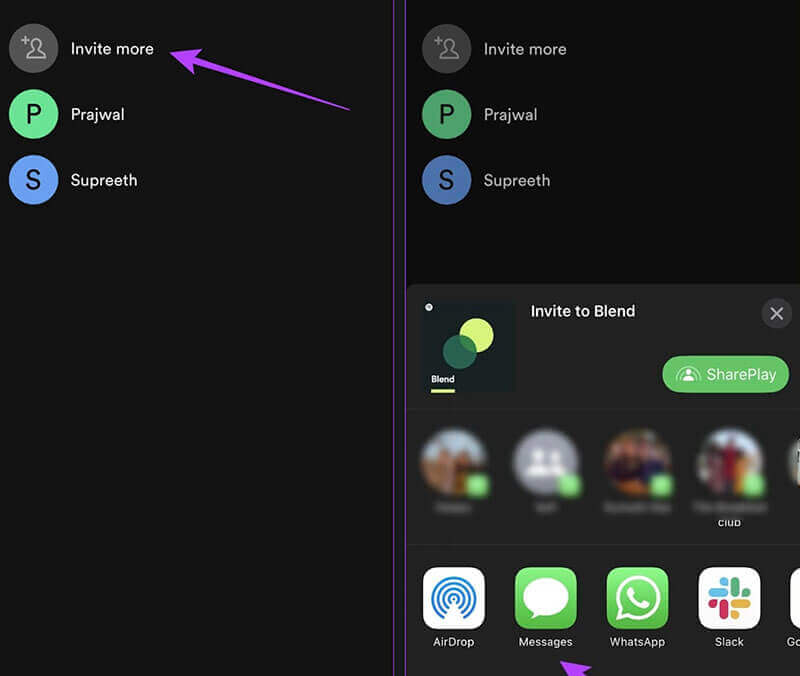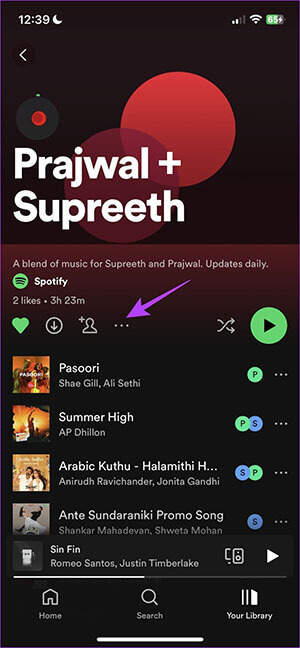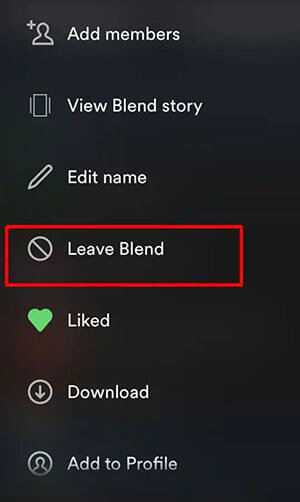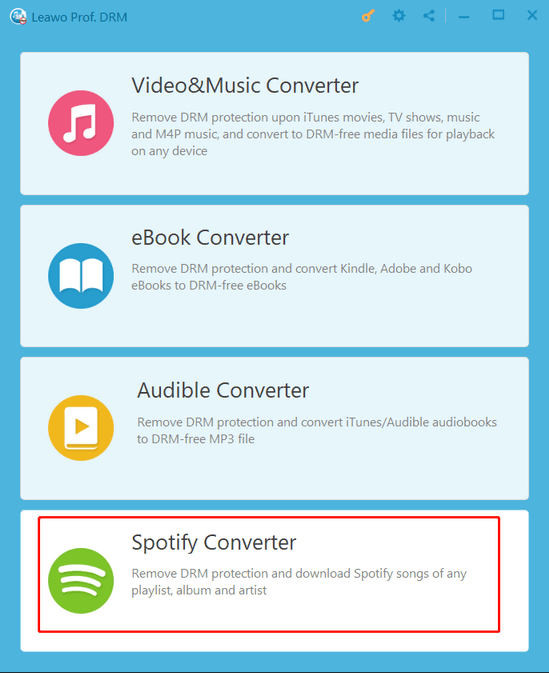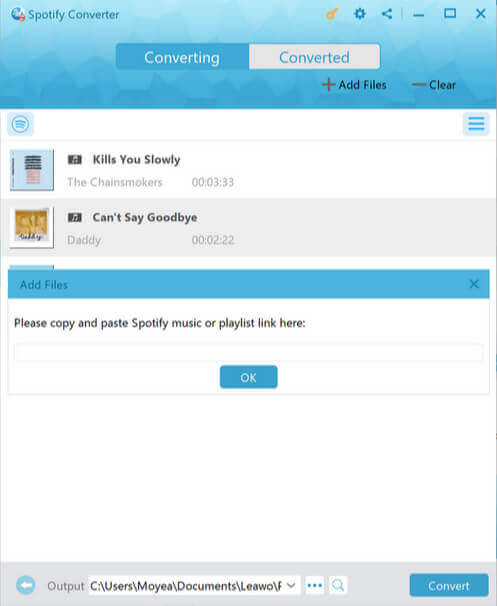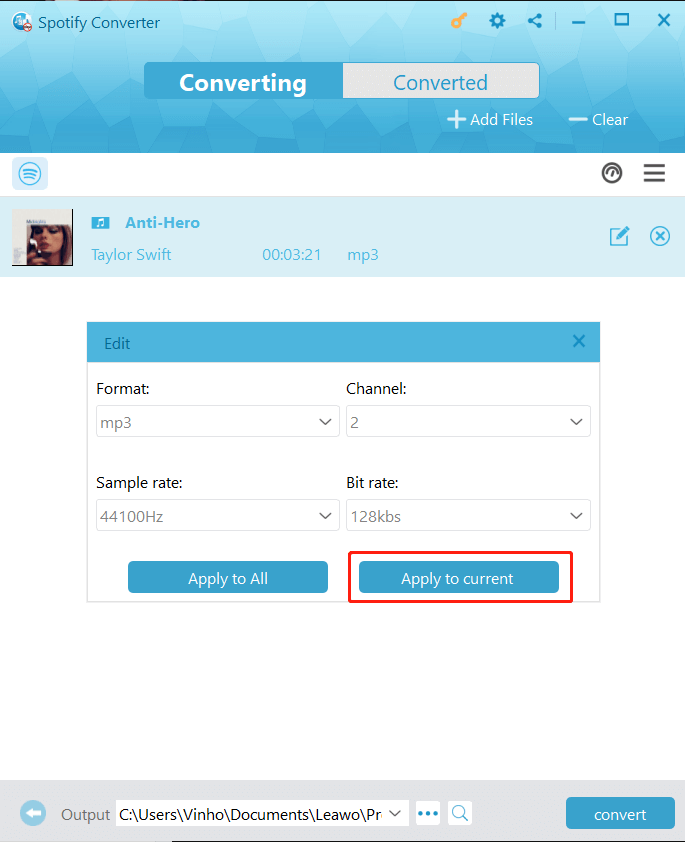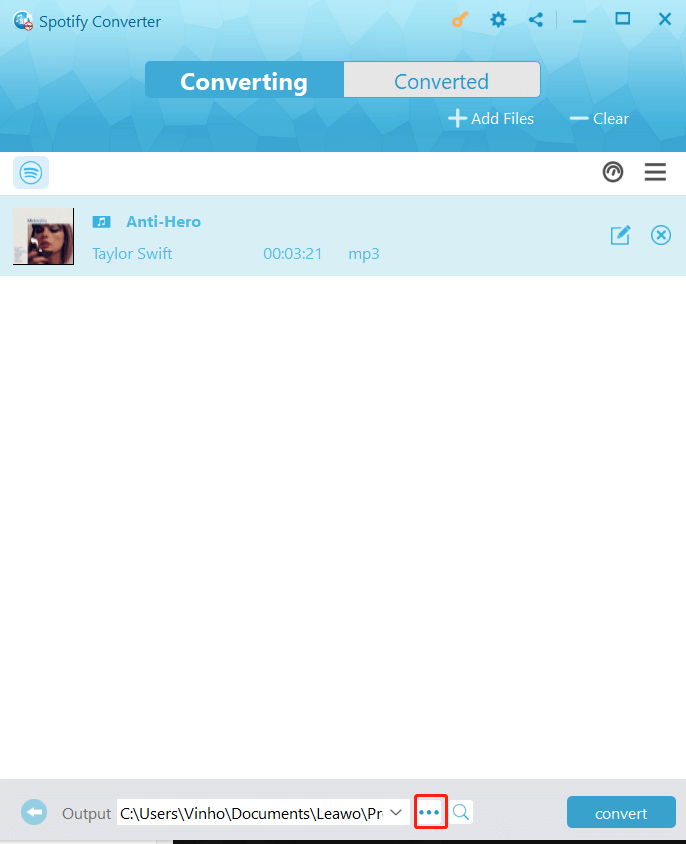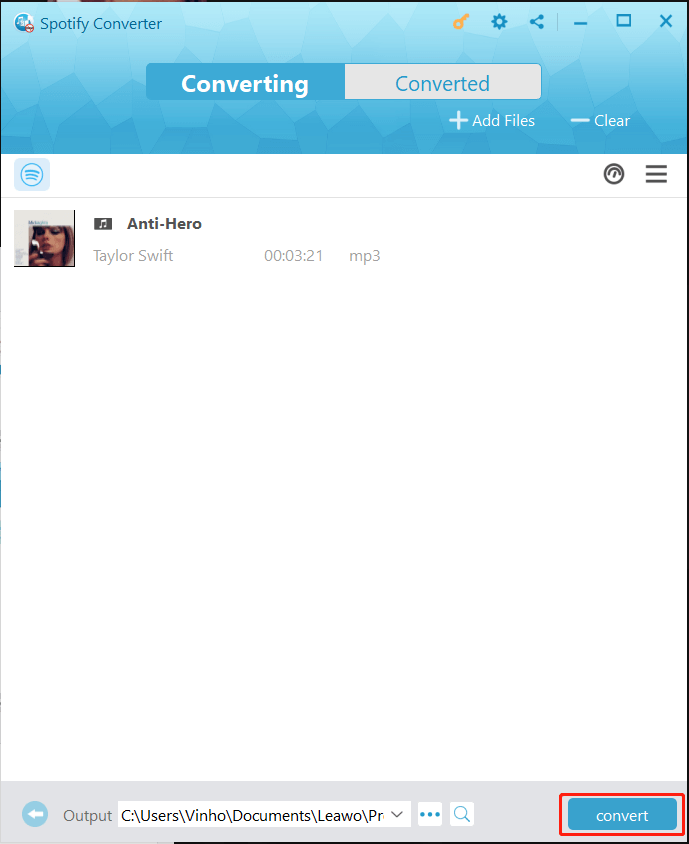Last updated on 2023-09-25, by
How to Make/Create Spotify Blend Playlist and Invite Your Friends?
As one of the most popular music streaming apps, Spotify is where you can explore millions of songs, curated playlists, and podcasts. The streaming app keeps updating with new features and the Spotify blend playlist is an interesting one you should never miss out on. So what is a Spotify blend playlist? How to make a blend playlist on Spotify? This blog will get all your questions answered. Just keep reading.
Outline
You may also be interested in:
Part 1: What is Spotify Blend Playlist?
Do you have friends that you want to share music with, especially when you just discover a good song? Spotify now has your wish fulfilled - Spotify blend playlist, an interesting feature that lets you create a playlist with family, friends, and artists. Developed with advanced algorithms, Spotify blend playlist will generate songs based on your and your friends' music preferences.
The feature was initially launched in August 2021 and was updated in March 2022. You can share with two or more Spotify users(no more than 10). Spotify blend playlist is quite useful in exploring music and building social connections. You can not only discover new tracks, albums, genres, and artists that you and your friends or family enjoy but also connect with them more engagingly.
Part 2: How to Make Blend Playlist on Spotify?
It's not difficult to understand the Spotify blend playlist, the critical part is how to make a blend playlist on Spotify. The steps are quite easy. In this part, you can find how to create a blend playlist on Spotify in different ways.
How to make a blend playlist on Spotify on PC/Mac
Step 1: Open the Spotify app on your desktop or use the Spotify Web Player.
Step 2: Click on the search tab on Spotify and search for "Blend." Click on it and select the "Create a Blend" option to create a Spotify blend playlist.
Step 3: Now click on the "Invite" button and share it with others. You can send the link to anyone you want.
However, the search feature might not be working sometimes. But don't worry, there is an alternative method. Here's how.
Step 1: Launch the Spotify app on your desktop or open the Spotify Web Player.
Step 2: Select the "Made for You" option from the search page. Click on the "Made for Us" section.
Step 3: Create a new Spotify blend playlist under the "Made for Us" section. Now you can send the generated link to your friends or family.
How to make a blend playlist on Spotify on mobile
Step 1: Launch the Spotify app. Tap on the Search tab and search for "Blend."
Step 2: Select the "Create a Blend" option under the "Made For Us" section.
Step 3: Now you can create a Spotify blend playlist easily. Tap on Invite to create a blend playlist with your friends.
Similarly, there is another way to make a Spotify blend playlist on the app. Just check out the steps below.
Step 1: Open the Search tab on the Spotify app.
Step 2: Select the "Made For You" tab.
Step 3: Tap on the "Create a Blend" option and the rest of the steps are similar to the first method.
That's how to create a Spotify blend playlist on desktop and mobile. But that's not all the features of Spotify blend playlist. Spotify also allows you to sync your music taste with an artist, and create a blend playlist with them. However, only a few selected artists are available for the feature. Want to learn more? Here is how to create a Spotify blend playlist with an artist.
Step 1: Open the Search tab and search for "Blend."
Step 2: You can find a handful of artists offering the Spotify Blend playlist. Select your preferred artist. You can also go to the artist profile to get the Blend invite link.
Step 3: Tap on any search result and a Spotify blend playlist will be generated. You can tap on the circle with two dots in the top banner to preview the blend.
If you like the Spotify blend playlist with the artist, just tap on the Heart icon under the playlist to add it to your library.
Part 3: How to Invite Your Friend to Blend Playlist on Spotify?
Whether you want to create a new Spotify blend playlist or share the existing one with other people, you will need to invite them to Spotify. So how to invite your friend to a Spotify blend playlist? It's easy. Just follow the steps below.
Step 1: Open the Blend playlist and tap on the three-dot icon.
Step 2: Tap on the "Add Members" icon in the playlist.
Step 3: Tap on "Invite More" and share the invite link with other people via the options available.
That's it. The blend playlist will be updated once they accept the invite link. Please note that anyone you invite to a blend can also invite people to that blend.
Part 4: How to Delete Blend Playlist on Spotify?
The previous parts have introduced how to create a Spotify blend playlist with your friends and artists. The Spotify blend playlist updates daily and comes with a rating that lets you know how similar your music tastes are. Just go explore the blend feature now. But what if you want to delete a Spotify blend playlist? It's simple, just leave the blend and that's it. Here's how.
Step 1: Head to the Spotify blend playlist you want to delete or leave.
Step 2: Tap on the three dots under the playlist title.
Step 3: Select the "Leave Blend" option and you are good to go.
Now the Spotify blend playlist will be removed from your profile and you'll no longer have access to it unless you get the invite link again.
Bonus Tip: Share Spotify Music without Blend Playlist
While the Spotify blend playlist feature allows you to discover music with friends and family, it's not as convenient as you imagine. You and your friends might not be able to access the music when you don't have internet connections. And there is no way to share with friends who don't have a Spotify account as they might prefer other music streaming apps like Apple Music or YouTube Music.
It is worth noting that the songs in the Spotify blend playlist are also ads-supported, which means all members have to bear with the ads if they don't have a subscription. So here comes another useful solution to share music with your friends without Spotify limits: to download Spotify music for offline playback and share it with your friends without hassle!

-
Leawo Prof. DRM
- Convert iTunes DRM-protected M4V movie and TV show to DRM-Free MP4
- Remove DRM from M4B, AA, AAX files and convert any Audible AA, AAX file to MP3, even without iTunes authorization
- Convert iTunes DRM-Protected M4P and non-DRM iTunes M4A Music to MP3
- Remove DRM-protection on Spotify music and convert to Universal audio format for enjoying music offline on any devices
- Convert DRM-protected eBook from Kindle, Kobo, Adobe to DRM-free epub, mobi, azw3, txt, etc., format
So what downloader can you use? Leawo Prof. DRM is the best one, which allows you to easily remove DRM protection and convert music to MP3 at the same time. The converter can keep the music in original quality while removing DRM protection, making it the best choice to download your favorite tunes. Supporting Apple Music, iTunes, Spotify, and more, Leawo Prof. DRM is the go-to choice to remove DRM from digital content with ease.
With Leawo Prof. DRM, you can easily remove the DRM on audiobooks and music, converting them to multiple formats like MP3, AAC, WAV, etc. The downloader also allows you to select channels/sampling rates/bit rates based on your needs while the original audio tracks and music ID tags will be preserved. With 5x faster speed than average downloaders, Leawo Prof. DRM is the ultimate DRM removal program to convert digital content to DRM-free files successfully.
Now let's see how to download a Spotify blend playlist or music with Leawo Prof. DRM.
IMPORTANT: Open Spotify before you launch Leawo Prof. DRM and make sure all your music on Spotify can be played without any problems.
△Step 1. Locate Spotify Converter
Launch Leawo Prof. DRM and click on the "Spotify Converter" to enter the module.
△Step 2. Import Spotify Blend Playlist/Music
Click on the "Add files" to import a Spotify blend playlist, a song, or multiple songs. Or you can simply just drag and drop the Spotify music to the panel.
△Step 3. Set Output Parameters
When the importing is done, you will find the Spotify blend playlist or music under the Music category. Select a song and click on the Pencil icon on the right to edit parameters such as format, channels, sampling rates, and bit rates.
△Step 4. Set Output Directory
Return to the main screen and look for the "…" button at the bottom. Click on it to set the output directory.
△Step 5. Convert Spotify Blend Playlist/Music
Click the blue "Convert" button to convert and download the Spotify blend playlist or songs.
The End
This blog is a super specific guide that teaches you how to make a Spotify blend playlist. Meanwhile, you are recommended to use Leawo Prof. DRM to convert your Spotify music instead. So you are free to share them with your friends without the Spotify blend playlist feature or transfer them to any device you like and keep your favorite tunes forever.




 Try for Free
Try for Free Try for Free
Try for Free