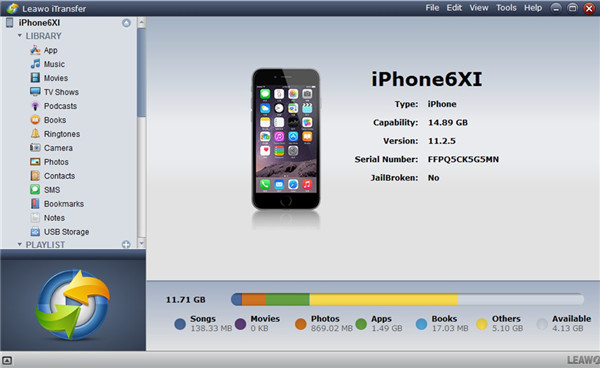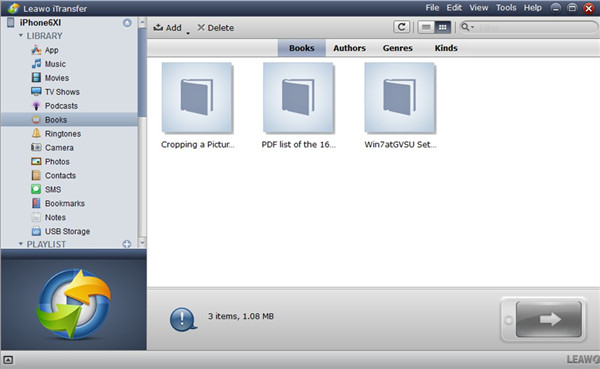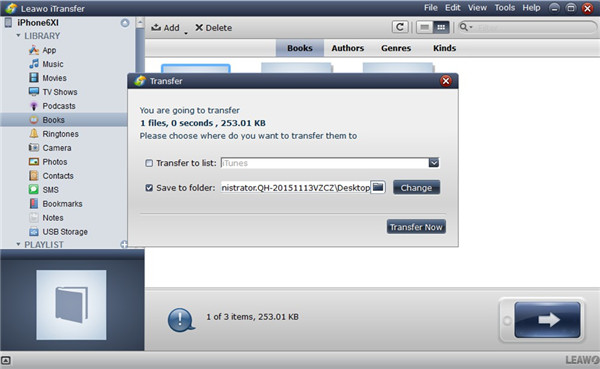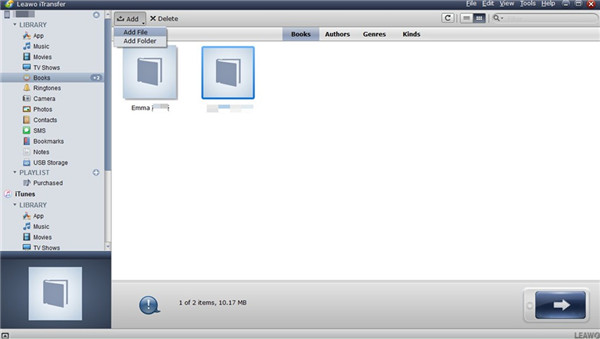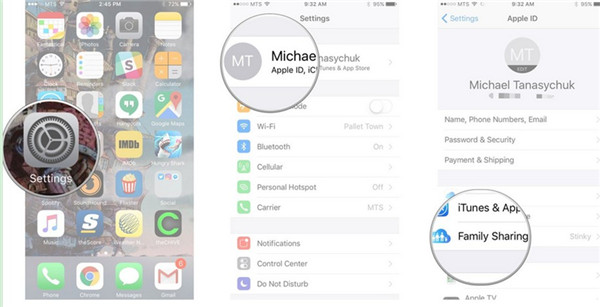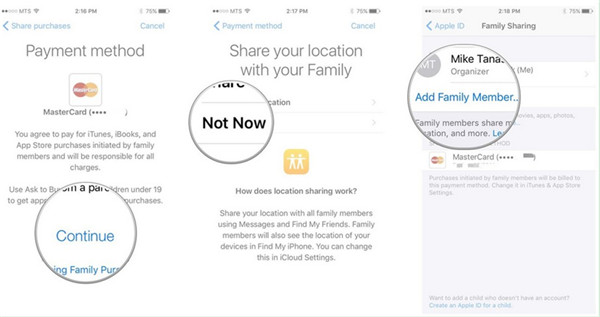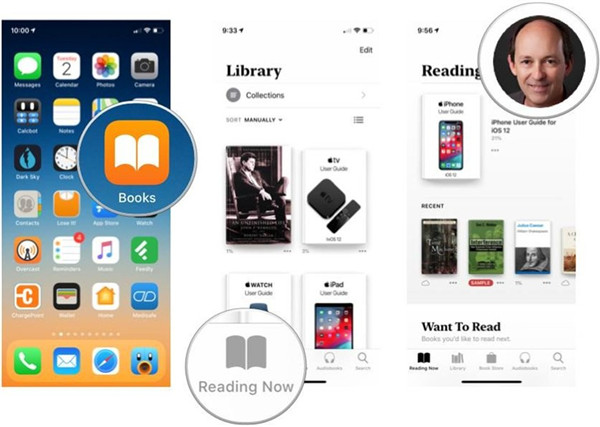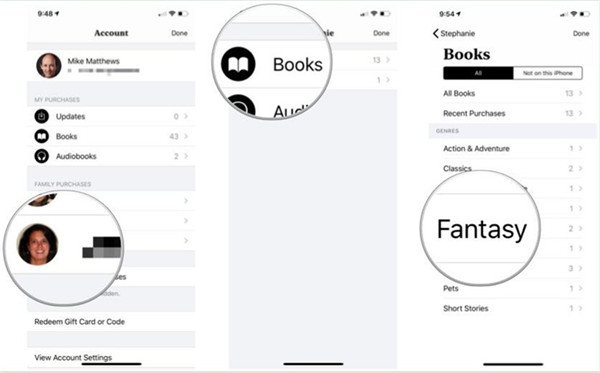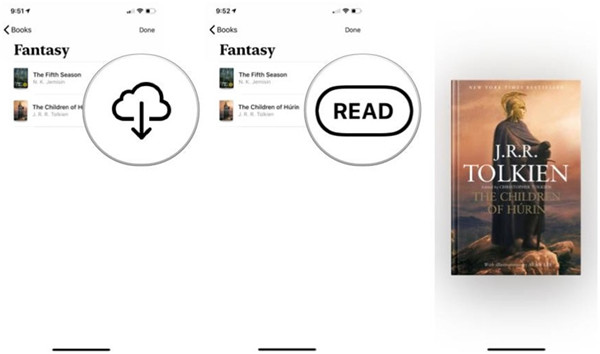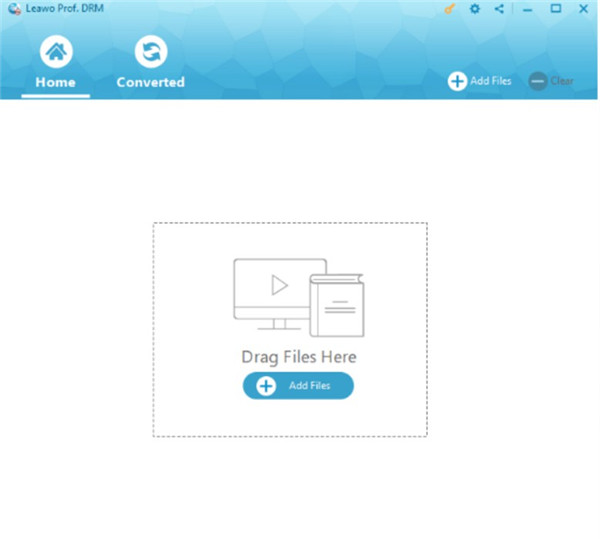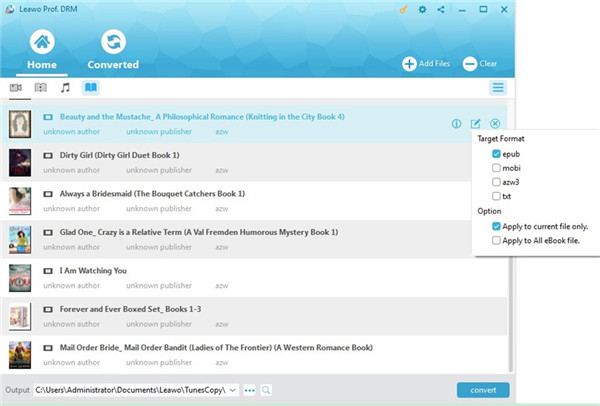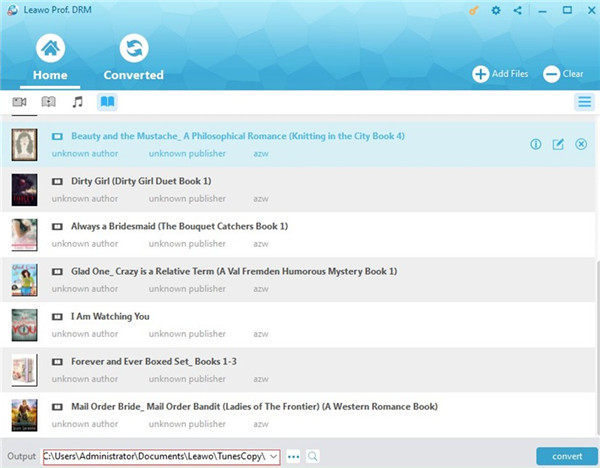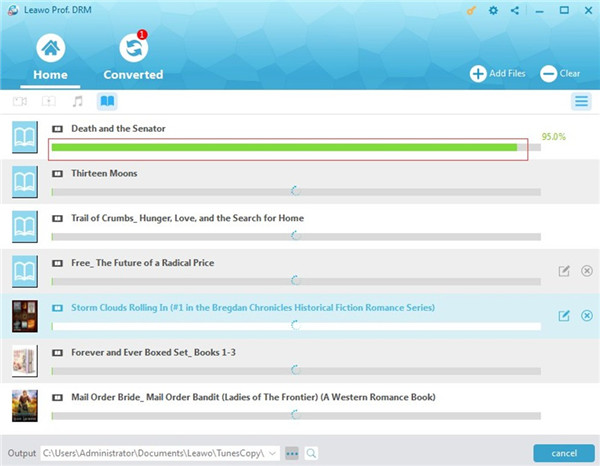Last updated on 2021-09-13, by
Can I Share iBooks with Friends
If you and your friends are book lovers, you may desire to share iBooks with your friends when you find the contents of the book are amazing and meaningful. However, you may have no idea how to make it and wonder whether this issue can be solved. This guidance will clear off your confusion and tell you some useful methods to get this work done.
- Part 1: Can I Share iBooks with Friends
- Part 2: Share iBooks with Friends through Shared Account
- Part 3: Share iBooks with Friends via Signing Out/Signing In
- Part 4: Share iBooks with Friends through Moving EPUB Files
- Part 5: Share iBooks with Friends with Families Share
- Extra: How to Remove DRM in EPUB Files with Prof. DRM
Part 1: Can I Share iBooks with Friends
If you are just wondering “can I share my iBooks with friends”, the contents in this part will be right for you to check out.
First you should have a basic understanding of iBooks. iBooks is an e-book app that is developed by Apple Company, which can be used on iOS and macOS operating systems and devices. The e-book formats that are supported by this application include EPUB file format, iBooks Author books, PDFs, MP3 audiobooks, AAC audiobooks, and Audible.com audiobooks. You can add free books to this app or buy e-books from the iBooks Store, iTunes Store, or Audible.com.
As for the question that “can I share iBooks with friends”, the answer is definitely “Yes”. You can share iBooks to a friend with several proper methods, and even the purchased ones can be lent to your friends to read for fun.
Part 2: Share iBooks with Friends through Shared Account
To share iBooks with friends, you can actually make use of the shared account to assist you. All confusion can be eliminated via sharing a single account. Your friends can get access to the same iTunes account to enjoy reading the e-books that you desire to share to them, which is quite easy for you to handle.
Part 3: Share iBooks with Friends via Signing Out/Signing In
It is also feasible for you to share iBooks with friends via signing out/ signing in the iBooks app.
1. Run iBooks app on your iOS device from the home screen and then click on “Store> Purchases” button successively.
2. You will see the “Account” button that displays the current iTunes account that’s signed in. Click on it and then hit on “Sign Out”.
3. In the next dialogue that shows up, you need to click on “Sign In> Use Existing Account”. You need to offer the other account’s username and password to log in.
4. After you log into iBook with the account of your friend, you need to click to the button of “Redownload” beside the book that you desire to share with your friend in this account.
You should know that this solution only works for the purchased books from the iBooks Store. If you desire to share other iBooks with your friends, you can resort other methods to help you to make it.
Part 4: Share iBooks with Friends through Moving EPUB Files
If you want to share iBooks with your friends via moving EPUB files with professional tools, Leawo iTransfer is just the software can help you to finish this task without any difficulty. You can transfer 12 kinds of different files among iOS devices, computers and iTunes like transfer music from iPhone to computer. To move EPUB files from iPhone to another iPhone is just a piece of cake for this powerful program. Now let’s begin to see how to use this great iOS device file manager to fix how to share iBooks with others perfectly.

Leawo iTransfer
☉ Transfer up to 14 kinds of data and files without iTunes.
☉ Support the latest iOS devices like iPhone X, iPhone XR, etc.
☉ Play back, view, and delete data and files on iOS devices.
Step 1. Launch Leawo iTransfer and Connect One iPhone to Computer
Run iTransfer on your computer and then plug your iPhone with a suitable USB cord. Your iPhone will be detected by the software automatically. The info of your iPhone will be shown in the right part of the screen.
Step 2. Check Out Books on iPhone
Hit on your iPhone icon and then click on “LIBRARY > Books” tab to see all books on your iPhone in the right part of the interface.
Step 3. Transfer EPUB Files to Computer from Your iPhone
Choose the EPUB files you desire to move to another iPhone and then hit on the transfer button at the bottom right corner of the interface. In the panel that shows up, you need to click on “Transfer to> My Computer” to continue.
Step 4. Set Output Folder on Computer and Transfer EPUB Files
A pane will show and you need to tick “Save to folder” and then hit on “Change” button to choose a proper directory to save the exported EPUB files from your iPhone. After that, tap on the “Transfer Now” button to begin to move EPUB files from your iPhone to computer for later use.
Step 5. Transfer EPUB Files from Computer to Another iPhone
When your iPhone EPUB files are on your computer local folder, you need to plug off your iPhone and connect the iPhone of your friend to your computer with a proper USB cable. After the device is recognized by the software, you need to hit on “iPhone icon> LIBRARY> Books” tab successively. Hit on “Add> Add File” or “Add> Add Folder” button to locate the EPUB files that have been exported from your iPhone and click on “Open” button to begin to import your iPhone EPUB files to the iPhone device of your friend immediately.
This solution to share iBooks with friends via moving EPUB files is very simple. It only calls for a few clicks to get the work done. The process is safe and quick, and the result is quite accurate.
This solution to share iBooks with friends is very simple. It only calls for a few clicks to get the work done. The process is safe and quick, and the result is quite accurate.
Video Demo of How to Use Leawo iTransfer
Part 5: Share iBooks with Friends with Families Share
It is also a good choice for you to share iBooks with friends with families share. This way enables any family member to download any book that any other member has bought with no extra payment. Here is how to do this trick.
1. On your iPhone, you need to click on “Settings> Apple ID/Your Name> Family Sharing” successively. Afterwards, click on “Get Started> Continue> Continue”.
2. Click on “Continue” to confirm your payment method and then hit on “Share Your Location or “Not Now” to share it with your family member or not.
3. Click on “Add Family Member” and then enter the name of your friend to add him/her as a family member.
4. Run iBooks app on your friend’s iPhone and then click on the tab of “Reading Now”. After that, tap on the icon of account at the upper right corner of the window.
5. Under the area of “FAMILY PURCHASES’, you need to click on your name or image in the list and then hit on “Books> All Books”. Thus, all the books that you have bought will show on the screen.
6. Click on the download button at the right side of the book name to begin to download it to the book library of your friend’s iPhone. Thus, he or she can hit on the “Read” button to enjoy reading the book you shared at ease.
Extra: How to Remove DRM in EPUB Files with Prof. DRM
The DRM protection on EPUB files of iBooks hinders you from reading books on non-Apple devices, which is quite inconvenient for you to share books with other device users. In order to get rid of this block, you can use Leawo Prof. DRM to remove DRM from EPUB files. This program can remove DRM quickly and can support multitasking. Now let’s begin to learn how to use it to remove DRM from EPUB files of iBooks.
Step 1: Import EPUB Files from iBooks
Kick off Leawo Prof. DRM on your computer and then hit on “Add files” button in the main interface to add the EPUB files of iBooks on your computer to the software screen.
Step 2: Set Output Format
When the EPUB files are in the interface of the software, you can click on the edit button to choose epub, azw3, mobi and text as the output format according to your need.
Step 3: Set Output Directory
Hit on the “…” output button at the bottom of the screen to choose a location on your computer to save the output DRM-free eBook.
Step 4: Remove DRM from EPUB Files
In the end, you need to hit on the blue “Convert” button to begin to remove DRM from EPUB files. In a few seconds, the DRM-free e-books will be available on your computer.
As you can see, the issue of “Can I share iBooks with friends” can be settled well with various solutions. You can choose the one that fits you to finish this task properly. You can also make use of Leawo Prof. DRM to remove DRM from diverse files easily. If you are interested in other features of Leawo Prof. DRM, you can try it to find out.




 Try for Free
Try for Free Try for Free
Try for Free