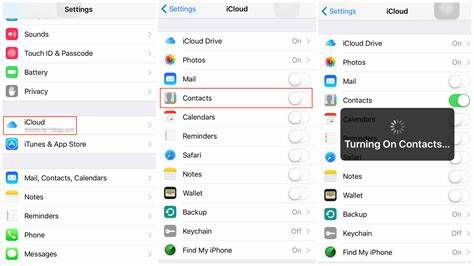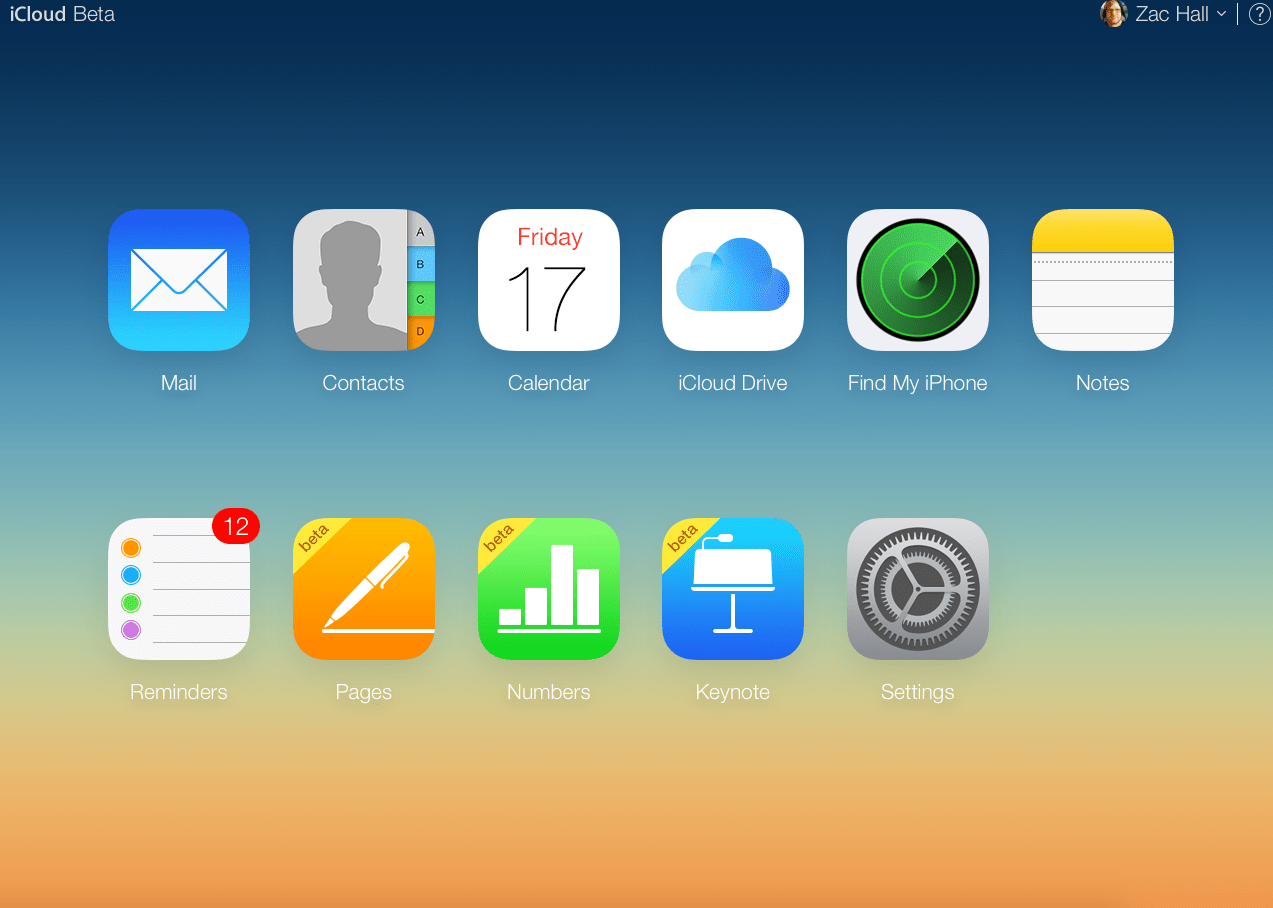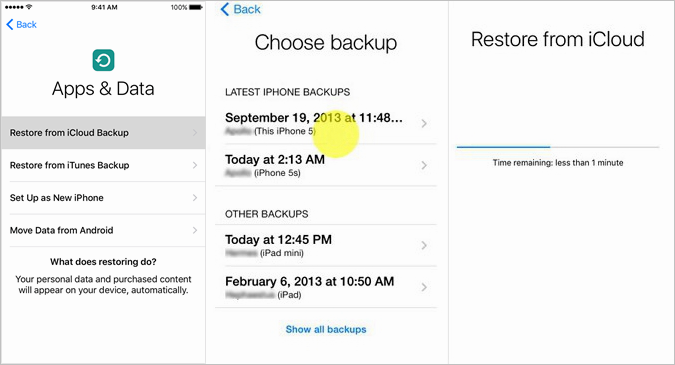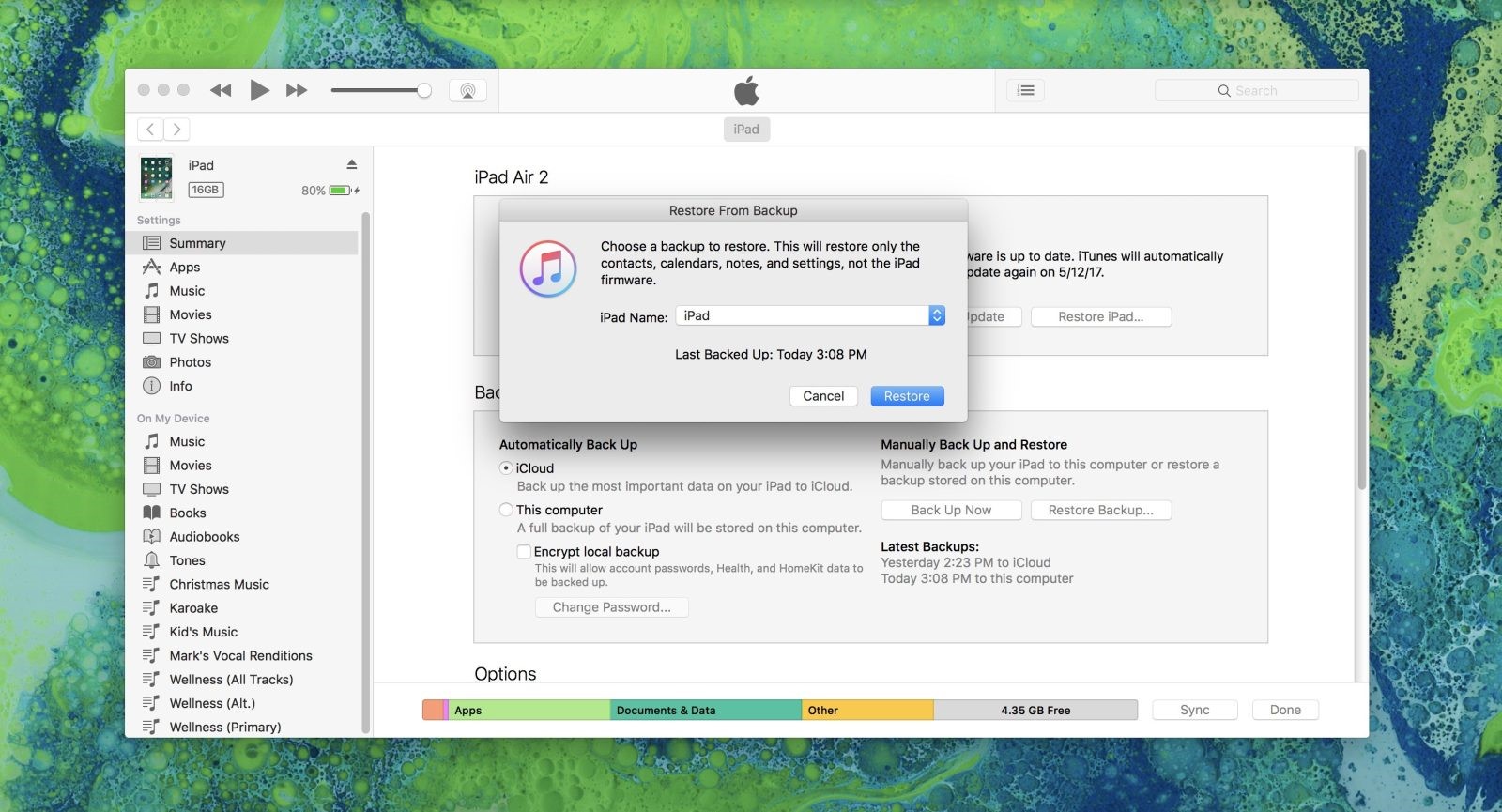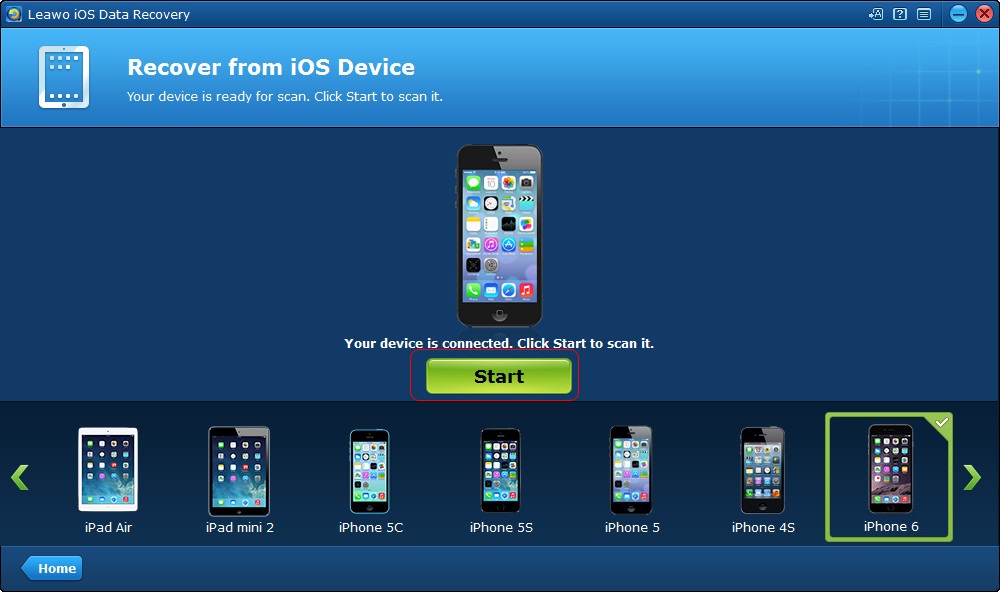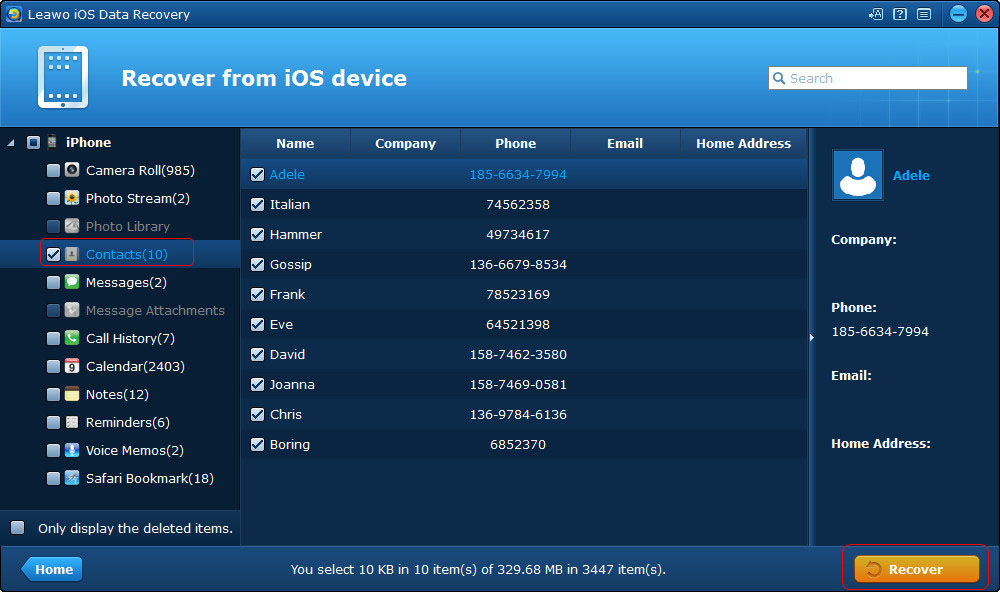Last updated on 2020-08-11, by
How to Recover Deleted Contacts from iPad
Contacts play an important role in our daily life and help us to keep in touch with friends, family colleagues and so on. However, when we encounter the loss of contacts deleted on our devices like iPhone, iPad or other phones, it will be annoying. Usually, that the phone happens to loss contacts is caused by iOS failing to update or iPad factory settings. As we all know, Apple offers services to back up any data on your iOS devices, so you can retrieve deleted data as long as network is available for you. How to recover deleted contacts from iPad? Take a look on this article and you will get the answer.
Part 1: Recover Deleted iPad Contacts from Your iCloud Backup
1. Recover Deleted Contacts from iPad by iCloud Settings
To recover your deleted iPad contacts from iCloud backup, you have to be sure that your data is synced with iCloud. Usually, when you sign into your Apple ID on your iPad, iCloud sync will be activated by default. Hence, iCloud resetting will be useful for iPad to recover data. How to sync recover deleted iPad contacts via iCloud resetting? Follow these steps to learn it.
Step 1. On your iPad, go to "Settings > your name > iCloud", scroll down and find "Contacts".
Step 2. Turn off "Contacts" and select "Keep on My iPhone" in the pop-up window.
Step 3. Now turn on "Contacts" again and choose "Merge" from the pop-up dialogue window. In this way, contacts from iCloud backup will be merged and lost contacts now are available on your iPad.
2. Recover Deleted Contacts from iPad with iCloud
Another way to recover deleted contacts from iPad will be to log into iCloud. iCloud is known for saving data like photos, messages, contacts and so on your iOS devices. Hence, you can take advantage of it to retrieve contacts from iPad as long as you have Apple ID and password. Besides, it is free for you to get back deleted contacts with iCloud. Now let's learn how to recover deleted contacts from iPad with iCloud.com in the following steps.
Step 1. Open the website: www.icloud.com and log into iCloud with Apple ID and your Apple password.
Step 2. Click on "Settings" on the screen. Next, scroll down to the "Advanced Settings" option and choose "Restore Contacts". Now you will see a list of data that you have ever backed up to your iPad.
Step 3. Click on one of data which is the most recently saved. Choose "Restore" button and a box of reminder will invite you to confirm the restoring behavior. Once you confirm it, an email will be sent to you which is right your apple account email address. Please note that the option will cover contacts on your iPad saved before. In this way, you get deleted contacts from iPad in your email address.
3. Recover Deleted Contacts from iPad with iCloud Backup
Another way to restore deleted contacts from iPad is via iCloud backup. This way always works when you need to get information back from iOS devices. However, keep in mind that it will erase all your iPad data and restore previous backup if you choose to restore from iCloud backup. In this way, it will be better for you to back up all your data to iTunes before you recover deleted contacts from iCloud backup.
Step 1. Choose "Settings" and tap on "Your Name > iCloud" on your iPad.
Step 2. Move to "iCloud Backup" and you can see the last backed iCloud data when you did to your iPad.
Step 3. Here to remind you that iCloud restoring is available when your iPad is on initial setting up. Hence, you need to factory reset your iPad.
Step 4. Navigate to "Setting > General > Reset" and choose "Erase all Contents and Settings". Follow the prompt window to reset your iPad.
Step 5. A prompt will ask you if you want to restore your iPad from an old backup. Choose "Yes" and select one of backup data you'd like to restore from your iPad. After that, you can get back deleted contacts as you need.
The above is how to recover deleted contacts from iPad with iCloud. Some of them are easy to operate, some of them is risky to take. Anyway, "no matter if it is a white cat or a black cat, a cat that can catch rats is a good cat!", iCloud is a good way to retrieve loss data.
Part 2: Recover Your Deleted iPad Contacts from Your iTunes Backup
Besides the above method, another alternative to recover deleted iPad contact is via iTunes. iTunes is also a good way to back up data. It can be used to back up music, contact, photos and so on. It is a good music listening app with a library of songs in different genres. Hence, iTunes is also useful to restore deleted data like contacts from iPad. Here are steps on how to recover deleted contact from iPad via iTunes backup.
Step 1. Before you recover deleted iPad contact, please make sure your iTunes is the latest version. Now launch your iTunes on your computer and log into it with Apple account and password.
Step 2. Using USB cable to connect iPad and your computer. After a few seconds, it will show an iPad icon at the top left corner. In the left sidebar, you can see a list of contents on your iPad. Click on your device, then choose "Restore Backup".
Step 3. When you tap on "Restore Backup", a list of backup records will show up on the following screen. Choose the preferred backup containing the information you would like to recover.
Step 4. After choosing the backup you want to restore, tap on "Restore" and all your data on iPad will be restored to your iPad.
Part 3: Recover your Deleted iPad Contacts Using Leawo iOS Data Recovery
As introduced before, iTunes and iCloud are both good tools to help retrieve deleted contacts from iPad. Besides them, there is a professional retrieve tool named Leawo iOS Data Recovery which can be used to get back all the needed information. Sometimes, our iOS devices accidentally loss information like contacts, photos, bookmarks, text messages and so forth, it will make us upset and annoying. What if there is a good tool to help us fix this issue? Honestly speaking, if you want to get back deleted iPad contacts, you should really try Leawo iOS Data Recovery. It enjoys high speed and simple interface to recover any deleted information. It has a trial version and paid version, if it is your first time to use Leawo iOS Data Recovery, you can try trial version. After a period of using, you can pay $59.95 for a year's use or pay $69.95 for lifetime use. Now the following guidance will teach you how to recover deleted contacts from iPad with Leawo iOS Data Recovery.

-
Leawo iOS Data Recovery
- Recover multiple deleted data directly from iPhone/iPad/iPod touch
- Extract and export 12 types of files from previous iTunes&iCloud backup
- Back up 12 kinds of data on iOS devices to computer
- Recover data lost due to jailbreak, iOS upgrade, deletion, etc.
Step 1. Download Leawo iOS Data Recovery from Leawo official website and install the software on your computer. After that, launch Leawo iOS Data Recovery on your computer and three recovery modes show up on the screen: "Recover from iOS Device", "Recover from iTunes Backup", and "Recover from iCloud Backup".
Step 2. Choose "Recover from iOS Device" and Connect your iPad to the computer with USB cable. The professional software will automatically detect the device and show its type at the bottom. Click on "Start".
Step 3. Leawo iOS Data Recovery will scan your iPad and show iPad information in the left sidebar. You can see contacts, photos, bookmarks, messages, call history and so forth. Check "Contacts" when the scan is finished. In the middle of the screen, you can see contacts you have ever before. Check the contacts you want to transfer or hold "Ctrl + A" to select all contacts you want to recover. Click on "Recover" in the bottom right corner.
Step 4. A pop-up dialogue will pop out to tell you to choose the destination folder. Choose "Open" to browse folders on your computer. Select a folder and choose "Go". If you want to see the file on your output folder, you can check "Automatically open the output folder after finishing recovery".
Now Leawo iOS Data Recovery will extract contacts from iPad to computer immediately. Here are three types of formats you can get: CSV, HTML and vCards. Choose one of three types to save the contacts. After you get the contacts into your computer, you can transfer contacts to your iPad with other transfer software.
Leawo iOS Data Recovery is really good and inclusive software to retrieve all the data on your iOS devices like iPad, iPhone, iPod and so forth. It is designed to get back photos, reminders, notes, voice memos, safari bookmarks, call history and so forth with three modes: recover from iOS devices, iTunes backup and iCloud backup. I strongly recommend you to take a shot on the software.




 Try for Free
Try for Free Try for Free
Try for Free