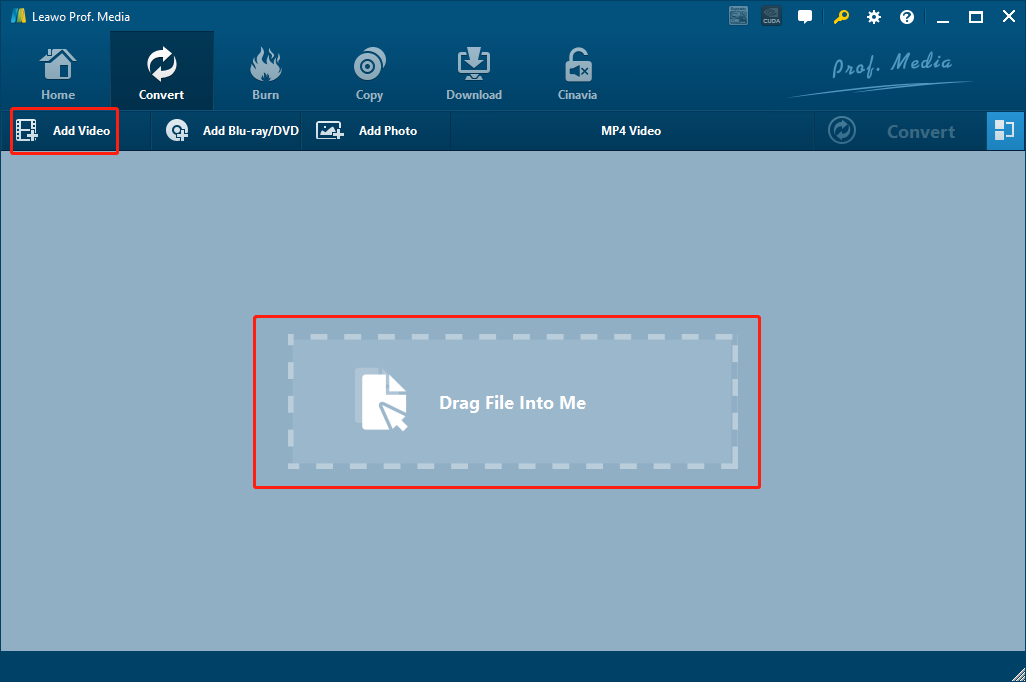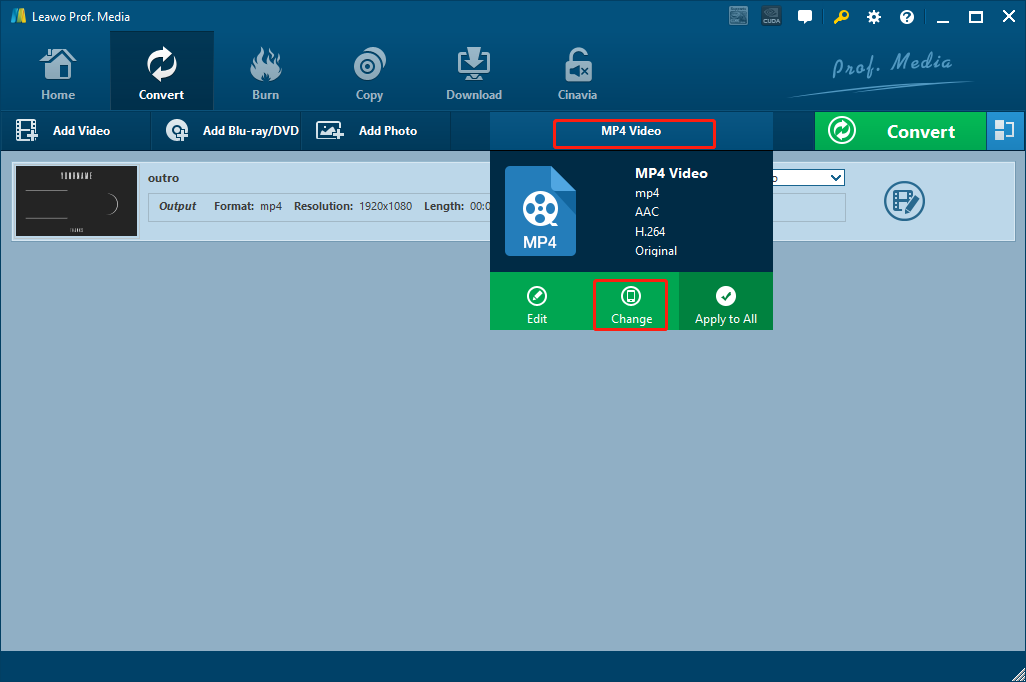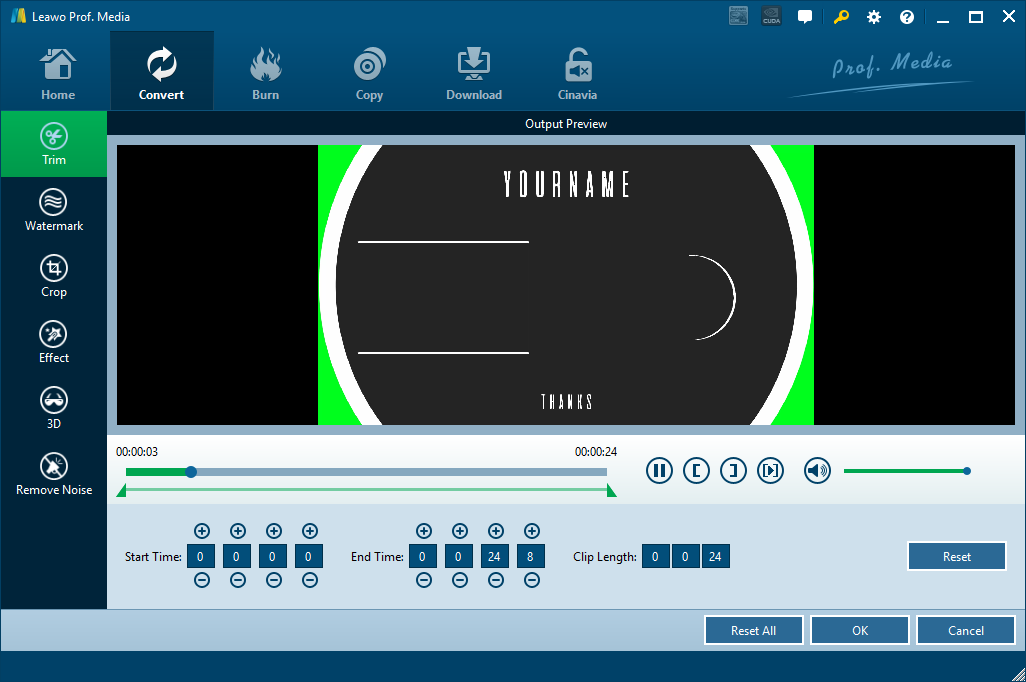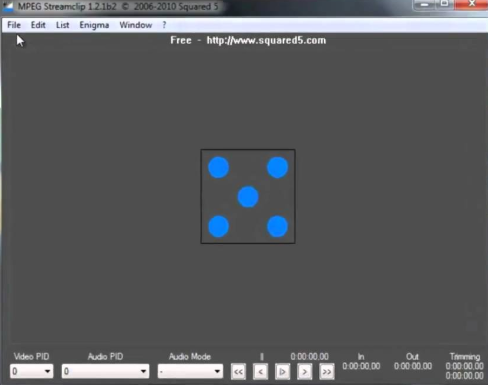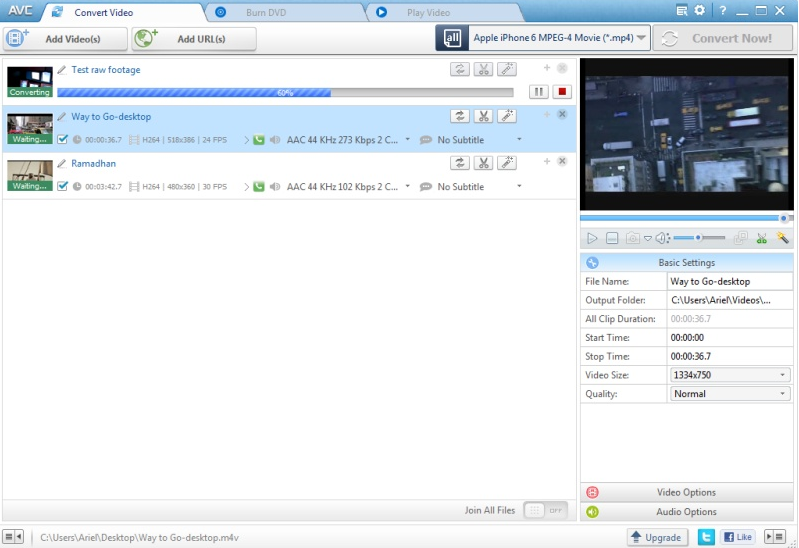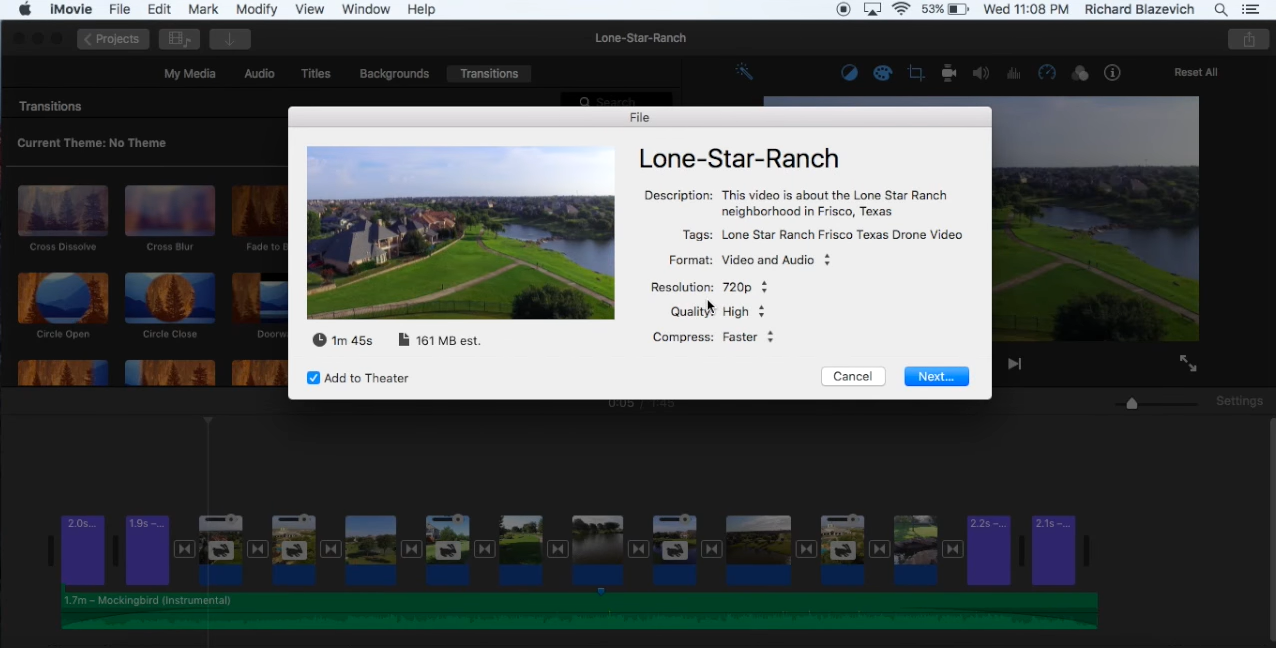Although digital video formats have taken over the video recording world, some of us still use camcorders to record the precious moments in our lives. Camcorders can provide higher quality and longer preservation for the footage, but the incompatibility of the camcorder tapes makes it almost impossible for us to watch the videos on other devices or platforms, not to mention to edit them or to customize them. If you open the camcorder file digitally, instead of seeing a playable video file, you’ll probably see a TOD file which cannot be recognized by most of the video player programs or video editor programs. In order to watch or edit the TOD video successfully, you need a video converter program to convert TOD files to MP4. In today’s article, we will introduce some of the best TOD to MP4 converter programs for you, and also provide a detailed guide about these converters so that you can convert your TOD videos to MP4 in a shortest amount of time.
Part 1: What is TOD?
Before we start talking about how to convert TOD video to MP4, let’s get to know the TOD video file better. TOD is a video file format used in tapeless camcorders. If you inspect the folder of your camcorder file, you can easily find a TOD and a MOD video file under the “SD_VIDEO” directory. The MOD video file is usually the standard definition video file, while the TOD file is usually the high definition video file. JVC and Panasonic were the companies that pioneered the TOD video extension name. Although the actual meaning of this video format was never specified by the inventers, most people believe that TOD stands for “transport stream on disc”.
The TOD video file was never intended to be played or transported in any other device or platform. So if you want to move it and play it elsewhere other than the camcorder itself, as mentioned above, you need to convert the TOD video to a more compatible video format like MP4 with some video converter programs. So without further ado, let’s get to the point where we talk about various TOD to MP4 converters and the most efficient ways to convert the TOD video to MP4.
Part 2: Convert TOD to MP4 with Leawo Video Converter
When it comes to video conversion tasks, there is always one tool that I would strongly recommend to be your first choice: Leawo Video Converter. Not only is Leawo Video Converter one of the best TOD to MP4 video converters, it’s also the most efficient video converter for all video formats in general.
Leawo Video Converter has the most advanced video converting engine working as the core of the software, allowing the program to convert more than 180 kinds of video from one format to another. With the leading video converting technology, Leawo Video Converter can retain the best video and audio quality in the output result while providing a 6 times higher speed for the converting process. Other than a high-speed, quality-guaranteed video converting ability, Leawo Video Converter also has a very practical video editor module built in, which can be used to not only trim and crop your video, but also add watermark to video, adjust video parameters, convert 2D video to 3D and remove background noise. With Leawo Video Converter, you can easily get your TOD video file converted to an MP4 video file in high quality and then play or edit it with any video processing program afterward.
Leawo Video Converter has a very intuitive user interface. The brilliant software makes it possible for anyone to convert a TOD video to MP4 within a couple of minutes. Take a look at the following instructions and you will see how easy it is to convert TOD to MP4 free with Leawo Video Converter.
Step 1: Prepare your source TOD file by copying it from its original folder to your computer, and then download and install Leawo Video Converter.
Step 2: Launch Leawo Video Converter. To import your source TOD file, you can either drag the file and then drop it into the frame at the center of the interface, or click the “Add Video” button and find your TOD file manually.
Step 3: Since Leawo Video Converter has “MP4 Video” set as the default output format initially, you don’t need to change the output format manually for the TOD to MP4 conversion. In case you want to change the output format in future tasks, just click the “MP4 Video” area and then click “Change” to go to the format selection panel, where you can select any video format for the output file.
Step 4: As mentioned above, Leawo Video Converter is a practical video editor module built in. To activate the video editor, just click the “Edit” button on your video to enter the video editing panel, where you will have various video editing options for the current video. When you are done editing, click “OK” to apply the changes.
Step 5: When you think there’s no more editing needed and you are ready to start the converting task, just click the green “Convert” button, set an output directory and click the big “Convert” icon below to start converting the video.
Part 3: Convert TOD to MP4 with MPEG Streamclip
Besides Leawo Video Converter, there are other programs that are capable of converting TOD to MP4 as well. Among them, MPEG Streamclip is one of the best. As a video processing tool specializes in MPEG video files, MPEG Streamclip can not only play, edit MPEG videos, but also get the TOD to MP4 converting tasks done quickly and easily. If you want to try using MPEG Streamclip to convert your TOD file to MP4, here is a simple guide showing you how.
Step 1: Prepare your source TOD file for converting.
Step 2: Download and install MPEG Streamclip. After launching the program, drag the source video file and drop it into the center of the program interface.
Step 3: When your video is imported, click “File” in the menu bar at the top, and then click “Export to MPEG-4”.
Step 4: A pop-up window will show up once you click the “Export to MPEG-4”, where you can set the aspect ratio of the video, the quality, the frame rate and such. When you get every parameter set, click the “Make Movie” button to start the conversion.
Part 4: Convert TOD to MP4 with Any Video Converter
Like Leawo Video Converter, Any Video Converter is also a multi-functional video processing tool, and it’s also one of the most recommended products in the top 10 video converters. The program has the ability to not only convert most of the digital video formats, but also download online videos from YouTube, transfer data from phones, manage iOS/Android data and more. When converting videos, Any Video Converter also provides some basic editing and trimming operations so that you can customize the output video as you wish. Although the price of the product is as high as $59.95, it’s still worth it if you need all of the functions it provides in your work or life. So if you want to use another program to convert your TOD file to MP4 video, Any Video Converter would also be a nice choice for its powerful functions and ease of use. In case you are not familiar with the program, we also have a simple guide on this product in the following.
Step 1: Get your TOD file ready, download Any Video Converter and install it on your computer.
Step 2: Launch Any Video Converter. At the upper left corner, there is an “Add Video(s)” button for you to import your source TOD video. Click on the button and locate your TOD video to import it.
Step 3: Once the video is imported, you can set the output format with the dropdown button in the same row with the “Add Videos(s)” button. You can choose a specific video format or you can choose a device preset as well.
Step 4: There are an “edit” button and a “trim” button on each imported video. You can do some basic editing to the video, or you can just convert the video as-is. To start the conversion, simply click the “Convert Now!” button at the upper right corner.
Part 5: Convert TOD to MP4 with iMovie
iMovie is a preinstalled video processing program on Mac OS. For Mac users, if you don’t want to go through all of the trouble searching, downloading and installing all of the third-party programs introduced above, iMovie could be just the best option for you to convert TOD to MP4. iMovie may not have the most powerful functions comparing to the professional video converting programs above, but it’s still a good choice because of the availability for Mac users. You can trim and edit video in iMovie, crop video in iMovie, and of course, convert video in iMovie. If you want to convert TOD to MP4 using iMovie on Mac but don’t know how, here is a guide that may help.
Step 1: Prepare your source TOD video and import it into iMovie by dragging and dropping it into the program.
Step 2: Click “File” in the navigation bar, and then hover your mouse on “Share”, choose “File” in the unfolded menu. You can also directly click the “Share” button at the upper right corner to have the same effect.
Step 3: Then a pop-up window will show, where you can set description, tags, format, resolution and other parameters. Finally, click the “Next” button to start converting. The converting task will then run in the background, and you will receive a notification once the conversion is done.