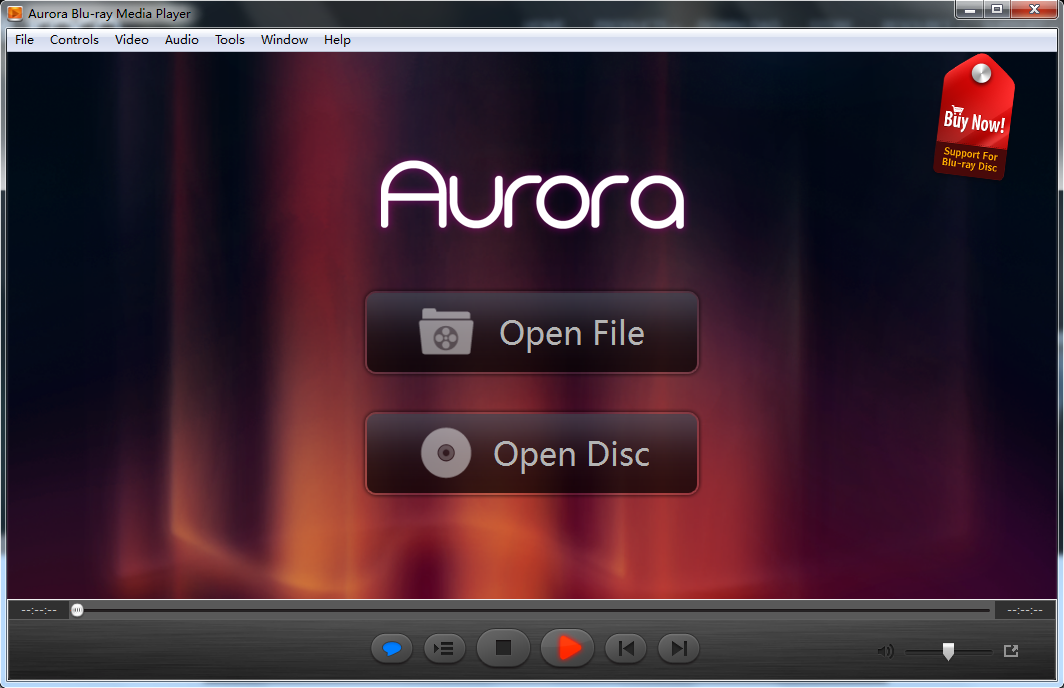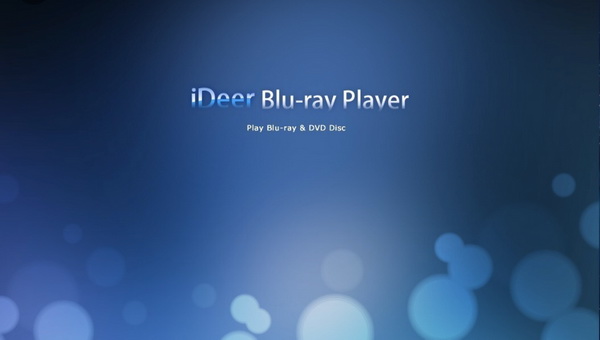Last updated on 2021-11-26, by
How to Fix - LG UH12NS40 Not Working
With 4K televisions and 4K UHD movies going completely mainstream, people could enjoy their favorite 4K Blu-ray content at home as well as back up the legally purchased 4K Blu-ray to digital video files for playing on the go. However, many 4K movie fans have experienced 4K drives not working while playing disc problem or sort of it, not long ago, I received a solution request from a reader about how to fix LG UH12NS40 not working issue and took some time to work it out. LG UH12NS40 not working is not a rare issue actually and I want to show you guys how to fix this kind of malfunction with ease.
Related Articles
Outline
Part 1: Brief of LG UH12NS40
As a functional optical disc drive, LG UH12NS40 features superior data protection with M-DISC support (an archival-quality storage solution that preserves photos/videos/music/documents for 1,000 years or more). The Silent Play technology vastly decreases noise during movie playback by recognizing different multimedia and tweaking the playback speed on the basis of its criteria. More than that, people can fully enjoy 3D Blu-ray using the new Power BD-DVD3D ver. Software bundle according to the instruction of product official page.
As for the BDXL support, LG UH12NS40 accepts three Layer BDXL-R/BDXL RE discs that offer 100 GB capacity as well as quad-layer BDXL-R discs boast 128 GB storage capacity on a single disc. LG UH12NS40 use SATA I (revision 1.x), SATA II (revision 2.x) or SATA III (revision 3.x) interface, along with eSATA (which is an external interface for SATA technologies and provides fast data transfer speeds).
Part 2: Why LG UH12NS40 not working with some third-party programs
It’s not a rare case that LG UH12NS40 fails to work with certain third-party programs, particularly when clients personally flashed it with the latest firmware. There are also some people who reported that the optical drive can’t read UHD disc after updating the firmware version owing to the newest firmware has a more advanced protection scheme for playing UHD disc. Therefore, more and more people are seeking a proven way to make the drive back to the basic level, change the optical drive embedded software in a way that the drive becomes a “primitive” device. Let’s have a look at the comment posted on MakeMKV forum:
-
"Bought an LG UH12NS40 drive which came with a "fixed" 1.01 firmware. LG website only has this firmware available (of course!). Any member here has this drive with the original UHD-friendly 1.00 firmware? Can I crossflash ASUS BC-12D2HT firmware on this? Specs for both look pretty similar. Any help is appreciated. Thanks!"
In fact, we can perform the downgrading process with the best firmware downgrade solution - Leawo UHD Drive Tool. Make LG UH12NS40 back to the previous firmware version and turn it into a UHD-friendly drive.
Part 3: How to downgrade firmware on LG UH12NS40
Supporting a wide range of 4K UHD drives existing (check the supported list by clicking this page) on the market, Leawo UHD Drive Tool is designed to downgrade firmware on UHD-unfriendly Blu-ray drive to a compatible version so as to rip, copy and play 4K Blu-ray disc via certain third-party programs like Leawo UHD Ripper, Leawo UHD Copy and Leawo Blu-ray Player. Covering internal 4K Blu-ray drives with SATA interface, external 4K Blu-ray drives and external USB drives, Leawo UHD Drive Tool is designed to support the overwhelming majority of 4K UHD drive existing.
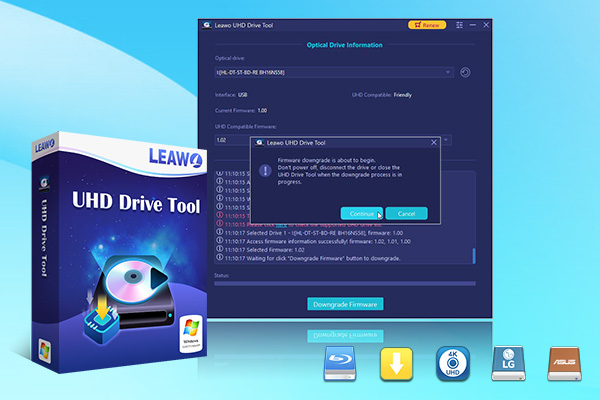
-
Leawo UHD Drive Tool
It supports a wide range of 4K UHD drives.
It enables you to downgrade UHD-unfriendly Firmware on Blu-ray drive to a compatible version for 4K UHD Blu-ray ripping, copying or playing via certain programs.
It has an intuitive interface
It can provide you with detailed information about your UHD Bu-ray drive, as well as a helpful log when you use the software.
It supports Windows 7, Windows 8 and Windows 10.
Here is a step-by-step guide on how to downgrade firmware on LG UH12NS40:

Step 1: Select the UHD drive from the available list. Ensure that the UHD drive is connected to your computer, then start Leawo UHD Drive Tool. Select the optical drive by clicking the downward triangle icon.
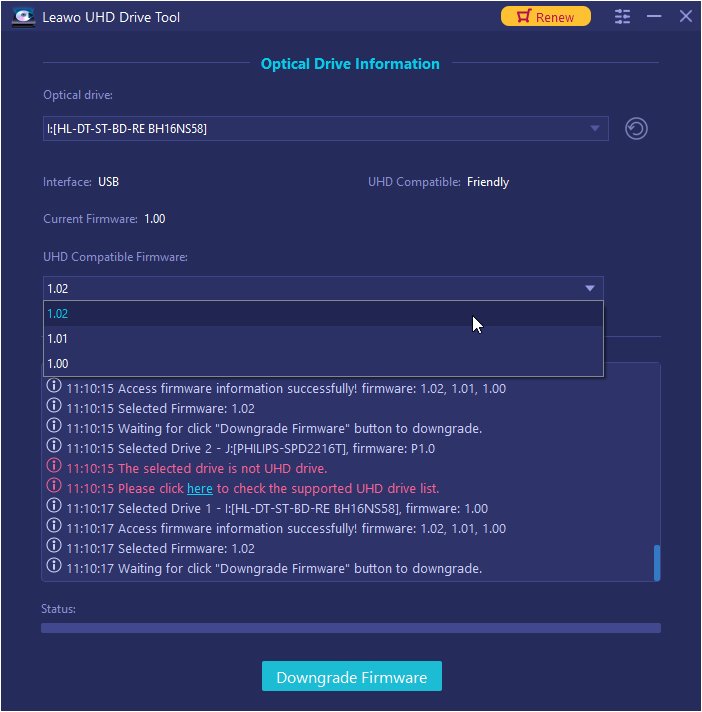
Step 2: Pick out a target firmware. Choose a firmware version from the drop-down box by clicking the Downgrade Firmware button.
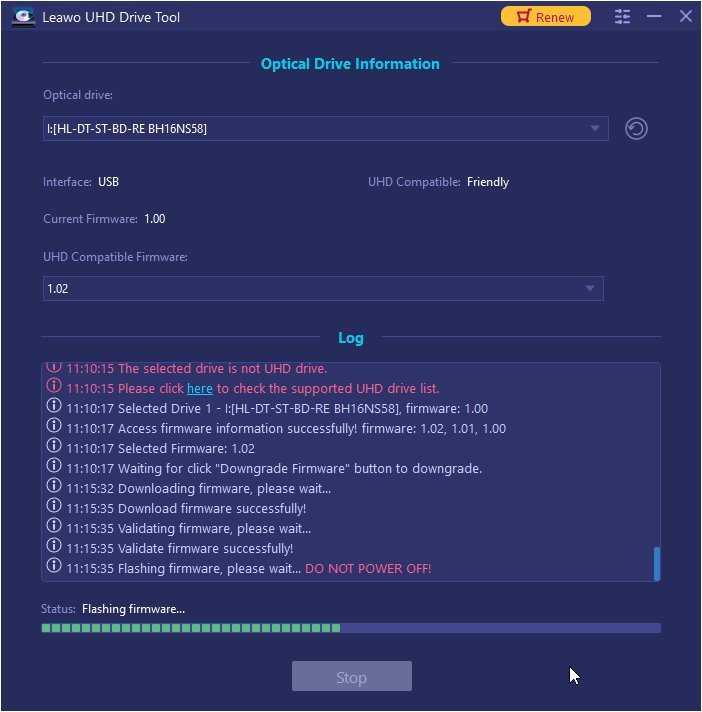
Step 3: Downgrade the firmware. When you click continue, the firmware should begin downgrading.
Note: When the downgrading process is finished, restart your computer to make sure that your UHD drive runs smoothly and flawlessly.
To illustrate the operation steps in a visual way, Leawo has prepared a video guide as well:
Part 4: LG UH12NS40 playback software recommendations
To enjoy a flexible yet brilliant movie viewing experience, people can make full use of professional media player software. There are 3 handpicked playback software out there:
1. Leawo Free Blu-ray Player
Compatible with 4K Blu-ray discs, Leawo Free Blu-ray Player is capable of playing 4K video in MKV, MP4 and TS formats, 1080P videos in HD MP4, HD MKV, HD MOV, etc., 720P videos in MP4, AVI, MKV, etc. The best part of this program is that Leawo Blu-ray Player also acts as a region-free BD player with a built-in decrypter.

-
Leawo Blu-ray Player
Region-free Blu-ray player software to play Blu-ray disc and DVD disc for free, regardless of disc protection and region restriction.
Play 4K FLV videos, 4K MKV videos, 4K MP4 videos, etc. without quality loss.
Support the conversion from Blu-ray/DVD discs to MKV in the premium version.
Deliver super high-quality stereo audio experience with the support of various advanced audio decoding technologies like Dolby, DTS, AAC, TrueHD, DTS-HD (including 5.1, 7.1 channels), etc.
2. Aurora Blu-ray Media Player
Aurora Blu-ray Media Player is a Windows-based multimedia player software that can play Blu-ray Disc, Blu-ray ISO files as well as other video formats. Providing a pretty design and easy-to-use interface, everyone can handle it without any hassle.
3. iDeer Blu-ray Player
iDeer Blu-ray Player allows you to optimize video and audio settings for a better viewing experience and is compatible with multiple operating systems, including touchscreen-based Windows 8. It plays videos well and has a shorter load time than some other software does, though it does require hefty CPU capacity in order to run.
Conclusion
In this post, we’ve analyzed the causes of LG UH12NS40 not working and introduced a powerful firmware downgrader to flash firmware back to the previous version on optical drives. In the final segment, we listed 3 versatile media player software tools for reference, everyone can pick out a suitable one for the playback. Hope this guide helps!




 Try for Free
Try for Free Try for Free
Try for Free