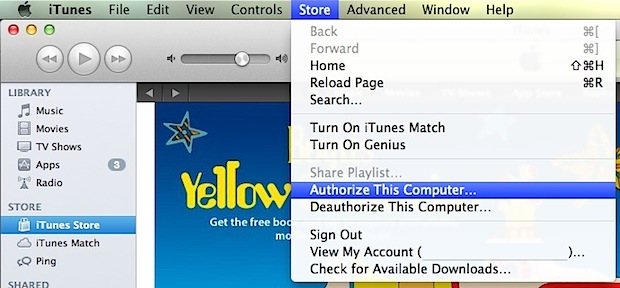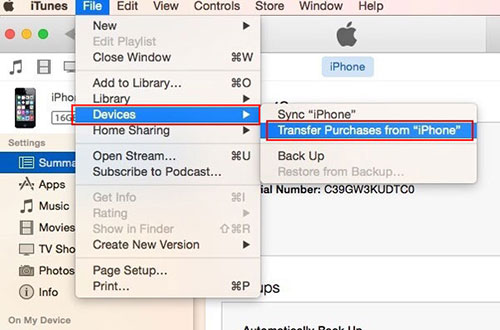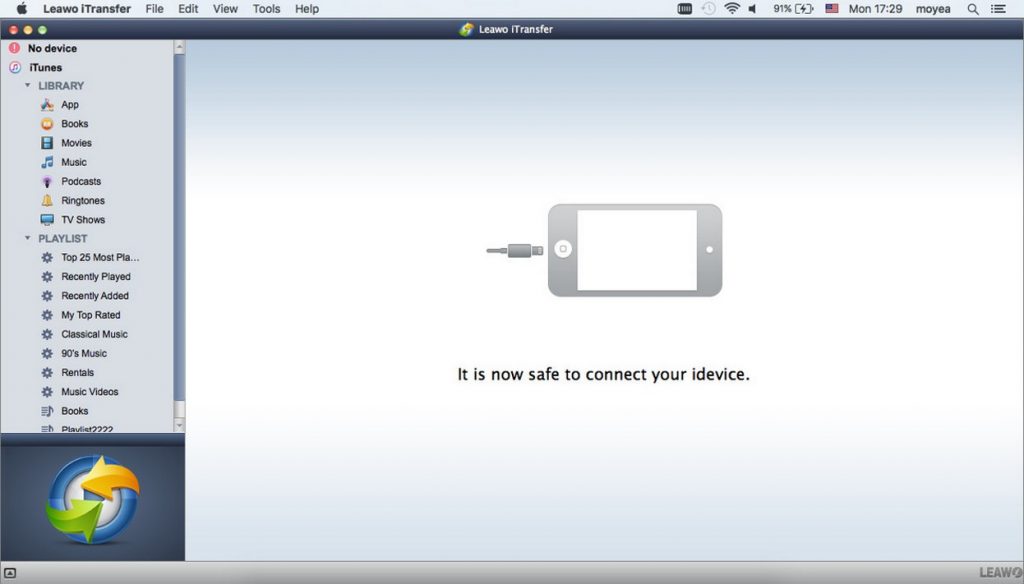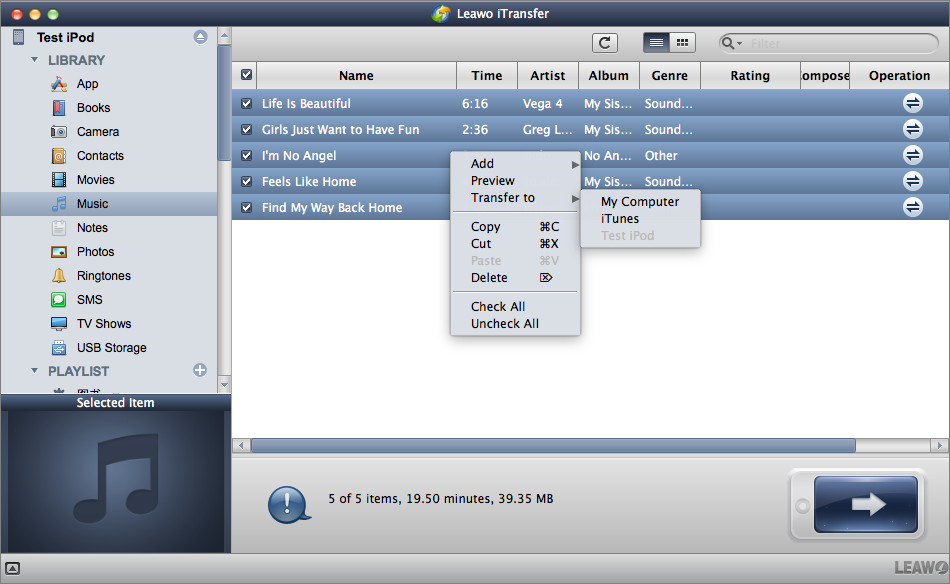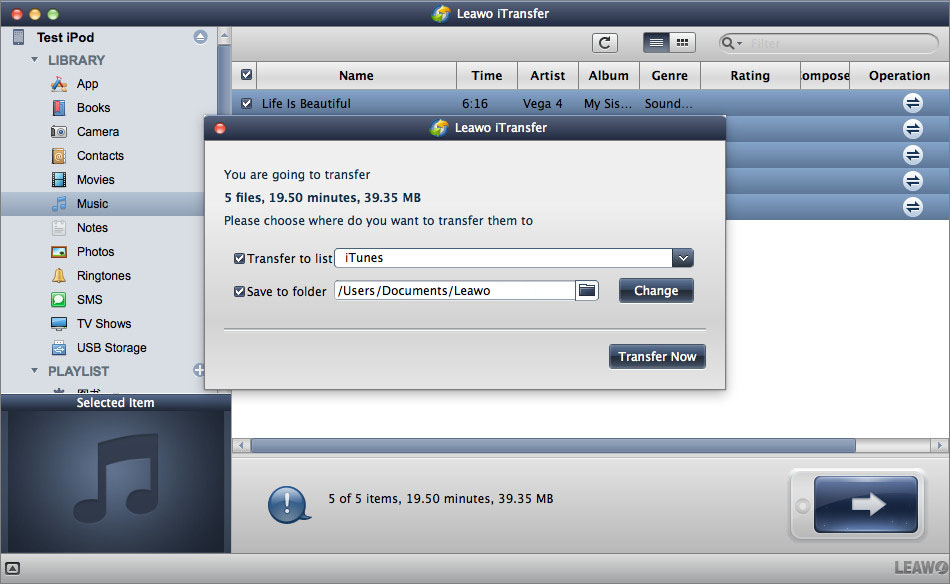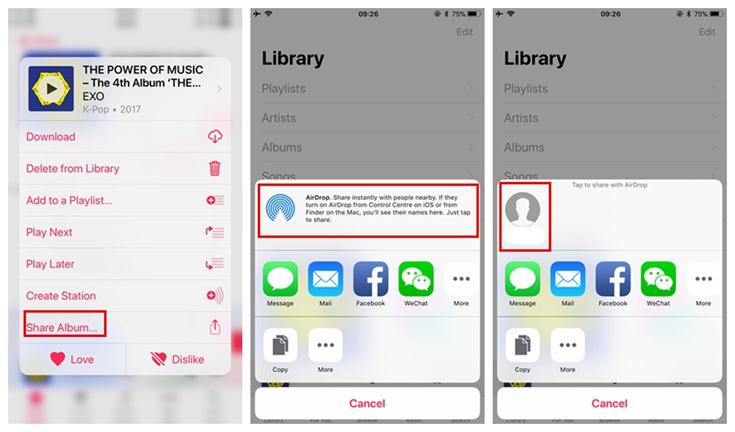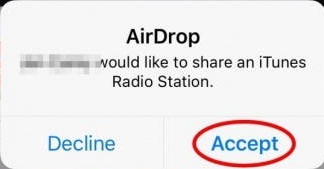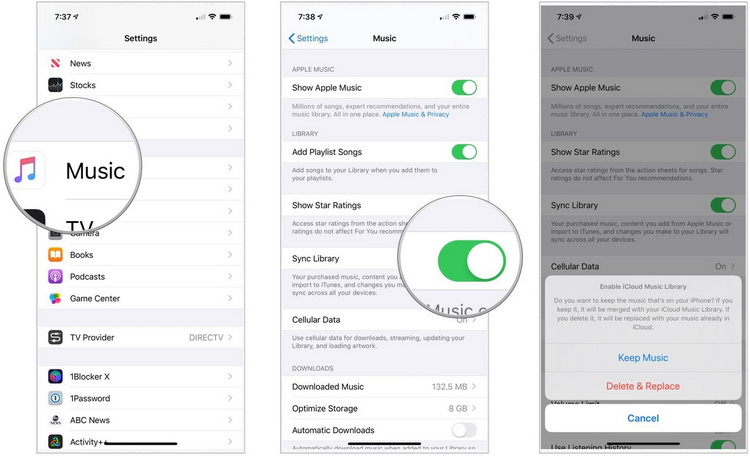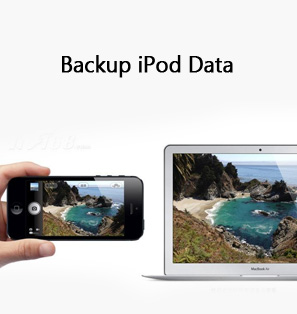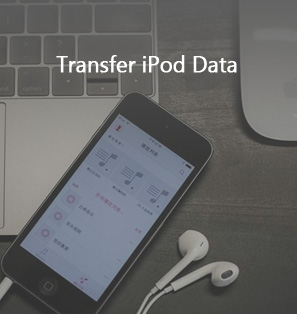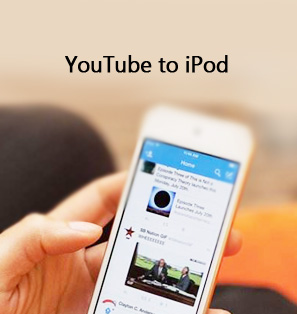iPod is a pocket-size portable music player device produced by Apple, which comes in a variety of models. Since iTunes Store launched in 2003, which enables users to purchase and download music to their iPods, iPod had become more and more popular across the world. It was a revolutionary product at its time, and, while receiving storage updates and creating new models like the iPod nano or the iPod touch, iPod was the absolute king of the music reproduction world. However, with the smartphones we carry can do all of things that iPod can do, iPod is rapidly falling out of favor. Today, an iPod is just useless to many consumers. For many people who are keen on the iPod, there are too many songs stored on the iPod, which makes it difficult for them to let go. But from today, this will no longer be a difficulty. This tutorial will introduce 4 methods on how to transfer music from iPod to Mac computer.
Related Readings:
How to Transfer Photos from iPod to Computer?
How to Transfer Music from Old iPod to New iPod?
Method 1: How to Transfer Music from iPod to Mac with iTunes/Finder?
When it comes to transfer music from iPod to Mac, the primary choice for most people may be iTunes. iTunes allows users to sync music from iPod to Mac with ease, but it doesn’t transfer non-purchased music files. Starting with macOS Catalina, the Finder has replaced iTunes as one of the ways to sync your device with Mac. If you update to macOS Catalina or later, use Finder instead of iTunes. For both iTunes and Finder, you can follow the steps below to transfer music from iPod to Mac.
- Step 1: Open iTunes or Finder on your Mac.
- Step 2: In the top menu bar, go to Account > Authorizations > Authorize This Computer, and select Authorize to allow your Mac to accept transfer.
- Step 3: Connect your iPod to Mac with a USB cable, and iTunes will launch automatically.
- Step 4: Select your iPod from the left list of connected devices.
- Step 5: In the top menu bar, click File > Devices > Transfer Purchases from [your device]. Then, all purchased music will be transferred from iPod to Mac.
Method 2: How to Copy Music from iPod to Mac Without iTunes?
If you wish to copy non purchased music from iPod to Mac without the hassle of using iTunes, you should turn to third-party iOS data transfer software. There are a number of different software available on the market to help people transfer and manage music between their iOS devices and computer. Among all competitors, Leawo iTransfer for Mac can be regarded as the best one. As a powerful iPod, iPhone and iPad transfer tool, Leawo iTransfer provides the best transfer solutions for iOS device users. Bypassing restriction and limitation of iTunes, it can transfer 12 kinds of files like music, photos, videos, messages, etc. between iOS devices, computer and iTunes. What’s more, it can also act as an iOS manager to help users take full control of their media files on Mac. The following guidance will show you how to transfer music from iPod to Mac using Leawo iTransfer.
Step 1: Free download Leawo iTransfer for Mac
Click the button below to download and install Leawo iTransfer for Mac to your Mac computer. After installation, launch this software.

-
Leawo iTransfer
- Transfer files among iOS devices, iTunes and PCs with ease.
- 6x faster than iTunes
- Transfer up to 14 kinds of data and files without iTunes.
- Support the latest iOS devices like iPhone 12, iPhone 12 Pro, etc.
- Play back, view, and delete data and files on iOS devices.
- Support Windows & Mac OS
Step 2: Connect your iPod to Mac
Connect your iPod to Mac with a USB cable. This software will recognize your iPod immediately.
Step 3: Choose iPod music to transfer
Click your iPod and choose Music tab in the left sidebar. All songs in your iPod will appear in the right panel. Select the songs you want to transfer from iPod to Mac.
Step 4: Start to transfer music from iPod to Mac
Right-click on selected music, and choose Transfer to > My Computer. On the pop-up window, check or set output directory, and click Transfer Now to transfer music from iPod to Mac. With advanced transferring technology, it will finish the process rapidly and seamlessly.
Method 3: How to Transfer Music from iPod to Mac via AirDrop?
If you have an iPod touch, you can use AirDrop to share music from iPod to Mac wirelessly. Apple AirDrop is a feature within iOS, iPadOS and macOS that enables Apple device users to wirelessly share and receive music, photos, documents, website, videos, notes, map locations and more with other Apple devices nearby. When it works, it's a great way to share things quickly and easily between your own Apple devices. If AirDrop not working on Mac, see: How to Fix Airdrop Not Working on Mac? To transfer music from iPod to Mac via AirDrop, make sure that your iPod touch is updated to iOS 7 or later, and your Mac is running OS X Yosemite or late. Then, follow the below step-by-step guidance.
- Step 1: On both your iPod and Mac, turn on Wi-Fi and AirDrop, and put them close to each other.
- Step 2: Open the Music app on your iPod, and navigate to the song you want to transfer.
- Step 3: Tap the three-dot button in the bottom-right corner and select Share Song. Choose to share with AirDrop and select your Mac as the receiver.
- Step 4: On your Mac, click Accept in the pop-up prompt to receive the song shared from your iPod.
Method 4: How to Transfer Music from iPod to Mac via iCloud Music Library?
iCloud Music Library enables you to manage and transfer music in cloud via your Apple devices. The downside is that this method only works on newer Apple devices with Apple Music. If you only have an old iPod models, especially an iPod shuffle, iPod nano, or a pre-iPod touch model, this method probably won't help you. If you subscribe to Apple Music, the iCloud Music Library is enabled by default. It will sync music on any of your Apple devices that you’ve logged in. But if you disabled it by accident, you can re-enable it by following the steps below.
- Step 1: On your iPod, go to Settings > Music, and turn on Sync Library.
- Step 2: On your Mac, open the Music app, and click Music > Preferences from the top menu bar. Then, in the pop-up General Preference window, check the box next to iCloud Music Library and click OK. iTunes will sync music from iPod to Mac automatically.