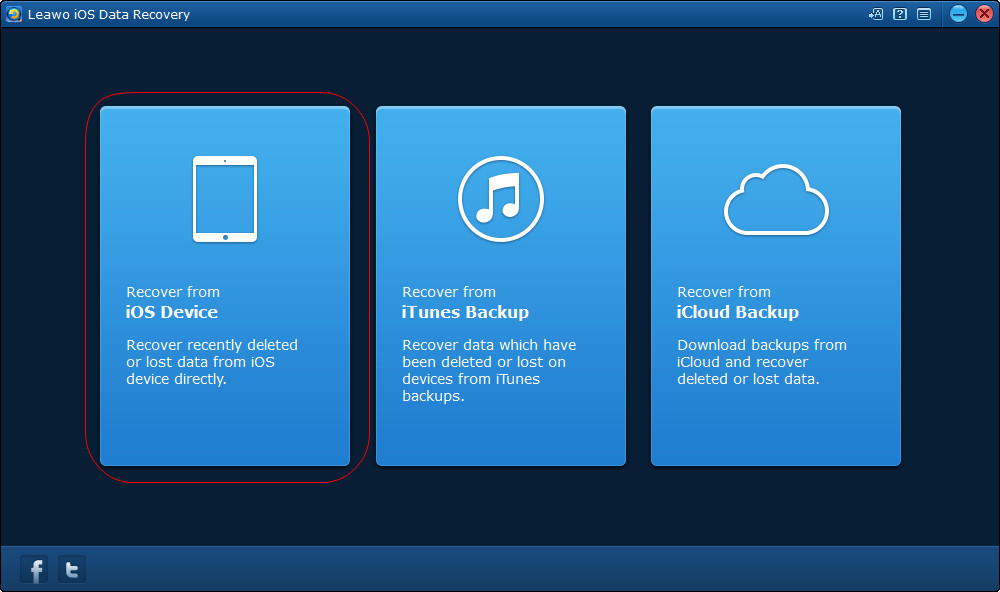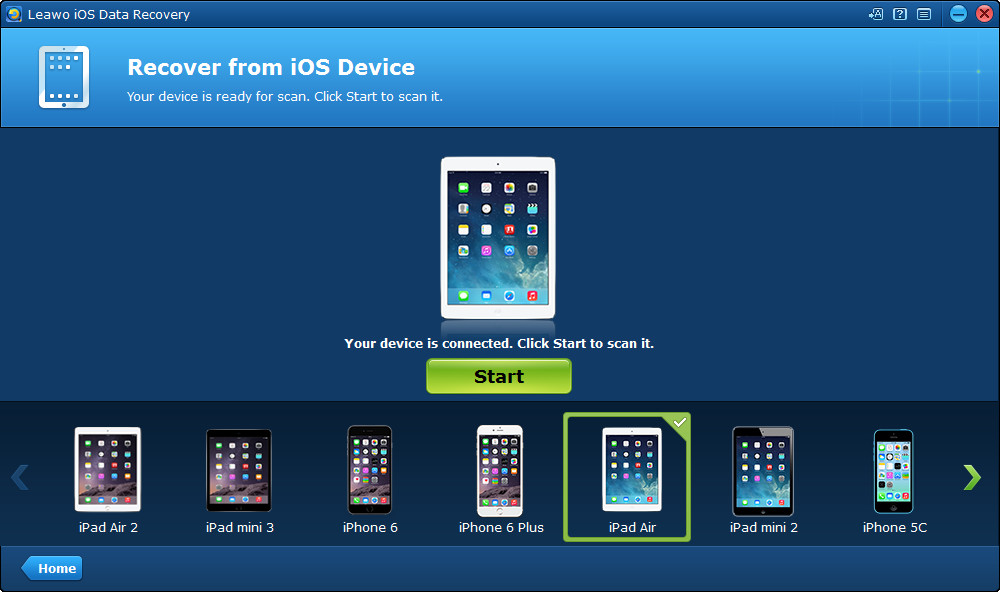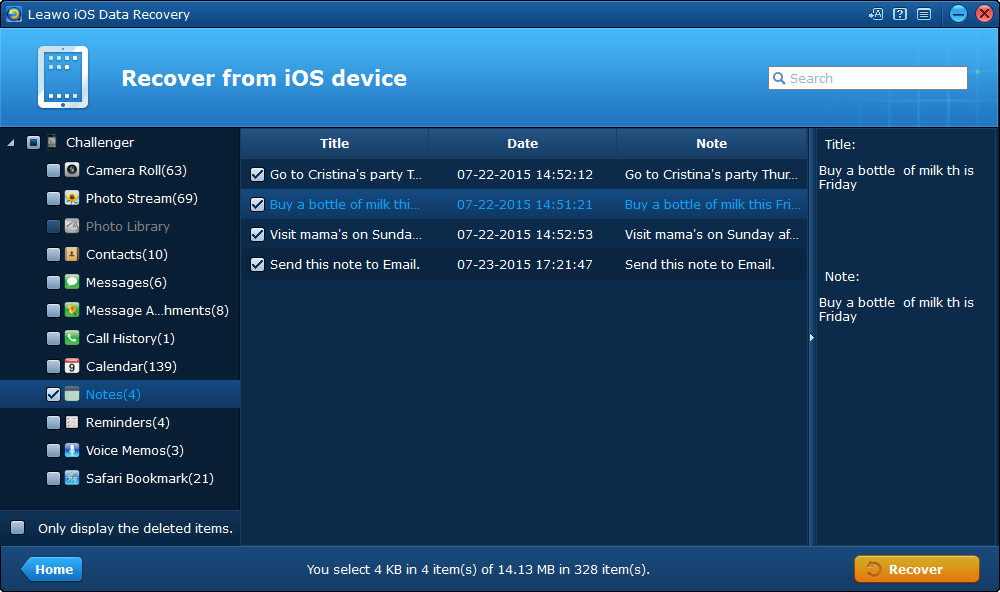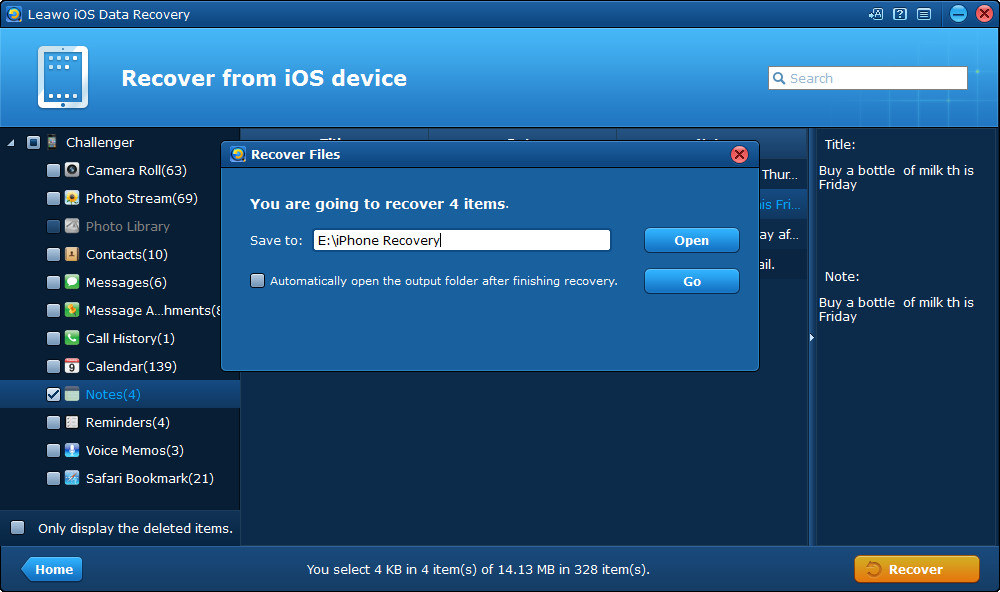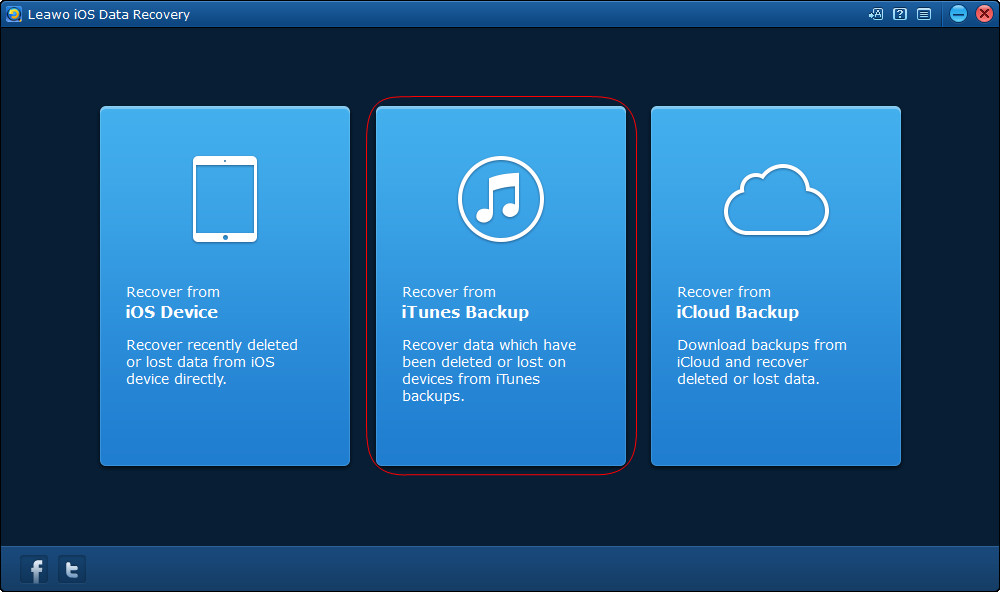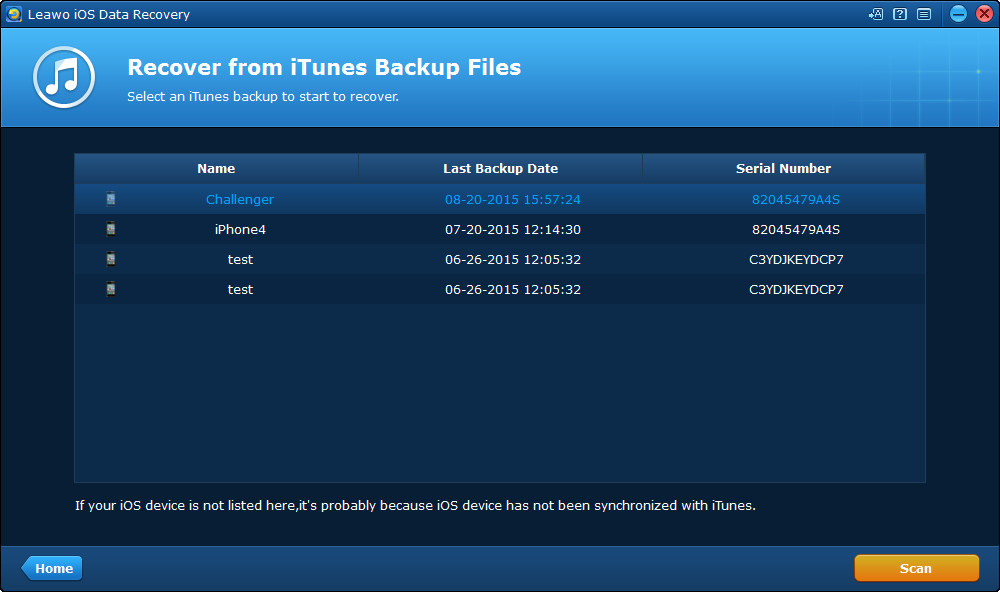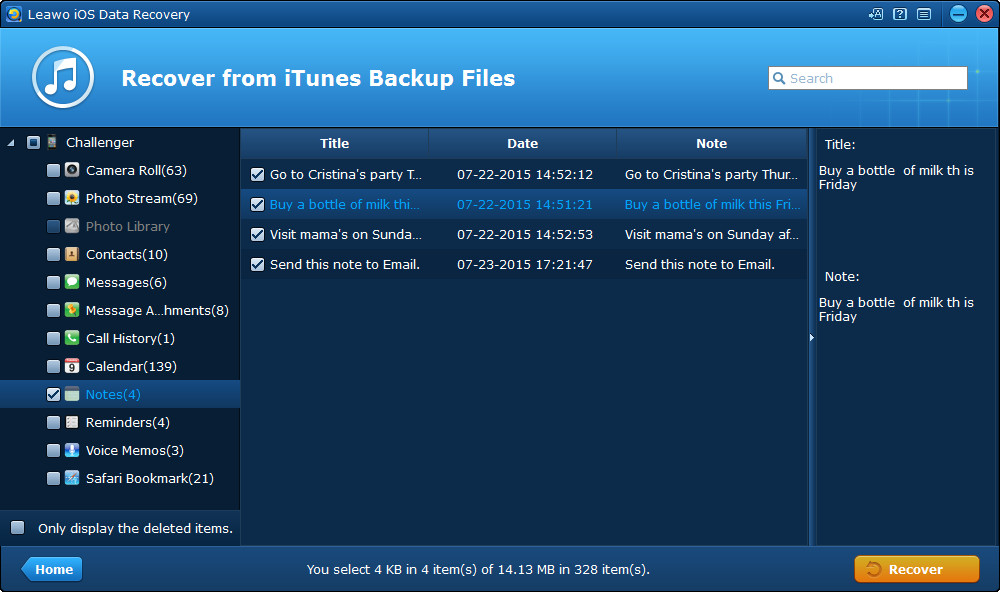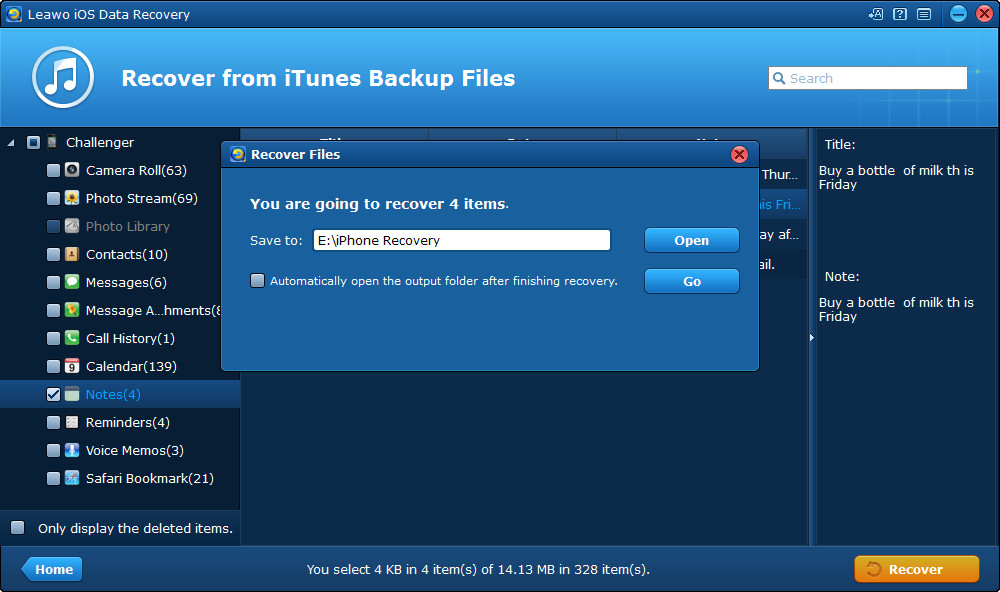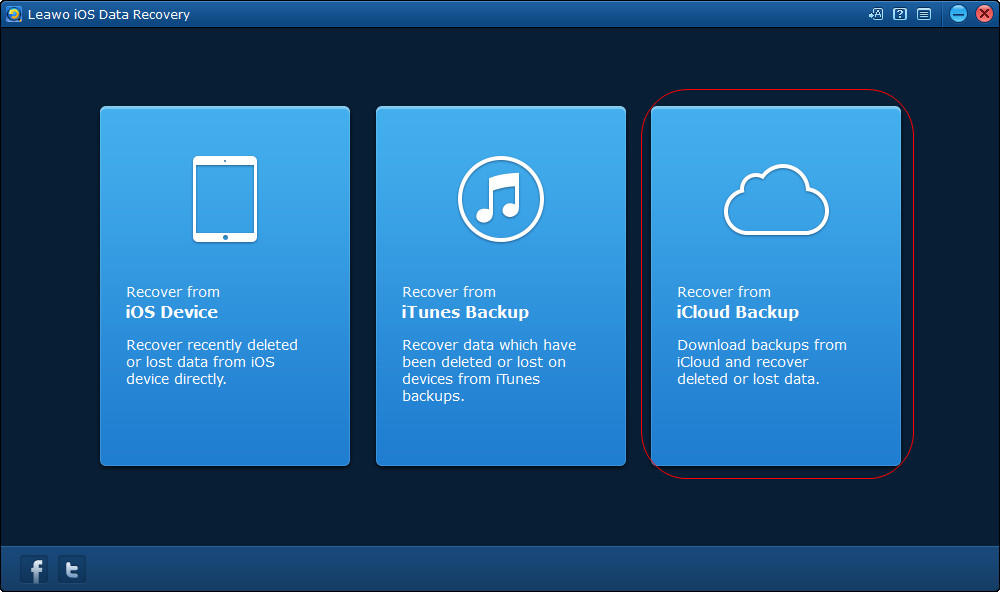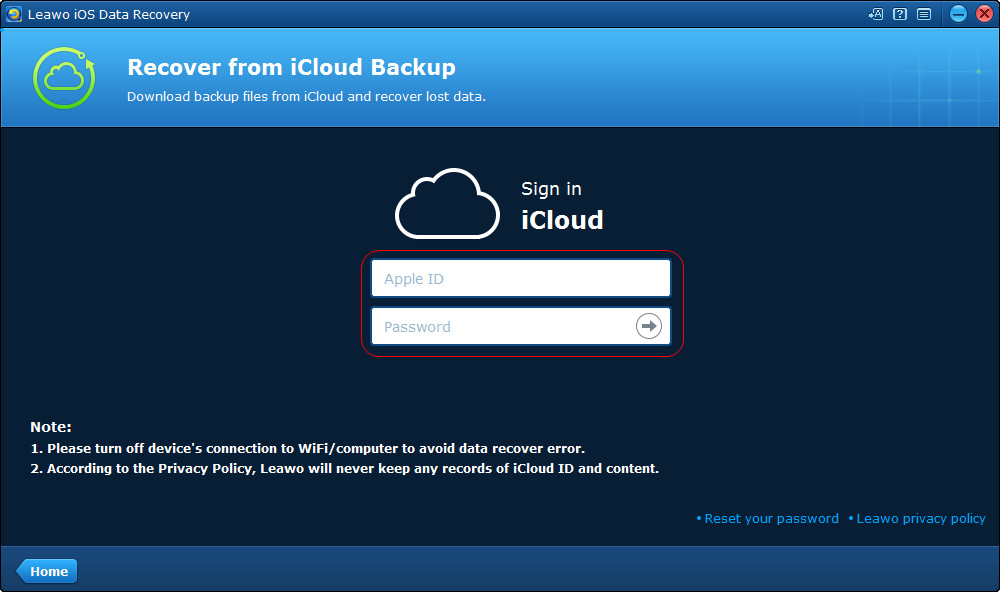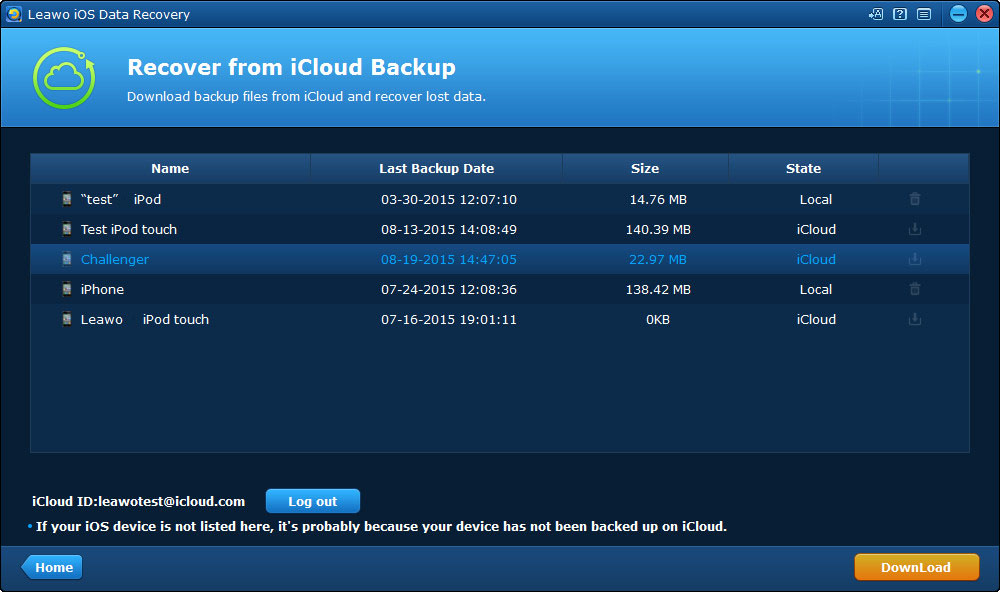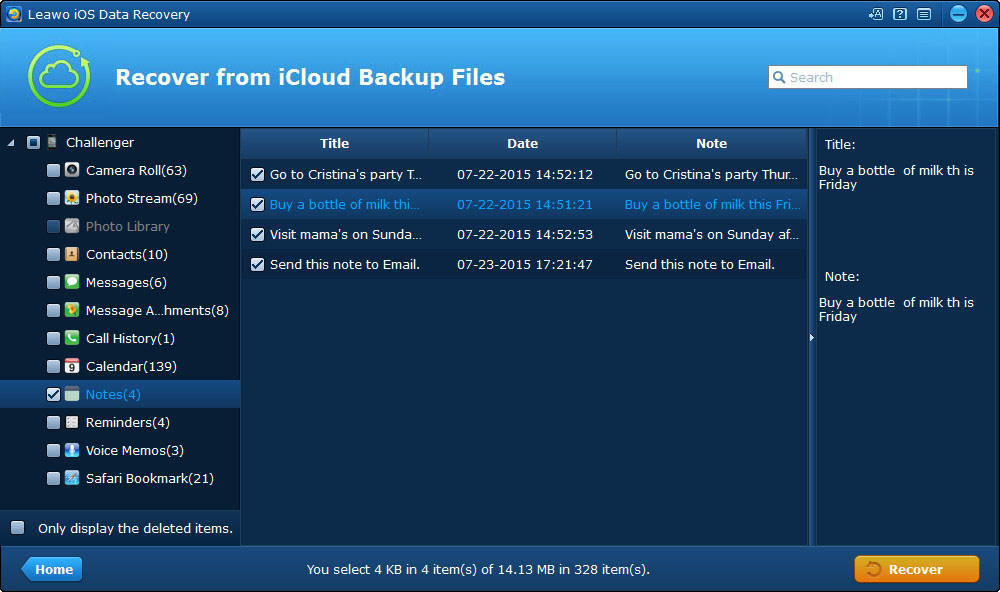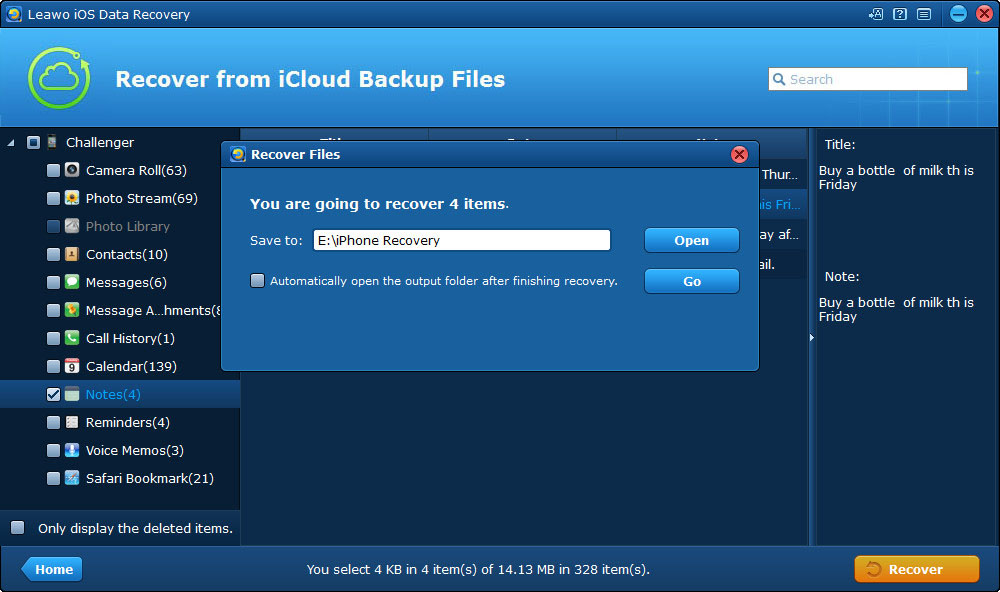iPad is now very popular and widely used all over the world, but the problems also come along among the users. Some of them have problems with the sync function of iTunes, and some of them delete files by mistake, and want to restore iPad with easy methods. Restoring iPad with iTunes can help users to get the deleted files back to their tablet, but may also lead to the loss of newly added data in iPad.
If the users only delete certain files by mistake, and don’t want to use iTunes to restore the whole backup, they can use iPad data recovery software to restore iPad without iTunes. Leawo iOS Data Recovery is helpful on this issue. This iPad data recovery software can help users recover deleted files from iPad and iPad backups, and it will export the recovered files to viewable files. The following guidance will show you how to restore iPad without iTunes, and you are allowed to free download the software to have a try.
Part 1. Directly Recover Deleted Files from iPad
Part 2. Extract Files from iPad Backup to Restore iPad
Part 3. Extract Files from iCloud Backup to Restore iPad
Part 4. Video Tutorial for Restoring iPad Without iTunes
https://www.youtube.com/watch?v=1G3b41S-67Y
The above three methods can help you restore iPad without iTunes. When the restoring process is done, you will get the recovered data in the target folder. The files will be saved in viewable files so that the users are able to view them with no efforts. Some of the data, such as contacts, photos and videos can be imported to your iPad again if you want. Leawo iOS Data Recovery is helpful for the daily uses of iPhone, iPad and iPod touch users, and it will bring much convenience to users.