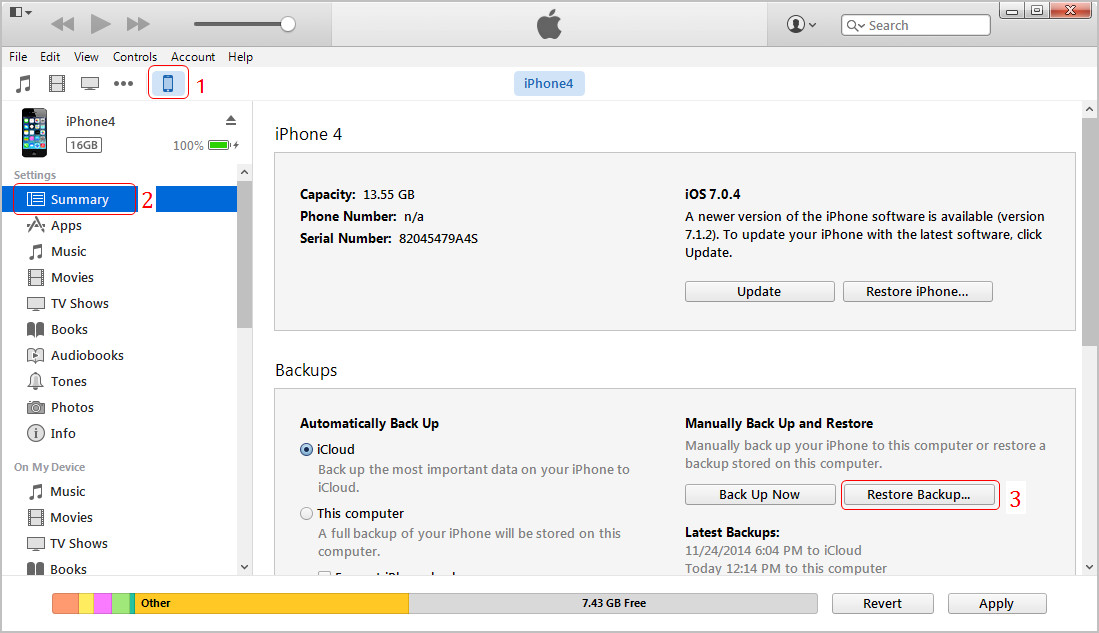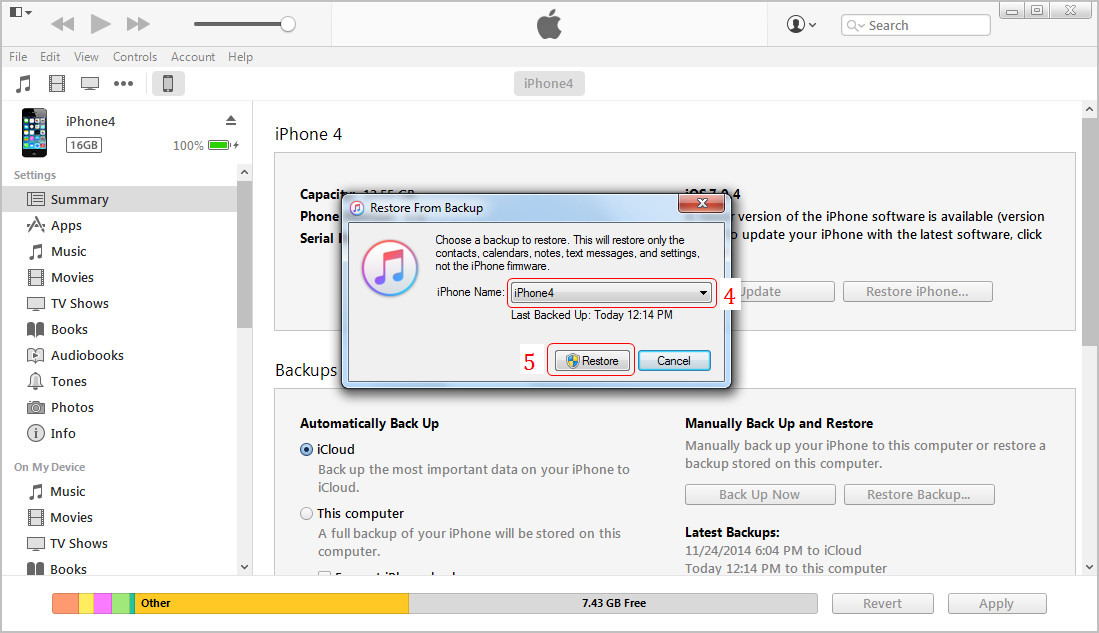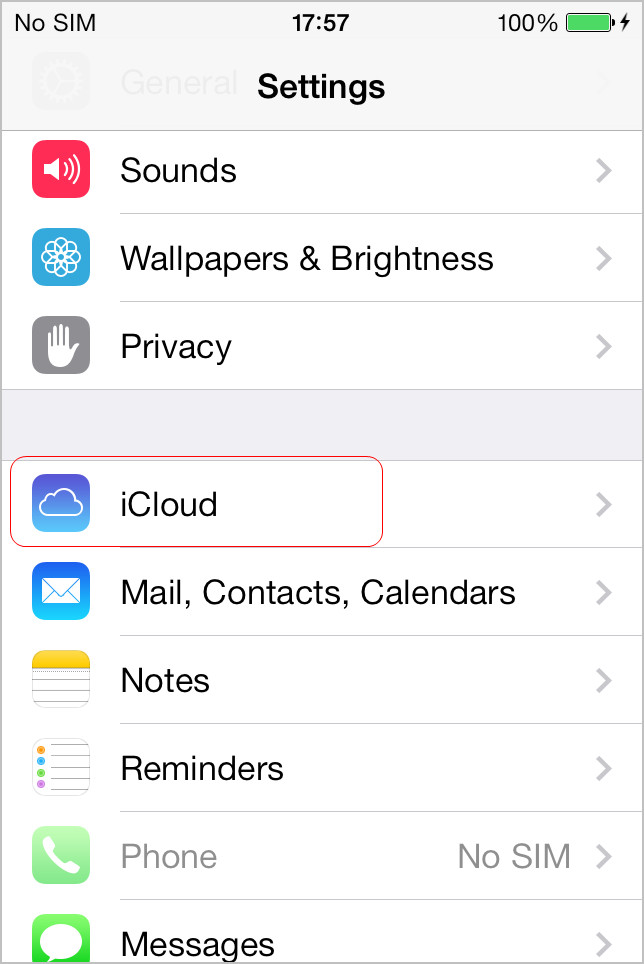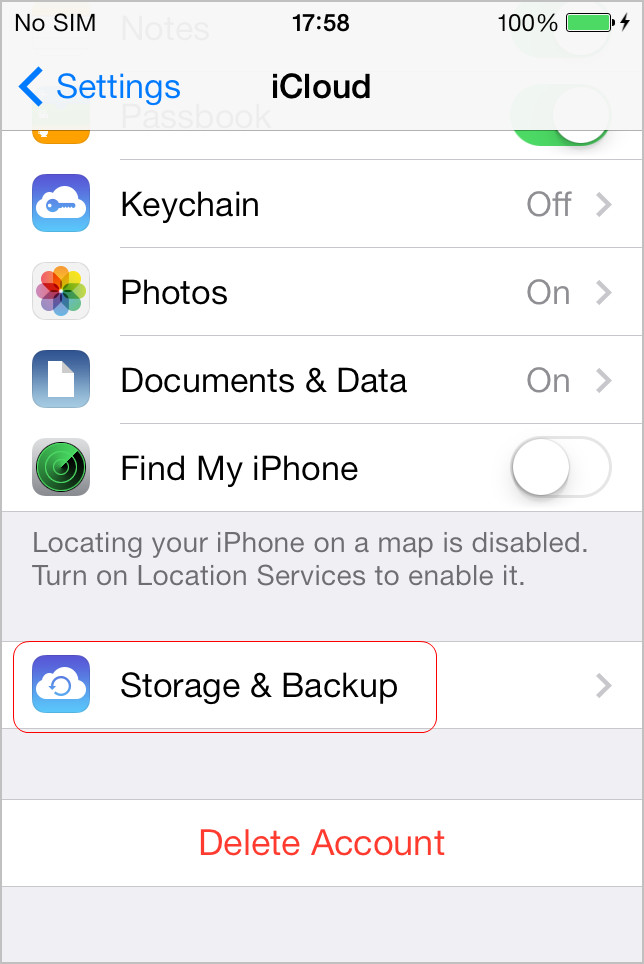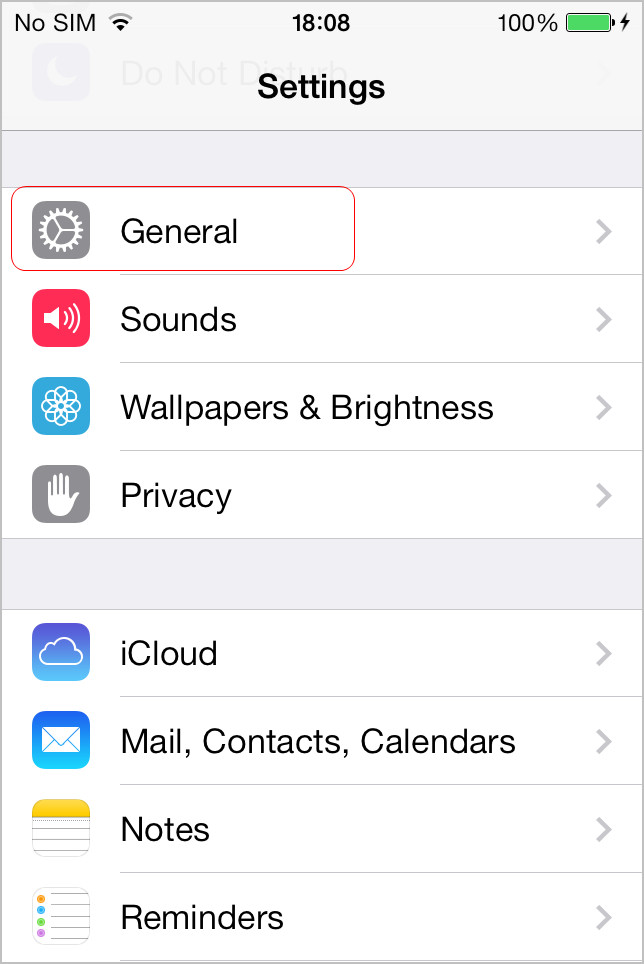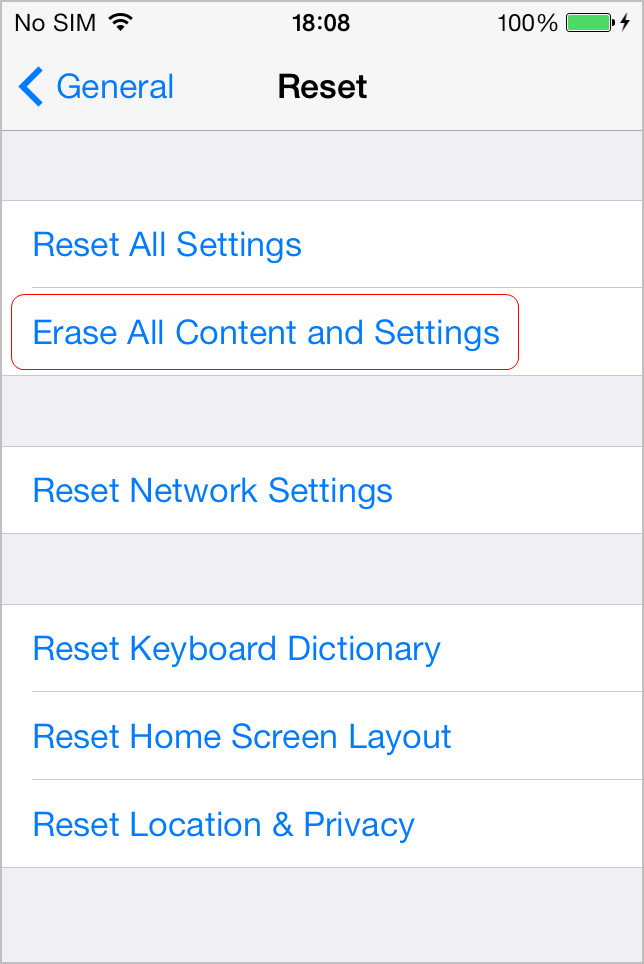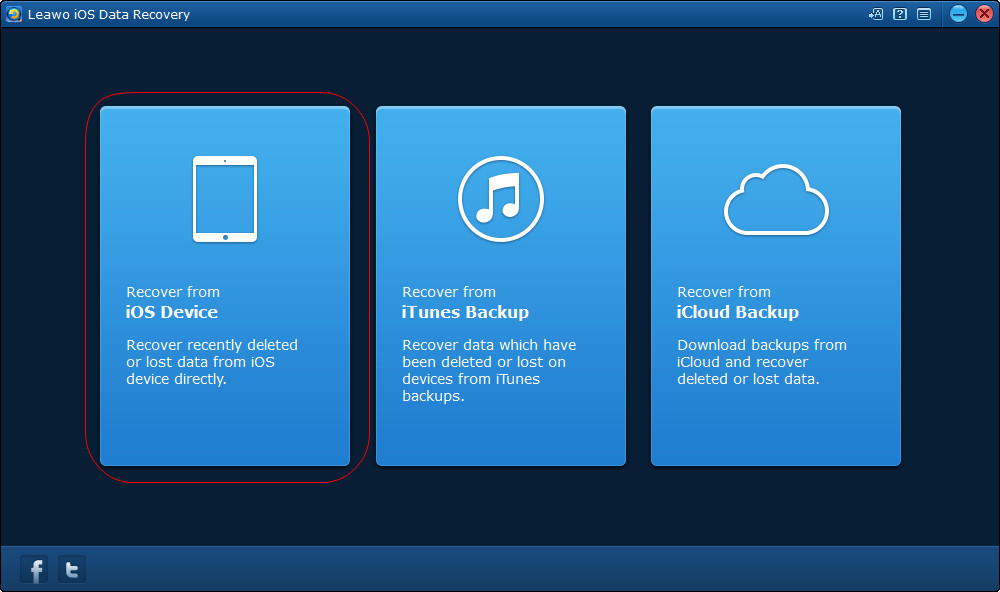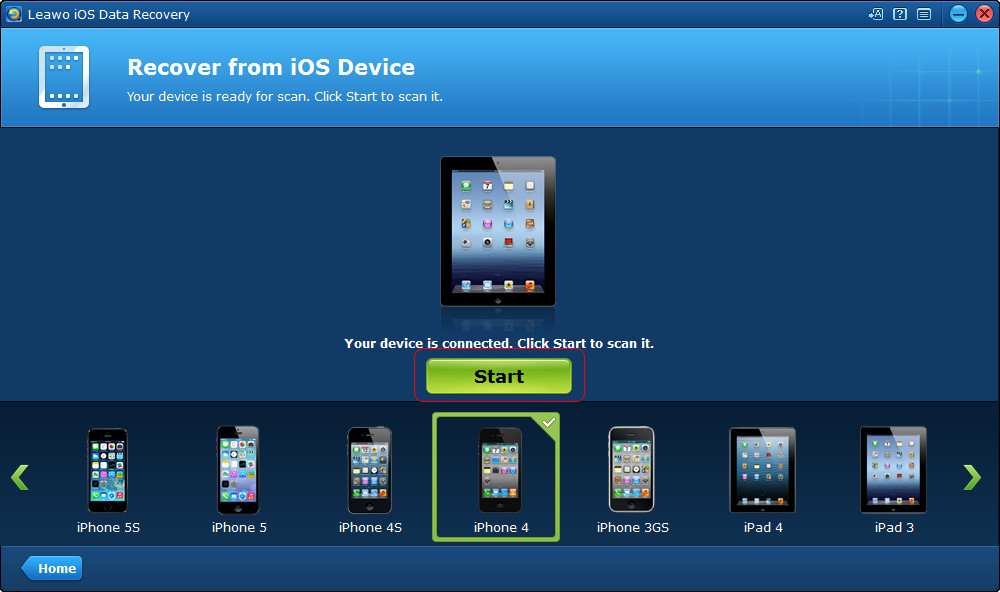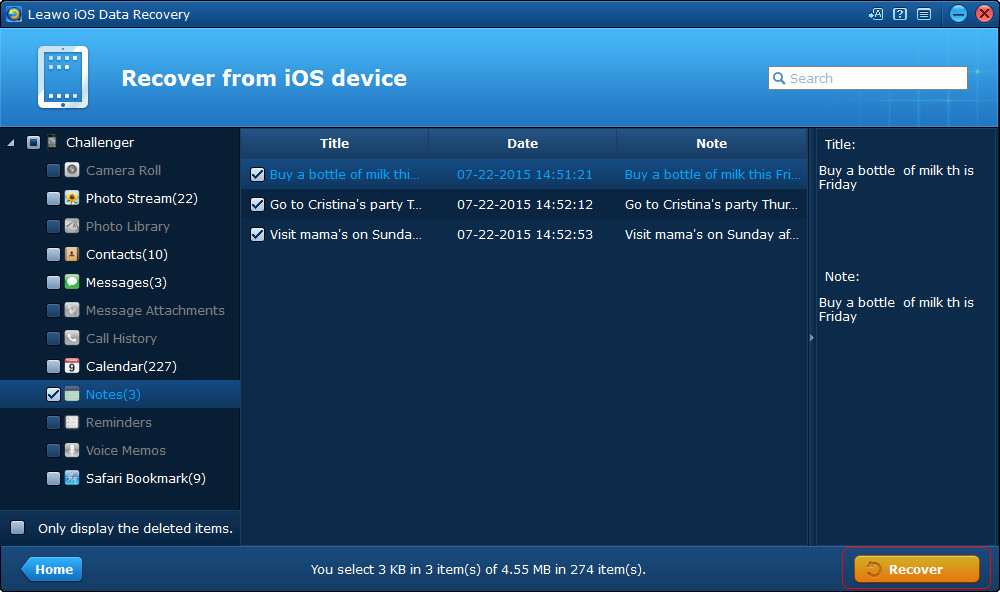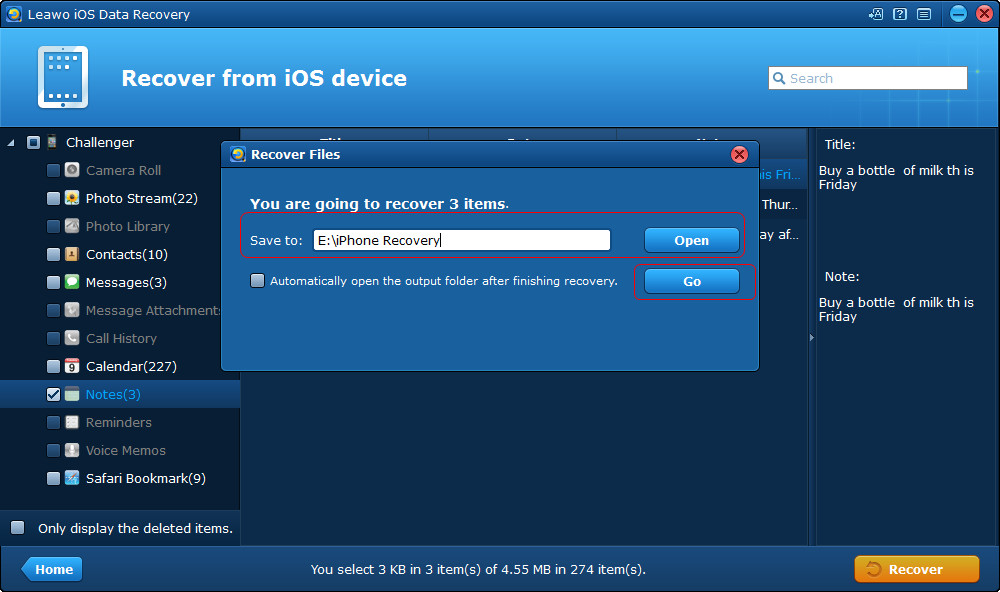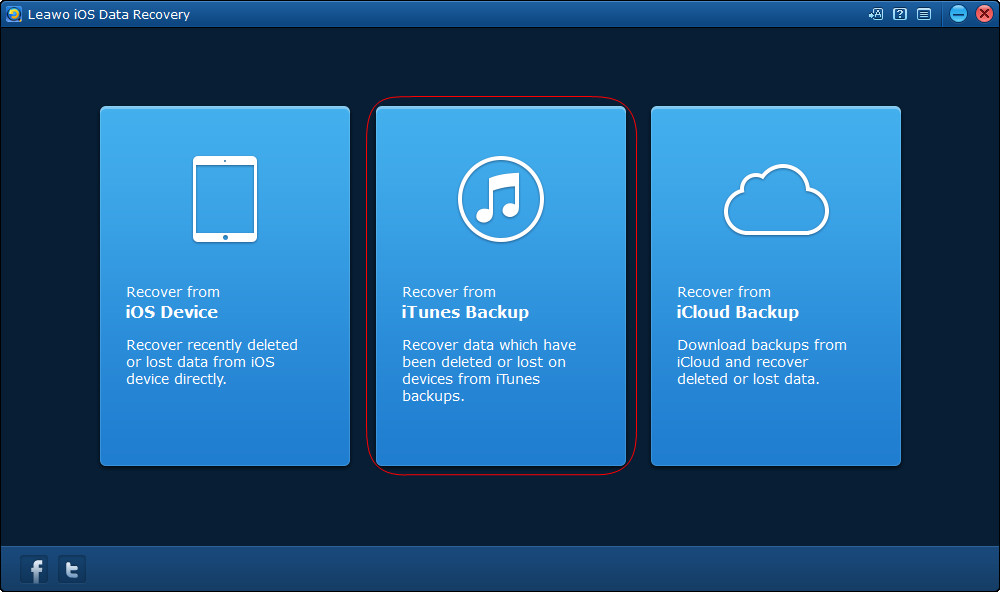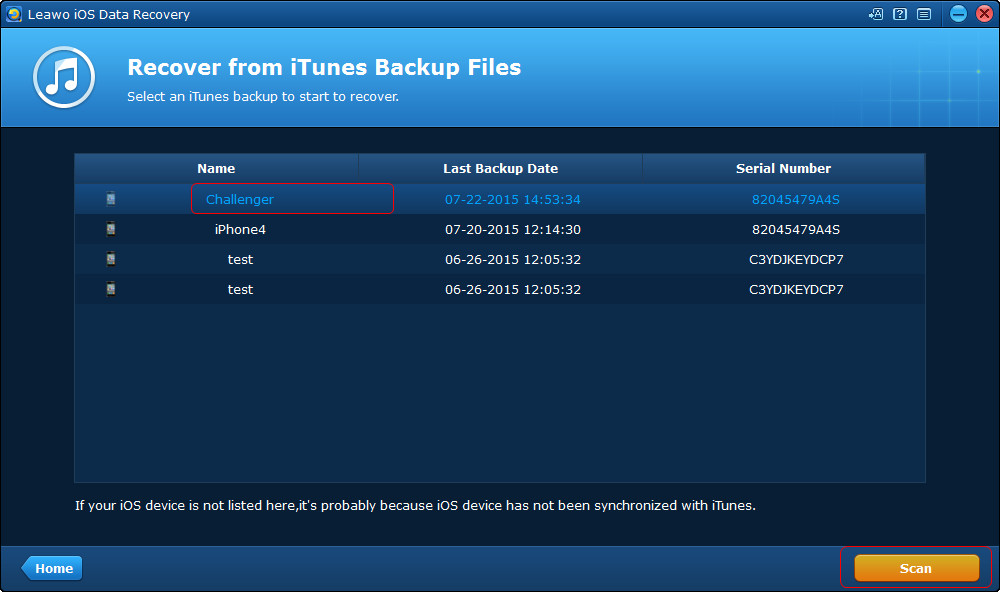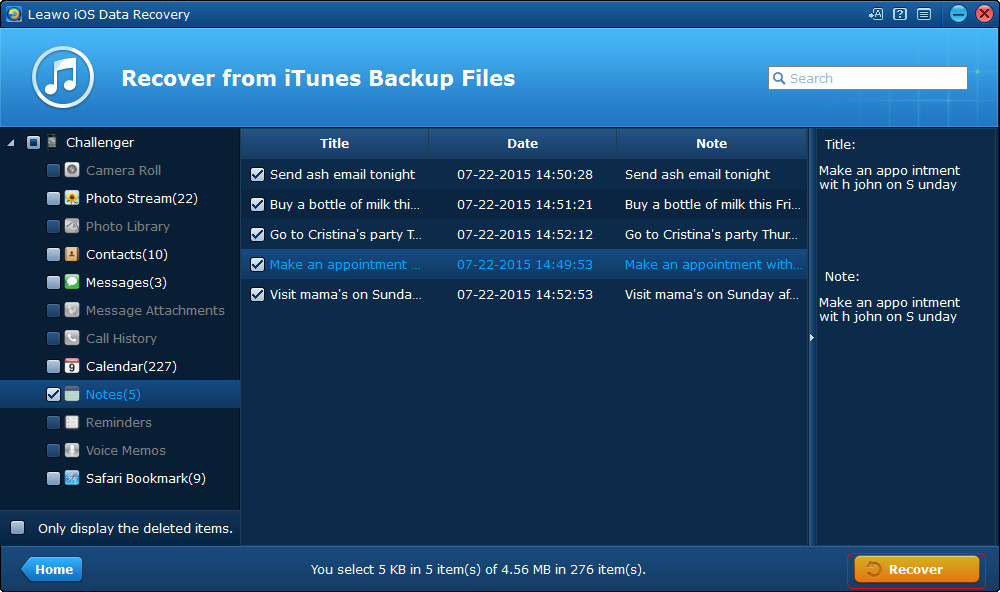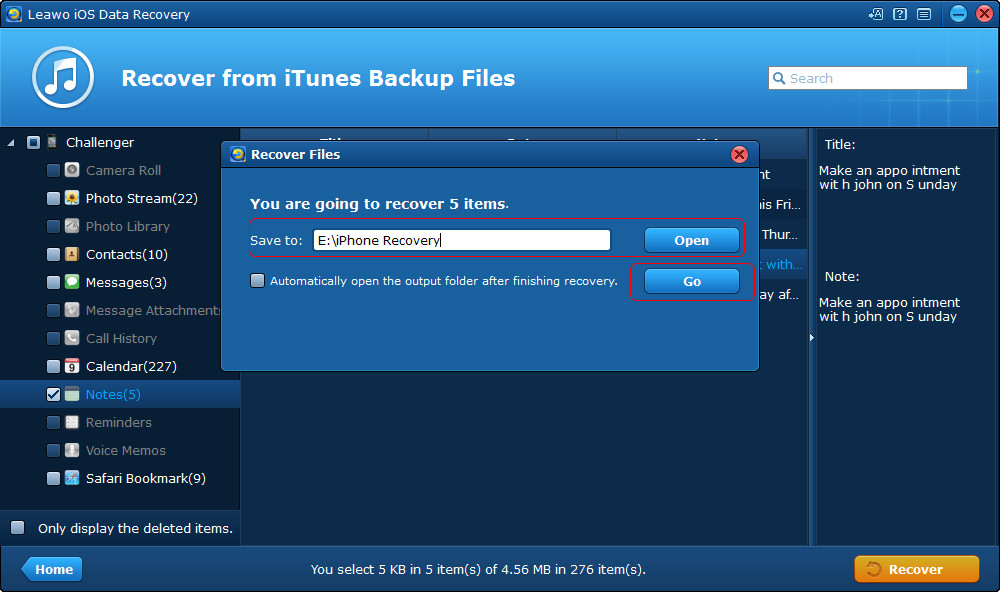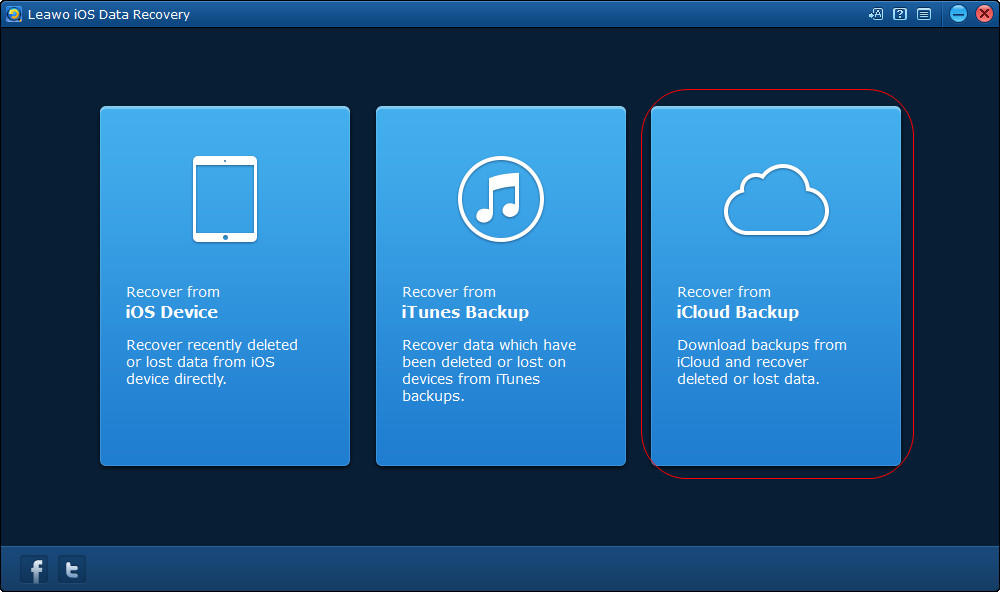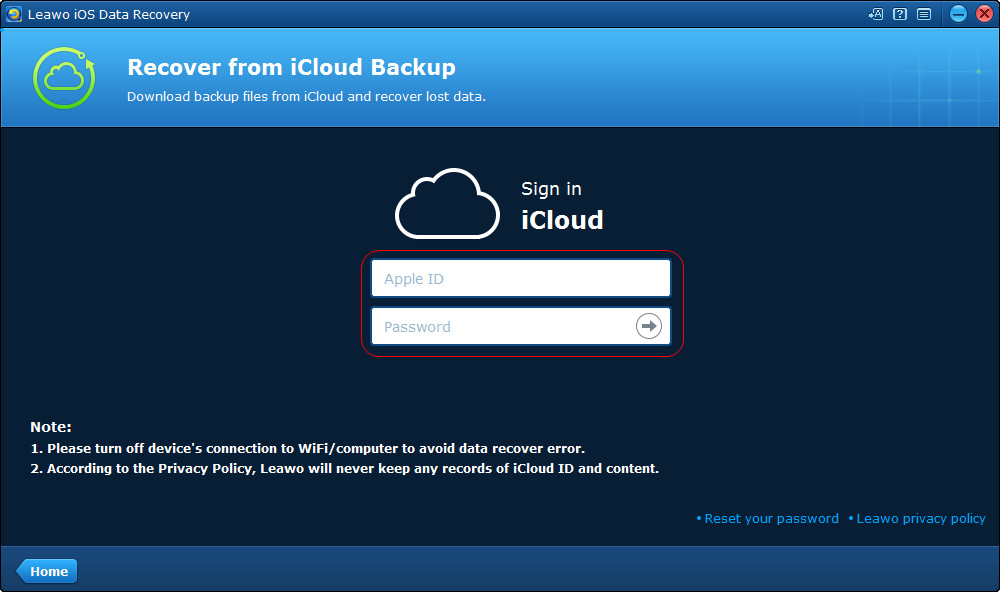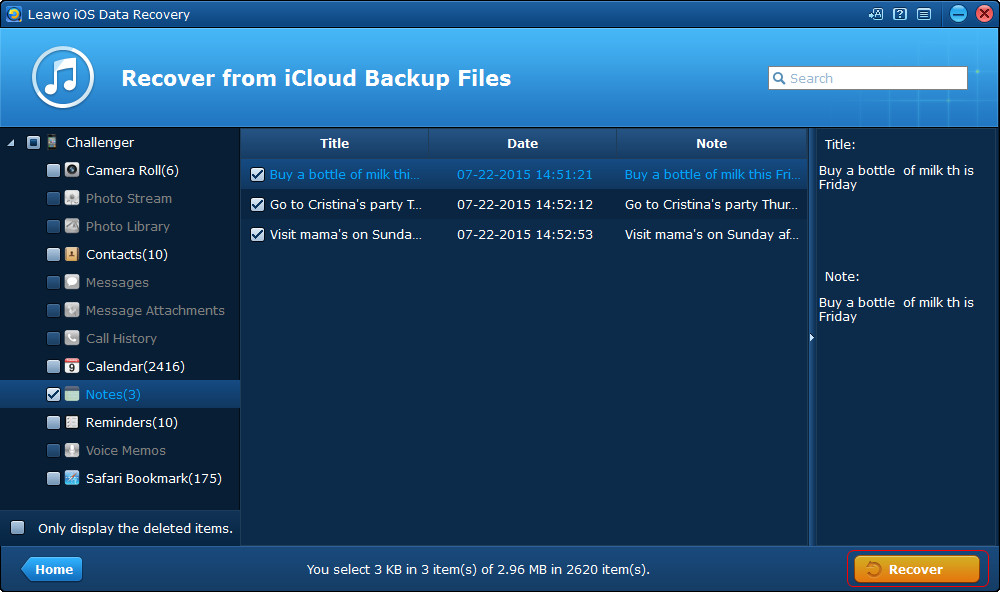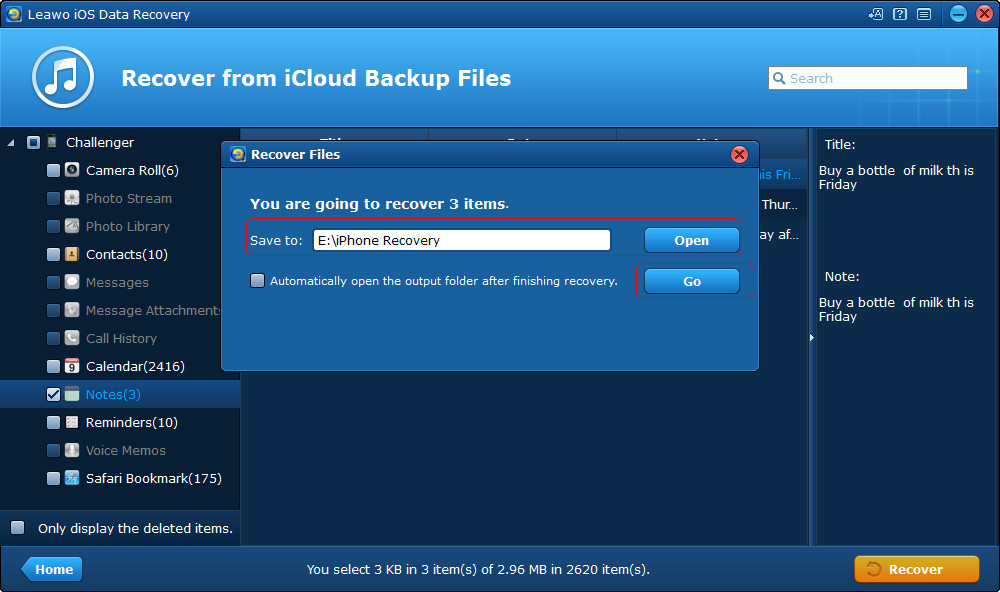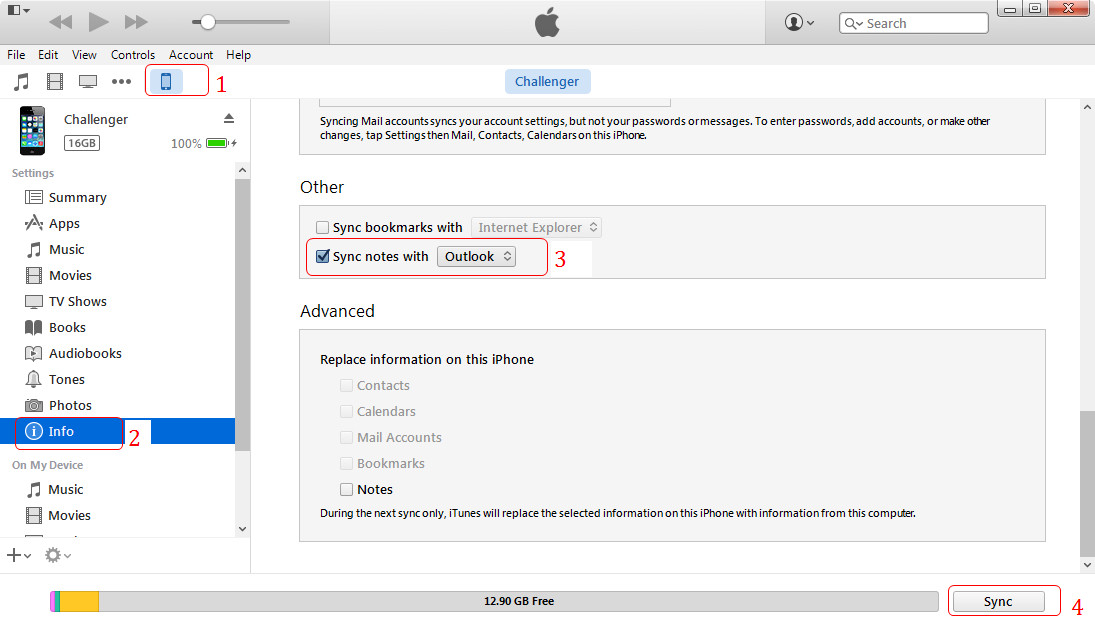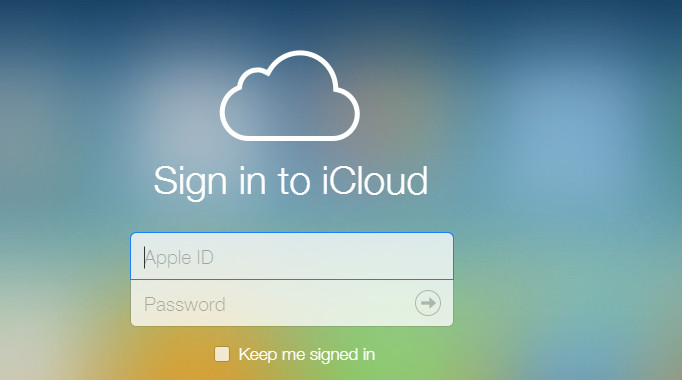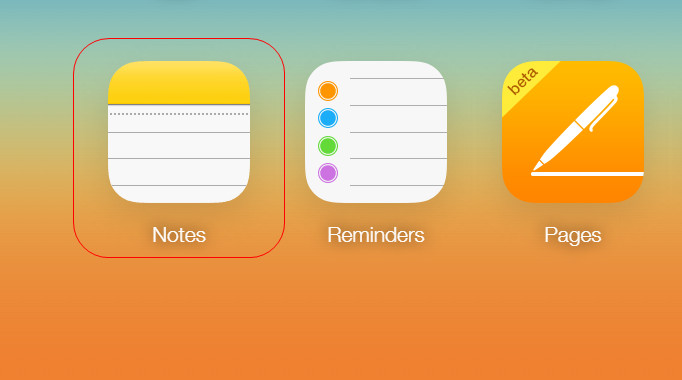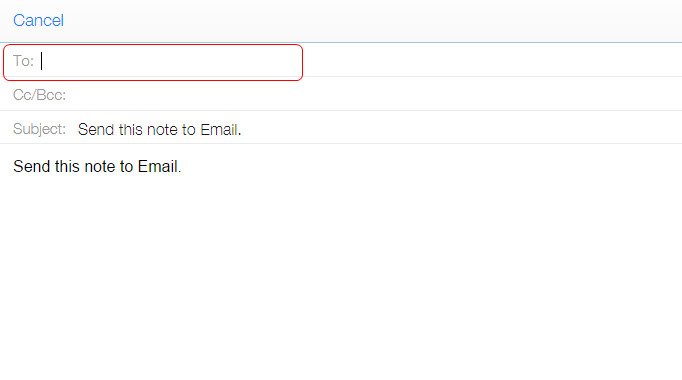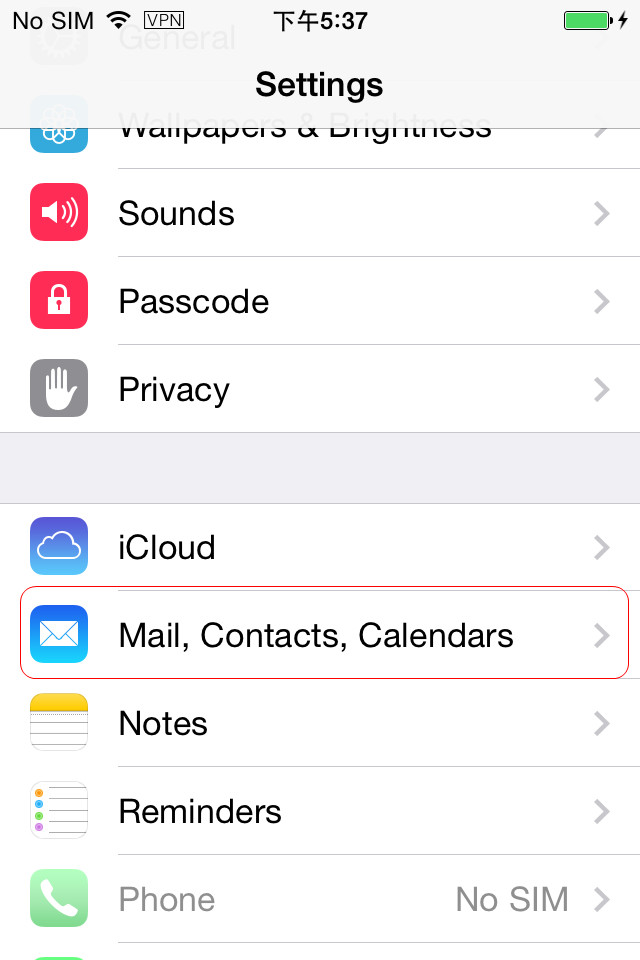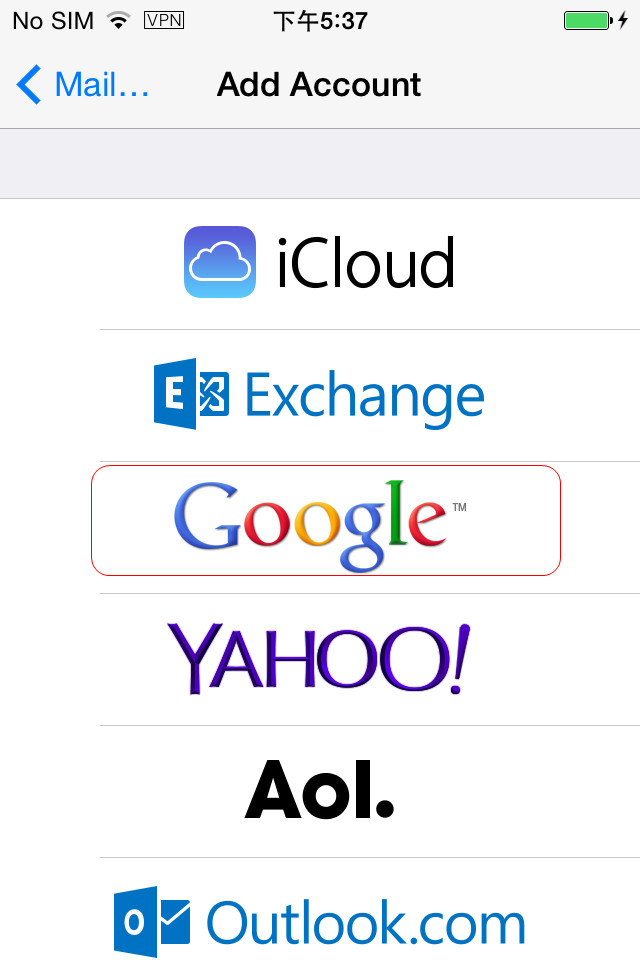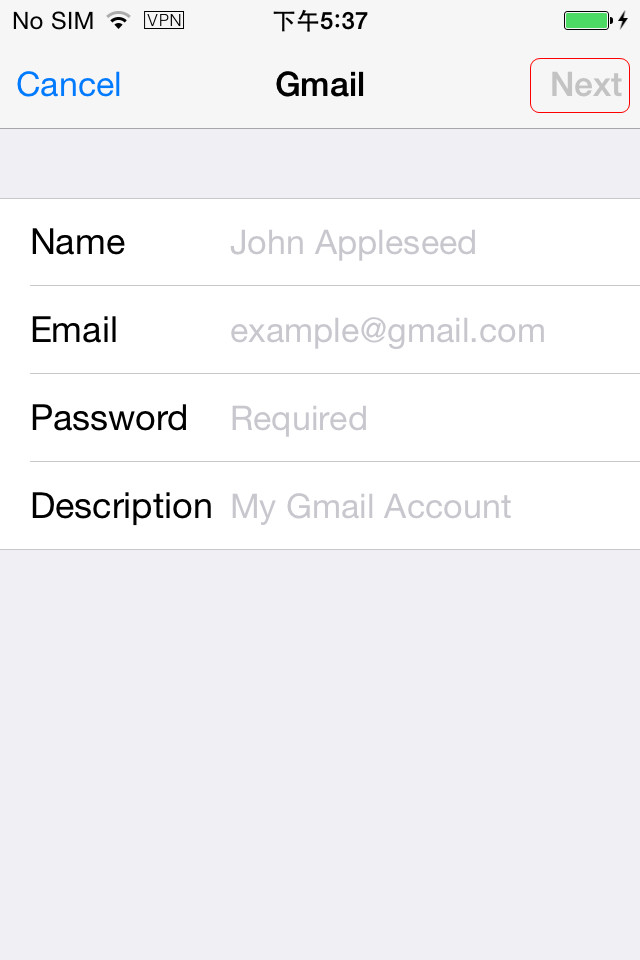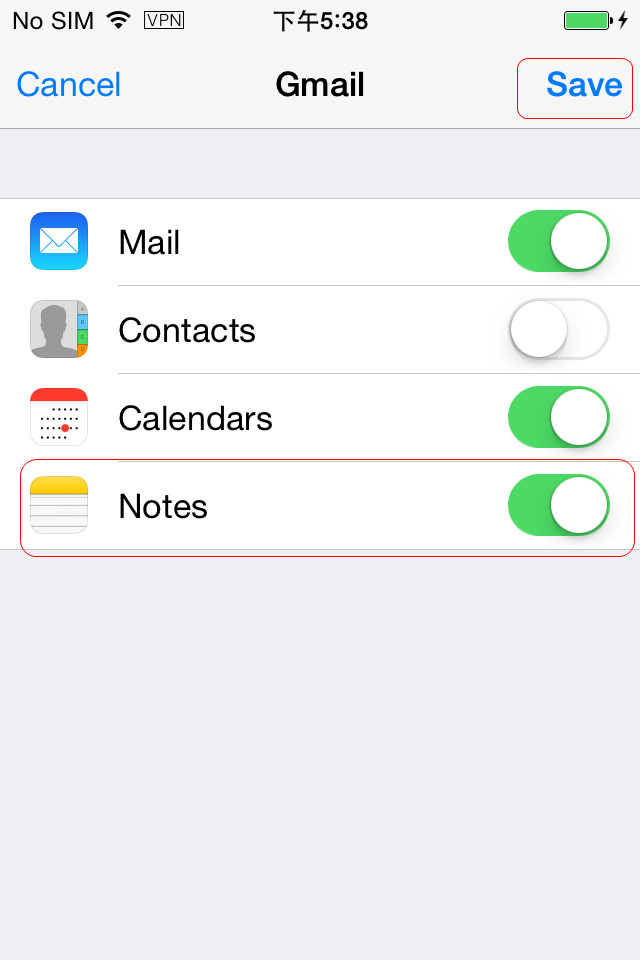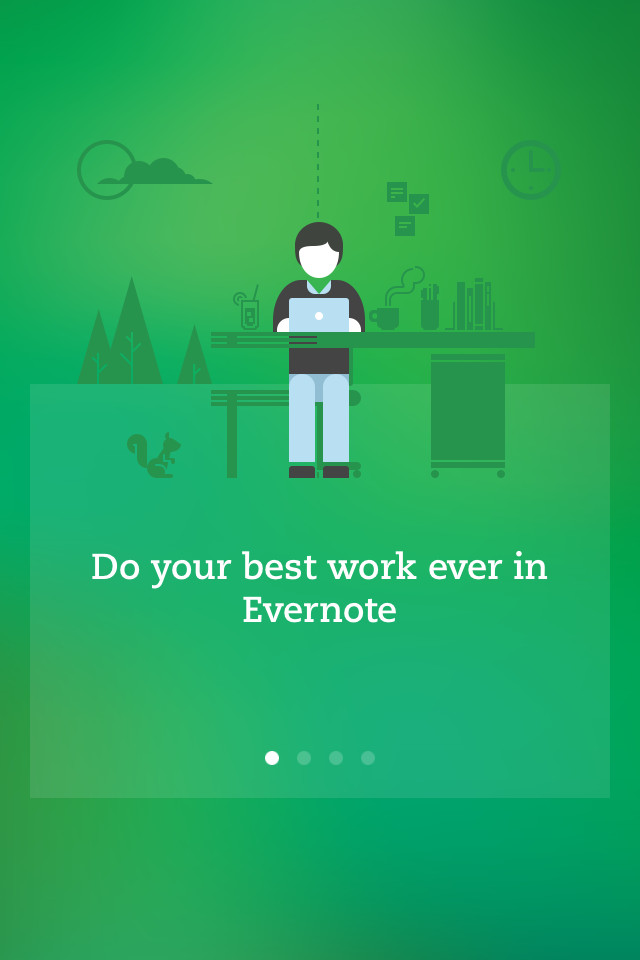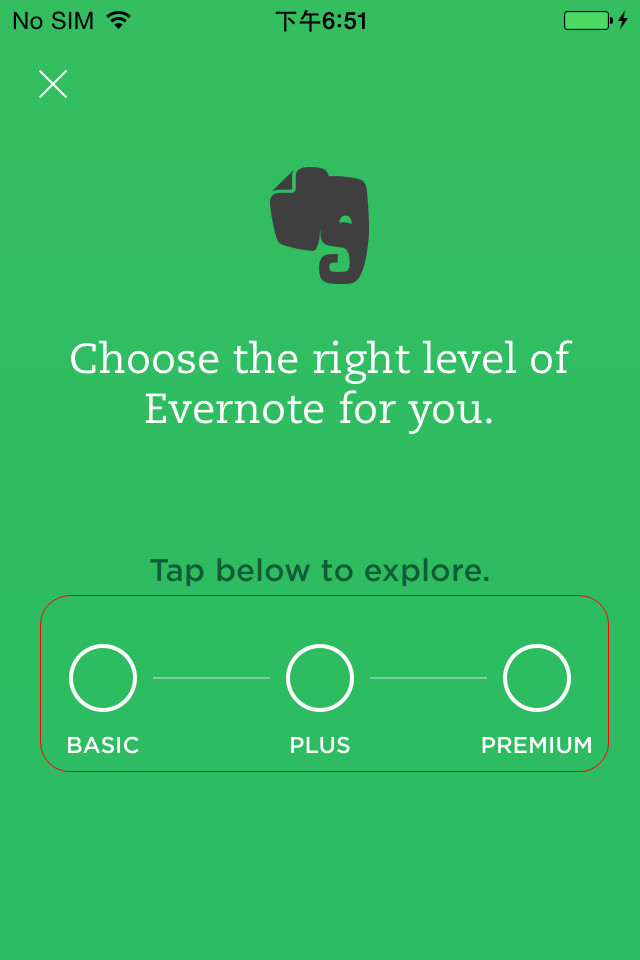Most iPhone users take advantage of their Notes app to jot down notes or flashing-through ideas, so the Notes app on iPhone is very important to iPhone users. When they come up with the problem of losing notes on their iPhone, they might go mad. Deleting notes by accident could be the most commonly issue that the iPhone users will meet with, and it drives people to find ways to recover deleted notes from iPhone. Therefore, the following post will introduce several methods which helps to recover deleted notes on iPhone.
Part 1. Recover Deleted iPhone Notes with iTunes/iCloud
Using iTunes or iCloud to recover deleted notes on iPhone is the most commonly used method. If the iPhone users update their iPhone backup regularly, the notes and other important data will be saved in the backup, and people can restore their iPhone with the backup to get the lost notes back. Using iTunes to recover deleted notes on iPhone will need users to connect iPhone to computer with USB cable, and using iCloud need users to erase all contents and settings on their iPhone. The following guidance will introduce the two ways in detail:
Part 2. Recover Deleted Notes from iPhone Directly
Recovering deleted notes from iPhone directly is possible with the third-party iPhone notes recovery software. When it comes to the third-party iPhone data recovery software, Leawo iOS Data Recovery can be regarded as one of the best. This program allows users to recover deleted files from iOS devices directly, and also supports to extract data from iTunes and iCloud backup. The following guidance will introduce the three methods in detail.
-
-
Solution 1. Recover Deleted Notes from iPhone Directly
-
-
-
Solution 2. Retrieve Deleted Notes from iPhone Backup
-
-
-
Solution 3. Extract Notes from iCloud Backup
-
Please note that if you’re using iOS devices that run with iOS 8 or later, you may only get Safari bookmarks in this version of Leawo iOS Data Recovery, but the problem will be fixed in the next update.
-
Part 3. Transfer Notes from iPhone to computer
People may want to transfer notes from iPhone to computer when they want to make a backup of iPhone notes. The notes can’t be moved out of iPhone directly, so the users need to use other apps to move notes out of iPhone. In fact, people have three simple methods to transfer notes from iPhone to computer, and the following post will introduce them to you in detail.
-
-
Method 1. Syncing Notes with Outlook
-
When the sync process finished, you will get the notes in your Outlook, and you are able to copy the notes to your computer if you like. The notes will be saved in .msg file extension on your computer.
-
-
-
Method 2. Transferring Notes with iPhone Data Recovery
- As mentioned, Leawo iOS Data Recovery enables users to recover deleted files from iOS devices. In fact, when the program scans your iPhone, it also displays the available data in the main interface. Therefore, the program helps users to transfer notes from iPhone to computer.
-
-
-
Method 3. Emailing Notes from iCloud
- You will have an Apple ID to use iCloud. If you have signed up iCloud with @icloud.com account, you will be able to send notes from iCloud directly. The following guidance will show you how to do that.
Part 4. Related Tips
-
-
Tip 1. Sync Notes with Gmail
- Syncing notes with email services will help you manage your emails better. The notes in email can be viewed or sent easily. The following guidance will show you how to sync notes with Gmail as an example.
Other email services also provide similar syncing features, such as Yahoo, AOL, Outlook, etc.
-
-
-
Tip 2. Best Third-Party App for iPhone
- I believe that Evernote is the best alternative to iPhone’s built-in note app, because it is just so powerful and easy-to-use. The app enables users to jot down their ideas, and the pictures they take, also the videos they shoot.
Is that enough? Not even close. You can take advantage of the microphone on your iPhone to record audio when you are taking notes. The app also allows you to make a sketch or a picture, or just save the funny GIFs you found on the Internet. In a word, Evernote saves all kinds of information if you want, and it makes the note-taking app just so powerful.
-
-
-