“Can you convert regular Blu-ray disc to 3D MP4 video files? I have some regular Blu-ray movie discs and would like to add 3D movie effects to get 3D movie enjoyment on my 3D TV. The problem is that I have no idea on how to convert 2D Blu-ray to 3D MP4 for my 3D TV. Can you please show me what is the best 2D Blu-ray to 3D MP4 converter and how to convert 2D Blu-ray movie disc to 3D MP4 video file?”
Though 3D movies are becoming more and more popular, quite few 3D movies are released in Blu-ray disc. Since that, there's increasing need for converting 2D Blu-ray movies to 3D videos. This guide would show you how to convert 2D Blu-ray to 3D MP4 video as an example on 2D Blu-ray to 3D video conversions. You could follow the below content to know the details.
Part 1: 3 Best 2D Blu-Ray to 3D MP4 Converters
To convert regular 2D Blu-ray movie discs to 3D MP4 video files, you need to use a professional 2D Blu-ray to 3D MP4 converter. So first, we would like to recommend you some practical 2D Blu-ray to 3D MP4 video converter tools. Currently, there are quite a lot of 2D Blu-ray to 3D MP4 converter software tools you could get online. We have collected the 3 best 2D Blu-ray to 3D MP4 converters for you. Check them below.
Leawo Blu-ray Ripper
Leawo Blu-ray Ripper is the very first and best 2D Blu-ray to 3target="_blank" rel="noopener noreferrer"D MP4 video converter that would help you convert regular 2D Blu-ray movies from disc, folder and even ISO image file to 3D MP4 files in different 3D effects as you need. Actually, as a professional Blu-ray ripper and converter tool, Leawo Blu-ray Ripper could help you convert Blu-ray movies to MP4, VP8, 3GP, WebM, MKV, MOV, FLV, AVI, WMV, and 200+ other file formats in either 2D or 3D effect, regardless of disc protection and region restrictions. You could even extract audio off Blu-ray movies so as to save in various audio formats like MP3, AAC, FLAC, etc. The internal 2D to 3D converter offers in total 6 different 3D movie effects including: Red/Cyan, Red/Green, Red/Blue, Blue/Yellow, Interleaved, and Side by Side. You are even allowed to adjust the 3D Depth for more vivid 3D movie effect in output video files. Its built-in media player offers instant preview of output 3D movie effect.
Moreover, Leawo Blu-ray Ripper enables you to adjust video and audio parameters like video codec, bit rate, aspect ratio, frame rate, audio codec, audio bit rate, channel, sample rate, etc. By adjusting these parameters according to your media players or devices, you could get exactly what you want for your media players and devices.
AnyMP4 Blu-ray Ripper
AnyMP4 Blu-ray Ripper could rip Blu-ray to 2D video and even 3D video with zero quality loss and super fast speed. Users can convert Blu-ray to 3D videos like 3D TS, 3D AVI, and 3D FLV, etc. Also this Blu-ray Rip lets users rip Blu-ray to almost all HD videos and common videos like MP4, MOV, M4V, MKV, AVI, WMV, and FLV, etc.
Besides, this powerful Blu-ray Ripping allows users to extract audio file from Blu-ray movie and convert to needed audio format like AAC, MP3, ALAC, AIFF, and FLAC, etc. With multiple editing functions, users can set 3D modes, crop video frame, adjust video effect, merge titles/chapters into one, and clip segments from Blu-ray movie.
Brorsoft Blu-ray Ripper
Brorsoft Blu-ray Ripper is another wonderful 2D Blu-ray to 3D video converter that could help you rip and convert 2D Blu-ray movies to 3D MP4, 3D MKV, 3D MOV, 3D FLV, etc. with high quality. With it you can easily convert Blu-ray movies to MKV, AVI, WMV, MOV, MP4, etc HD media formats in 2D or 3D(Red-Blue, Red-Green two modes) effect. Plus, the original Blu-ray in 1080p can be output just in the same definition, or compressed to 720p video; the choice is yours.
Part 2: How to Use Leawo Blu-ray Ripper to Convert 2D Blu-Ray to 3D MP4
Well, here we would like to recommend you how to use Leawo Blu-ray Ripper to rip and convert 2D Blu-ray movies to 3D MP4 files in detail. Firstly, you need to get things well prepared:
Things you need:
- Download and install Leawo Blu-ray Ripper on your computer. If you are using a Mac computer, just download and install the Mac version of Leawo Blu-ray Ripper below. Note: Leawo Blu-ray Ripper has been built into Leawo Prof. Media as a module.
- Insert source 2D Blu-ray disc into the Blu-ray drive, or get Blu-ray movie folder or ISO image file ready.
- A computer with Blu-ray drive and internet connection.

Leawo Blu-Ray Ripper
☉ Convert Blu-ray/DVD to MP4, MKV, AVI, MOV, FLV, and other 180+ HD/SD formats
☉ Convert Blu-ray/DVD main movie to videos for space saving
☉ Convert 2D Blu-ray/DVD movies to 3D movies with 6 different 3D effects
☉ Fast conversion with NVIDIA CUDA, AMD APP and Intel Quick Sync acceleration technologies
Guide - How to convert 2D Blu-ray to 3D MP4 video with Leawo Blu-ray Ripper
Then, follow the below steps to learn how to rip and convert 2D Blu-ray movies from disc, folder and/or ISO image file to 3D MP4 video.
Step 1: Enter Leawo Blu-ray Ripper
Launch Leawo Prof. Media after installation, and then click “Convert” button on the sub-menu or “Blu-ray/DVD Ripper” button in the middle to enter the “Blu-ray Ripper” module.
Step 2: Add source Blu-ray files
Under the “Convert” module, click on “Add Blu-ray/DVD” to add source Blu-ray disc, folder or ISO image file you want to convert for tablet. To convert 2D Blu-ray disc to 3D video, you need to firstly insert a Blu-ray disc into the drive and then choose “Add from CD-ROM” option to browse and load it.
Attention:
Leawo Blu-ray Ripper offers 3 options to load source Blu-ray movie: Full Movie, Main Movie and Custom Mode. Full Movie allows you to import all titles, and Main Movie only imports the longest title by default but allows you to switch, while under Custom Mode you could freely choose any title(s) for loading. Choose the one according to your needs and load source Blu-ray movies.
Step 3: Set MP4 as output format
Hit the button next to the “Add Photo” button and then click “Change” option on the drop-down panel to enter the “Profile” window. Choose output format from either “Format” or “Device” group according to the tablet you have in hand. On the Profile panel, open "Format" tab to select MP4 as output format.
You could adjust video and audio parameters of output files to make sure the output files meet your Kindle tablet exactly, including video bit rate, aspect ratio, resolution, audio codec, sample rate, audio bit rate, audio channel, etc. To do these, just click the “Edit” option on the drop-down panel next to the “Add Photo” button.
Step 4: Set 3D effect
After loading source 2D Blu-ray movies, you could then see a big "Edit" icon in each loaded Blu-ray title. Click it to enter the video editing panel, where you could see a "3D" tab. Open "3D" tab, switch "3D Effect" button to green, then select a 3D effect from preset 6 ones and set the 3D Depth. You could get instant preview of the 3D effect you just set.
Note: Leawo Blu-ray Ripper offers multiple other editing features like trimming length, cropping, adding image or text watermark, adjusting effect, etc. For details, please visit this page “edit loaded Blu-ray movie titles”.
Step 5: Start 2D Blu-ray to 3D MP4 video conversion
After saving profile settings, you will be returned to the main interface. Click the green "Convert" button to call out the right side bar to set "Save to" directoy. After that, click the "Convert" button at the bottom to start 2D Blu-ray to 3D MP4 video conversion. This Blu-ray Ripper would start Blu-ray 2D to 3D conversion immediately.
A video demonstration of Leawo Blu-ray Ripper is presented here, showing not only how to convert 2D Blu-ray to 3D MP4, but also other features of Leawo Blu-ray Ripper. Check it out.
Part 3: Comparison and Conclusion
In the below comparison table, you will learn the differences between these 3 different Blu-ray to 3D MP4 video converter tools. Check the details below.
|
|
Leawo Blu-ray Ripper |
AnyMP4 Blu-ray Ripper |
Brorsoft Blu-ray Ripper |
|
Rip Blu-ray/DVD to video |
Yes |
Yes |
Yes |
|
Convert Blu-ray/DVD to audio |
Yes |
Yes |
Yes |
|
Play back Blu-ray/DVD movie |
Yes |
Yes |
Yes |
|
Convert Blu-ray to 3D videos |
Yes |
Yes |
Yes |
|
Convert 3D Blu-ray to video |
Yes |
Yes |
Yes |
|
Supported 3D effects |
Red/Cyan, Red/Green, Red/Blue, Blue/Yellow, Interleaved, and Side by Side |
TS Anaglyph 3D, AVI Top and Bottom 3D, AVI Anaglyph 3D, FLV Slide by Slide 3D, and more. |
Red-Blue, Red-Green |
|
Convert Blu-ray/DVD disc, folder and ISO file |
Yes |
Yes |
Yes |
|
Decrypt disc protection |
Yes |
No |
No |
|
Content loading modes |
Full Movie, Main Movie, Custom Mode |
Custom mode |
Custom Mode |
|
Select subtitles and audio tracks |
Yes |
Yes |
Yes |
|
Trim Blu-ray/DVD movie |
Yes |
Yes |
Yes |
|
Adjust video effect |
Yes |
Yes |
No |
|
Crop video size |
Yes |
Yes |
Yes |
|
Rotate video |
Yes |
No |
No |
|
Convert Blu-ray/DVD to 4K/1080P video |
Yes |
1080P output |
1080P/4K output |
|
Support HEVC H.265 output |
Yes |
No |
No |
|
Convert Blu-ray/DVD to multi-track lossless MP4/MKV |
Yes |
No |
No |
|
Take screenshots |
Yes |
Yes |
Yes |
|
Availability |
Windows, Mac |
Windows, Mac |
Windows, Mac |
|
Ripping speed |
6X faster |
30X faster |
6X faster |
The major difference is that Leawo Blu-ray Ripper is able to handle both commercial and non-commercial Blu-ray content, while the other 2 don’t. Meanwhile, Leawo Blu-ray Ripper offers more 3D movie effects available for you to choose from.
Extension: How to Play 3D MP4 Video File?
Solution 1: Play 3D MP4 Video File with 5KPlayer
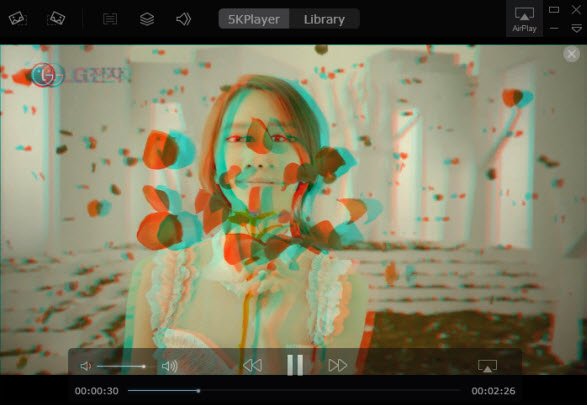
Step 1: Download this 3D video player for PC – 5KPlayer and install it.
Step 2: Go to the directory that you set in Part 1, find the 3D MP4 video created from 2D Blu-ray, and drag and drop the 3D MP4 video onto 5KPlayer UI.
Note: The 3D movie will be played in a minute, so you'd better be wearing your 3D glasses already.
Solution 2: Play 3D MP4 Video File with the combination of Gear VR and Samsung Galsxy S7

Step 1: On your Samsung Galsxy S7's MicroSD card file directory, navigate to Oculus > Movies > Your Movies, and create a new folder within "Your Movies" and label it "3D".
Step 2: Import or transfer 3D MP4 video file into your newly created "3D" folder. Once done, dock the phone Samsung Galsxy S7 in your Gear VR, and wear the virtual reality headset.
Step 3: Navigate to Oculus Cinema from the main menu, choose "My Videos" from the Oculus Cinema content library menu, and select the 3D MP4 video file to start to play. Please take note that you can select cinema mode as well.


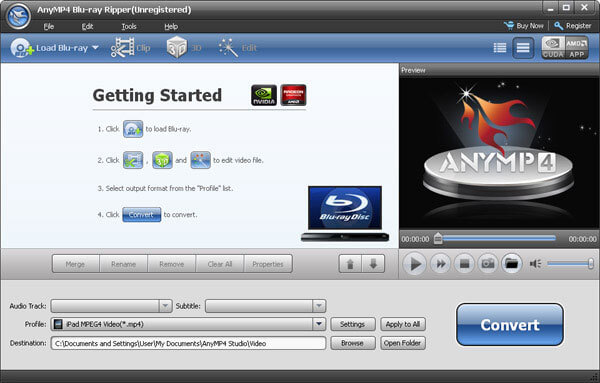
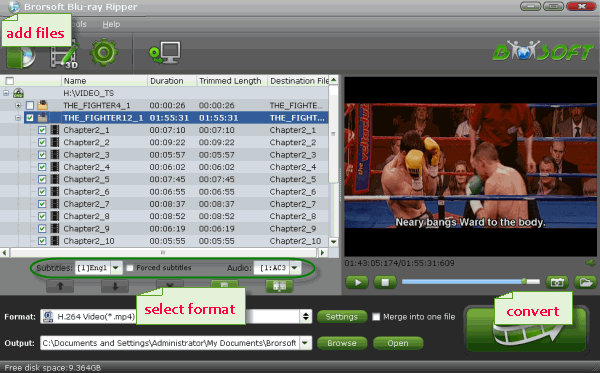
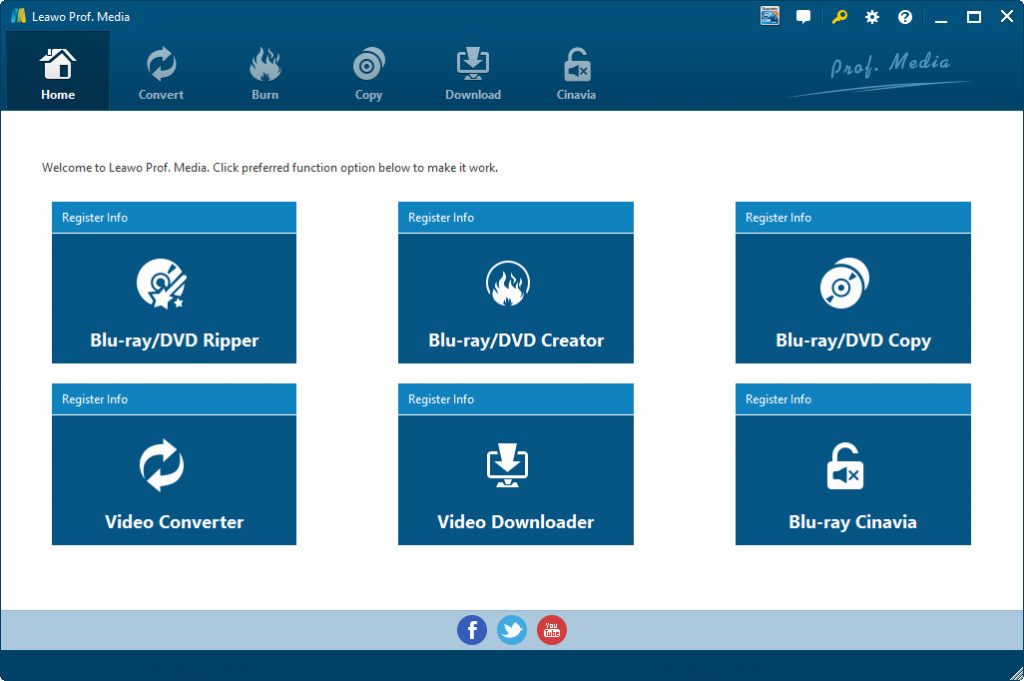
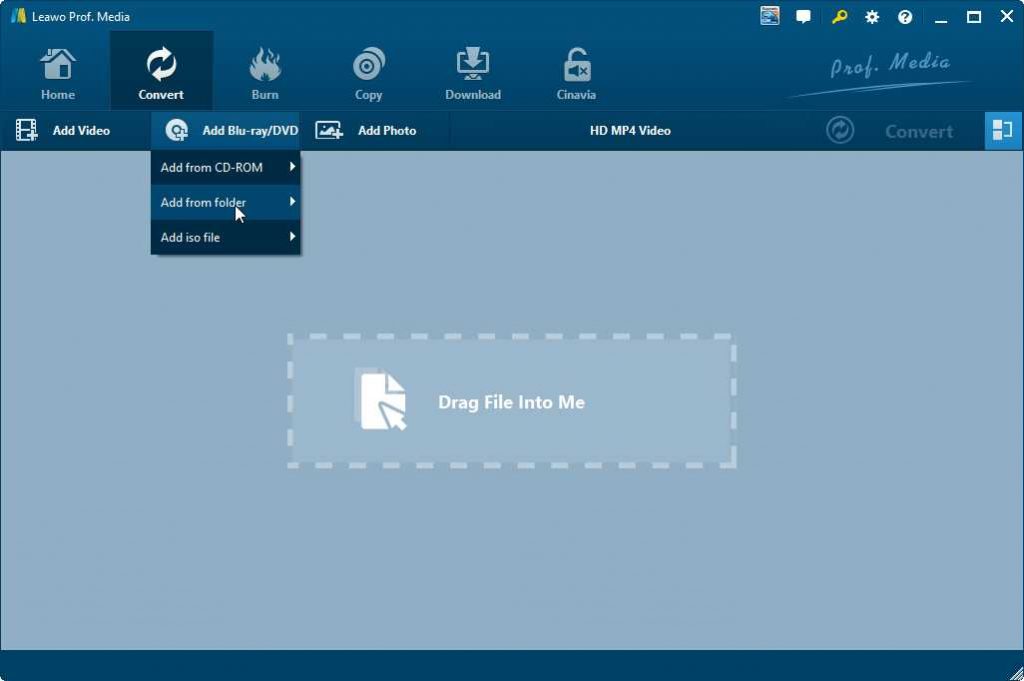
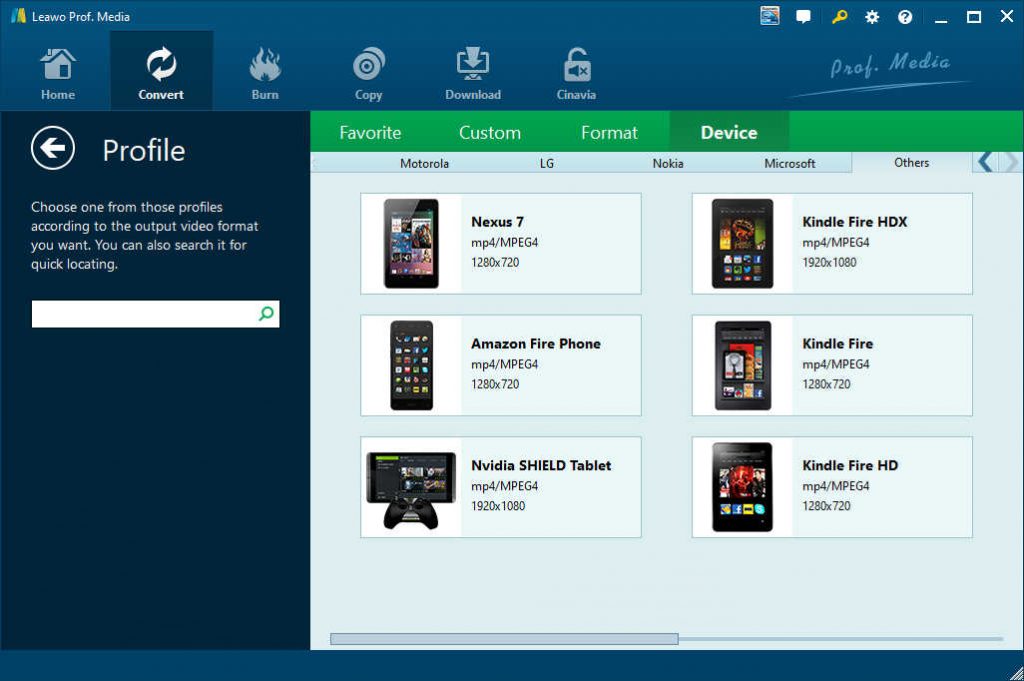
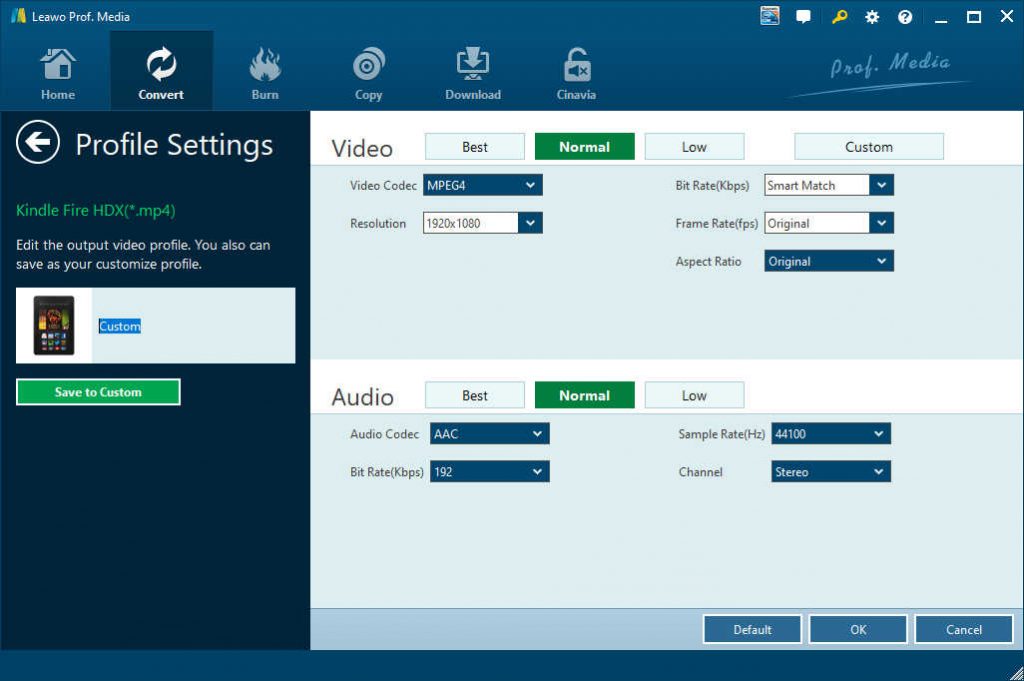
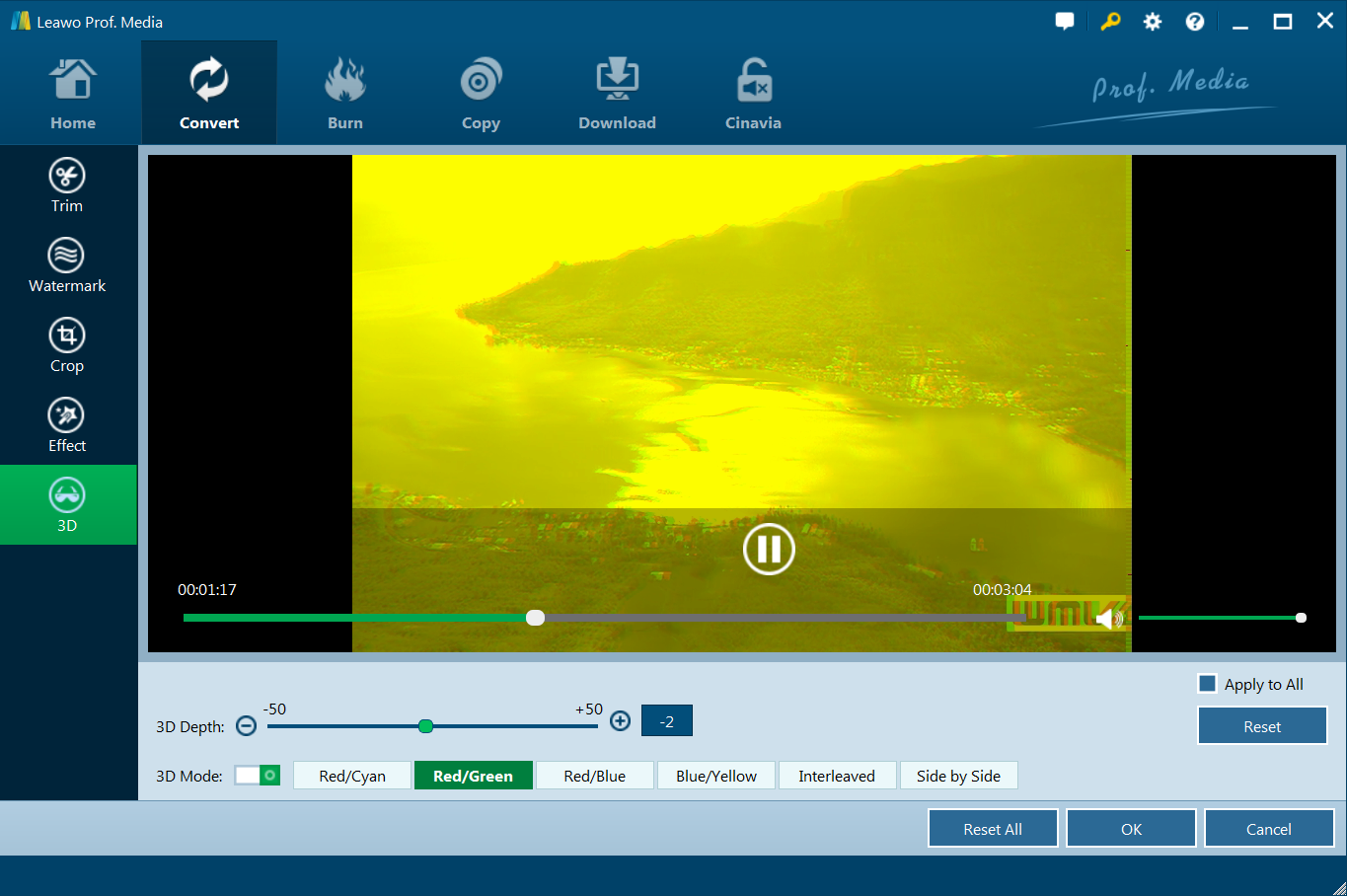
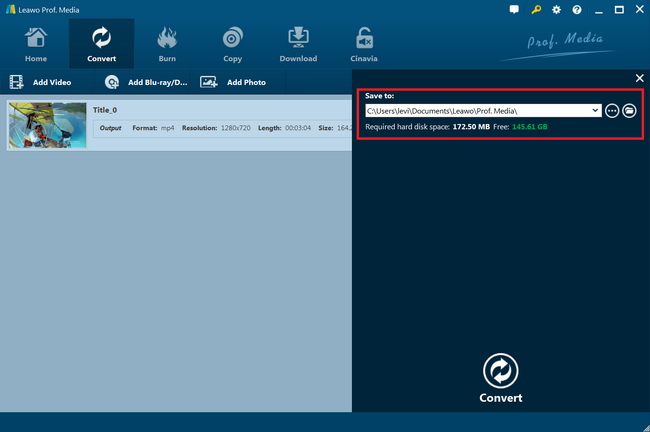
 Oct. 31, 2014 by
Oct. 31, 2014 by 







































