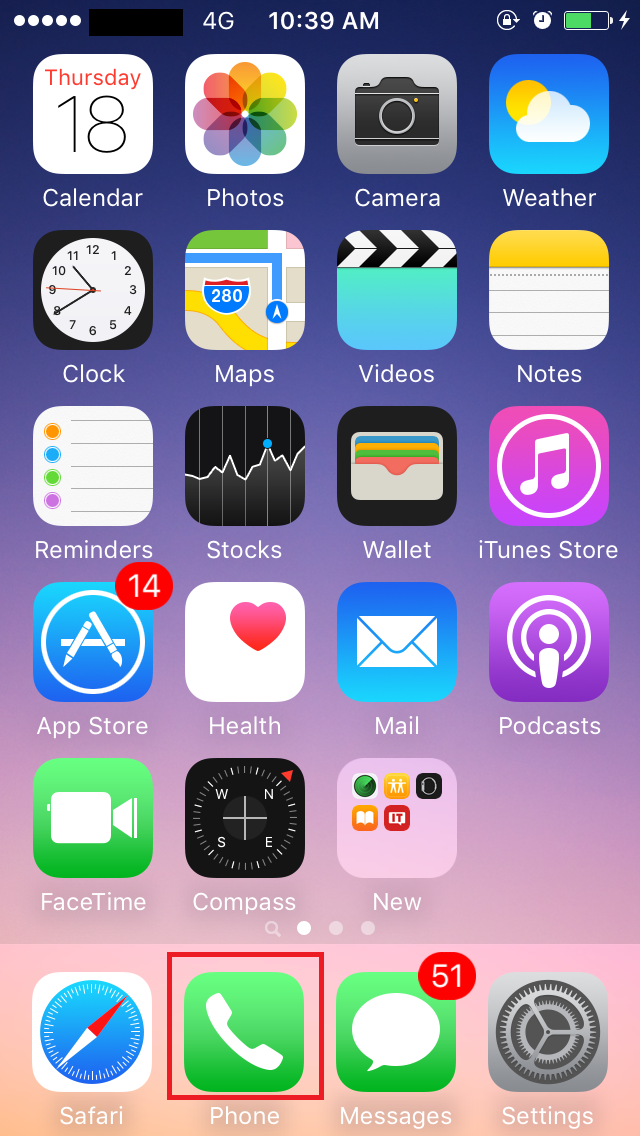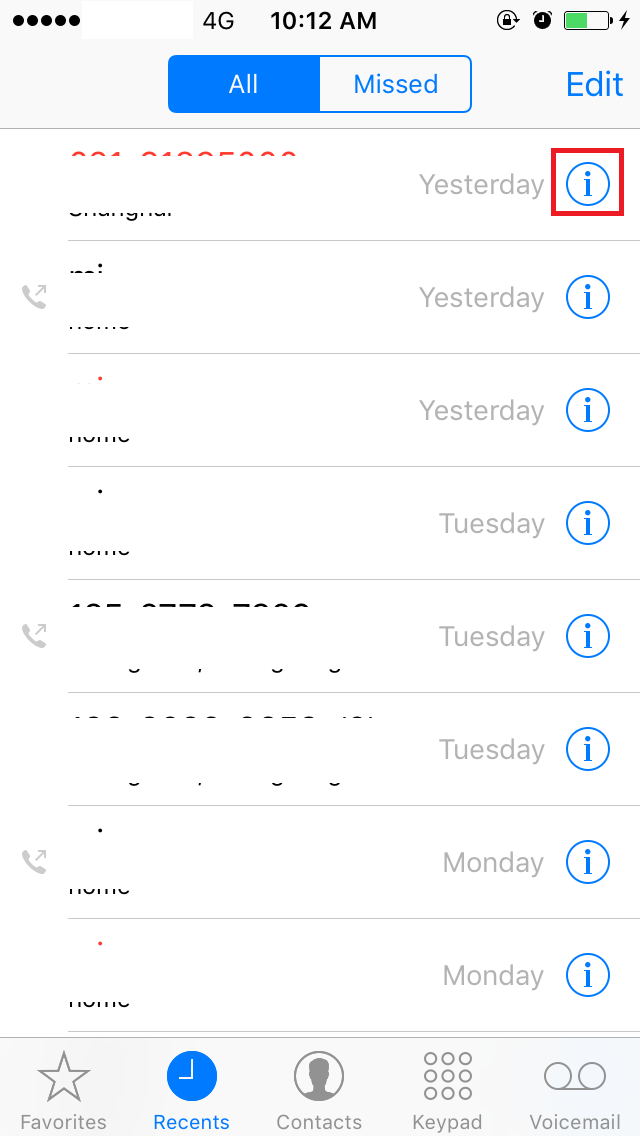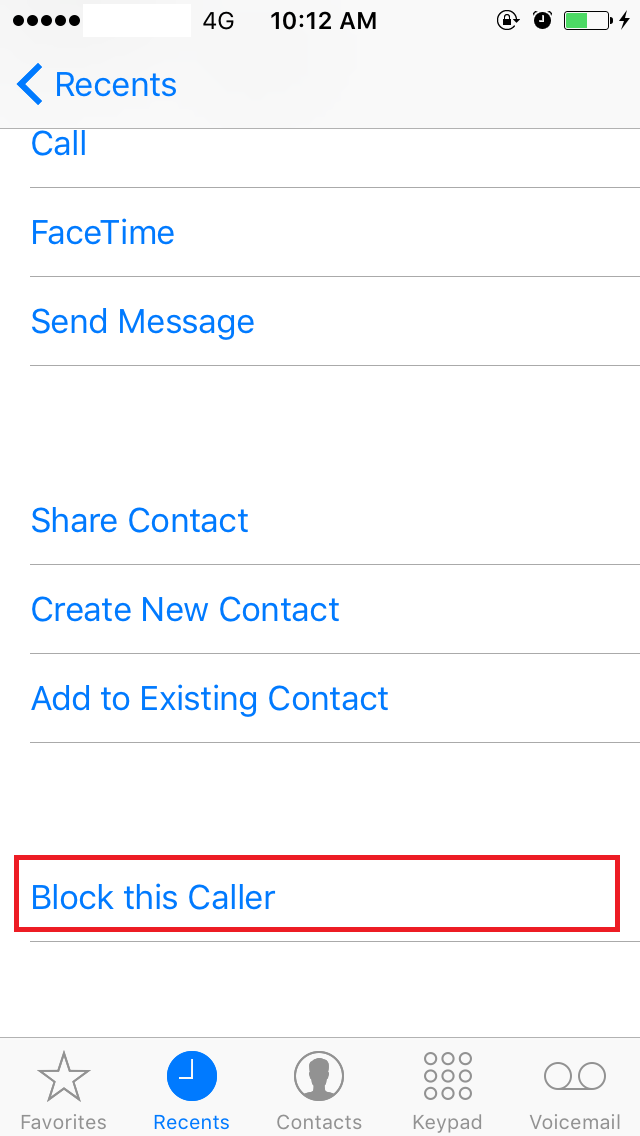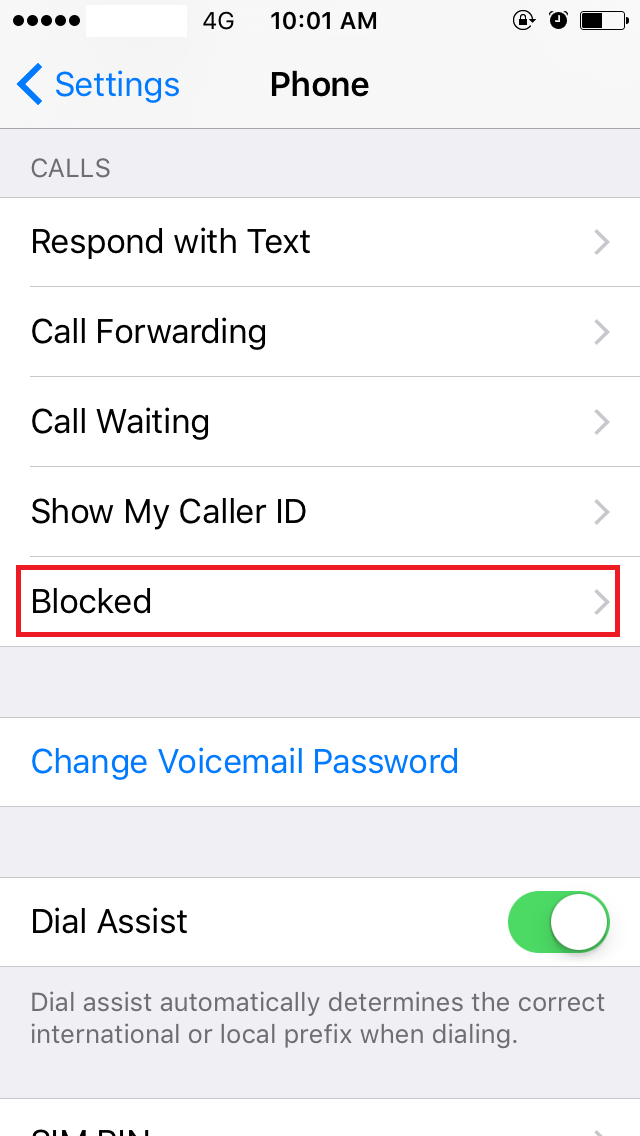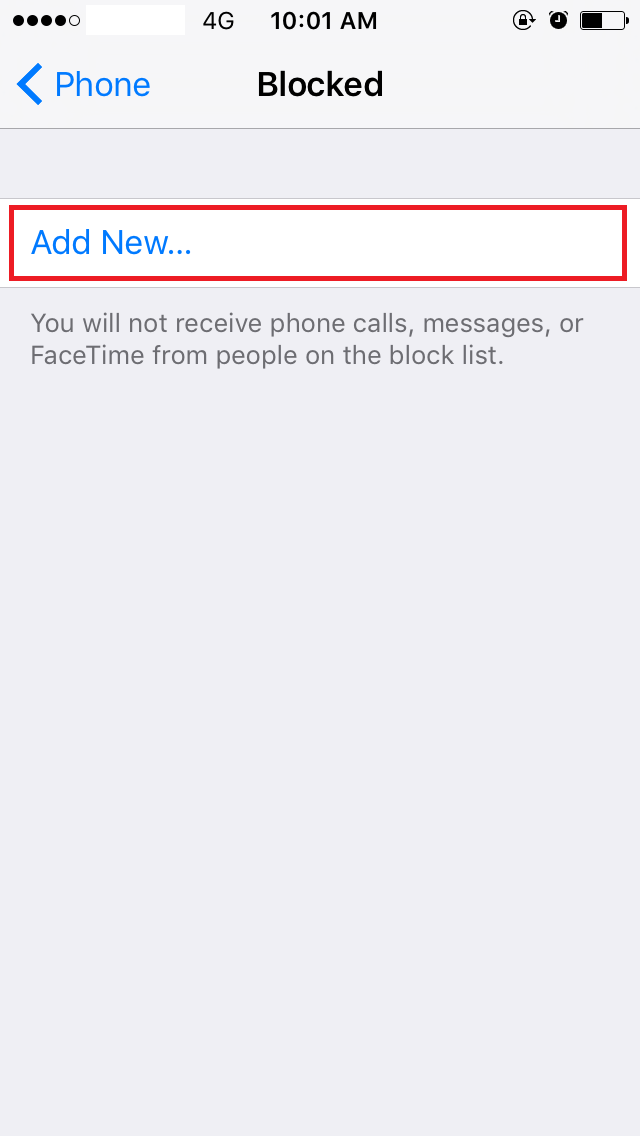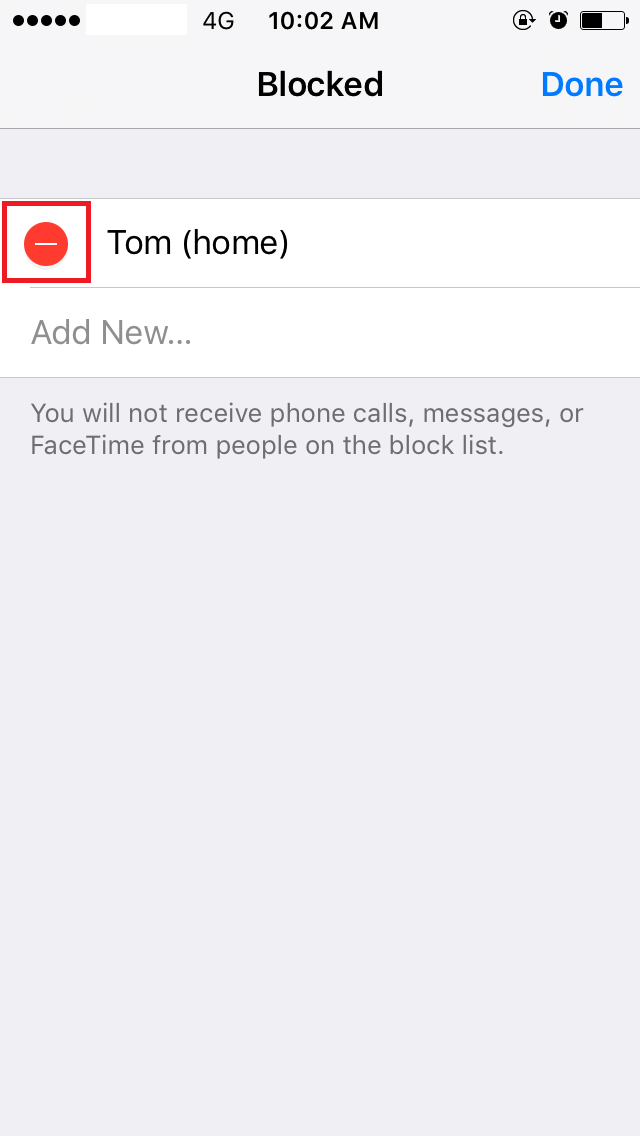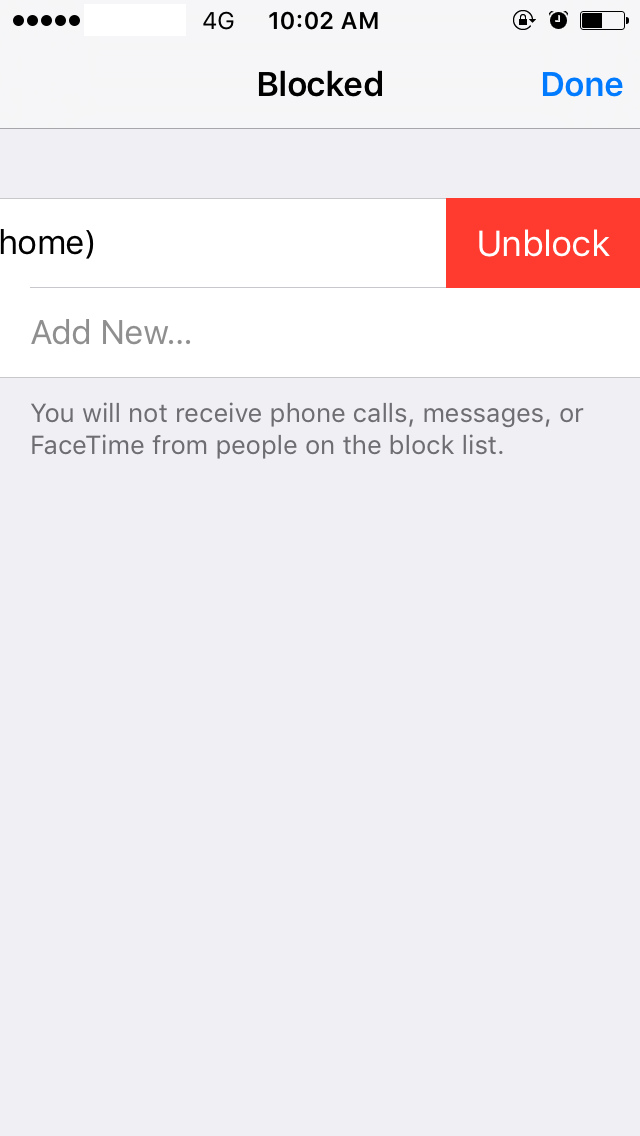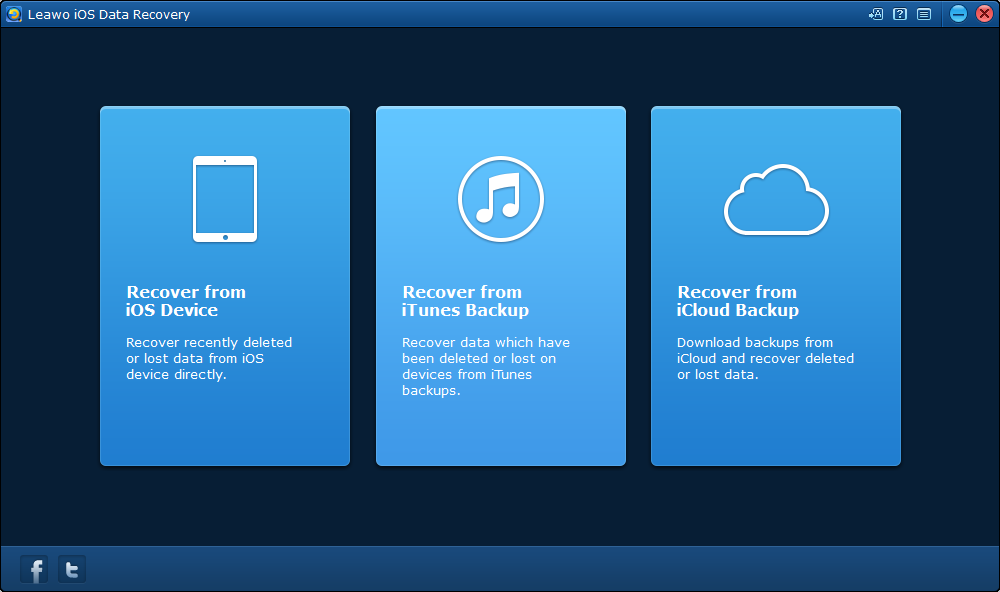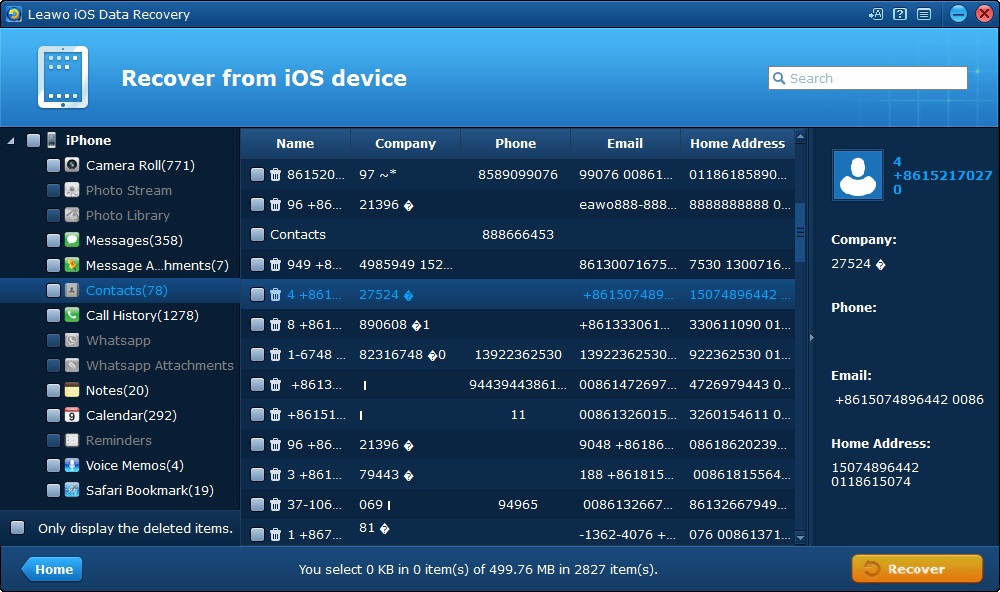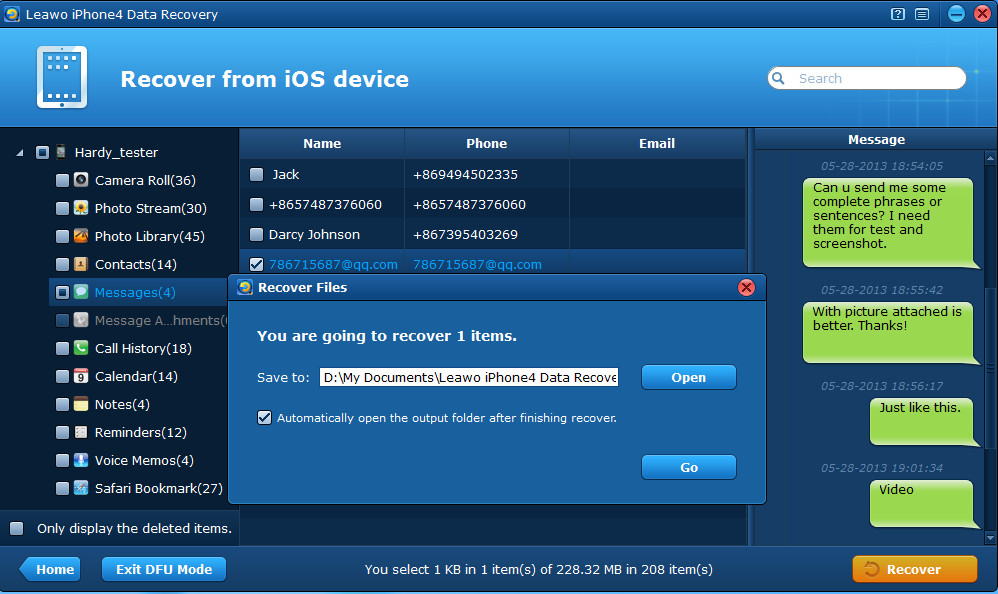"Hi, I have been receiving phone calls from an unknown number and it bothers me. How can I block this number on my iPhone?"
A lot of people might have similiar experience. Some might want to block an unknown number and some might want to block the number of a friend. It's actually a pretty easy thing to block a number on iPhone. Just a few simple steps and you'll be able to block a number.
How to Block Numbers on iPhone
First I'll show you how to block an unknown number which you've been receiving phone calls from.
#1. How to block an unknown number on iphone
Step 1: Tap Phone app on the user interface.
Step 2: Tap Recents and tap on the icon on the number you want to block.
Step 3: Scroll down to the bottom and tap Block this caller.
#2. How to block a number on Contacts list
Step 1: Navigate to Settings>Phone.
Step 2: Tap on Blocked.
Step 3: Tap Add New to choose the number you'd like to block from your contact list.
How to Find Blocked Numbers on iPhone
If you change your mind on blocking the numbers, here's how to find blocked numbers on iPhone and unblock them.
Step 1: Navigate to Settings>Phone>Blocked.
Step 2: Tap on Edit button.
Step 3: Tap on the red circle.
Step 4: Tap on Unblock and tap Done.
By going through the instructions above, now you should know how to block a number on iPhone and how to find blocked numbers on iPhone and unblock them.
How to Backup iPhone Contacts to Computer
Contact numbers are important and it could be a disaster if you lose them by mistake, so the right thing to do is back them up in case any thing bad happens.
Leawo iOS Data Recovery is a powerful program developed for data recovery for iOS devices. It can also be used as a data backup program to back up important data on your iOS device.
Here's how you can backup iPhone contacts to computer using Leawo iOS Data Recovery.
Step 1: First off, download and install Leawo iOS Data Recovery and fire it up. On the main interface, click on Recover from iOS Device.
Step 2: On the device list, choose your iPhone and click Start and this data recovery program would start to scan your iPhone thoroughly.
Step 3: When the scanning process is finished, all the data on your iPhone would be display on the interface. Click on Contacts to check out all the contacts on your iphone. Select the contacts you'd like to back up to your computer and click Recover.
Step 4: A window would show up and you need to set the directory for the backup of the contacts you've chosen on the window. And then click Go and the contacts would be saved to the folder you previously chose.
Above are the instructions for how to block numbers on iPhone and how to find blocked numbers on iPhone. If you are looking for the method to block a number, don't hesitate to give this a try.