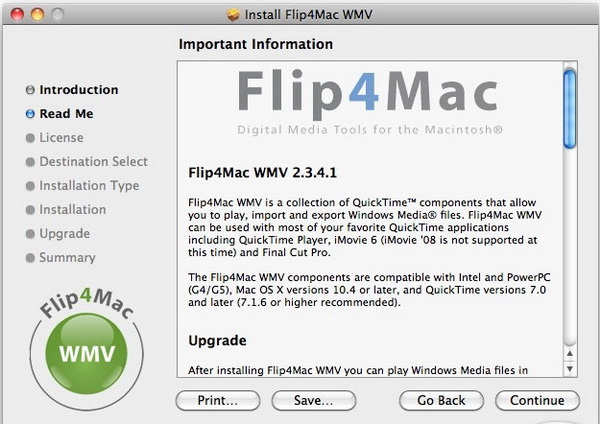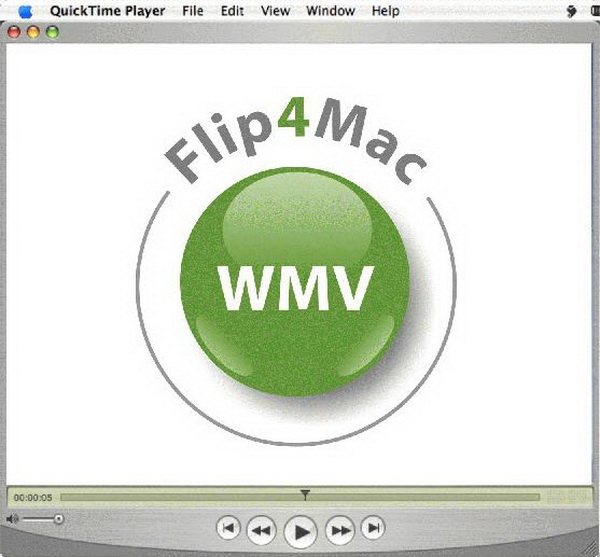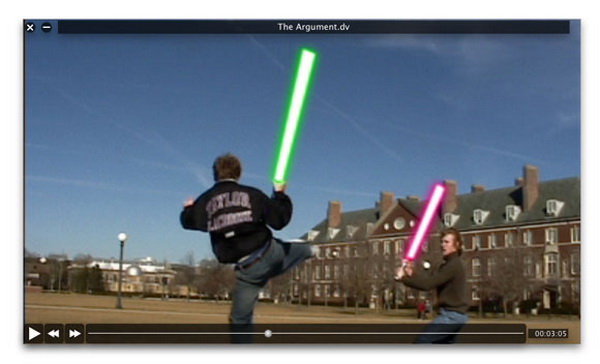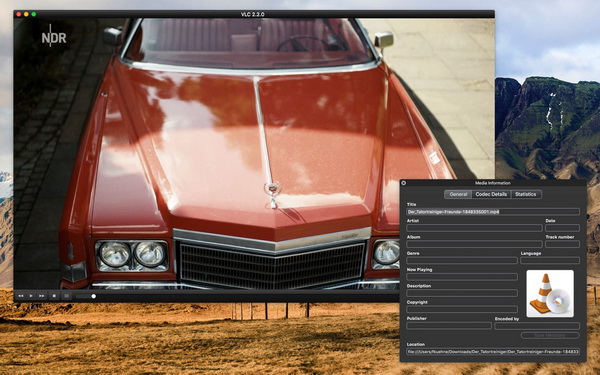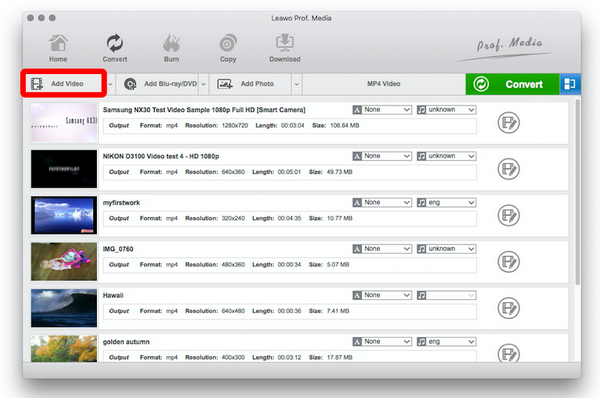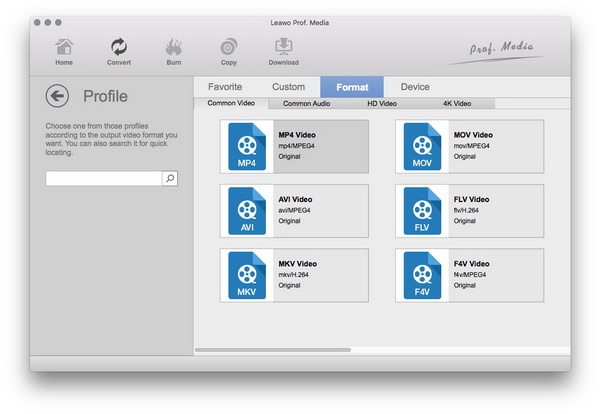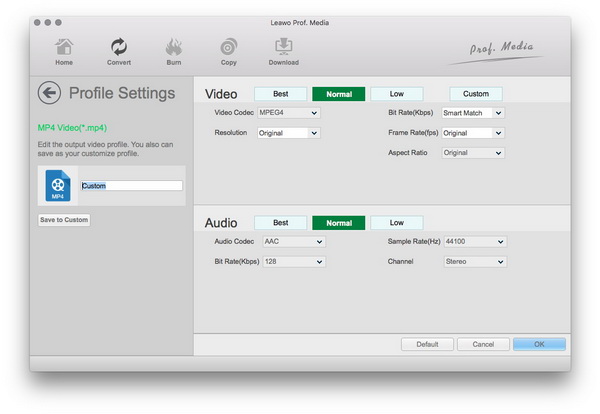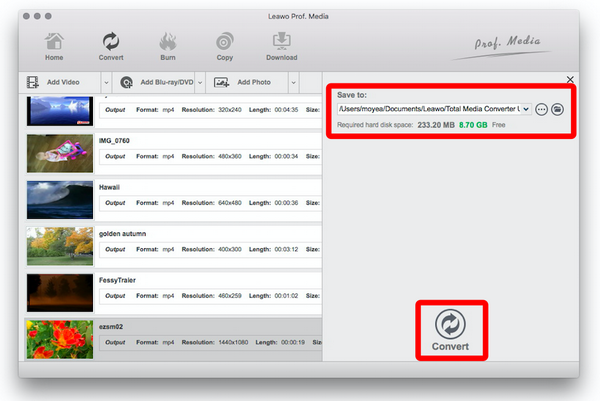Since the WMV stands for the video format developed by Microsoft, its full name is Windows Media Video. This video codec is aiming to correspond to the Windows Media framework, thus, you will get into some trouble when trying to get this format to play on Mac. The built-in QuickTime does not have the codec pack to decode the WMV format files on Mac. At this point, how to play WMV files on Mac without the support of QuickTime? For every Mac user with this question, you can follow 3 ways the below to play WMV files on Mac.
Part 1: Play WMV on Mac in QuickTime with Codec
The first method we are going to introduce is to help you play WMV files on Mac using the specific codec installed with QuickTime media player. This method is one of the quickest ways to enable QuickTime to play WMV files on Mac. And what is the special codec component for QuickTime player? Here's a practical codec for you to play WMV files on Mac. Catch the Flip4Mac, which is the free "Windows Media Components for QuickTime". You can search online and there will come up with crowds of results as the most universal collection for equipping the QuickTime media player.
With this codec package in your QuickTime, you will be able to play, import and export Windows Media files on Mac. In addition, it also has the ability to open Microsoft Silverlight files and decode WMA audio codec files. And as you may realize, those format files are widely in the position of Windows PC playlists because they were designed to serve the Window system instead of the Mac operating system. Moreover, it can be used with most of the QuickTime related applications like QuickTime Player, iMovie, and Final Cut Pro. For your further information, this codec has different versions with the Studio Pro HD edition for over a hundred bucks. If you only need some basic playback functions instead of encoding WMV format videos in HD files, then the minimum version around 10 bucks could be good enough.
One more thing you want to pay attention is that the current Flip4Mac can only support the Mac system of OS X 10.6.8 thru 10.11.6. In the case of your Mac system with higher MacOS Sierra 10.13 or later, please reconsider this method. Skipping to the next solution is recommend and works better for the system.
Move on to the detailed instruction on Mac OS X 10.6.8 thru 10.11.6 of how to play WMV files on Mac with QuickTime.
Step 1: Go to the website and browse carefully. Choose the correct version to match your requirements and budget need. Purchase and download the item. Now you can install the software following the introduction and keep continuing to finish the process.
Step 2: Once the installation is done, you can launch the QuickTime media player directly instead of opening the Flip4Mac application since the Microsoft-designed program will automatically operate with the QuickTime without your notice. So you do not need to restart anything again after it perfectly attaches itself to play WMV files on Mac on QuickTime. There won't be extra warning windows popping up to prompt you that the file is not available by the software. Right now, you can enjoy free watching WMV file videos by just double-click the WMV formats on Mac.
Part 2: Play WMV on Mac with Free WMV Player for Mac
As a matter of fact, there's an effective solution for how to play WMV on Mac as the second option when you got trouble with the first mean. That is to install a third-party Mac WMV player. There is an abundance of Mac WMV players that enable you to play WMV files on Mac. Compared to QuickTime media player, some third-party Mac WMV players would serve much well as a more professional WMV player for Mac. In this following part, we will bring up a couple of WMV players for Mac. Check them out and see which one works better for you as a WMV player for Mac.
1. Leawo Blu-ray Player for Mac
Leawo Blu-ray Player for Mac is coming on the top since the supreme performance when playing WMV files on Mac. Not only does it work on Mac without difficulties but also deal perfectly with quality delivery in a lossless way. An all-inclusive Mac WMV video player for Mac should take all the responsibilities of other videos and audios as well. It plays multiple roles as the best 4K Blu-ray player, and best freeware offering 180+ formats on Mac. This player program is undoubted the best alternative to QuickTime player for any media playback. No matter what resolution of the WMV format videos you have, it can also take care of other popular formats. As its official name suggests, this Free WMV Player for Mac could act as region free Blu-ray player to play Blu-ray and DVD disc on Mac regardless of disc protection and region restrictions. What's more, HD video contents can be supported up to 4K and 1080P videos. Audio supply is also another feature for serving as an MP3 player for free. Do you have ISO image files on your Mac and wonder what to open? Let this all-function WMV player for Mac cope with them.
2. Nice Player
NicePlayer aims to be a multi-engine player designed for playing WMV content movies nicely. It is convenient with audio playback as well as advanced technology for enjoyable video playback such as full-screen mode. As this program features full-screen or borderless floating windows, the video performance is decent and so is the audio delivery. The other features it provides including free controls for scrubbing or queuing movies and on-the-fly playlist creation. Lastly, HD playback is also functioned well with no interruptions.
3. VLC Media Player
This is a free and open source cross-platform multimedia player that supports most multimedia files including DVDs, audio CDs, and VCDs as well as other various streaming protocols. As one of the most versatile video media players, it is not gaudy at all but simple, easy and fast in its own way. It plays everything, and most importantly, playing WMV files on Mac is better than anything. It operates on all computing systems yet free with no spyware.
Part 3: Play WMV on Mac by Converting WMV to a QuickTime Compatible Format
This is the last and all-purpose way to play WMV files on Mac. You will have a sense that using an even more ubiquitous video content format can serve on more applications and even mobile devices. Especially for Mac lovers who like to use Mac built-in products like QuickTime, converting WMV files to a format compatible with QuickTime Player could never be better, this also suits for travelers who are always on the road. With that being said, a powerful WMV converter for Mac to convert WMV on Mac is in order. Leawo Video Converter for Mac is coming to the right place for you. Have a look at the detailed steps below to see how to convert WMV to Mac using Leawo Video Converter for Mac.
Step 1: Launch Leawo Video Converter for Mac and you will get into the interface like the picture where you want to import all of your WMV files on Mac for the next step. To add WMV files, you can choose the "Add Video" button or directly dragging the file to the blank interface of the converter.
Step 2: You will find the editing-like image icon on the right of every imported WMV file bar. After inputting WMV files, go and click on it and choose the "Change" button when the drop-down menu shows. So that you can enter the panel to select the format you like. Choose a format that's compatible with Quicktime media players such as MOV or MP4.
Step 3: If you choose MP4 as the output format, you are also allowed to modify the parameters of video and audio. Go back and click the "Edit" button again on the drop-down menu at the previous step to move towards the parameters setting panel. Here you can refer to any detailed parameters to fit picky requirements.
Step 4: When you look at the interface as a whole, the green "Convert" button on a little bit right could be eye-catching because of the color. Click the green "Convert" button to call out a sidebar. Feel free to make the choice of the directory and click the lower "Convert" button to start the process.
After a while, you can enjoy converted WMV video files with QuickTime media player on Mac.
Part 4: Conclusion
With the video file formats are developed every day, the old format like WMV sometimes is showing a fading trend in the mainstream of the digital market. Hence, more people like to call this format a "legacy" as it was born with the earliest form working on the Windows system. Although this format cannot be recognized by Mac, we have this article to solve your problem of how to play WMV files on Mac. If you ask me what can you play WMV files on a Mac, the affirmatory answer is that Leawo Blu-ray Player Mac has the ability to play WMV files on Mac. Furthermore, Leawo Video Converter for Mac will do you a favor when you want to play WMV on other devices incompatible formats. This tool also allows you to convert video to 3D contents so that you can even make yourself a 3D movie from a 2D movie.