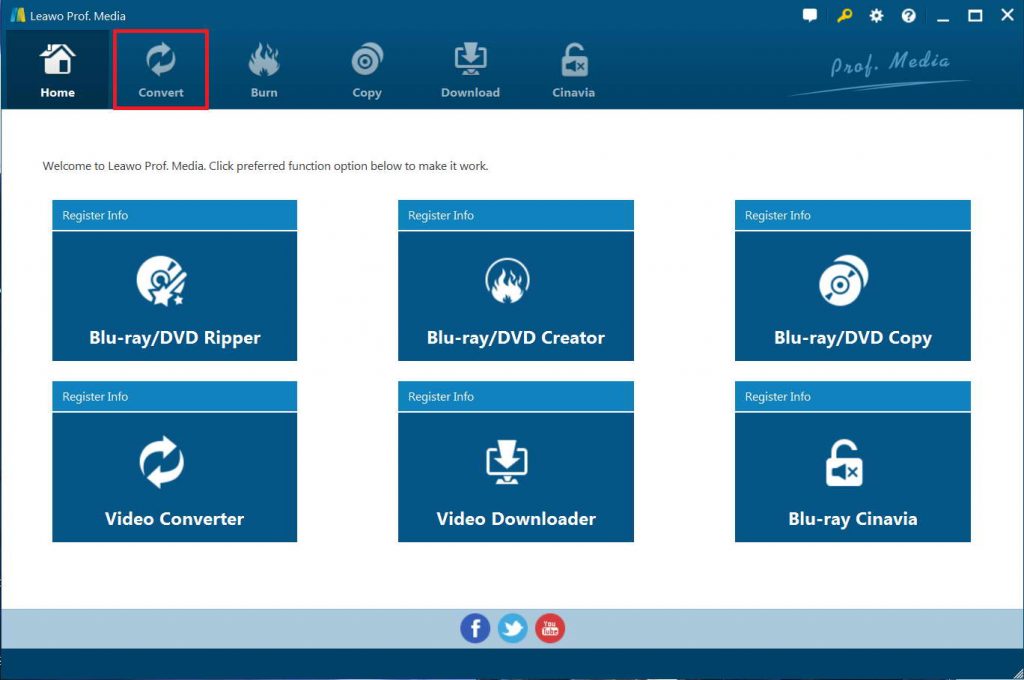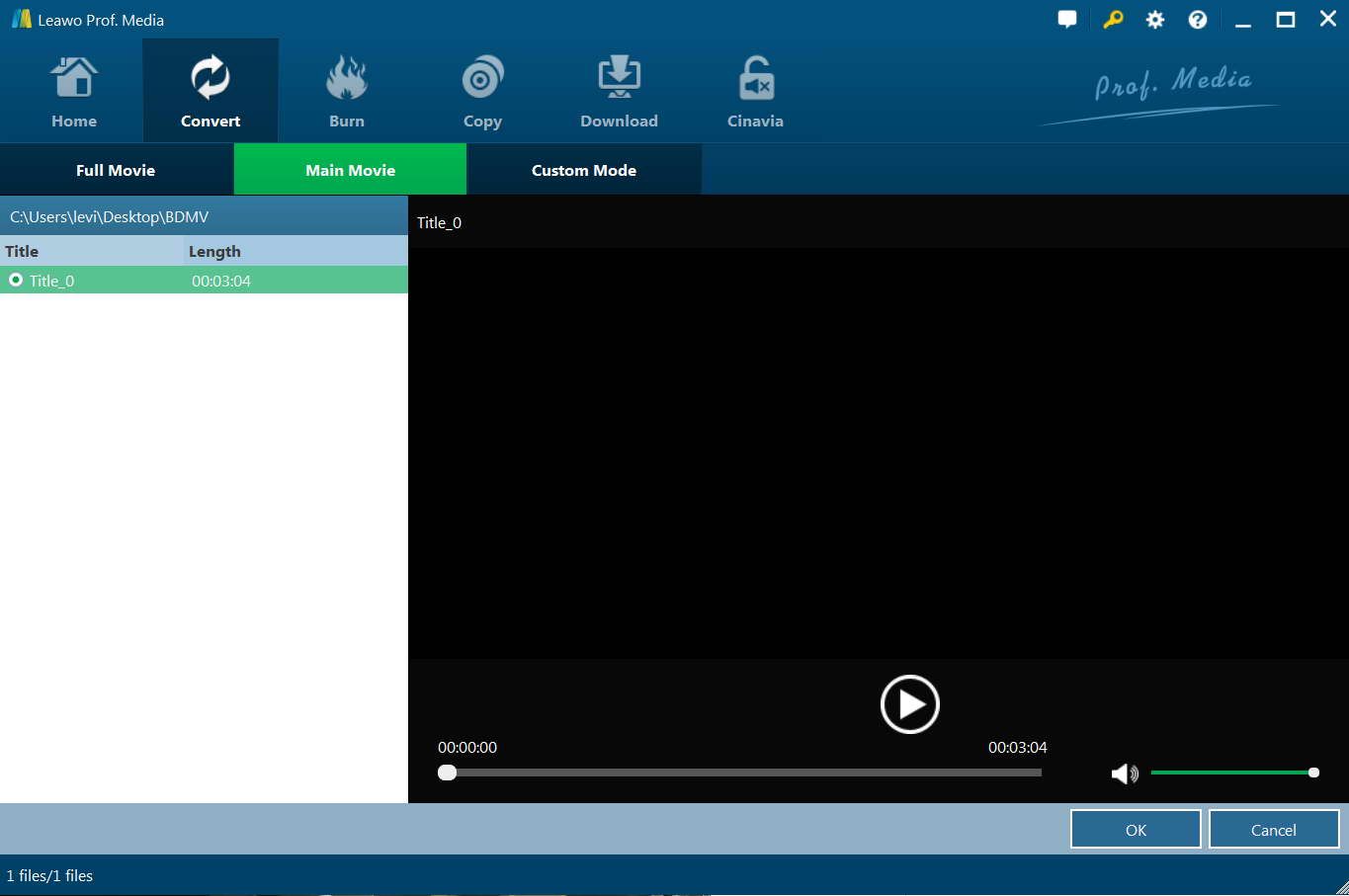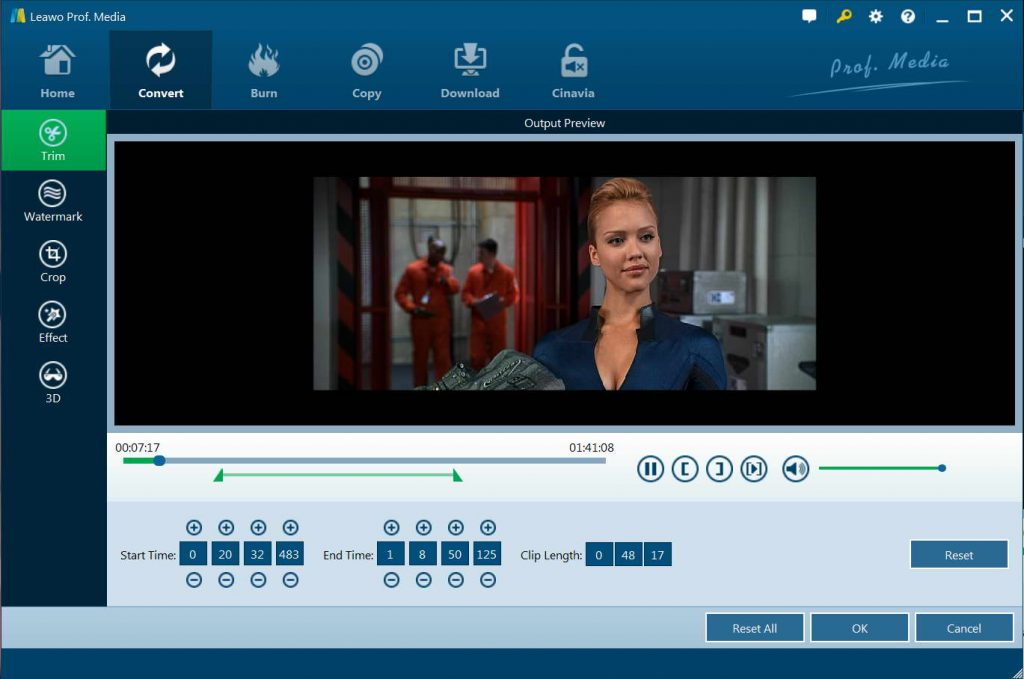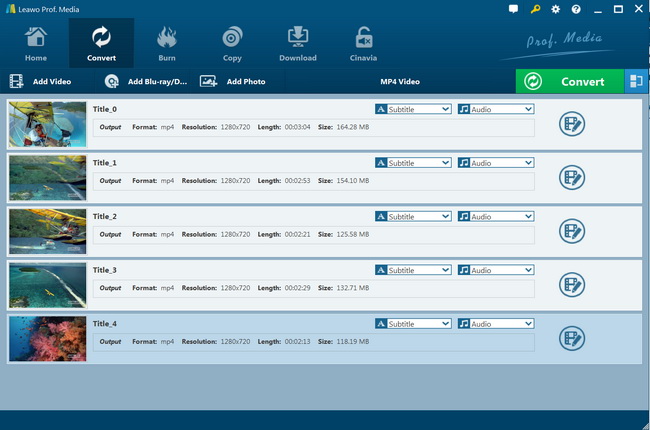"Hi, I tried to use HandBrake to rip and the main movie from my DVD disc but HandBrake shows not main movie title for DVD ripping. Why does this happen? How can I fix the main movie not showing in DVD ripping process issue? Should I continue going on with HandBrake or just turn to other tools that could help solve the main movie not showing issue? Any advice is highly appreciated."
As one of the most popular media encoder software tools, HandBrake has been widely used to help people encode media files including video, DVD and even Blu-ray movies. With the help of 3rd-party disc decryption plugins like libdvdcss for HandBrake, you could even use it to rip and convert encrypted Blu-ray/DVD movies to MKV or MP4 files. However, in using HandBrake to rip and convert DVD movies, many people have encountered with the issue of main movie not showing up. And this issue has happened to not only HandBrake but also other DVD converter tools. How does this happen? How can you fix DVD main movie not showing up issue in ripping DVD with HandBrake and other DVD converter tools? Well, in this guide, we would like to show you the possible reasons and list some effective solutions to help you solve main movie not showing up in DVD ripping process issue.
MenuCLOSE
Part 1: Necessary of the Main Movie in DVD Ripping
Why do we need to rip the main movie only in DVD ripping process? Can't we just rip and convert the entire source DVD content to video files? To answer these questions, we need to firstly learn what the DVD structure is.
The DVD (common abbreviation for Digital Video Disc or Digital Versatile Disc) is a digital optical disc data storage format. The medium can store any kind of digital data and was widely used for software and other computer files as well as video programs watched using DVD players. DVDs offer higher storage capacity than compact discs (CD) while having the same dimensions.
Why do we need to rip the main movie only for DVD movie ripping? That is mainly due to the DVD capacity. The basic types of DVD (12 cm diameter, single-sided or homogeneous double-sided) are referred to by a rough approximation of their capacity in gigabytes. In draft versions of the specification, DVD-5 indeed held five gigabytes. That means if you want to rip and convert the entire source DVD disc, it would be a big file that contains all media files in source DVD content, including bonus features, trailers, interviews, the main movie, and more.
However, for most people, they only need to rip the main movie from source DVD disc since the main movie is the only thing they want. The main movie title generally refers to the movie itself in a DVD disc. By ripping and converting the main movie title only, people could not only get exactly what they need, but also save a lot of storage for their computer. Meanwhile, the conversion time would be much shorter.
Part 2: Why My DVD not Showing Main Movie?
Then, whey doesn't your HandBrake or HandBrake alternatives show up the main movie title for ripping? There are quite a few possible causes for that. Here we have listed the most commonly seen reasons below for you. Just check them below:
- Your HandBrake or other DVD converter tools you have in hand are too old to work with the new DVD discs.
- Your HandBrake or other DVD converter tools have no option for DVD main movie title selection for customers. You have to make sure you have chosen the right DVD converter that supports movie-only conversion.
- Your source DVD discs are damaged or incomplete, or certain parts of your source DVD discs are missing. Therefore, HandBrake or other tools you are using with will not show up the main movie title to you.
- Your source DVD discs are copy protected that your HandBrake or other DVD converters won't handle them. Not all DVD converter tools are able to handle copy-protected DVD movies, therefore the main movie title might not be recognized for you.
- Your DVD drive might not work properly to let your DVD converter smoothly recognize your DVD discs for movie-only or full movie conversion from DVD to video.
Other issues might also be the reason such as poor Internet connection since ripping and converting encrypted DVD discs require smooth Internet connection for disc decryption, while poor Internet connection would result in DVD disc reading and decryption failure. No matter what the reason is, check the below solutions to help you fix main movie not showing on DVD ripping process issue.
Part 3: How to Fix Main Movie not Showing on DVD Ripping Process?
Then, let's go straight to the solutions to help you fix main movie not showing on DVD ripping process issue. Since we have already made clear the possible reasons, try the below solutions to help you out:
- Update to the latest version of HandBrake or other DVD converters you have installed on your computer. An upgrade in the DVD ripping tool might potentially fix main movie not showing up in DVD ripping process issue.
- Make sure your DVD converter has the option to let you convert the main movie title from source DVD disc.
- Make sure your source DVD discs are in good status and not damaged. Try to use some DVD players to play back source DVD disc to see if DVD disc could be played back normally.
- Make sure your DVD drive works well, otherwise your DVD converters won't handle the DVD conversion properly. You could try to connect to another DVD drive to see if the issue of main movie not showing up issue could be solved.
- Make sure your source DVD discs are not copy protected, otherwise you have to turn to a DVD converter that could handle both homemade and commercial DVD discs. That means to get an alternative to your DVD converter.
Getting an alternative to HandBrake or other DVD converter you have on your computer seems to be the best solution if you are for sure that your source DVD disc, DVD drive and computer all work normally.
Part 4: Rip DVD Main Movie with Leawo DVD Ripper
As for DVD converter alternative, we would like to recommend you the best DVD converter that could help you rip and convert DVD main movie only. That is Leawo DVD Ripper, a professional DVD ripping software tool that could convert DVD to video and extract audio off DVD movies to save in 180+ formats like MP4, MPEG, WMV, MOV, MKV, FLV, RMVB, AAC, AC3, AMR, M4A, MP3, etc. for multiple media players and portable devices. You could easily convert DVD movie files to MP4 videos or other video files for diverse uses.
As a professional DVD ripper software tool, Leawo DVD Ripper enables you to rip DVD movies in 3 different modes: Full Movie, Main Movie and Custom Mode. Therefore you could freely rip and convert DVD movies as you need. What makes Leawo DVD Ripper the best DVD ripper for movie-only DVD conversion is its disc decryption feature, which enables Leawo DVD Ripper to decrypt both commercial CSS-DVD discs and non-commercial homemade DVD discs, and remove DVD disc region restrictions. As long as your DVD drive, DVD disc and computer work smoothly, Leawo DVD Ripper could help you rip and convert the main movie only from DVD disc in simple clicks.
Besides, with Leawo DVD Ripper, you could even freely choose subtitles from source DVD movies for converting, edit DVD movies and create 3D movies out of 2D DVD movies. It provides great DVD to video conversion experience.
Download and install Leawo DVD Ripper on your computer. Meanwhile, get source DVD movies ready for converting. Follow the below steps to learn how to convert DVD main movie with Leawo DVD Ripper.

-
Leawo DVD Ripper
☉ Convert DVD to video/audio files like MKV, MP4, AVI, FLV, RMVB, etc
☉ Convert DVD to iPad, iPhone, Android devices
☉ Edit DVD video files with built-in video editor
☉ Add 3D effect with built-in 3D movie creator
☉ Selectable subtitles and audio tracks from source DVD movies for output videos
Note: Leawo DVD Ripper is a module built into Leawo Prof. Media.
Step 1: Enter DVD Ripper module
Kick off Leawo Prof. Media, and then click "Convert" button on the sub-menu to enter the "Convert" interface. You could also click the "Blu-ray/DVD Ripper" option to enter the DVD Ripper module.
Step 2: Import source DVD files
On the "Convert" interface, click "Add Blu-ray/DVD" to import DVD disc, folder, or ISO image file. After clicking the "Add Blu-ray/DVD" button, choose "Add from CD-ROM" option to load source DVD discs, or choose "Add from folder" or "Add iso file" option to load DVD folder or ISO image file respectively according to your needs.
Step 3: Set Main Movie mode
Once DVD content is selected, you will be provided three options for you to import DVD file(s): Full Movie, Main Movie and Custom Mode. Full Movie allows you to import all titles, and Main Movie only imports the longest title by default while you can freely choose titles for importing under Custom Mode. Since you need to convert DVD main movie only, just choose the "Main Movie" mode. Leawo DVD Ripper by default sets the longest movie title (generally the main movie) as the main movie, but allows you to switch to another movie title as main movie title for converting.
Meanwhile, once source files are imported, you can preview source files via the inbuilt media player, select subtitles and audio tracks, edit source DVD files, etc.
Step 4: Choose output profile
Click the box next to "Add Photo" button, and then on the drop-down panel click "Change" to enter the "Profile" panel. You can choose output profile under "Format" or "Device" group. Choose others according to your needs.
Step 5: Set video and audio parameters (optional)
Leawo DVD Ripper allows you to change the video and audio parameters of selected profile like Video Codec, Bit Rate, Resolution, Frame Rate, Aspect Ratio, Audio Codec, Channel, Sample Rate, etc. You could enter the Profile Settings panel by clicking the same drop-down box and then clicking "Edit" option instead of "Change" option.
Step 6: Set output directory
After profile settings, click the green "Convert" button to set output directory for saving the output files in the "Save to" box.
Step 7: Convert DVD main movie
Click the "Convert" button at the bottom to start converting DVD main movie within Leawo DVD Ripper.
The conversion will start immediately and complete quickly. When the conversion completes, you will get the main movie from source DVD disc/folder/ISO image file to be saved in digital video file format for your needs. Get Leawo DVD Ripper for Mac if you are going to convert DVD main movie on Mac.