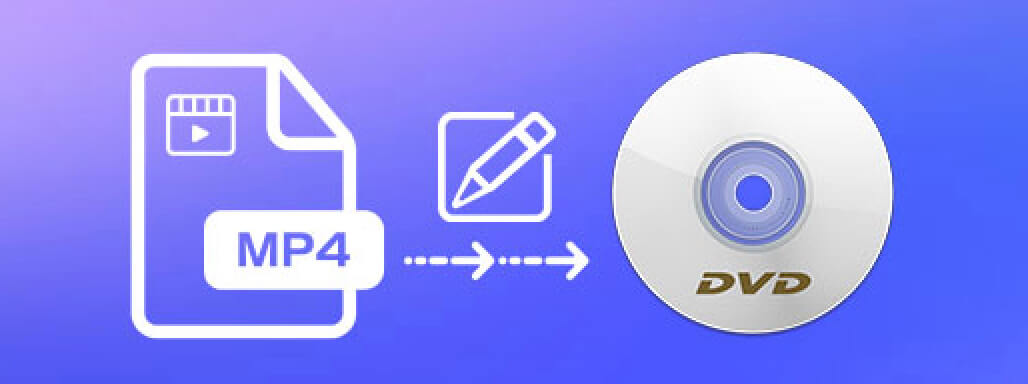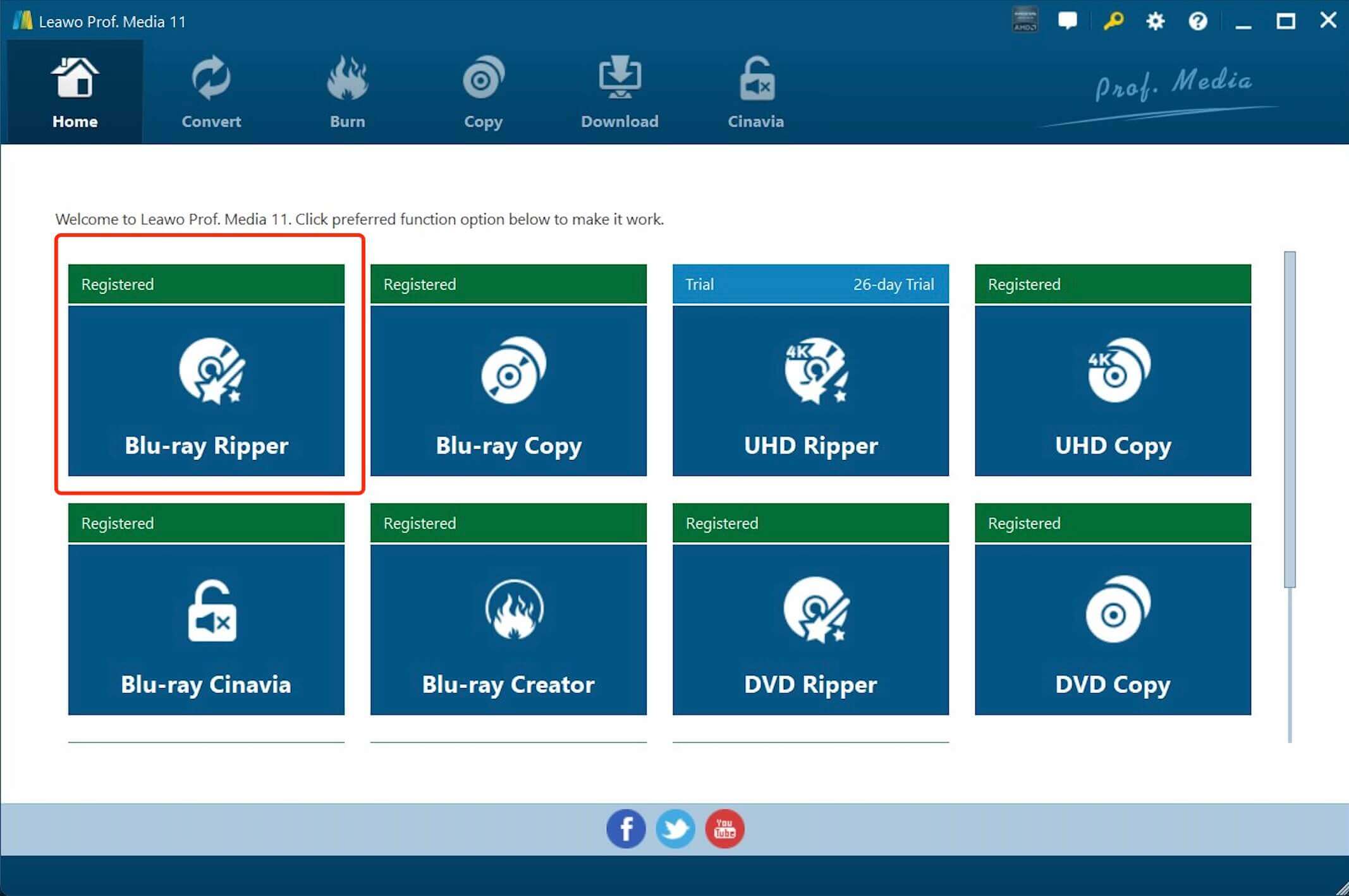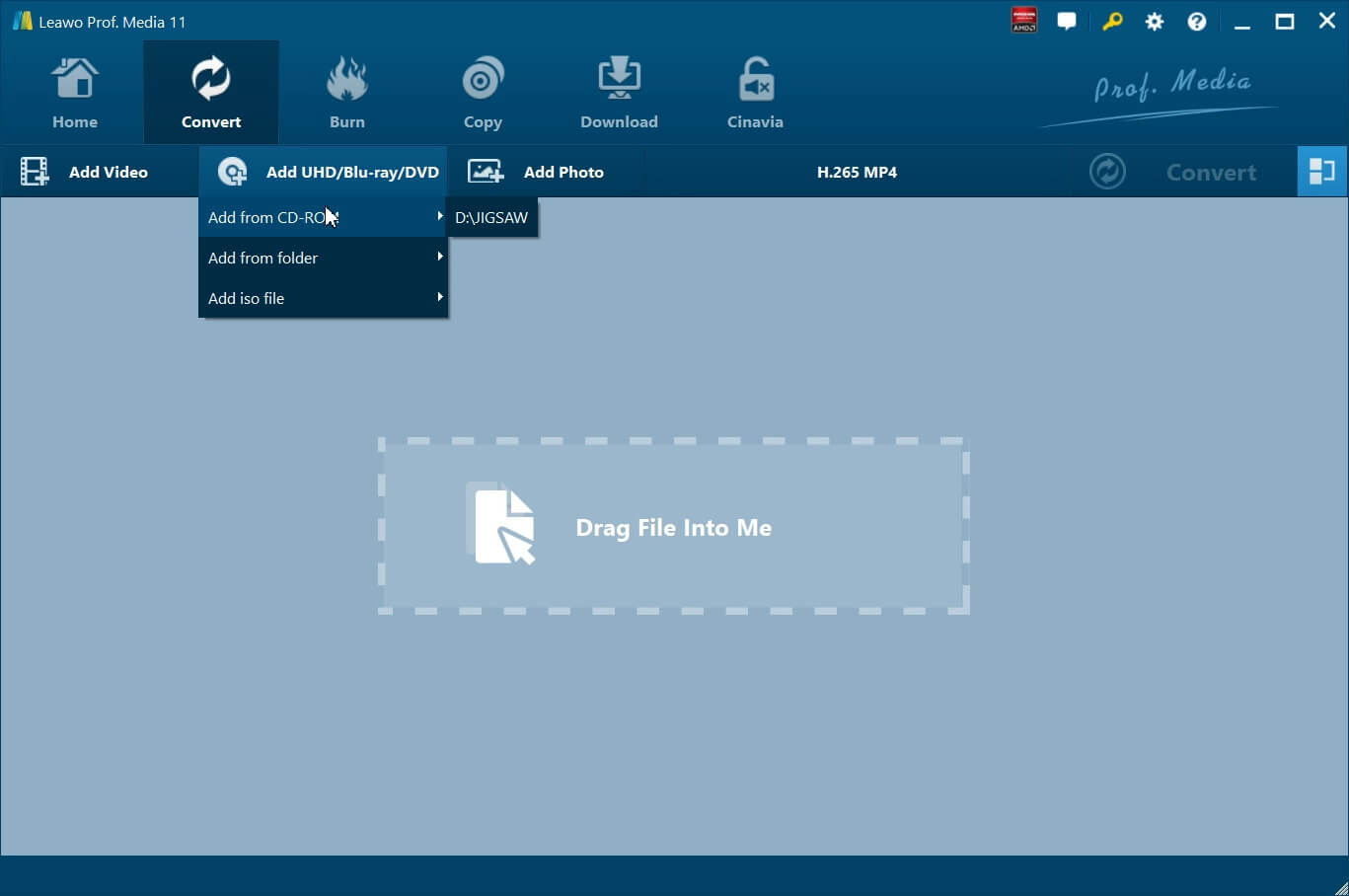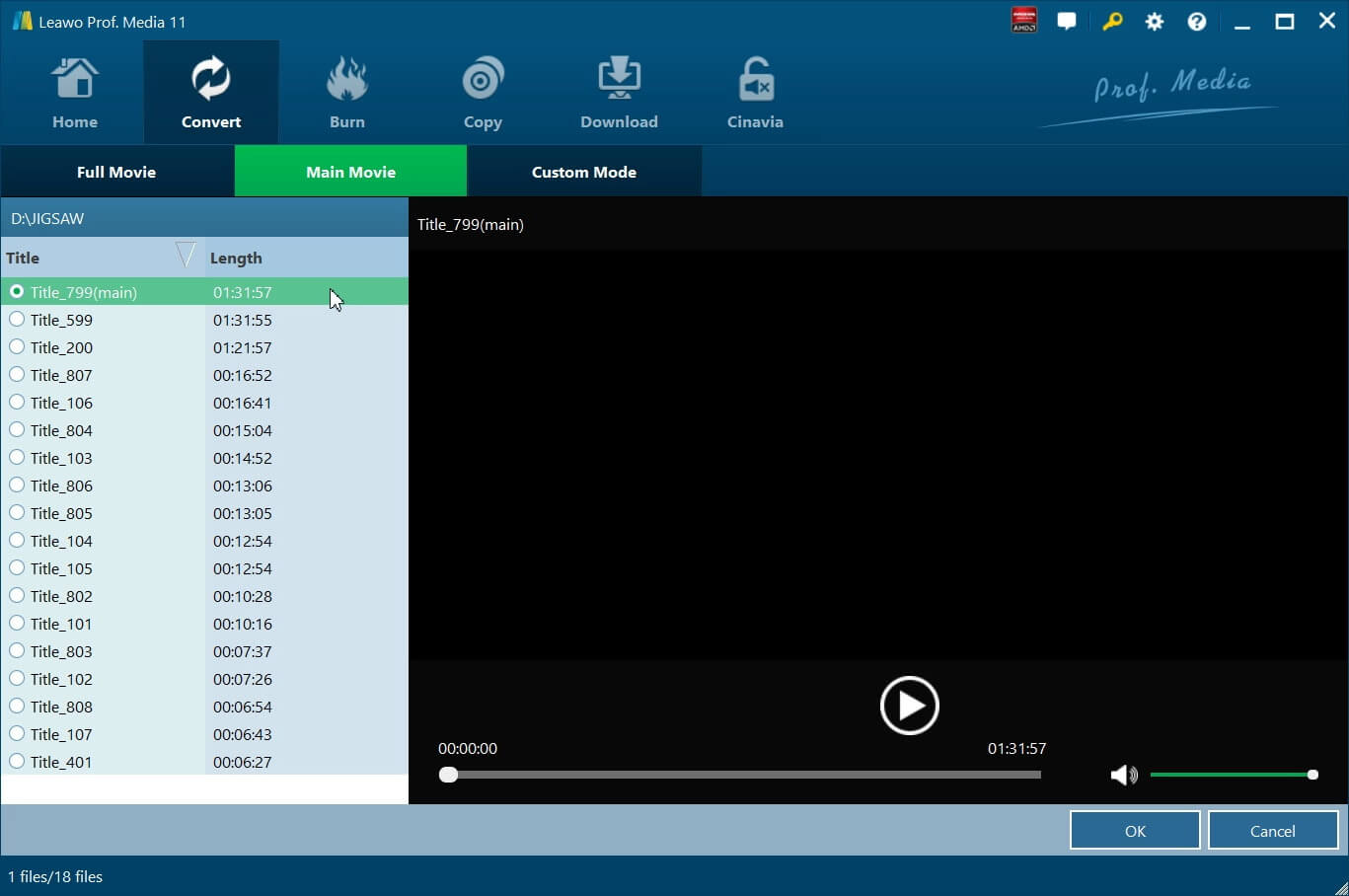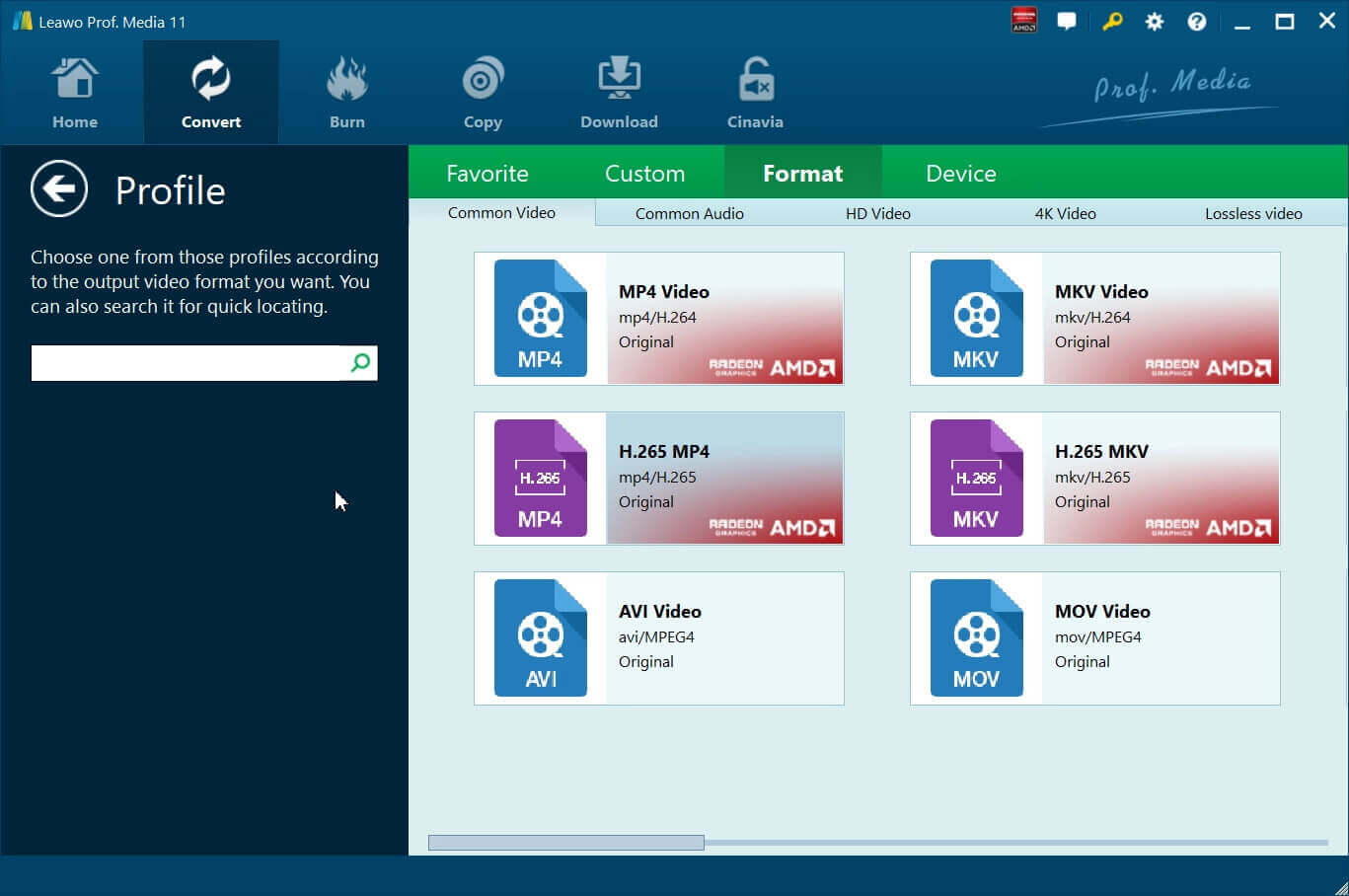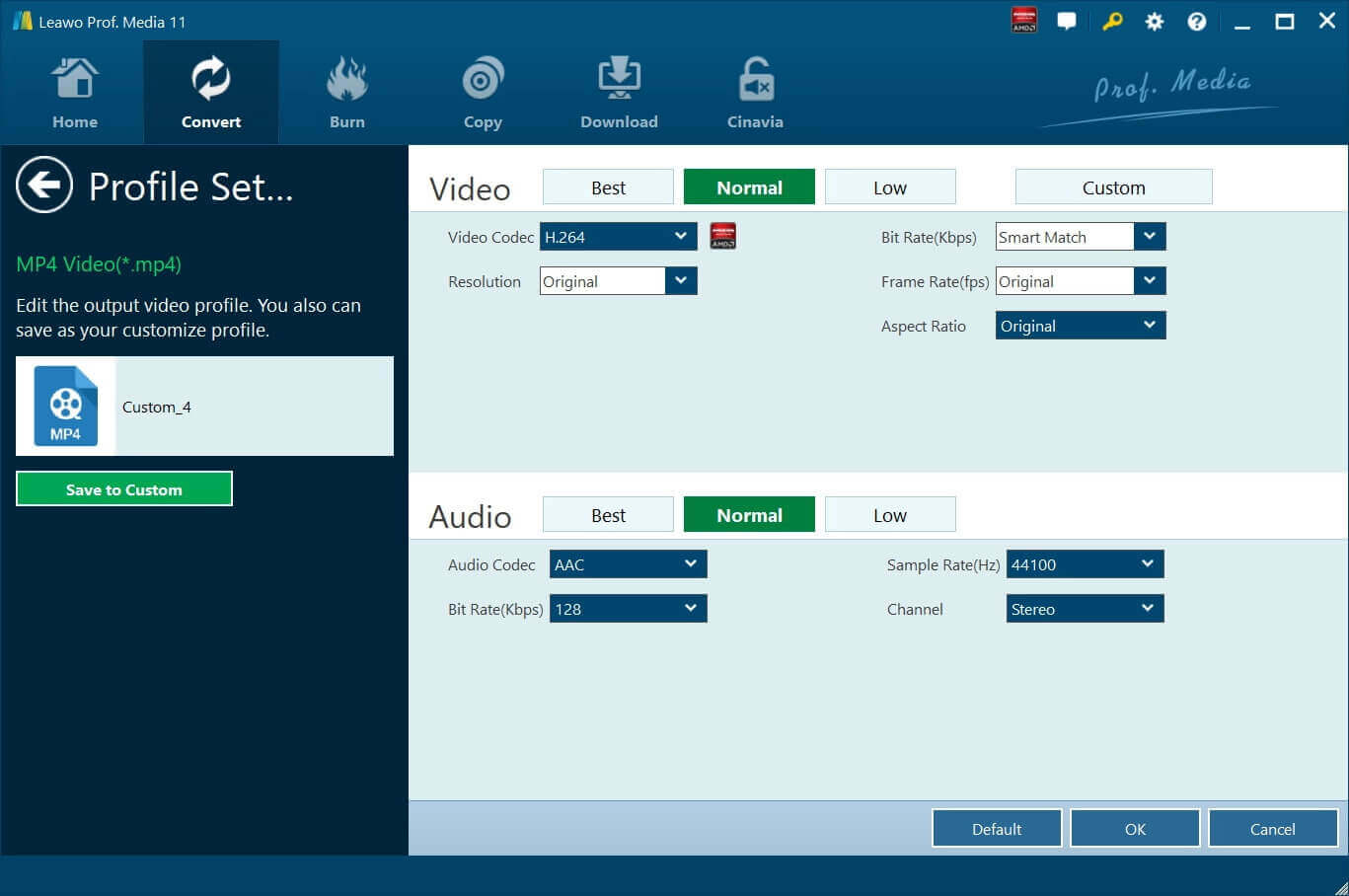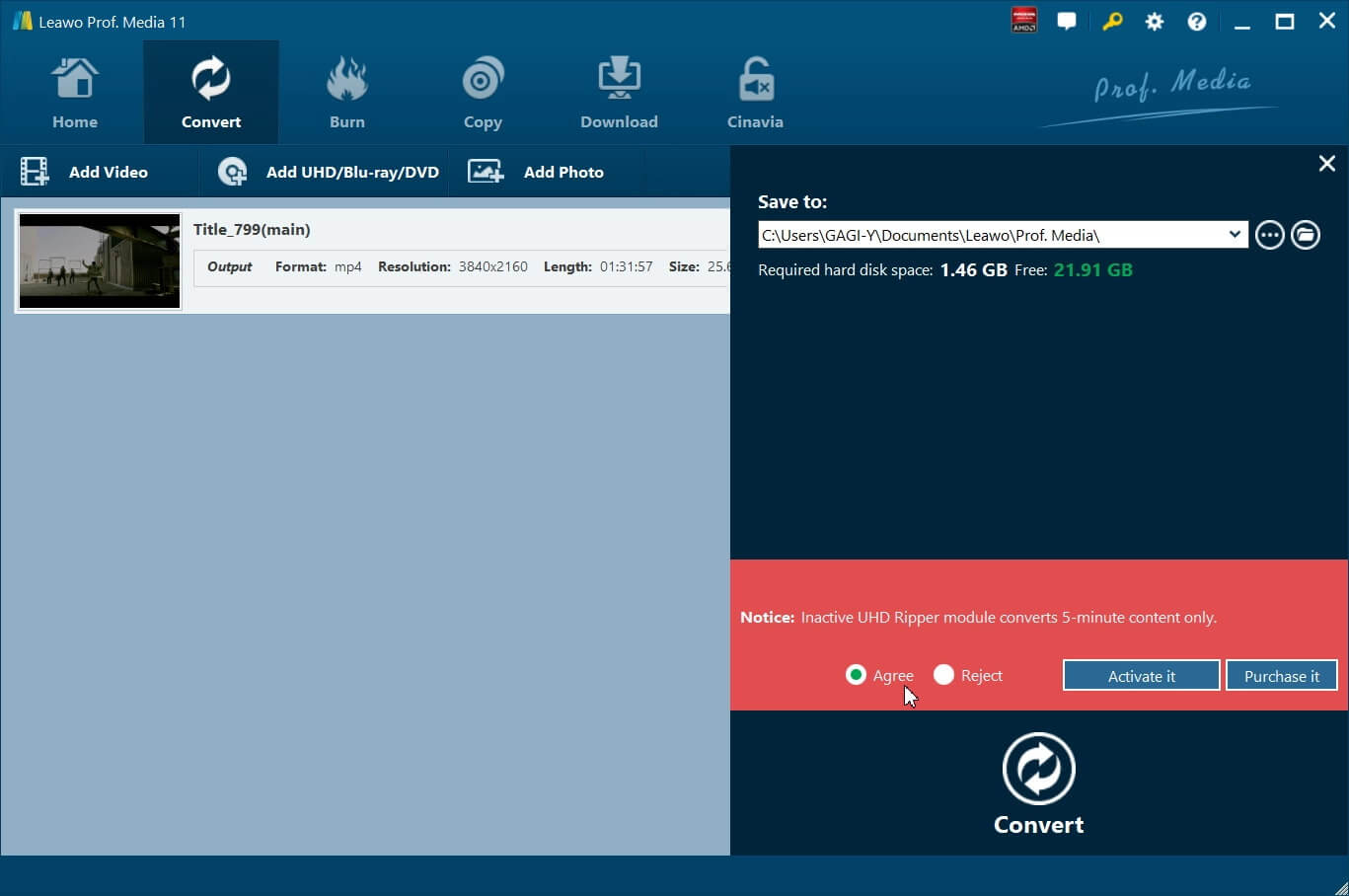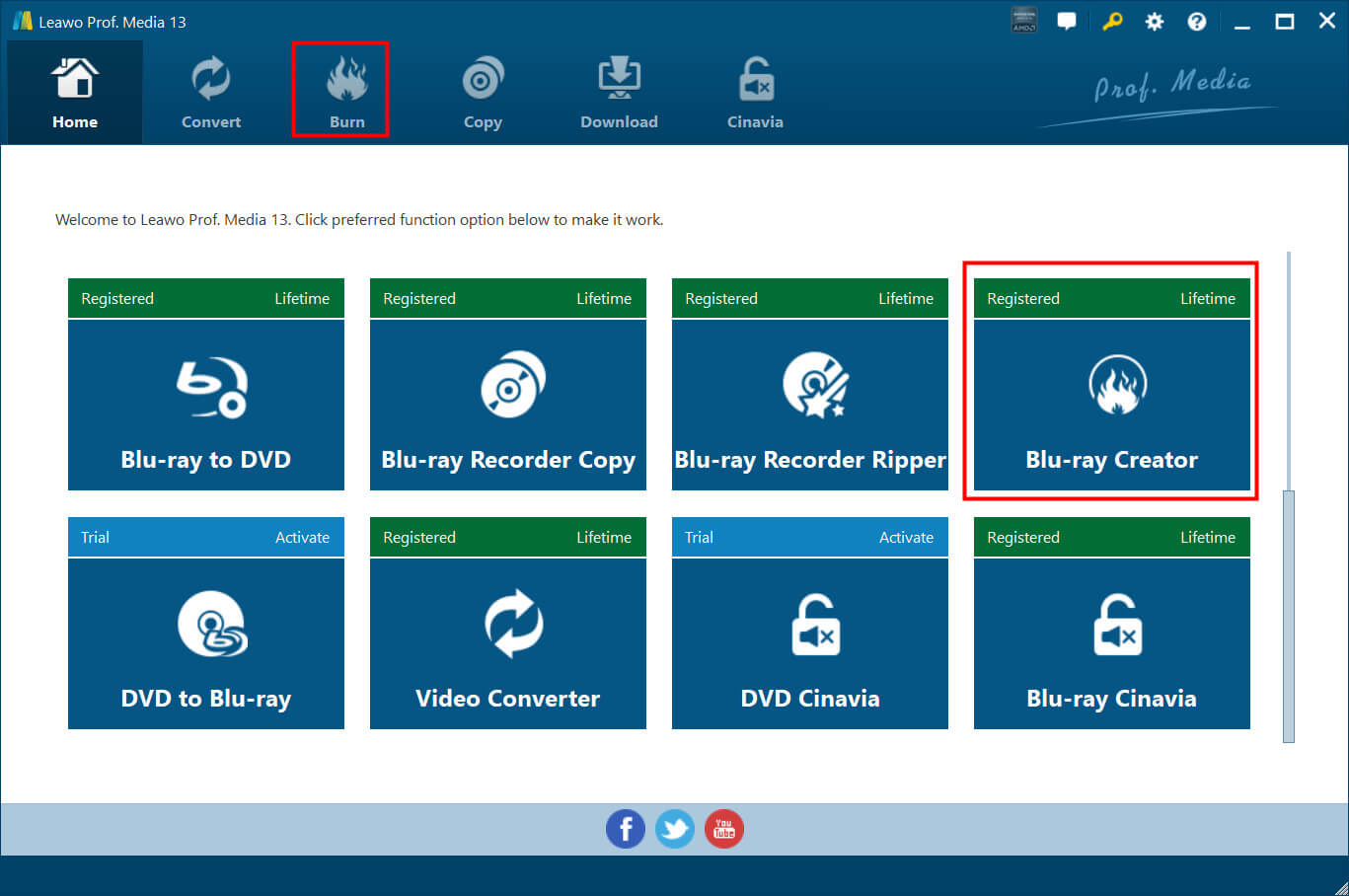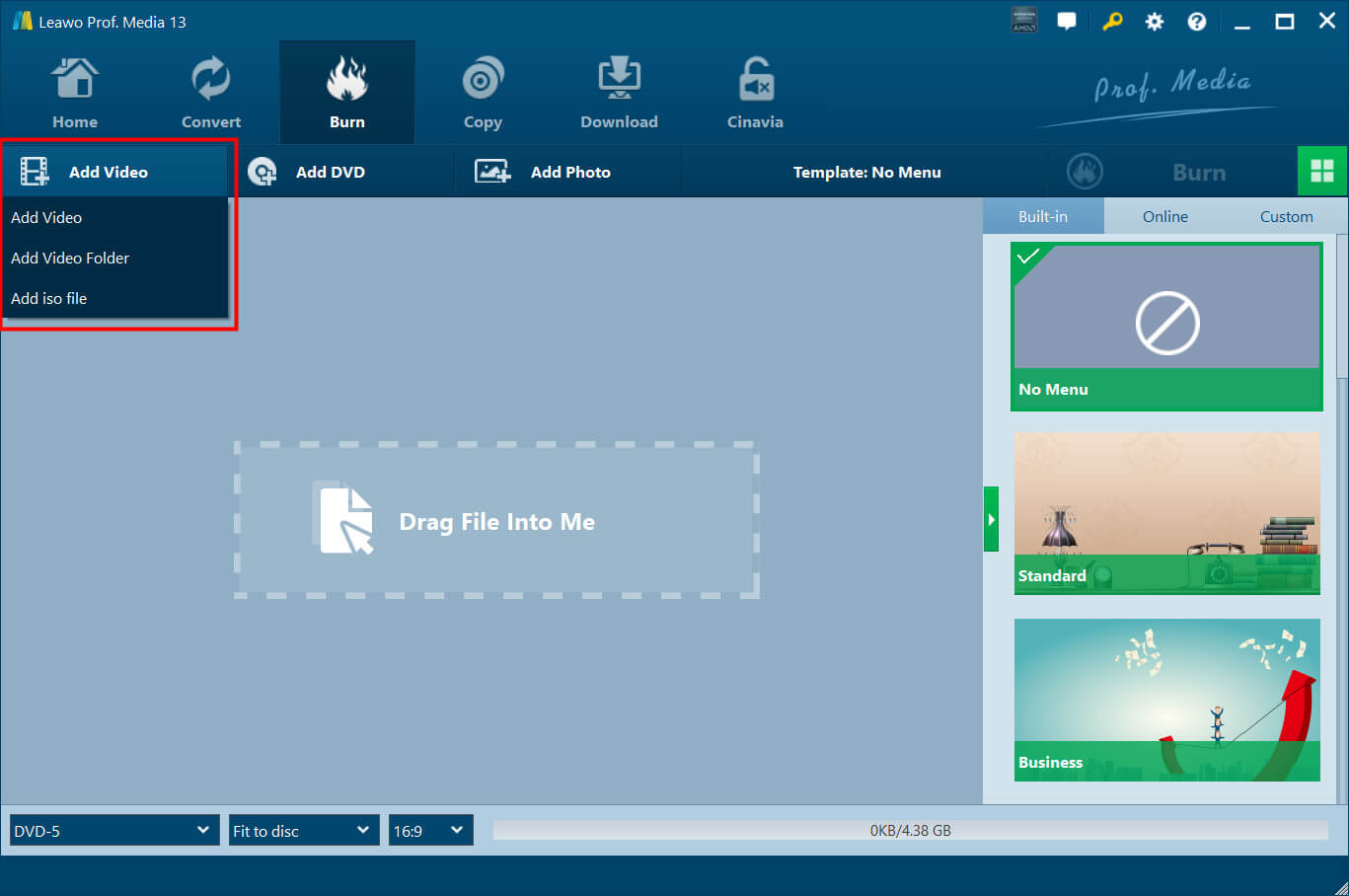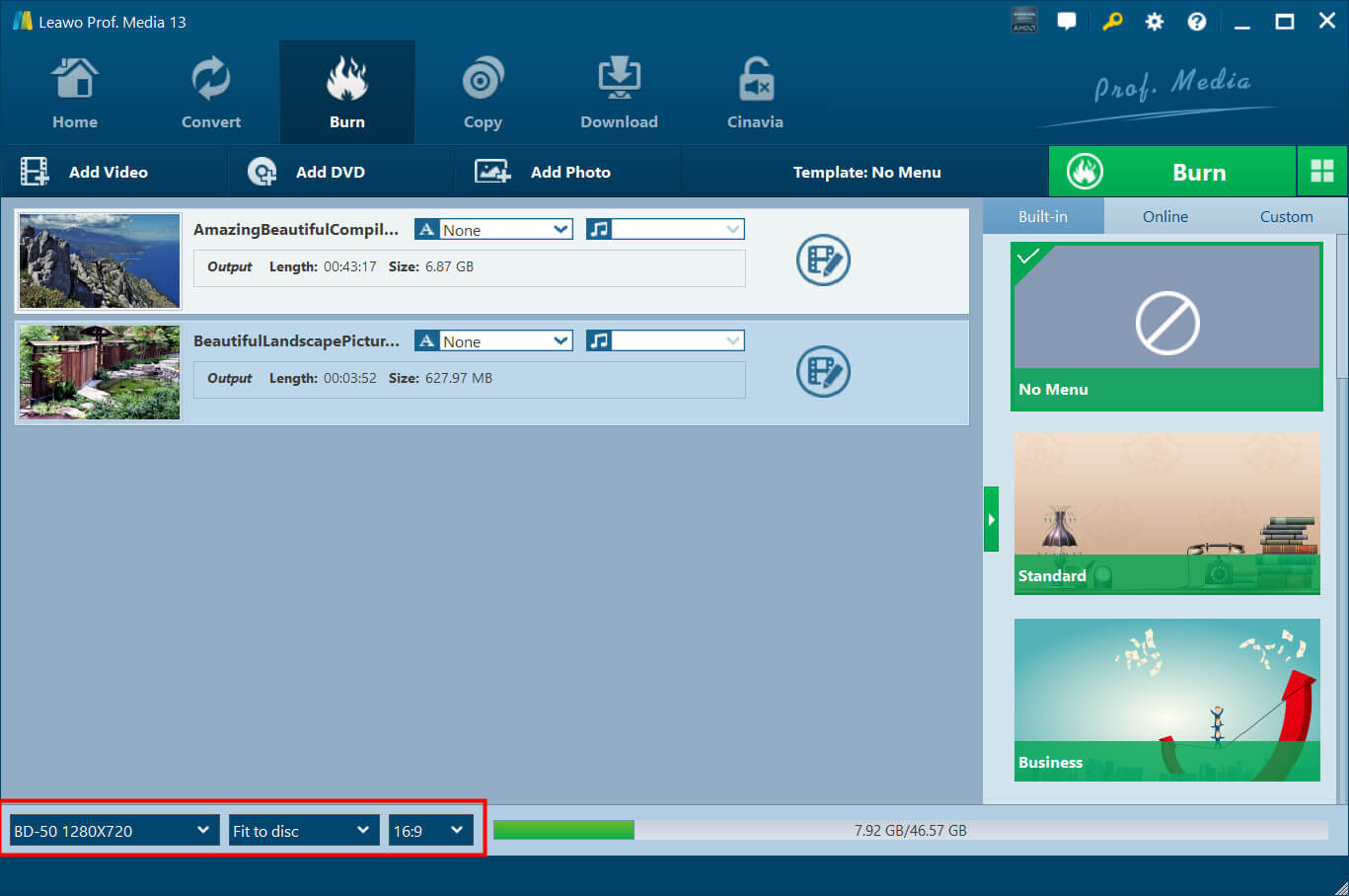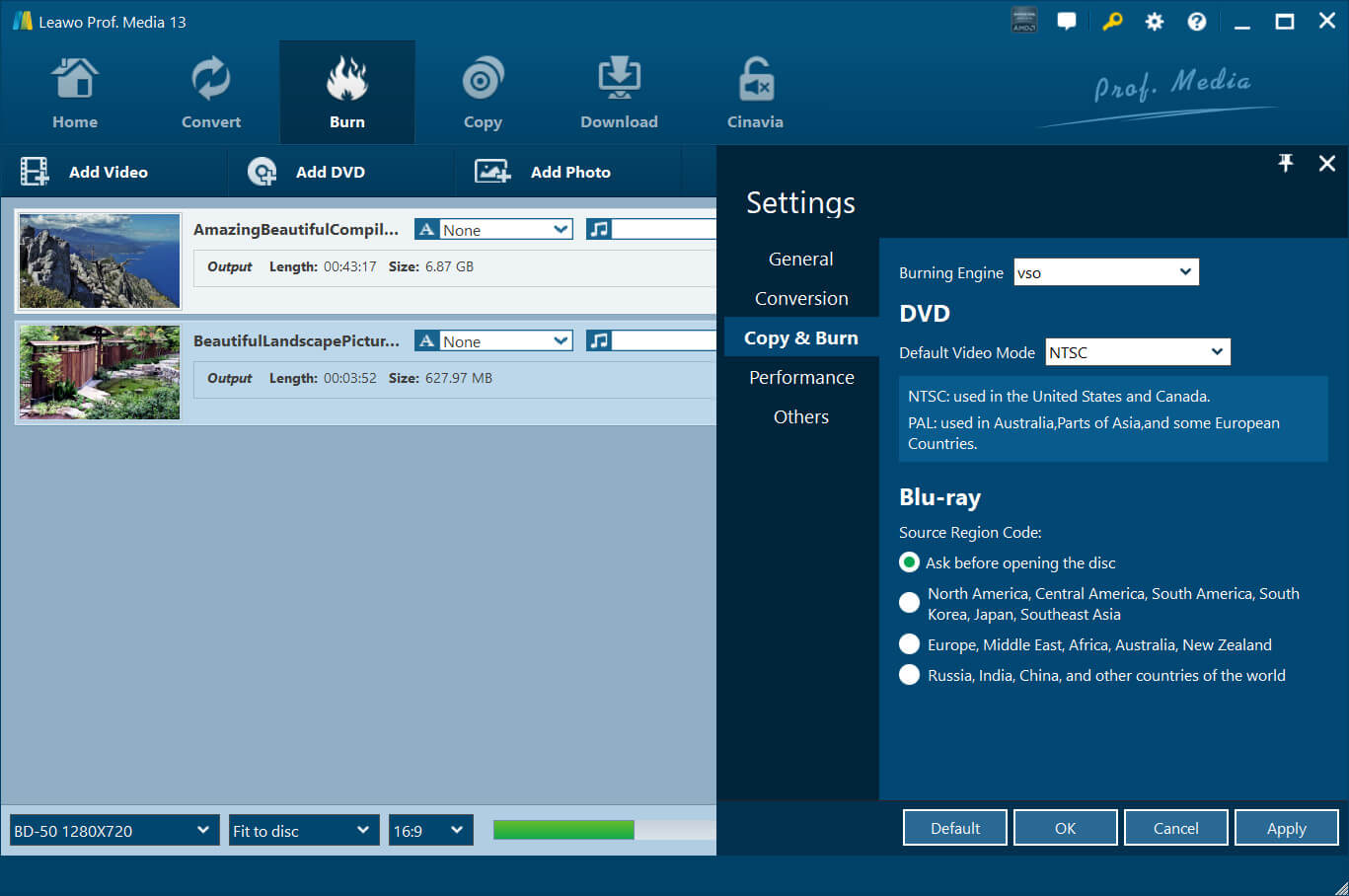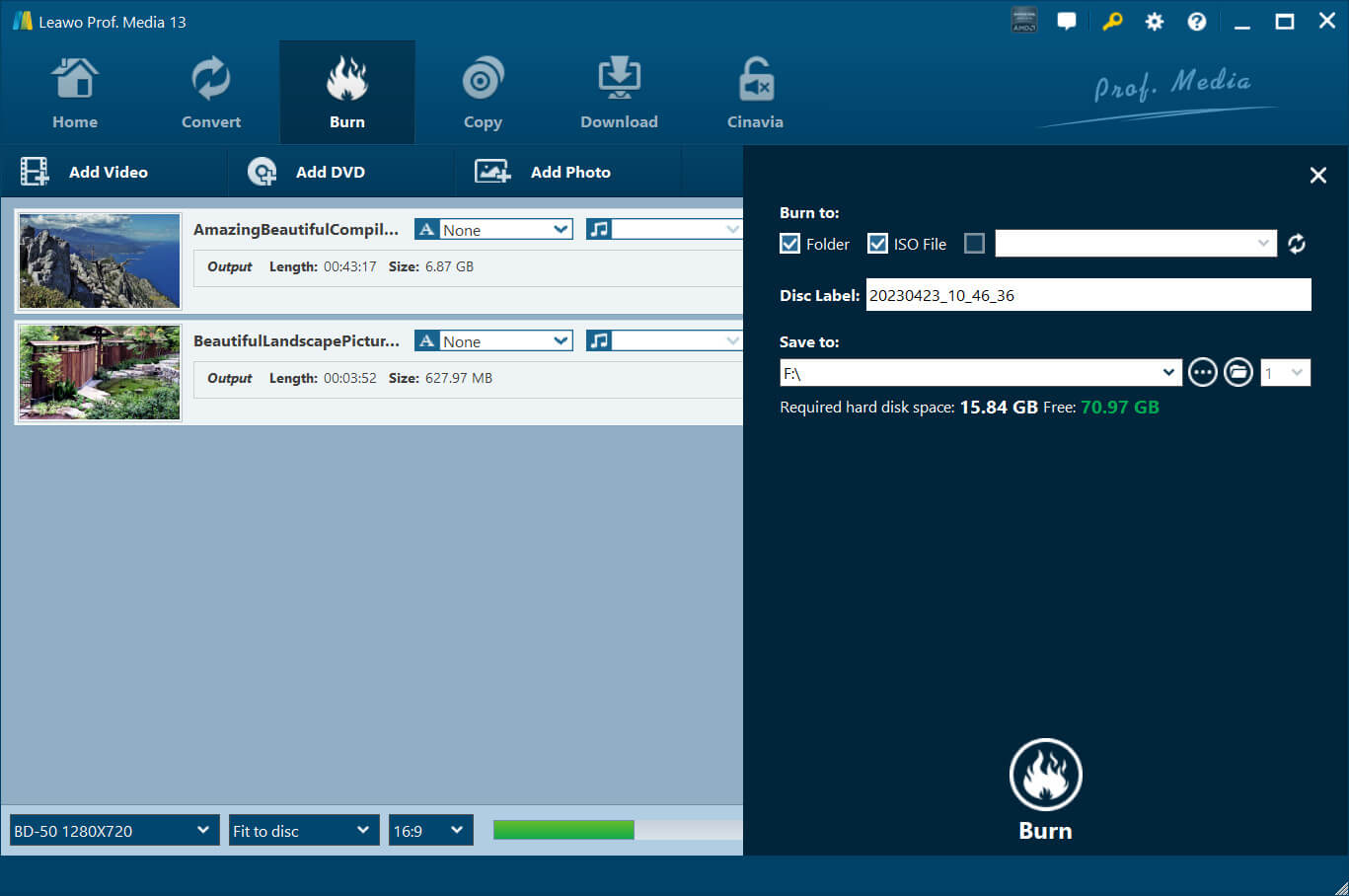More often than not, you might want to make or create a video_TS folder for various reasons. For instance, to digitalize your favorite DVD movie, create a folder for another DVD, etc. So how to make/create a video_TS folder? In this article, you can find 2 useful tools that allow you to do so, plus the best free media player for DVD playback. Just keep reading.
Outline
You may also be interested in:
Part 1: What is a Video_TS Folder & Why Do You Need It?
How to make a video_TS folder? Don't worry, we will cover that soon. So what is a video_TS folder? Short for Video Transport Stream, a video_TS folder is a DVD folder that stores the DVD movie data. Generally speaking, a DVD should have 2 folders: an audio_TS folder and a video_TS folder. While the audio_TS folder is usually empty, the video_TS folder contains all DVD video data with three types of folders.
- Video_TS.IFO: The folder is responsible for DVD control and playback information, for instance, what is loaded first and the number of volumes. You can find files of DVD chapters, DVD menus, subtitles, audio tracks, etc. here.
- Video_TS.BUP: Here contains the copies of IFO files, which are used to play the DVD video correctly when the IFO files can't be read.
- Video_TS.VOB: This is the main body of a DVD video, which consists of video & audio data, subtitles, and other data of the video. Sometimes you can open it directly with a VOB player.
It is worth noting that the video_TS directory can't be directly opened by most media players. You can only open it with a physical DVD player or specialized media player. And this is one of the reasons that many people want to make or copy the video_TS folder to MP4 files. Because it's the best way to prevent DVD damage or burn the movie to another blank disc. You can also play your favorite DVD movie at any time without looking for the dusted discs on the shelf.
Sometimes, many people like to create a video_TS folder, too. Maybe you want to create a Blu-ray/DVD photo slideshow or sometimes you want to make your own Blu-ray disc right from videos, so you can transform the precious videos into Blu-ray folder/ISO files for long-term preservation and better sharing. So how to create a video_TS folder? This will be introduced specifically later in the following part. Just make sure to continue reading.
Part 2: How to Make Video_TS Folder from DVD/Blu-ray?
First off, let's see how to make a video_TS folder from DVD/Blu-ray. It's simple, all you need is a program to rip the video_TS file from DVD/Blu-ray. So which one is the best to use? Check out Leawo Blu-ray Ripper, the best tool that can help you make or copy a video_TS folder without quality loss. With a simple interface, the ripper is easy to use. Even home users can make a video_TS folder with just a few clicks.

-
Leawo Blu-ray Ripper
☉ Decrypt and rip Blu-ray/DVD discs with disc protection and region code
☉ Convert Blu-ray/DVD to MP4, MKV, AVI, MOV, FLV, and other 180+ HD/SD formats
☉ Convert Blu-ray/DVD main movie to videos for space saving
☉ Convert 2D Blu-ray/DVD movies to 3D movies with 6 different 3D effects
☉ Fast conversion with NVIDIA CUDA, AMD APP and Intel Quick Sync acceleration technologies
Leawo Blu-ray Ripper is the best DVD/Blu-ray ripper that allows you to rip Blu-ray/DVDs of any kind, regardless of the copyright protection scheme. Specifically, it can successfully rip and convert Blu-ray/DVDs with AACS, BD+, the latest MKB protection, and CSS-DVDs. Leawo Blu-ray Ripper is an all-region ripping software that lets you rip Blu-ray of regions A, B, and C, and convert DVDs from regions 0 to 6.
Apart from regular DVDs, Leawo Blu-ray Ripper supports Blu-ray discs, 3D Blu-ray discs, DVDs, multi-angle Blu-ray/DVDs, Blu-ray folders, and many more. It allows you to rip Blu-ray/DVD movies with audio tracks and subtitles retained. You can also adjust parameters such as video codec, bitrate, aspect ratio, resolution, frame rate, etc. for output. With this excellent DVD/Blu-ray ripper, you can export a video_TS folder to your computer in formats like MP4, MKV, AVI, WMV, MP3, AAC, FLAC, and more.
Here's how to make a video_TS folder from DVD/Blu-ray with Leawo Blu-ray Ripper.
△Step 1. Enter Leawo Blu-ray Ripper Module
Leawo Blu-ray Ripper is a module of Leawo Prof. Media. Free download Leawo Prof. Media from the links above. Click on the "Blu-ray Ripper" to enter the module.
△Step 2. Import Source DVD/Blu-ray Videos
Choose a disc. Click on "Add UHD/Blu-ray/DVD" to import the DVD/Blu-ray videos.
△Step 3. Select Loading Mode
Select a loading mode and click the "OK" button to start importing. You can preview the imported DVD/Blu-ray files by selecting the subtitles and audio track, etc.
△Step 4. Choose Output Format
Here comes the important part of how to make a video_TS folder. Click the drop-down box next to the "Add Photo" button and select "Change" to enter the Profile panel to select the output format. Go to Format > Common Video and choose the output format.
You can also adjust the parameters of the output video here. Just click the "Edit" button in the drop-down box and you can set parameters such as Video Codec, Bit Rate, Resolution, Frame Rate, etc.
△Step 5. Set Output Directory
How to make a video_TS folder? Just click on the big green "Convert" button and set the output directory in the "Save to" box. Click the "Convert" button at the bottom to rip DVDs or make a video_TS folder from DVD/Blu-ray.
That's how to make a video_TS folder. All it takes is just a few clicks. Just wait a few moments and the video_TS folder will be ready.
Part 3: How to Make Video_TS Folder from Digital Files like MP4?
So what if you want to create a video_TS folder from digital files and burn them into DVD/Blu-ray? Don't worry, Leawo Blu-ray Creator is here to help. With this creator program, you can burn videos and photos from 180+ formats, including MP4, AVI, MKV, FLV, MOV, WMV, MPEG, VOB, MTS, JPG, BMP, etc. to DVD/Blu-ray. You can also burn ISO image files to a disc freely or make DVD/Blu-ray slideshows with ease.
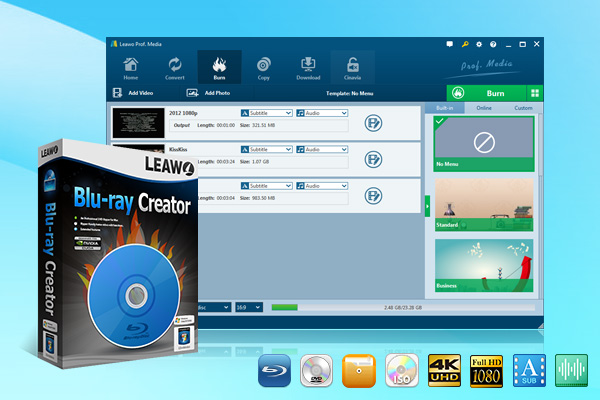
-
Leawo Blu-ray Creator
Burn videos to Blu-ray/DVD disc, folder and/or ISO image file simultaneously
Create photo slideshows from various photos and burn to DVD/Blu-ray disc easily.
One click operation to burn ISO image file to Blu-ray/DVD disc.
Edit output videos to add image or text watermark, trim video size, adjust effect, etc.
Create 3D Blu-ray/DVD movies with 6 different 3D effects.
Leawo Blu-ray Creator supports 40+ selectable disc menu templates in 8 different themes, including Standard, Business, Childhood, Education, Holiday, Nature, Sports, and Wedding. In addition, the internal menu allows you to design disc menus based on your needs. You can add background music, change title position and content, adjust text color and font size, etc. easily.
Here's how to create a video_TS folder with Leawo Blu-ray Creator.
◎Step 1. Enter Leawo Blu-ray Creator Module
Leawo Blu-ray Creator is a module of Leawo Prof. Media. Free download Leawo Prof. Media from the links above. Click on the "Leawo Blu-ray Creator" to enter the module.
◎Step 2. Add Source Files
Click on the Add Video > Add Video/Add Video Folder to select a single video or a video folder from your computer. You can also drag and drop the source video file to the interface.
◎Step 3. Adjust Output Settings
This is a very important step for how to create a video_TS folder. You need to choose the type of burning and aspect ratio. Select the "Fit to disc" to make the video match your DVD/Blu-ray disc. Click on the dropdown menu of "A" to add subtitles and the dropdown menu of the music icon to add soundtracks.
Before you go to the next step, click on the Settings icon and select Copy & Burn. Here you can choose VSO or ImgBurn for engine burning.
◎Step 4. Create a video_TS Folder
Now click the green Burn button to start burning. Rename the label of the output file in the Disc Label box. Tick the Folder/ISO option if you want to convert the video into a Blu-ray/DVD folder. If you have a blank disc inserted into your CD-ROM already, tick the option for the blank disc. Now you can click the Burn button at the bottom to start converting video to Blu-ray/DVD folder or ISO file.
Part 4: How to Play video_TS Folder Directly?
Once you have successfully ripped the DVD to digital format, you can play them with Leawo Blu-ray Player, a 100% free program to enjoy videos of all types with the best video quality. Compatible with Windows and Mac, Leawo Blu-ray Player supports 4K videos, Blu-ray discs, DVDs, BDAV movie folders, Blu-ray ISO image files, container formats, audio, and more. In other words, you can play a video_TS folder with it directly.

-
Leawo Blu-ray Player
Region-free Blu-ray player software to play Blu-ray disc and DVD disc for free, regardless of disc protection and region restriction.
Play 4K FLV videos, 4K MKV videos, 4K MP4 videos, etc. without quality loss.
Play 1080P videos, 720P videos with lossless quality.
What sets it apart is that it supports Blu-ray/DVD playback from all regions, which means you can just play any protected DVD out of the box without decryption. Developed with a high-quality encoding engine, Leawo Blu-ray Player simply lets you play anything with the best visuals possible. You can truly enjoy a cinema-like experience at home. Most impressively, Leawo Blu-ray Player is 100% free!
Final Thoughts
How to make a video_TS folder from DVD/Blu-ray or how to create a video_TS folder for DVD/Blu-ray? Just use Leawo Blu-ray Ripper to rip DVD/Blu-ray or burn videos to DVD with Leawo Blu-ray Creator. Both can help you export videos with the best quality possible. You can also play the video_TS folder directly. Just try them for free.