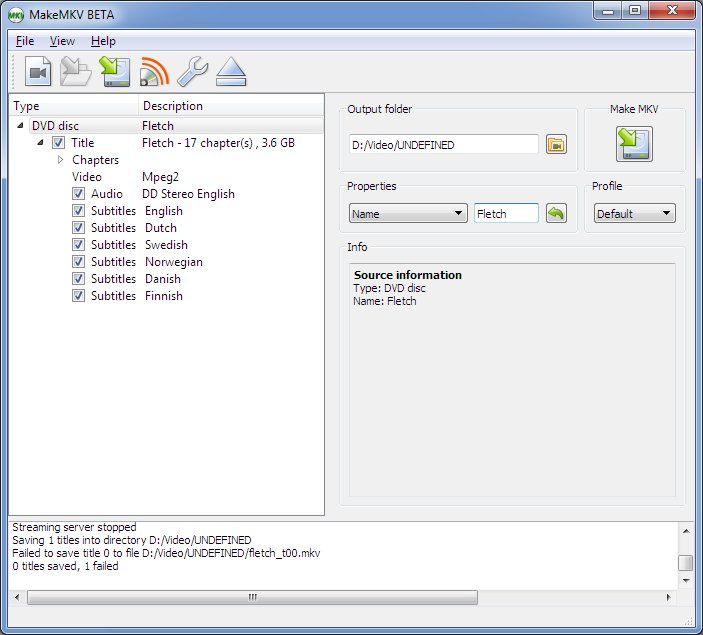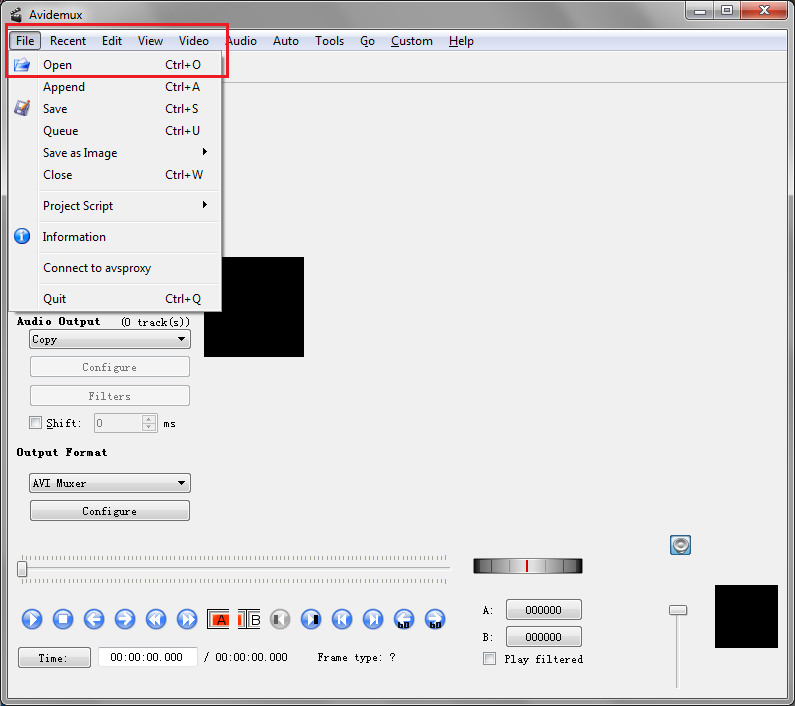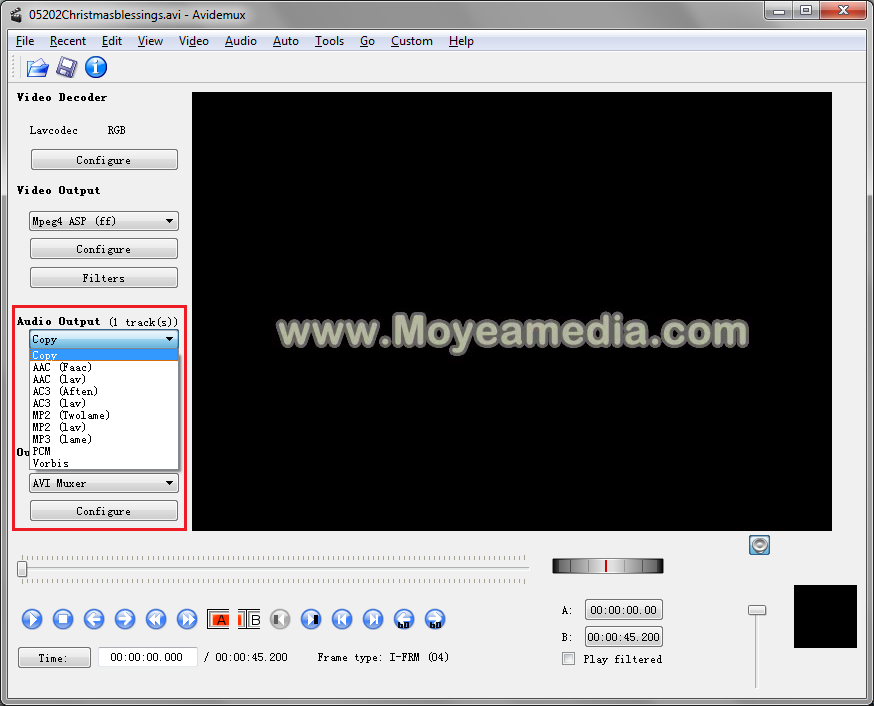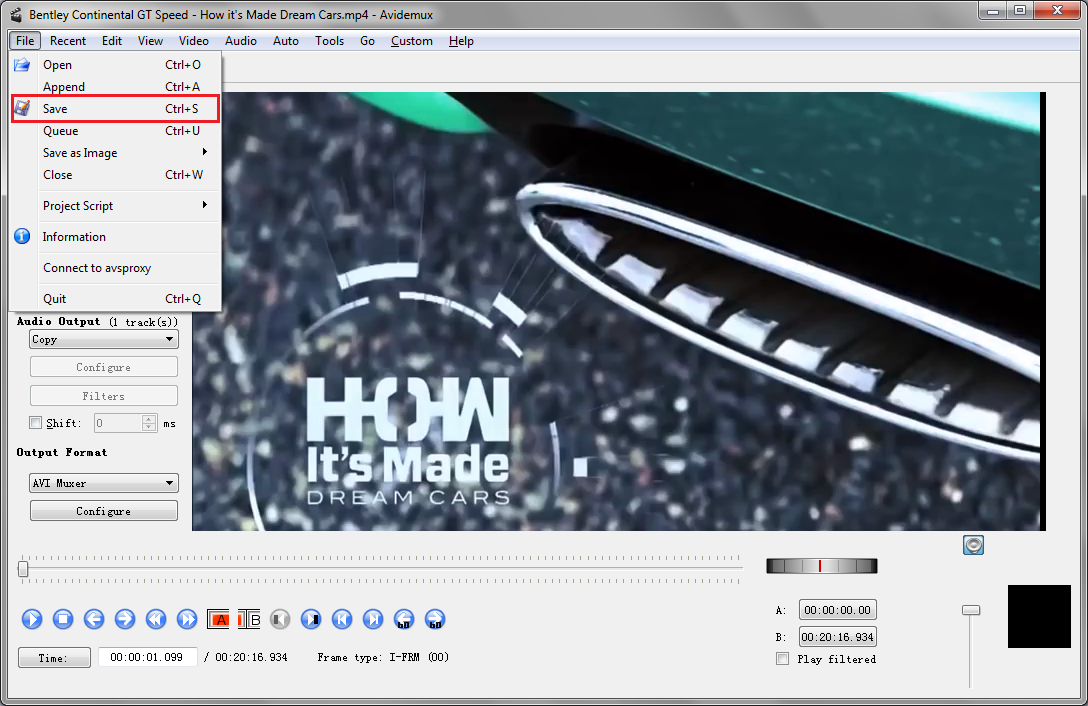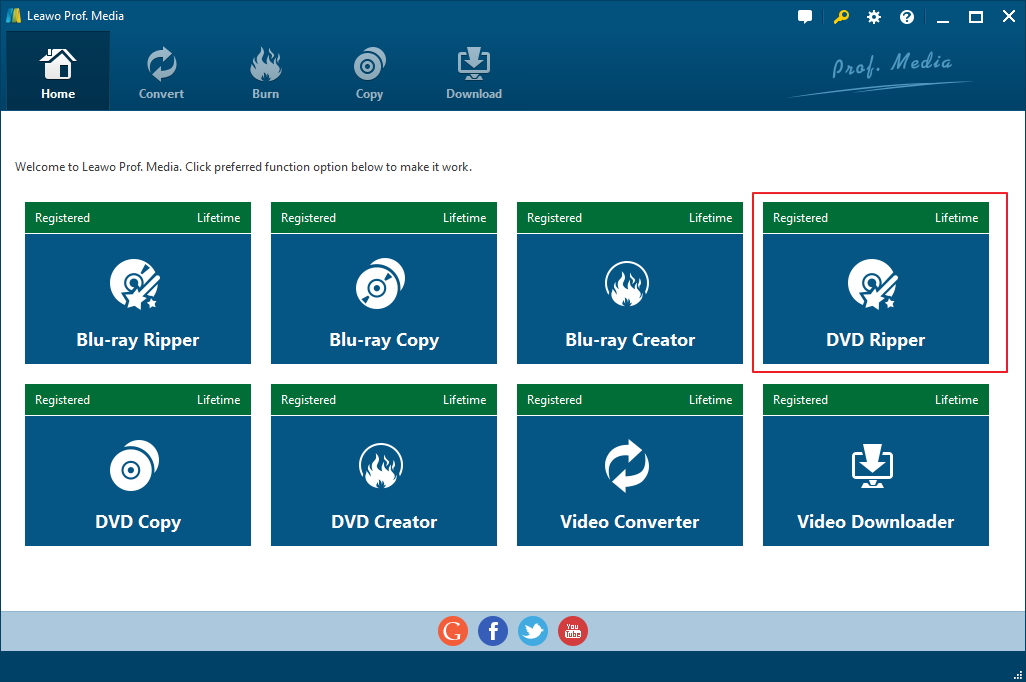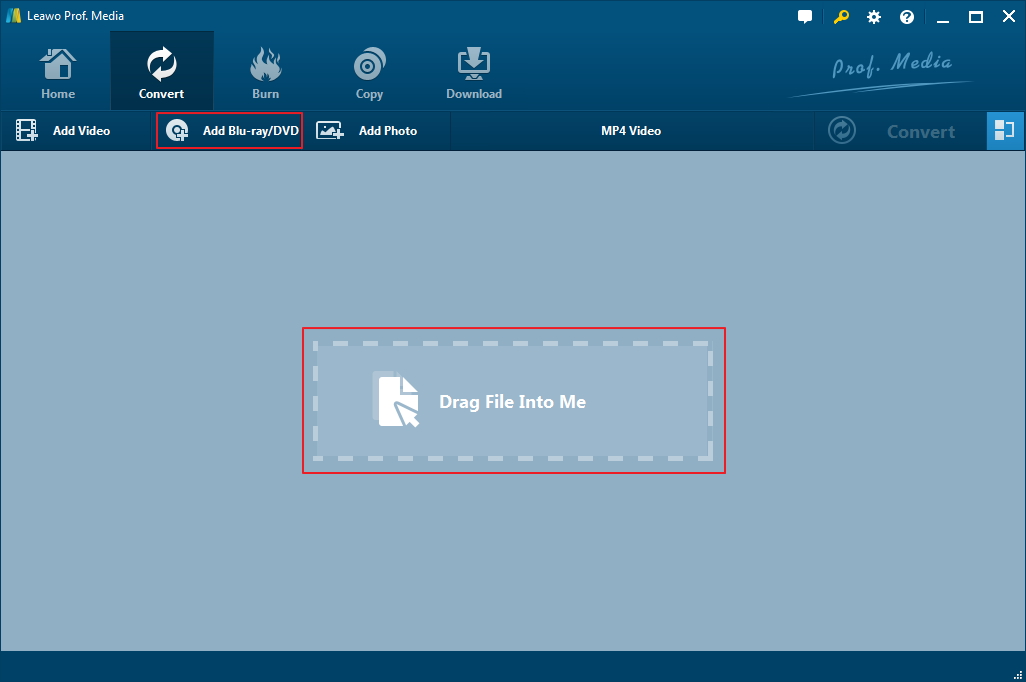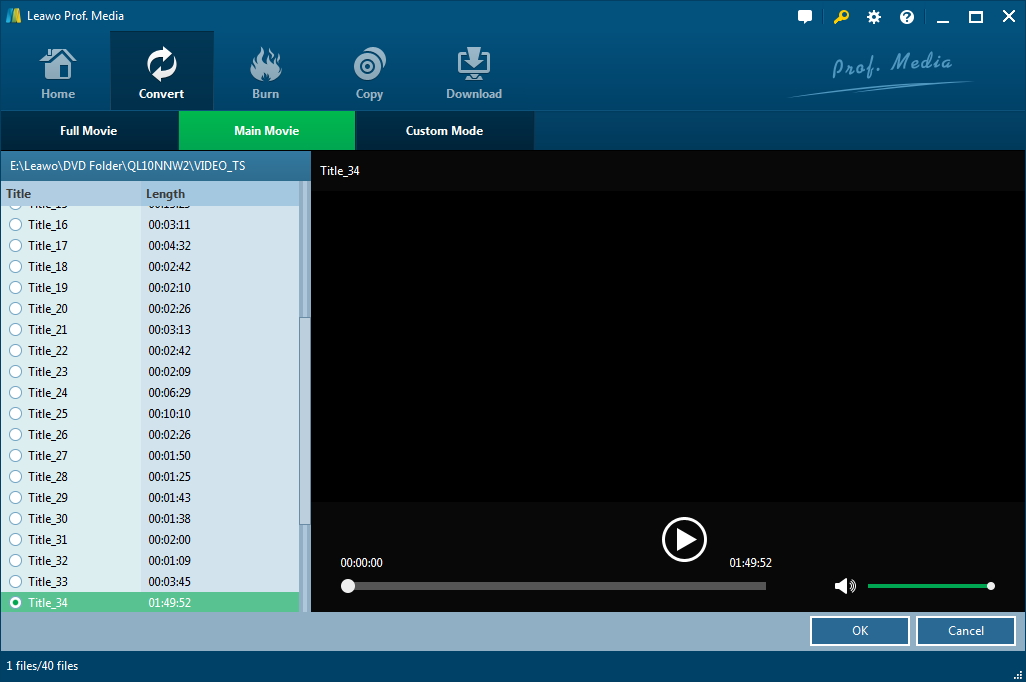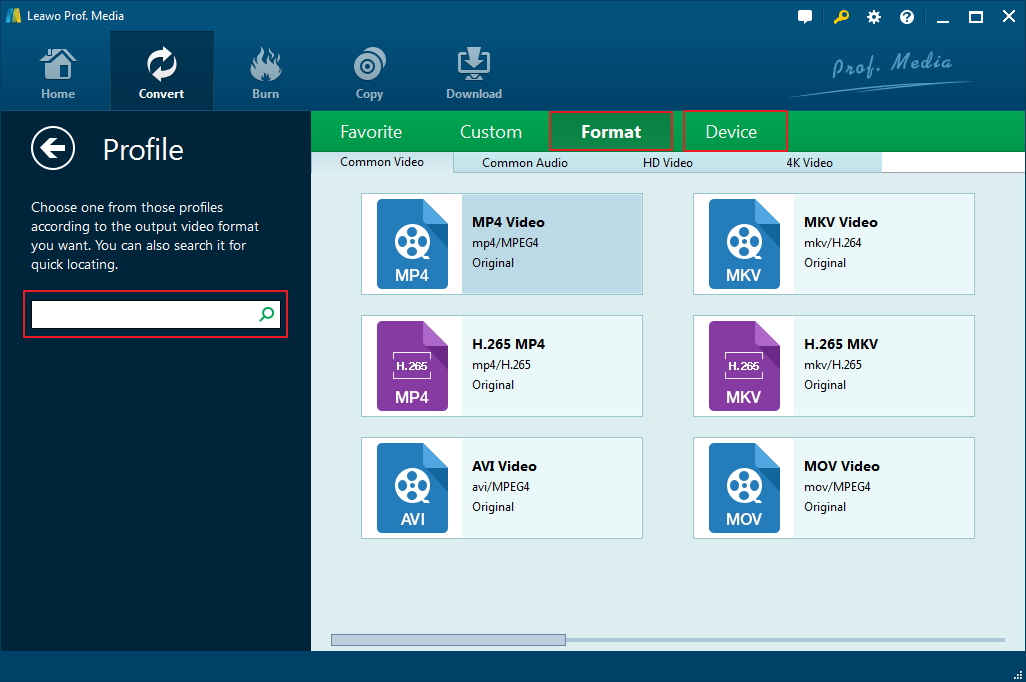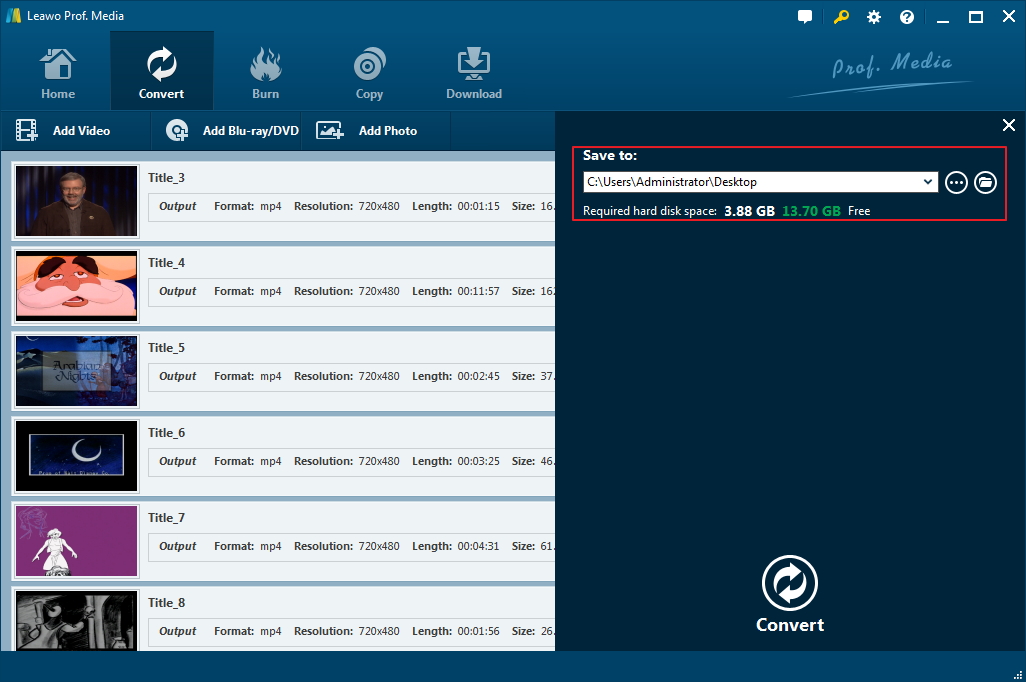This post is about how to convert DVD to MP4 with the help of Avidemux and MakeMKV.
Protecting DVD discs in daily life is no easy thing as they are so fragile that even normal playbacks in a DVD player would leave scratches on them. It's hard to repair them if you leave some permanent damages on them, which could happen easily. The best way to protect it would be to get a backup of it. If you don't know how to do it, check out this post below to see how to convert your DVDs to MP4 using two programs: Avidemux and MakeMKV.
Avidemux can't rip DVD itself, that's why we'd need MakeMKV. We will use MakeMKV to rip the DVD and create an MKV video from the disc, and then we'll use Avidemux to convert the MKV video to MP4 so that you can play the movie on both your PC and your mobile handsets.
If you don't want to play the MKV video that MakeMKV produces on your mobile handsets, you might still want to use Avidemux to convert the video to MP4 because, although the MKV video MakeMKV creates is of high quality, the size of it is very large and it's going to take up a lot of storage space on your hard drive. And you can use it to shrink the video to a reasonable size.
How to Rip DVD with MakeMKV
Some people might want to do all the things with the same program but the hard fact is you can't. In this case, by only using Avidemux DVD to MP4 conversion can't be done. So we need MakeMKV to first help us rip the DVD. And MakeMKv could really do a great job in this. MakeMKV can rip both Blu-ray and DVD. You will have to pay for it after using the program for one month if you use it to rip Blu-ray, but you can use it to rip DVD for free with no limits. And it proudces high quality output videos. The resulting MKV videos are usually in large sizes because they basically preserved all the data in the disc. So you don't have to worry about the quality of the original video when use Avidemux to compress the video.
Here's how to rip DVD with MakeMKV.
Insert the DVD disc into your hard drive and launch MakeMKV. The program will soon detect the disc and load it. When it does, you will see a Title drop-down menu on the left side of the interface. Click on the Title menu and you can see all the titles in the disc. Also audio tracks and subtitles will also in the menu. Check the content you need and choose a folder to store the output video on the right. And then click the MakeMKV button next to the Output Folder box to start ripping the DVD to MKV.
How to convert the ripped MKV video to MP4 with Avidemux
After getting the DVD ripped to MKV, we can start to use Avidemux to convert and compress it. Here's how:
Step 1. Fire up Avidemux and click File>Open and import the MKV video you get from MakeMKV to the program.
Step 2. Choose a video codec for the video in the Video Output option box. Click on the box and select a video codec from the drop-down menu.
Step 3. Choose an audio codec for the video, click the option box under the Audio Output label and select an audio codec in the drop-down menu.
Step 4. Click the option box under the Output Format label and select MP4 Muxer from the drop-down menu.
Step 5. Click File>Save and select a folder to save the video in, and then the conversion will start immediately.
With MakeMKV and Avidemux DVD to MP4 conversion can be done easily. If you think using two programs for the DVD to MP4 conversion is too troublesome, there's a program that can get both DVD ripping and conversion done without needing another program. The program is called Leawo DVD Ripper. It's part of a media processing software suite that Leawo Software developed and called Prof.Media. Leawo DVD Ripper can rip DVDs with copy protections and region codes and convert them into videos in a lot of different formats. Both MakeMKV and Avidemux support limited numbers of output video format and Leawo DVD Ripper offers you with much more options in that regard. Also the resulting file created by Leawo DVD Ripper is also of high quality. Check out how to directly rip DVD to MP4 using Leawo DVD Ripper in the guide below.
How to Directly Rip DVD to MP4 with Leawo DVD Ripper
Step 1. Fire up Prof.Media, find DVD Ripper on the interface of the program and click on it to load it.
Step 2. There's an Add UHD/Blu-ray/DVD button on the top row of buttons, click on it and on the following drop-down menu, you should see the disc. click on it to load the disc.
Step 3. This step is for choosing which part of the disc you want to rip. You can rip the whole disc by choosing Full Movie on the top or just the movie itself by selecting Main Movie. If you prefer to manually choose the titles, click Custom Mode and check the needed titles in the Title menu on the right side. And click OK to confirm your choice and move on to the next step.
Step 4. As we are converting the DVD to MP4, we will have to set the output format to MP4 in Settings. By default, the output format is MP4, which you can see from the Format button on top of the videos you've imported to the program. The Format button is on the left side of the Convert button in green background. Click it and then you will see a menu appear below the button with 3 more buttons on it. We will be needing both the Edit and the Change button. The Change button will get you to the format list and Edit button will get you to the video parameter setting page. Click Change to get to the Format list and choose MP4 as the default output format if the current default output format isn't MP4. And then click Edit button to edit the profile of the format you've chosen if you need.
Step 5. Go back to the video list and click that Convert button in green background I mentioned in the above step. And then reset the output path if you need and click the Convert button on the following sidebar to start ripping DVD to MP4 with Leawo DVD Ripper.
Leawo DVD Ripper is a great choice to replace the combination of MakeMKV and Avidemux. It can make DVD to MP4 conversion a lot easier. With it you can directly rip DVD and play the video on Apple TV, iPad and a lot of other electronic products directly.