Ever since the new invention of smart TVs, people are able to enjoy an additional entertainment option. Watching movies can be no longer a theater-only activity. There are tons of families luxuriating in the home cinema events for celebrating holidays. Especially, some people with LG TV are looking for a method for how to play MP4 files on LG Smart TVs. Diving into this digital world, there seems to be unlimited possibilities around. However, the reality is harsh. You need to figure out if your LG Smart TV can play MP4 files at first. Keep going to understand better now.
Related Readings:
How to Play MKV Files on Samsung Smart TV?
How to Play ISO File on LG TV?
MenuCLOSE
Part 1: Can LG Smart TV Play MP4 Movie from USB
"In my LG 55UB085T, most of the mp4 videos are not working. It says "Unrecognizable File" format. However, the same files work on other old TV and players. Why my LG TV cannot play MP4?"
Even though the LG Smart TVs are claimed to support MP4 media files, there are still many questions waiting for a proper answer. As we know, the USB can transfer and store MP4 data so that it can be read by smart TVs when it is connected. Will there be anything to do with the USB? Well, there is only a slight difference between the USB and streaming media formats. So the chances of the issue associated with USB are significantly trivial. In this situation, what is the reason and how to play MP4 files on LG Smart TV?
In general, every manufacturer will make clear about certain video and audio codecs offered for each product. To dig out the truth, have a look at what formats LG Smart TV supports from its official site. The site shows the file extension with MP4 can be decoded by only a few particular codecs, including H.264/MPEG-4 AVC video codec and AAC audio codec. It presents the same standard supporting MP4 movies from the USB.
There is an ultimate solution to address how to play MP4 files on LG Smart TV. If you have any MP4 files that are incompatible with LG Smart TVs, try to rebuild the file into the TV recognizable formats. That is to say, make the transcoded MP4 movies playable on LG Smart TV using powerful video converter software. Hence, Leawo Video Converter is strongly proposed to meet all the requirements.
Part 2: How to Convert MP4 to LG Compatible Format
Leawo Video Converter has been used as a versatile MP4 converter that works entirely with MP4 movies of any specific codecs. Being robust to all other media formats up to 180 types (MP4, AVI, MOV, MKV, MTS, FLV, etc.), the universal transforming procedures are able to support as many output formats as you can imagine. It supports a huge variety of device formats like LG Smart TV compatible formats as well as other portable electronics profiles. You can easily convert from MP4 to LG, MP4 to iPad, and so on. Whichever MP4 format you will input, it is capable of decoding and encoding the file without any damage. If you have higher requirements for keeping the source MP4 movie quality, this software will give you the incomparable results, along with the GPU-accelerating technology that performs all the transcoding routing at 6 times higher speed than normal converters in the market.
In the meantime, it is developed to serve as a video editor that is embodied in this software. Adaptable settings are reachable to trim video length, add video watermark, crop video size, adjust video effect, create the 3D video, and remove noise. Users would have more fun while a bunch of editable parameters and functions is open to creating differences. The photo slideshow is also creatable. The interface is extremely intuitive and easy-to-navigate since no novice will have trouble with operating. Follow the simple instructions below as the best solution for how to play MP4 files on LG Smart TV.
Step 1. Download and install Leawo Video Converter on your computer
Download and install Leawo Video Converter from the link below.

-
Leawo Video Converter
- Convert video and audio files between 180+ formats without quality loss
- Support 720P, 1080P and even real 4K video output
- Create photo slideshows from photos stored on camera, computer, camcorder, etc
- Built-in video editor to trim, crop, add watermark, apply special effect, etc
- 2D to 3D converter with 6 different 3D movie effects available
Step 2. Import MP4 movies
Launch the best MP4 converter after proper installation. Choose either way to add MP4 movie files into the software. Pressing the "Add Video" button to view local MP4 files then select them from folders. Another simple way lets users drag MP4 movies directly over the interface.
Step 3. Find the way to the "Profile" panel
The added MP4 movies will be listed on the main interface. On the top of the MP4 files, the "MP4 Video" button is activated after loading MP4. Click on it to draw a menu box. There are three buttons at the button of the MP4 profile. Choose the middle one of "Change" to go inside of the "Profile" window.
Step 4. Pick up an output format that fits the LG Smart TV
Check the supported formats from the LG Smart TV website and decide a matching one from this "Profile" panel. There is a quick way to find the desired format from the presets page. Tap the "Device" and navigate to the LG Smart TV standard formats.
Step 5. Start the conversion from MP4 to LG TV
Return to the previous interface where you can see a green "Convert" button on the right side. Click on it to slide out a right side menu. Finish the directory settings and initiate converting by hitting the white "Convert" button beneath.
This is how to play MP4 files on LG Smart TV as the last step. Put the converted MP4 movies into the USB drive then plug it into the TV socket. Set up the TV and start playing MP4.
Part 3: Other Methods to Play MP4 Movie on LG TV
△ Method 1. Try out playing MP4 files on LG Smart TV wirelessly
Instead of snuggling a USB memory stick, it is accessible to stream MP4 movies through a wireless method. Most LG Smart TV models are inbuilt with wireless support that allows users to approach media content via means like Wi-Fi, Bluetooth, and others. If other devices such as a computer or mobile phone that also supply the same technique, it is not a bad idea to test the wireless function. Sometimes, online services can also offer MP4 movies streaming.
△ Method 2. Connect to other cable lines to play MP4 movies
Apart from the physical link with USB, there are different cables like audio-visual (AV) cables. At the same time, you may also have seen other ports such as HDMI, DVI, VGA, and S-Video. However, the manual steps for how to play MP4 files on LG Smart TV in this aspect could be troublesome as some special knowledge about the TV cables is required.
Part 4: How to Download MP4 Movies for LG TV?
Fortunately, if your LG TV supports the MP4 format, playing movies on it will be a lot easier. Speaking of movie downloads, then CleverGet Video Downloader is worth mentioning. This is a video downloader that can download MP4 movies from more than 1000 websites. With video resolutions up to 8K and audio up to 320 Kbps, you can feel the magic of cinematic art right there. Plus, it has state-of-the-art hardware loading speeds, which allow your videos to download 6x faster. If you want to know how to download MP4 movies with this software, then please check the steps below.
Step 1: Download CleverGet Video Downloader
Click the button below according to your computer system to download and install this software on your computer.

-
CleverGet Video Downloader
- Download videos up to 8K resolution
- Support 1000+ sites
- Support live video M3U8 link downloading
- Multi-task and playlist download
- Built-in browser and player
- Advanced hardware acceleration
- Easy-to-use interface
Step 2: Change Default Output Directory
If you want to store the downloaded MP4 to USB stick and then play on your LG TV, you need to change the default output derectory before downloading. After connect the USB stick to your computer, click on the three-dot icon in the upper right corner and select the "Settings" option. In the pop-up window, select the "Save video to" box to browse and set the output directory to USB.
Step 3: Find MP4 Movie You Want to Watch on LG TV
With the built-in browser, you can easily find the MP4 movie you want to download. Simply enter the link of the MP4 movie in the address bar to visit the video page.
Step 4: Start to Download MP4 Movies
The software will automatically detect all downloadable sources in the page. After a few seconds, all available videos and audios will be listed in a pop-up window. You can select the videos you want to download, and click the "Download" button to download MP4 movies to watch on LG TV.
Part 5: Free MP4 Alternative Player
Whenever you are frustrated about how to play MP4 files on LG Smart TV, it is never too late to turn to the PC end. The computer or laptop will always leave you a great option to play MP4 movies anytime anywhere as long as you have the best MP4 player software installed.
In this stage, Leawo Blu-ray Player is highly recommended to complete all the difficult tasks in terms of MP4 playback. It's a cross-platform player that can be seen as the best MP4 player for Mac OS. What makes it really powerful is the solid codec library that contains all the video and audio solutions, including MP4, AVI, MPEG, WMV, FLV, MKV, OGM, RMVB, NSV, DVR-MS, WTV, etc. Simultaneously, it plays an essential role as a multi-functioning Blu-ray player that streams 4K/HD Blu-ray content, DVDs, ISO images, and all physical-digital files.

-
Leawo Blu-ray Player
- Region-free Blu-ray player software to play Blu-ray disc and DVD disc for free, regardless of disc protection and region restriction.
- Play 4K FLV videos, 4K MKV videos, 4K MP4 videos, etc. without quality loss.
- Play 1080P videos, 720P videos with lossless quality.
The ace feature of Leawo Blu-ray Player is the quality-lossless playback for all video files even 4K (2160P). No matter how rare the MP4 codec it compressed, this program is able to bring you the finest stereo audio and original images. Furthermore, it has an amazing hidden skill that enables users to play discs without the region code issue. Besides, everyone is ensured with free control of MP4 from various performances. Also, you will love the extra functions provided for the most convenience such as the built-in screenshot snapper, virtual remote control support, Power indicator, customizable skins, and a multilingual interface. When you have a need to extract media data from DVD or Blu-ray, this program allows you to make MKV files directly in an upgrade version.
Part 6: Conclusion
The first thing requested to figure out is the availability to play MP4 files on LG Smart TVs. Once you find out the MP4 movies are not playable on your TV, don't panic. This article aims to help through how to play MP4 files on LG Smart TV step by step. Leawo Video Converter is leading the main solution during the whole process. The advantages of this converter are way more than you can expect. Of course, there is a backup method for you to keep the usage on the computer. In other words, all the MP4 movies can be brought with the cinema-like watching effects when you try the correct MP4 player - Leawo Blu-ray Player.

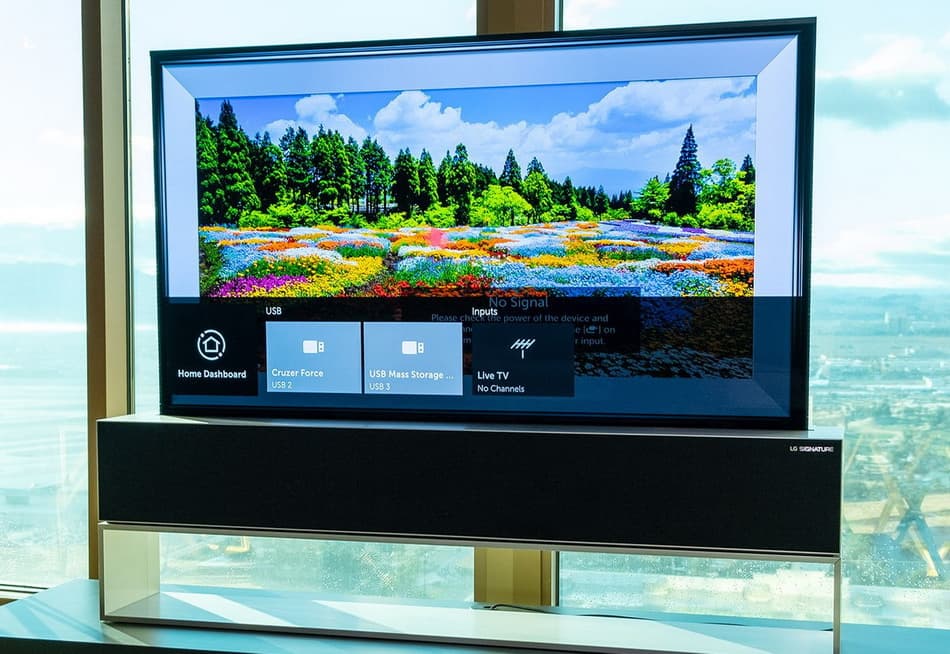
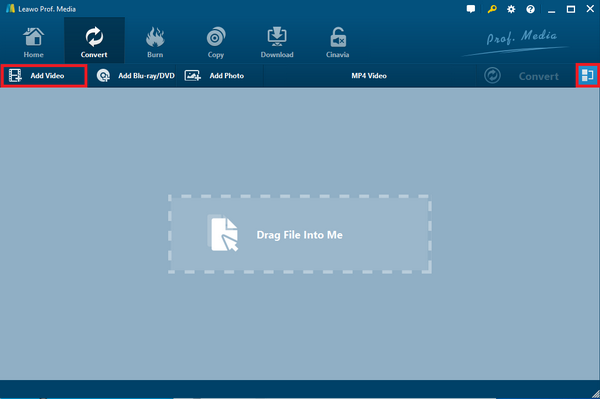
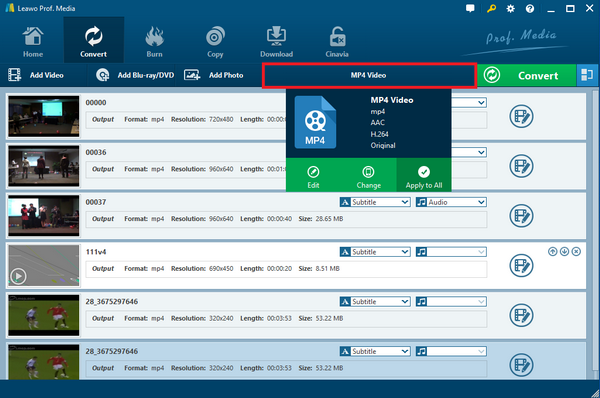
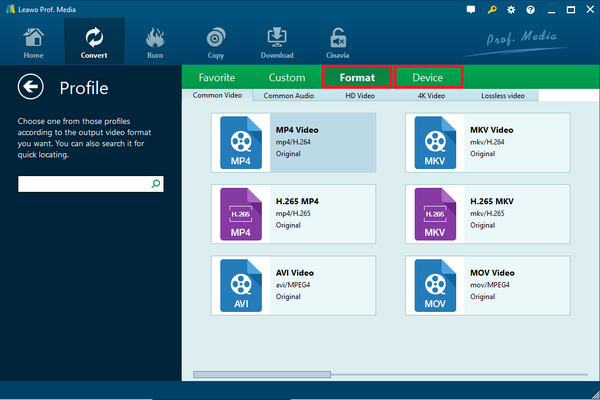
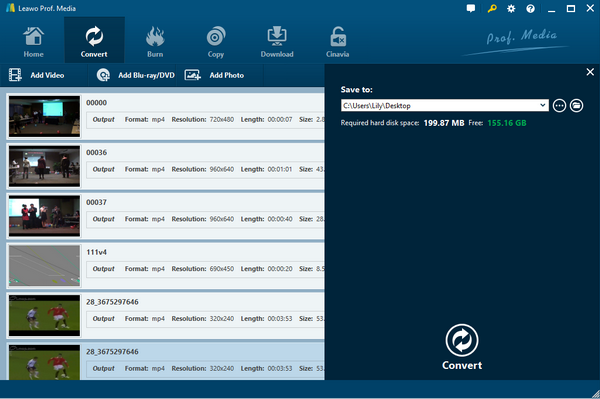
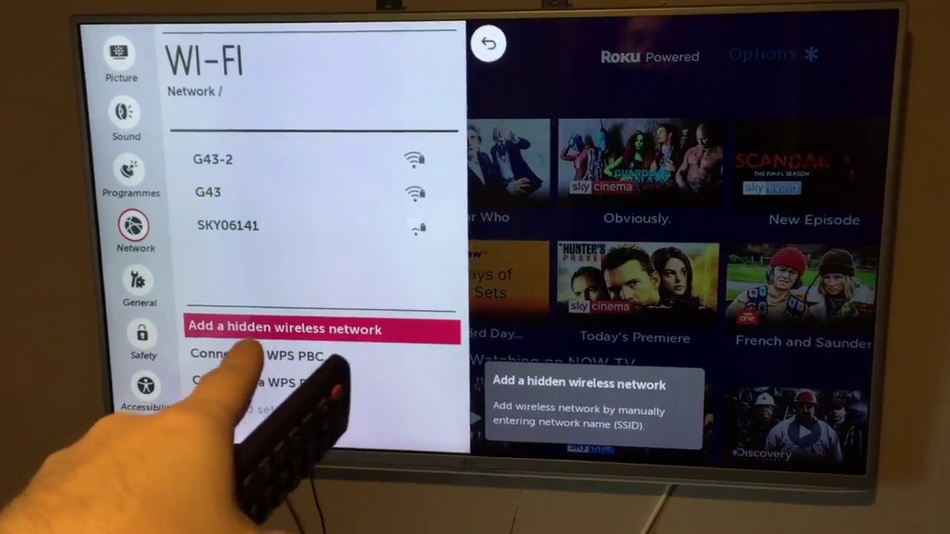
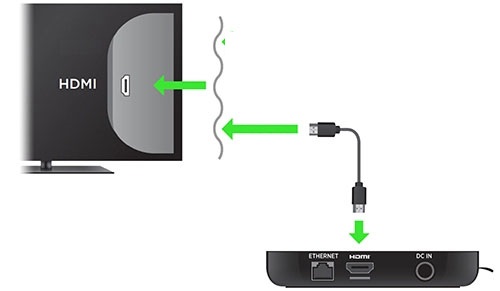
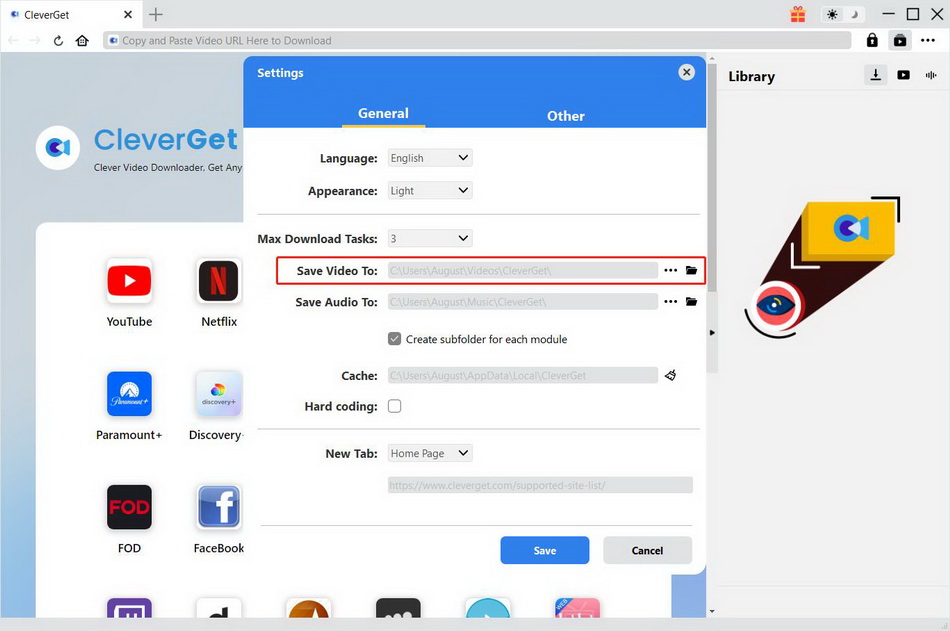
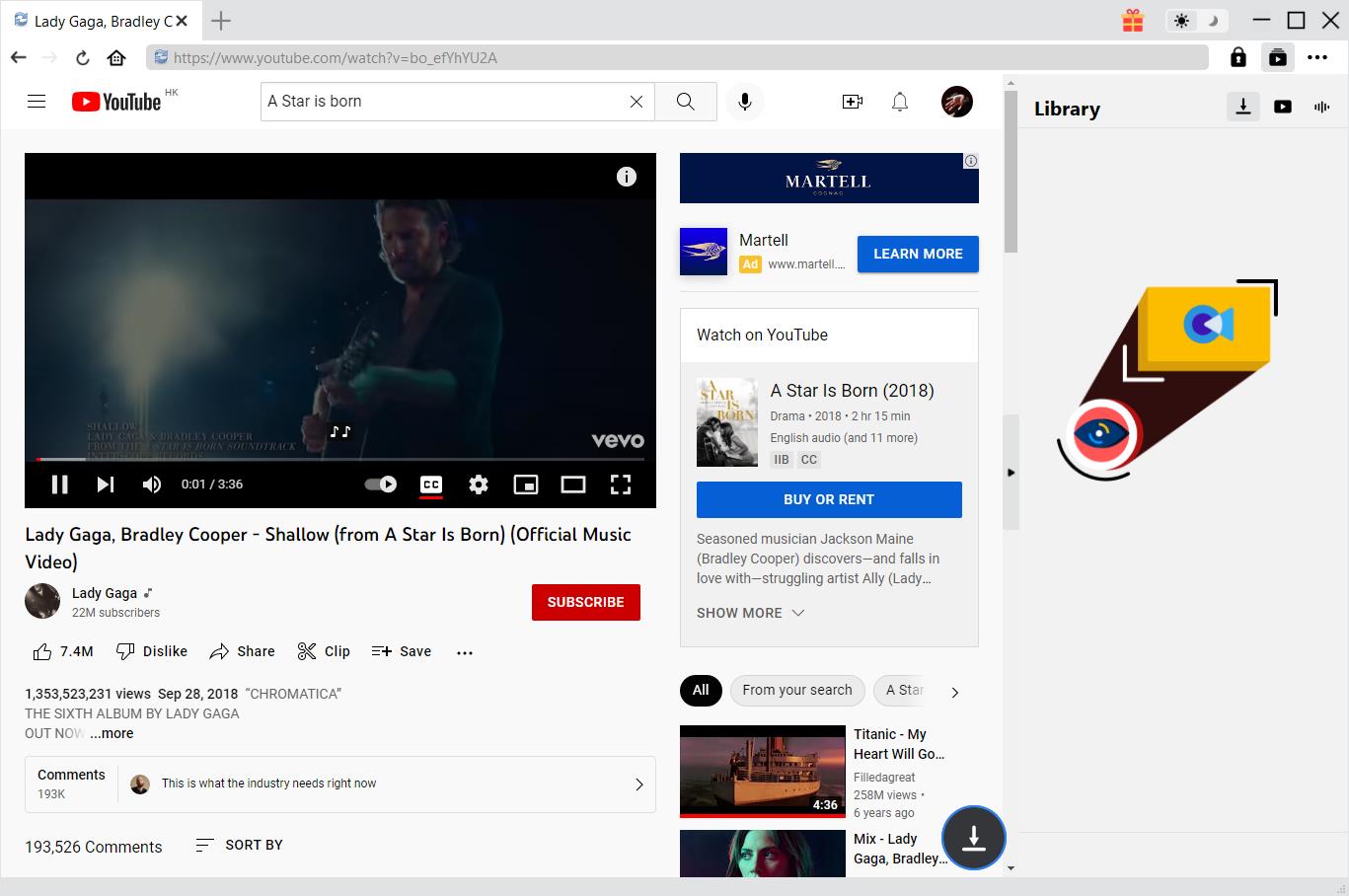
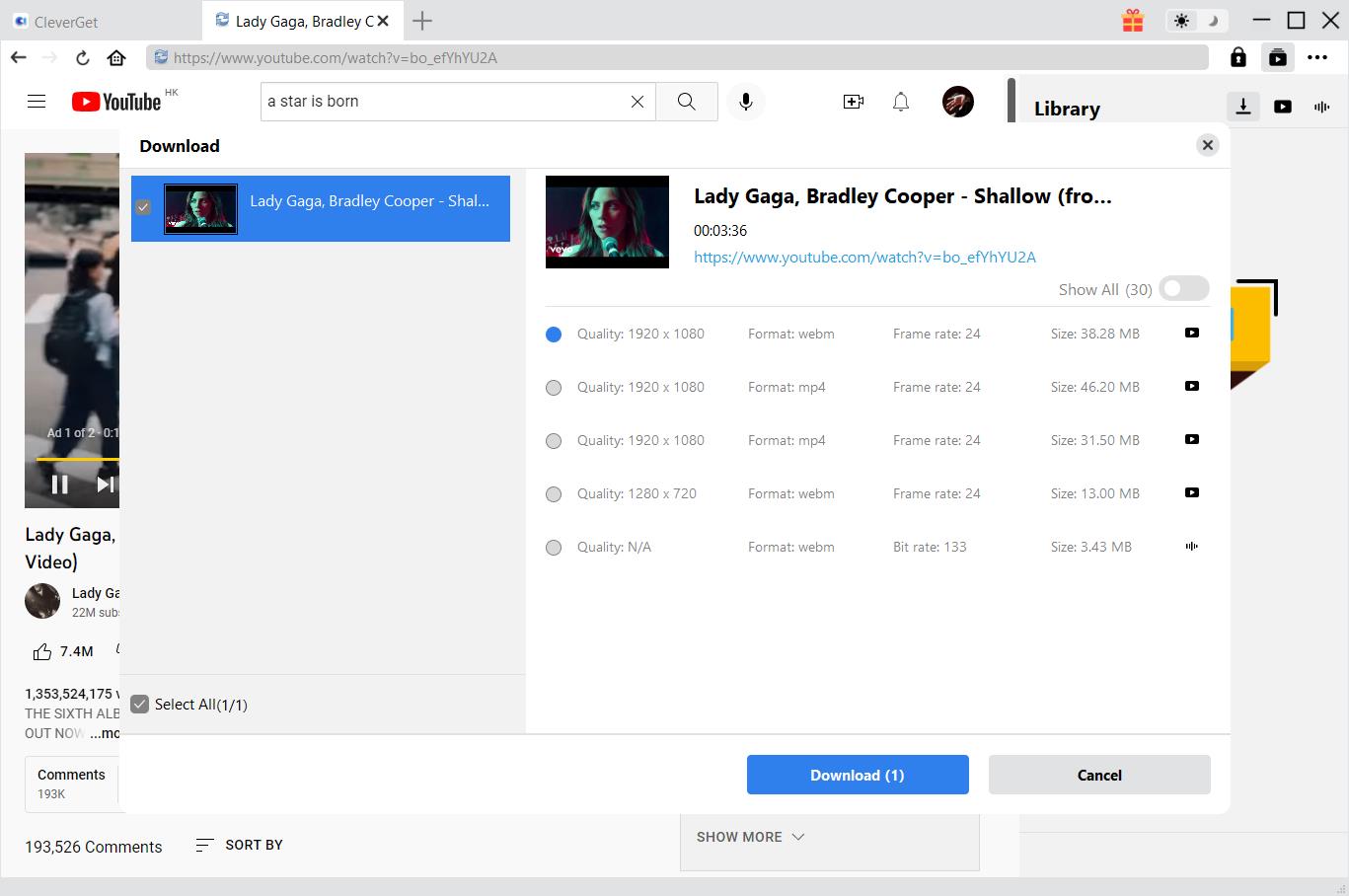
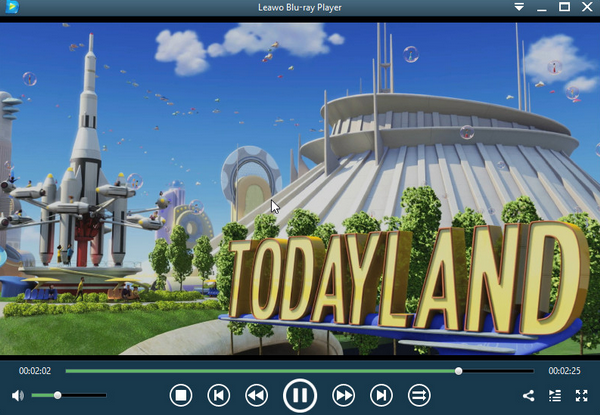
 Sep. 08, 2021 by
Sep. 08, 2021 by 








































