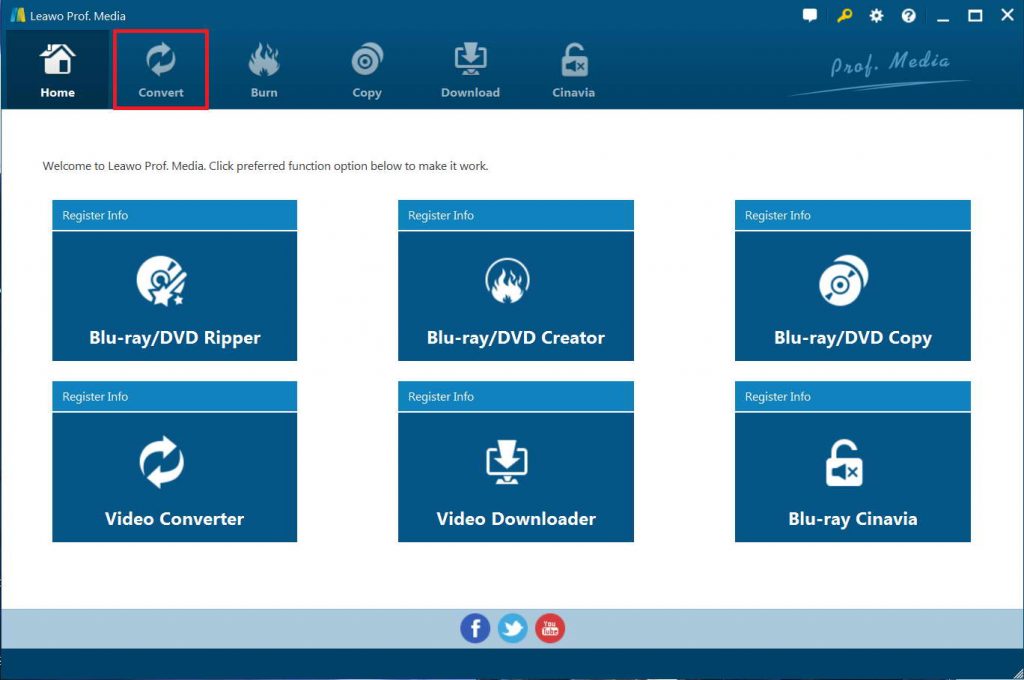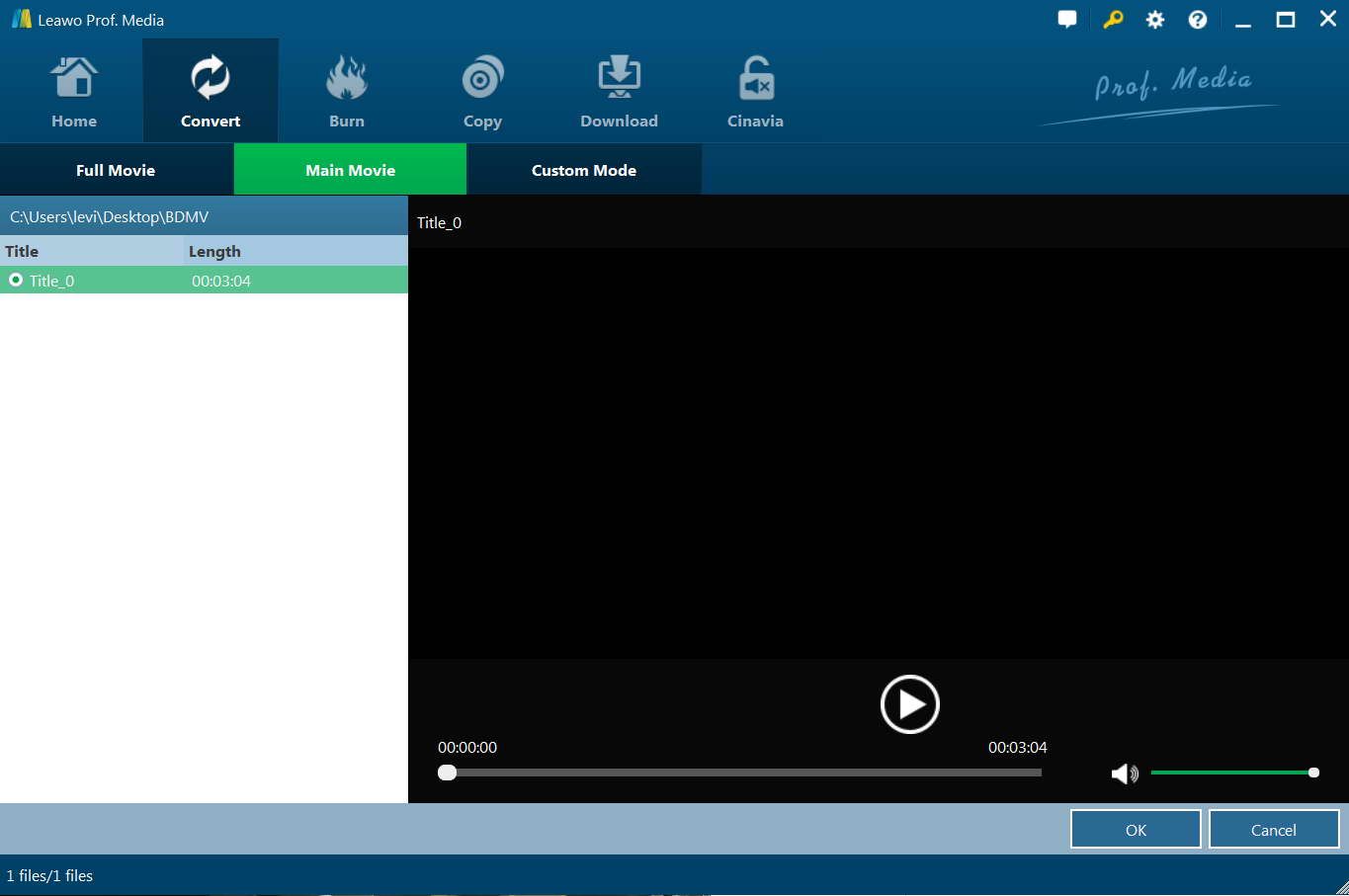"What is the difference between MKV and MP4? Which file format is better for storing Blu-ray movies? I would like to digital my Blu-ray movies to video files for storing on my computer but have no idea which file format to take, MP4 or MKV? What are the differences between these 2 file formats?"
Have you ever wondered the differences between the video file formats, MKV or MP4 when you're exposed to surf online? Or get confused about when to use MKV or MP4? For example, someone want to store Blu-ray movies on computer in digital video files, but just can't distinguish from MKV to MP4 clearly for saving Blu-ray movies since they are told that MP4 is the most popular video file format while the MKV is a lossless video file format. Well, this guide is going to tell the difference between MKV and MP4 via in-depth comparison, which also gives you advice on how to choose the proper format for storing Blu-ray movies.
Menu
Part 1: Learnabout MKV & MP4
When you download online videos, store you Blu-ray/DVD movie files on your computer, or try to convert movie files for you media players, there would be always options of MKV and MP4. Between MKV and MP4, which is better for you? Which could offer higher quality? Let's firstly learn about MKV and MP4 below to get answers to these questions.
What is MKV? MKV (Matroska Video) is the open standard Matroska Multimedia video container format wildly used for HD videos. As an open standard free container format, MKV video format has the powerful ability to store an interminable amount of video, audio and image into one single folder.
Then, what is MP4? As an abbreviation for MPEG-4 Part 14,MP4 has the large capacity to store many different kinds of media elements like video, audio, pictures and subtitles defined by MPEG. Moreover, most portable devices as well as video players can perfectly support MP4.
Both MP4 and MKV are not video compression formats. They are containers that contain, among other things, video codec, audio codec, and subtitles. With a container, users also have the freedom to choose and combine different codecs to suit their tastes.
Part 2: Detailed Comparison between MKV and MP4
After showing you what MKV and MP4 are, now we could move to the advantages and disadvantages of MKV and MP4 files before you decide which file format you want to choose for storing your Blu-ray/DVD movies or download online video files into.
|
|
MKV |
MP4 |
|
Advantages |
|
|
|
Disadvantages |
Its saved files are larger. And the additional features may require additional tools and applications. There is also a troublesome aspect to use different file formats for different video functions. |
The quality of MP4 is a bit hard to meet high standard, and audio codec used by MP4 is a low complexity and not much useful. Moreover, its audio channel and sampled frequency is only available on 2 channels/48 kHz. |
After drawing a comparison between the two formats, MKV VS MP4, we can find that MKV performs better for storing ripped Blu-ray movies, for MKV supports a wide range of video codecs so that it becomes the mostly used format to store compressed movie files. In all, MP4 is outstanding in compatibility and compression, while MKV is outstanding in quality.
Both MKV and MP4 have pros and cons. Sometimes, if you like, you can use a piece of video converter software to convert from MKV to MP4 or from MP4 to MKV. Not only can you convert from MKV to MP4, you can also change the screen size, video bitrate, audio quality, audio codec, video frame rate, and more. Below, I will show you how to rip a Blu-ray movie to MKV and MP4 using a powerful tool, the Leawo Blu-ray Ripper.
Part 3: Best Blu-ray to MKV/MP4 Converter - Leawo Blu-ray Ripper
No matter you are going to store Blu-ray movies in MKV files or MP4 files, you need a professional Blu-ray ripper program. Leawo Blu-ray Ripper is the best Blu-ray to MKV/MP4 converter for you.
As a professional Blu-ray ripping software tool, Leawo Blu-ray Ripper could decrypt, rip and convert Blu-ray to video and extract audio off Blu-ray to save in all formats for any media player and device, like Windows Media Player, QuickTime, iTunes, iPhone, iPad, Android smartphones and tablets.. You could easily convert Blu-ray to MOV, Blu-ray to WMV, Blu-ray to AVI, etc., as well as Blu-ray to MP4 and Blu-ray to MKV, for storing your Blu-ray movies on various devices. You could even rip Blu-ray to multi-track MP4/MKV files, convert Blu-ray to 4K MP4 or 4K MKV file for 4K TV, etc.
Featuring advanced disc decryption and region restriction removal technology, Leawo Blu-ray Ripper could decrypt, rip and convert Blu-ray discs with AACS, BD+ and the latest MKB protection, and CSS-DVD discs to regular digital video files, and remove disc region restrictions upon your Blu-ray/DVD discs easily.
Leawo Blu-ray Ripper even allows you to adjust output video and audio parameters like video codec, bit rate, aspect ratio, frame rate, audio codec, sample rate, etc. You are able to edit Blu-ray movies before converting to MKV/MP4 files via the internal video editor.
Download and install Leawo Blu-ray Ripper via the below download links. And then follow the below guide to learn how to rip a Blu-ray movie to MKV or MP4 file using Leawo Blu-ray Ripper in detail.

Leawo Blu-Ray Ripper
☉ Convert Blu-ray/DVD to MP4, MKV, AVI, MOV, FLV, and other 180+ HD/SD formats
☉ Convert Blu-ray/DVD main movie to videos for space saving
☉ Convert 2D Blu-ray/DVD movies to 3D movies with 6 different 3D effects
☉ Fast conversion with NVIDIA CUDA, AMD APP and Intel Quick Sync acceleration technologies
Note:
Leawo Blu-ray Ripper is inside Leawo Prof.Media as a module
Step 1: Enter Leawo Blu-ray Ripper
Firstly, download and kick off Prof. Media to enter the home page. Click "Convert" button on the sub-menu or the "Blu-ray/DVD Ripper" option below it to enter the "Blu-ray Ripper" module.
Step 2: Add source Blu-ray files
Under the "Convert" module, click on "Add Blu-ray/DVD" to add source Blu-ray disc, folder or ISO image file you want to convert for tablet. To convert 2D Blu-ray disc to 3D video, you need to firstly insert a Blu-ray disc into the drive and then choose "Add from CD-ROM" option to browse and load it.
Attention:
Leawo Blu-ray Ripper offers 3 options to load source Blu-ray movie: Full Movie, Main Movie and Custom Mode. Full Movie allows you to import all titles, and Main Movie only imports the longest title by default but allows you to switch, while under Custom Mode you could freely choose any title(s) for loading. Choose the one according to your needs and load source Blu-ray movies.
Step 3: Set MP4/MKV as output format
Hit the button next to the "Add Photo" button and then click "Change" option on the drop-down panel to enter the "Profile" window. Choose MKV Video or MP4 Video from either "Format" or "Device" group according to your needs. Also there's the lossless MKV format for you to rip Blu-ray to MKV losslessly. Go to "Format > Lossless Video" and select "Multi-track MKV" or "Multi-track MP4" as output format according to your needs.
You could adjust video and audio parameters of output files to make sure the output files meet your Kindle tablet exactly, including video bit rate, aspect ratio, resolution, audio codec, sample rate, audio bit rate, audio channel, etc. To do these, just click the "Edit" option on the drop-down panel next to the "Add Photo" button.
Step 4: Convert Blu-ray to MKV/MP4 file
After saving profile settings, you will be returned to the main interface. Click the green "Convert" button to call out the right side bar to set "Save to" directoy. After that, click the "Convert" button at the bottom to start 2D Blu-ray to 3D MP4 video conversion. This Blu-ray Ripper would start Blu-ray 2D to 3D conversion immediately.
From the above content, we all have learned more about the different aspects of the two video formats, MKV vs. MP4, to help us make the choice of the better video format. Besides, it also provides an instruction about how to convert and play MKV/MP4.
Note:
Leawo Blu-ray Ripper offers multiple other editing features like trimming length, cropping, adding image or text watermark, adjusting effect, etc. For details, please visit this page "edit loaded Blu-ray movie titles
Part 4: FAQ about MKV & MP4
Below are some FAQs about MKV vs. MP4 for you to further learn these 2 file containers:
-
- 1. Which Format Has Better Quality: MP4 or MKV?
- The quality of a video mostly depends not on the format, but the video codec. Currently, the codec that allows for the best video quality with a reasonable compression rate is H.264. Since both MP4 and MKV support the H.264 video codec, they're both equally good. So, if you're choosing between these two formats, we suggest you base your decision not on the quality of the resulting footage (it should be excellent in both cases) but on the device you're going to use for the playback. MP4 is better for smartphones and tablets, while MKV works excellent on computer players like VLC.
-
- 2. What Devices are Compatible with both MKV and MP4?
- Currently, MP4 is the most popular file format in the world, but more and more devices and players have added support for MKV file format now. Nearly all desktop media players support both file formats. Apple devices now support MP4 files, while Android and other devices could play back MKV files and MP4 files both.
-
- 3. Is MKV the Best Video Format?
- It depends on how you want to use the video files. If you're going to play them on your computer with VLC or a different video player, the MKV format will give you the desired combination of good quality and relatively small file size. If you want to watch the videos from a device or upload them to YouTube or a different video-hosting website, choose MP4. This format is universal.
-
- 4. Can You Convert MKV to MP4?
- Yes, it's possible to convert MKV to MP4 or convert MP4 to MKV file, only with the right video converter tool.