"Hello, i have some .m4a music i want to convert to .wav. Is there any free m4a to wav converter that I could use to do the conversion? And is there any degradation in quality with this conversion?"
M4A stands for MPEG 4 Audio, a filename extension used to represent audio files. Music purchased through the iTunes store has been in m4a format since 2007. It is compatible with Apple devices but cannot be used in many former portable devices and cannot be edited in many audio editors like Audacity, Wavosaur, CoolEdit and more. It is also not an ideal format for storing. Converting M4A to WAV could preserve the high quality sound of source M4A audio files and also make the audio files be compatible with more devices.
Actually there are a few good audio converters to convert M4A to WAV files. This post presents to you a few ways to convert M4A to WAV on PC for Windows and Mac.
How to Convert M4A to WAV with Leawo Video Converter
The first M4A to WAV converter I'd like to introduce is Leawo Video Converter. Leawo Video Converter is more than what its name suggests, it's not only a video converter, it can also convert audio between all popular formats.

-
Leawo Video Converter
- Convert video and audio files between 180+ formats without quality loss
- Support 720P, 1080P and even real 4K video output
- Create photo slideshows from photos stored on camera, computer, camcorder, etc
- Built-in video editor to trim, crop, add watermark, apply special effect, etc
- 2D to 3D converter with 6 different 3D movie effects available
The following content will guide you through the process of using Leawo Video Converter to convert M4A to WAV:
◎Step 1: Import Source Video
Open Leawo Video Converter, click Video Converter tag to enter the converting interface. Drag the M4A files you want to convert to the interface or click "Add file" button to import source file to the converter.
◎Step 2: Enter Format Setting Panel
Click the button next to the big green Convert button on the interface to call out a drop-down menu, click Change to enter Profile panel. Go to Format > Common Audio and find WAV format tag.
◎Step 3: Choose WAV Format
On every format tag in the Profile panel there's an Edit button, click it to enter the Profile Settings panel where you can set the detailed parameters of the chosen format. And there's an Edit button on the previous drop-down menu, you can also click it to enter the Profile Settings panel.
◎Step 4: Start to Convert
When all the steps above is finished, go back to the main interface and click the big green Convert button. And following that is a sidebar coming up from the right side of the interface. Set the directory for the output file and click the Convert button at the bottom to start the M4A to WAV conversion.
Pros:
- 1. Available in Mac too.
- 2. Stable conversion.
- 3. Easy-to-use user interface.
- 4. Support a large number of file formats.
- 5. Convert in batch.
Cons:
- 1. Paid Service.
How to Convert M4A to WAV using Audio Player
There are a lot of audio players has built-in audio converters for the convenience of users who have access to music files of different formats. I would recommend to you Foobar2000 and AIMP audio player, two of which have practical built-in audio converters that allow you to convert M4A to WAV free.
Guide to using built-in audio converters in Foobar2000 and AIMP to convert M4A to WAV:
Convert M4A to WAV via Foobar2000
Step 1. Enter converter setup window
Open Foobar2000, the first thing to do is to add the M4A files you want to the playlist. And then choose all the M4A files in the list, right-click them and move your mouse over to Convert>…, click it and you'll see the Converter Setup window.
Step 2. Set default output format
Click Output Format to enter the format selecting window, set WAV as the default output format. Click Back button to go back to the previous window.
Step 3. Start Conversion
Click Convert on the Converter Setup window to start the M4A to WAV conversion.
Convert M4A to WAV via AIMP
Step 1. Go to 'Audio Converter'
Run AIMP, click Menu>Utilities>Audio Converter to go to the interface of the built-in audio converter.
Step 2. Choose output format
Add M4A files to the list of the converter, choose WAV as the default output format in the Format box and set the parameters in the next box. Also you can rename or set a new directory for the output files at the bottom.
Step 3. Click to Start
Click Start button at the bottom to start the M4A to WAV conversion.
Pros:
- 1. Free to use.
- 2. Convert in batch.
Cons:
- 1. Instable conversion.
- 2. Less output file formats.
How to Convert M4A to WAV using iTunes
If you have installed iTunes in your computer, you can also use it to convert M4A to WAV free. It can work as a M4A to WAV Converter free of any kind of charges.
Guide to using iTunes as a free M4A to WAV Converter to convert M4A to WAV free.
Step 1: Enter 'Preferences'
Open iTunes, click File on the sub-menu bar, and then click Preferences.
Step 2: Choose WAV Encoder
In the General Preferences section, click Import Settings, and then click Import Using box, choose WAV Encoder on the pop-up window. You can choose to change the detailed parameters of the output WAV format by clicking the Setting box under the Import Using box, and click Custom on the pop-up menu to edit the detailed parameters.
Step 3: Start to Create WAV version
Save the above settings and go to the music library on iTunes. Drag the M4A files to the library, choose them with your mouse and click File > Convert > Create WAV Version and the M4A files you've chosen will start to be converted into WAV files.
Pros:
- 1. Free to use.
- 2. Convert in batch.
- 3. Expert in M4A codec.
Cons:
- 1. Less output file formats.
How to Convert M4A to WAV using Online Converter
Online tools are becoming popular among users, since they require no downloading and installing some files. It is quite convenient. Here we recommend you Zamzar as an great choice.
Step 1. Open tools in browser.
Open this tool in your browser on your Windows 10 or Mac computer.
Step 2. Add file.
Load your M4A files by clicking on the Add File button. You can import multiple files. However, you need to know that Zamzar only allows users to convert 2 files a day for free. For converting more files, you have to upgrade your account, with three options, basic plan with $9/month, pro plan with $16/month, and business plan with $25/month.
Step 3. Click to start.
After files imported, click the Convert button to start processing.
Step 4. Downloed converted files.
Wait for Zamzar finishing the converting, and then just download the converted files to your computer.
Pros:
- 1. Easy to use.
- 2. No need to download app.
- 3. Different operation system supported.
Cons:
- 1. Less output file formats.
- 2. Rely on internet.
- 3. With ads.
How to Convert M4A to WAV in Audacity
Audacity is an open-source audio editor that also enables you to convert M4A to WAV on Windows, Mac, and Linux without paying a penny.If you want to convert M4A to WAV with Audacity, you have to download FFmpeg Library, for the reason that FFmpeg library allows Audacity to import and export a much larger range of audio formats, M4A included.
Step 1. Install FFmpeg.
Go to here to get the FFmpeg installation file. Normally when you have FFmpeg installed on your computer, Audacity would automatically detect the library and you have no need to do another thing.
If it fails detecting the library, just launch Audacity, go to the menu bar to click Edit > Preferences, select Libraries on the pop-up dialog window, and click the Locate button to do it manually.
Note:
- Some of you may also need to have an LAME MP3 library installed on your computer. The process is the same as installing the FFmpeg library.
Step 2. Select desired M4A file.
Launch Audacity again. Go to File > Open and select M4A file(s) you want to convert.
Step 3. Choose WAV as output format.
Click on File on the menu bar and select Export > Export as WAV.
Step 4. Set output directory.
Set an easy-to-found position as the output file folder.
Step 5. Start to convert.
Click on OK to save changes. On the pop-up Edit Metadata panel, press OK again to start the conversion process.
Pros:
- 1. Free to use.
- 2. More perfessional in audio editing.
- 3. Different operation system supported.
Cons:
- 1. Need to download codec package.
- 2. Complicated user interface.
- 3. Less output formats.
- 4. Not novice-friendly
Warp up:
Users who like to convert M4A to WAV may find help from the above. Both of them have advantages and disadvantages. The free tools are useful and comfortable and preserve your money whereas, the commercial programs combine lots of functions into one and work efficiently in converting media files.
Now we finish all five methods on converting M4A to WAV and just select the one you like. Still have no hint? If you want to do it in batch, then Leawo Video Converter would be the most suitable choice; if you like free software, iTunes and Audacity would be recommended; if you do not want to download any installation file, then go to the online method.

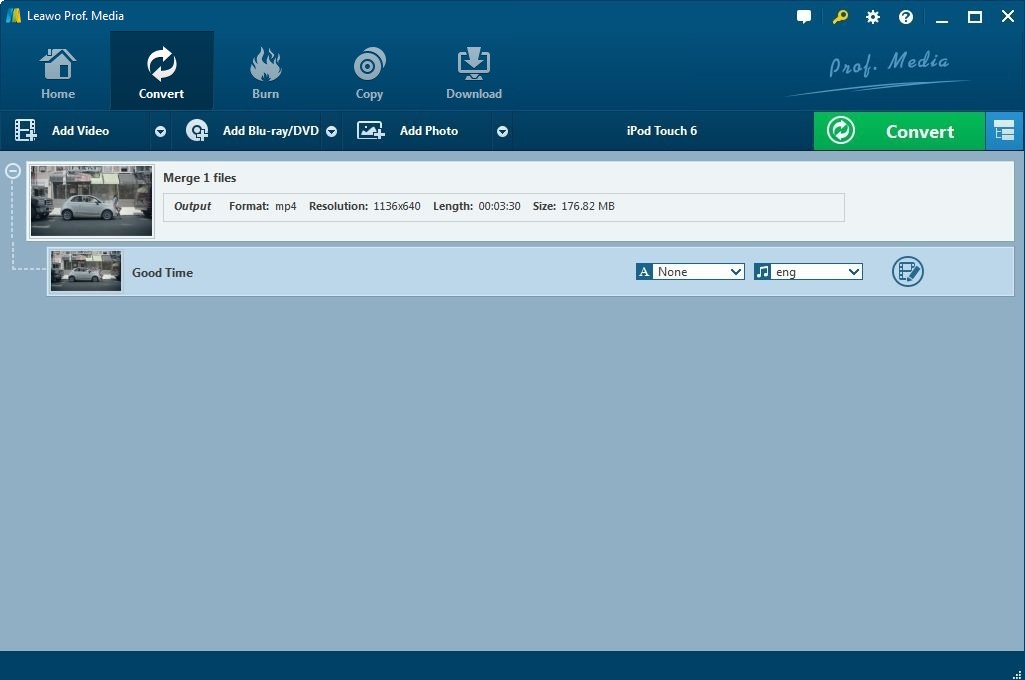

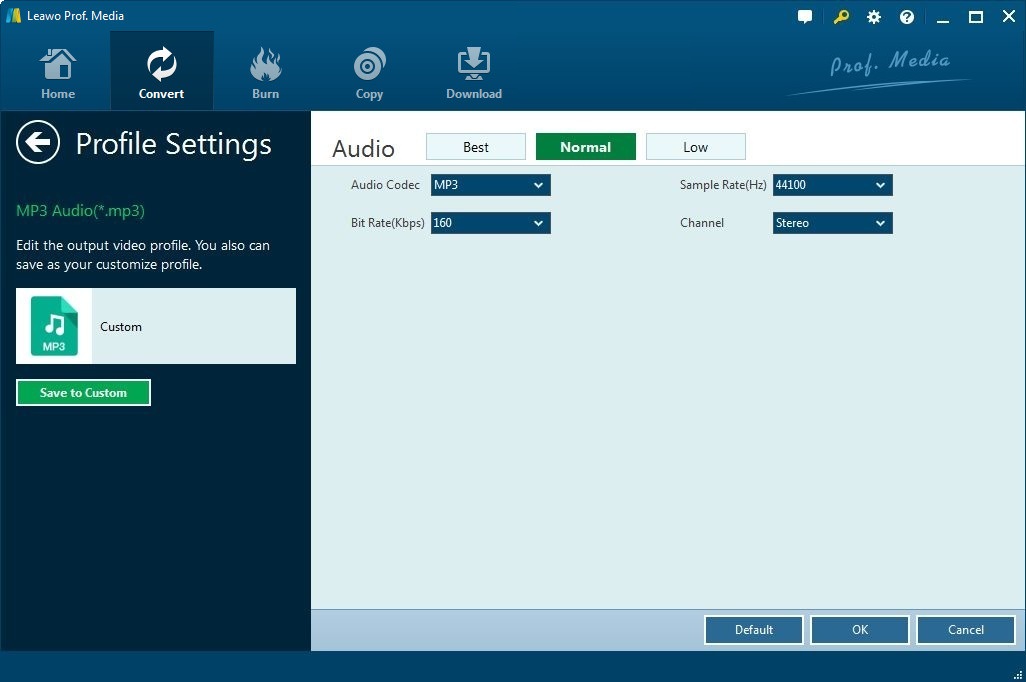
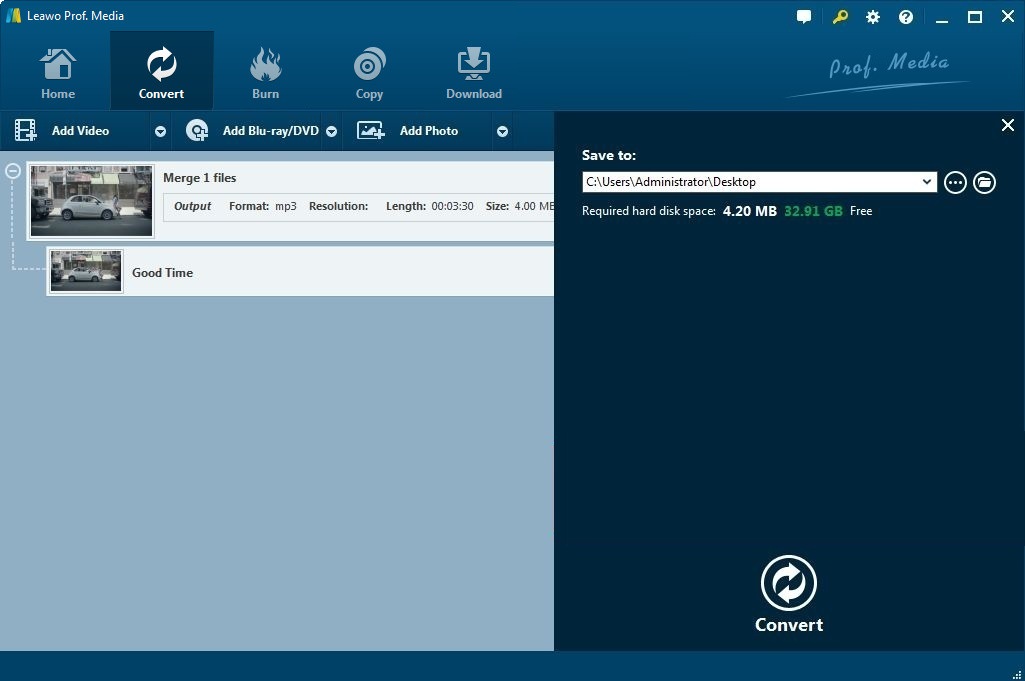
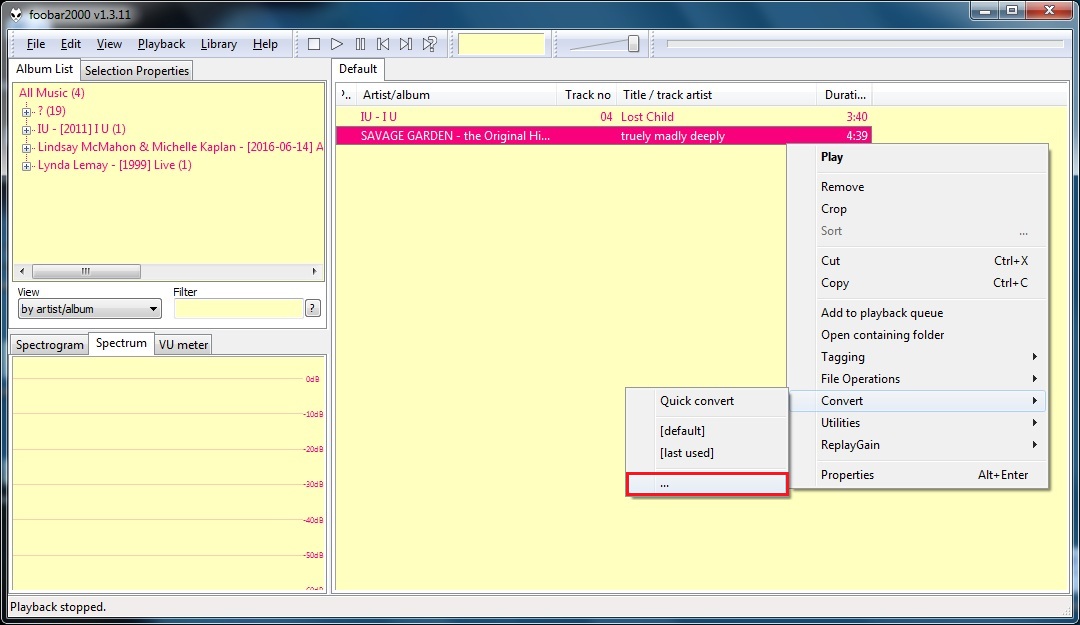
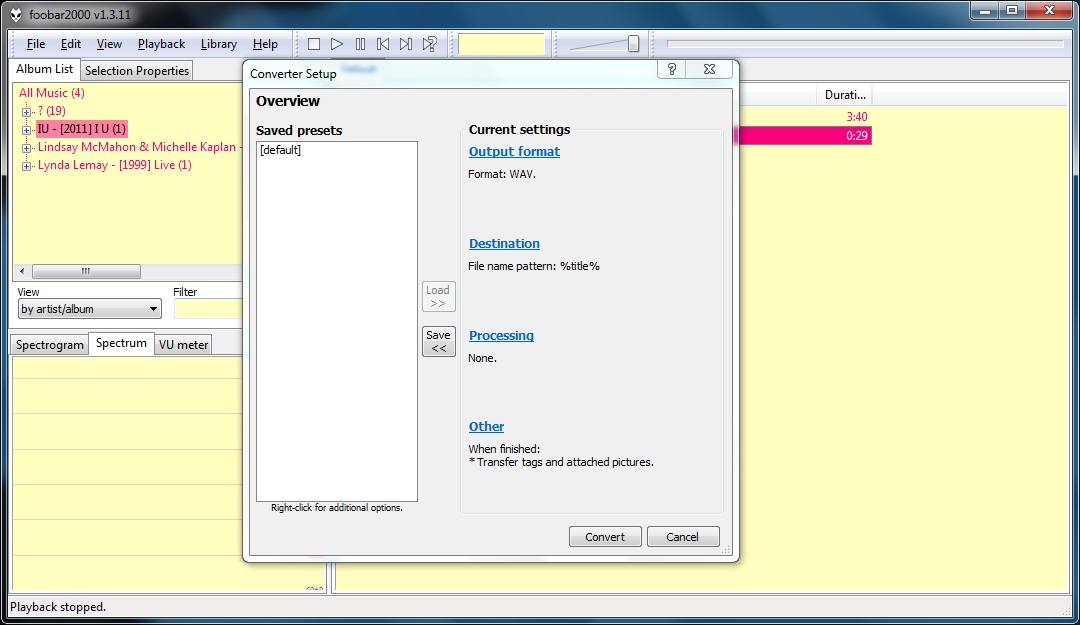
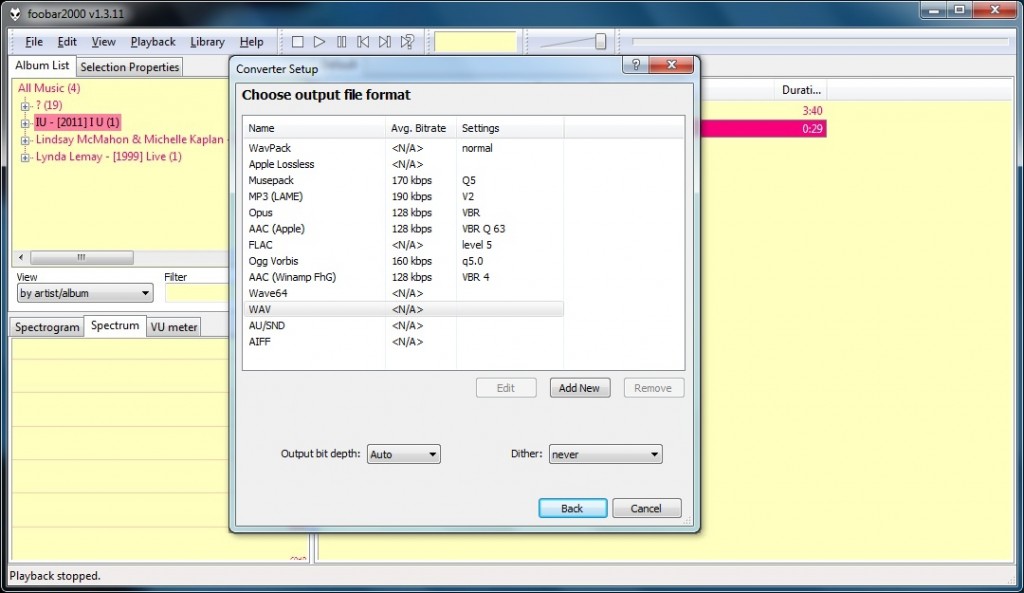
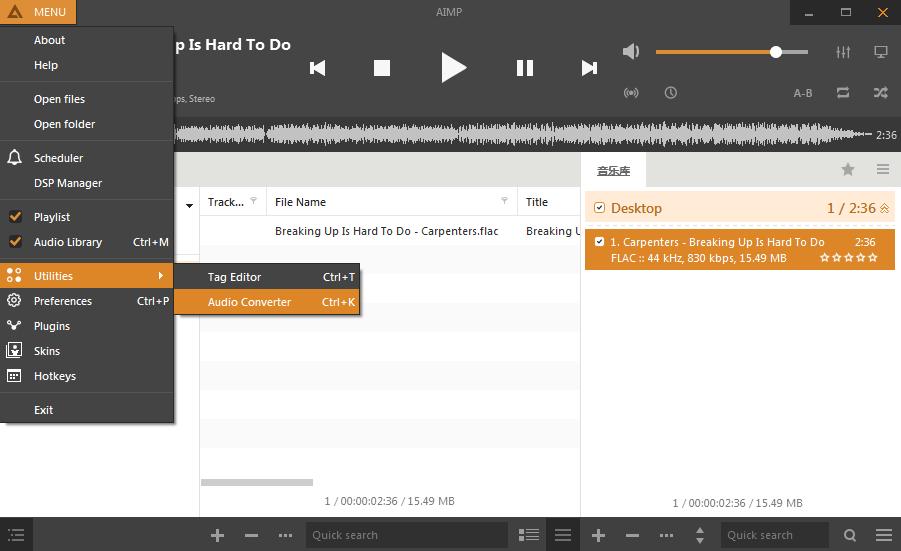
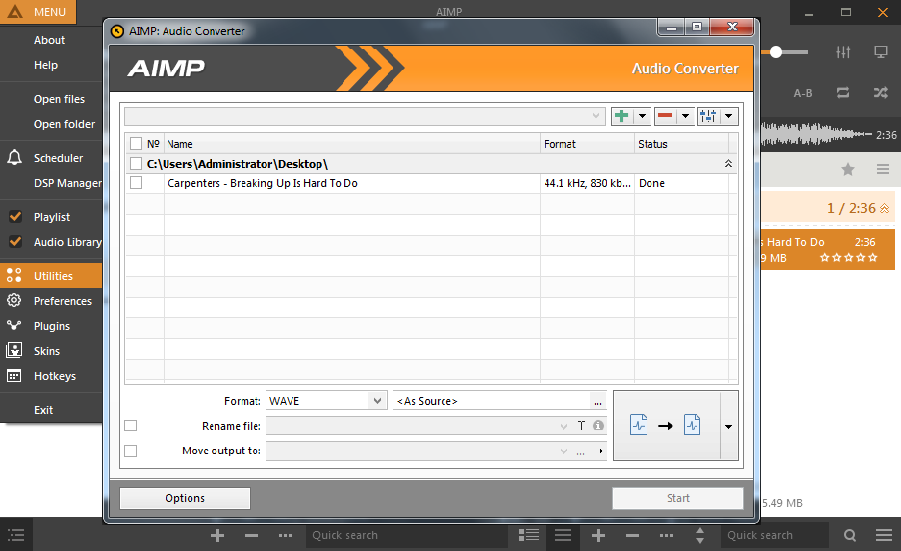
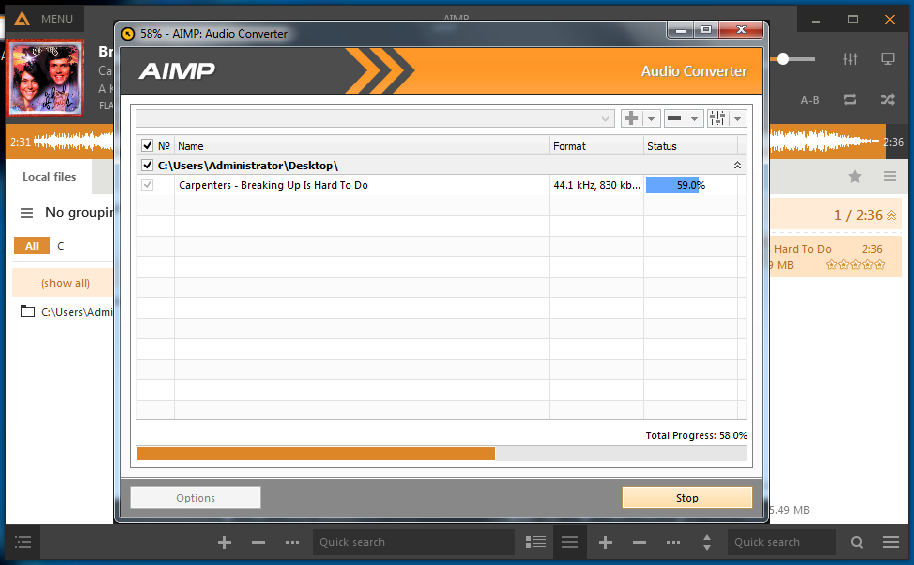
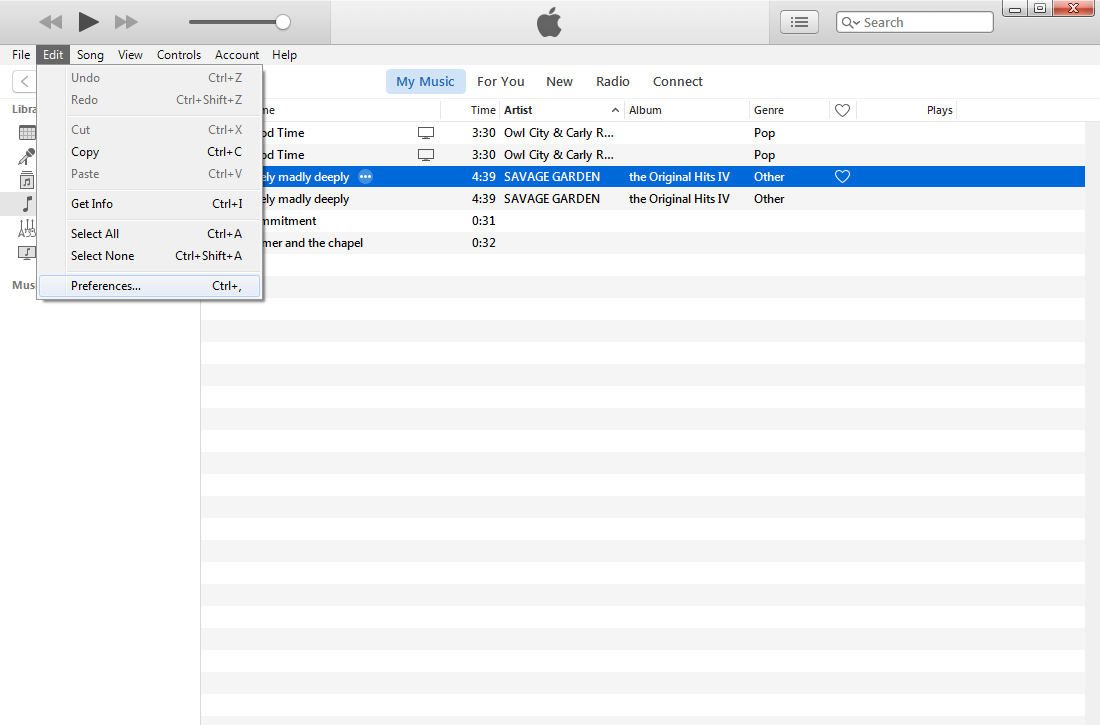
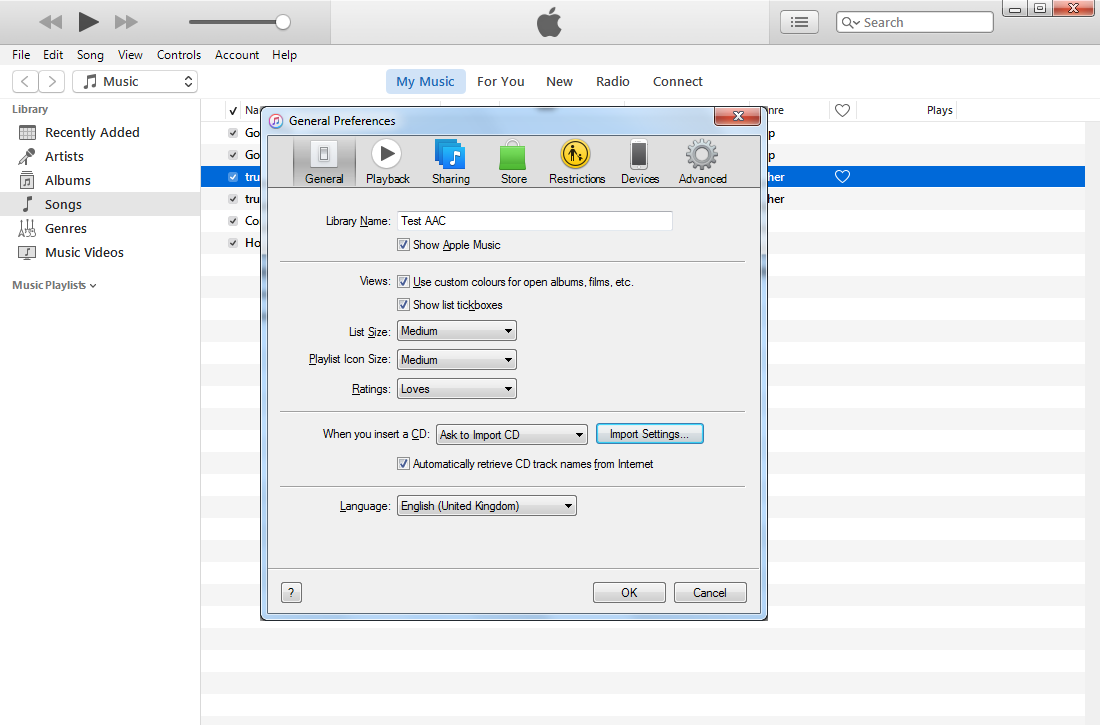
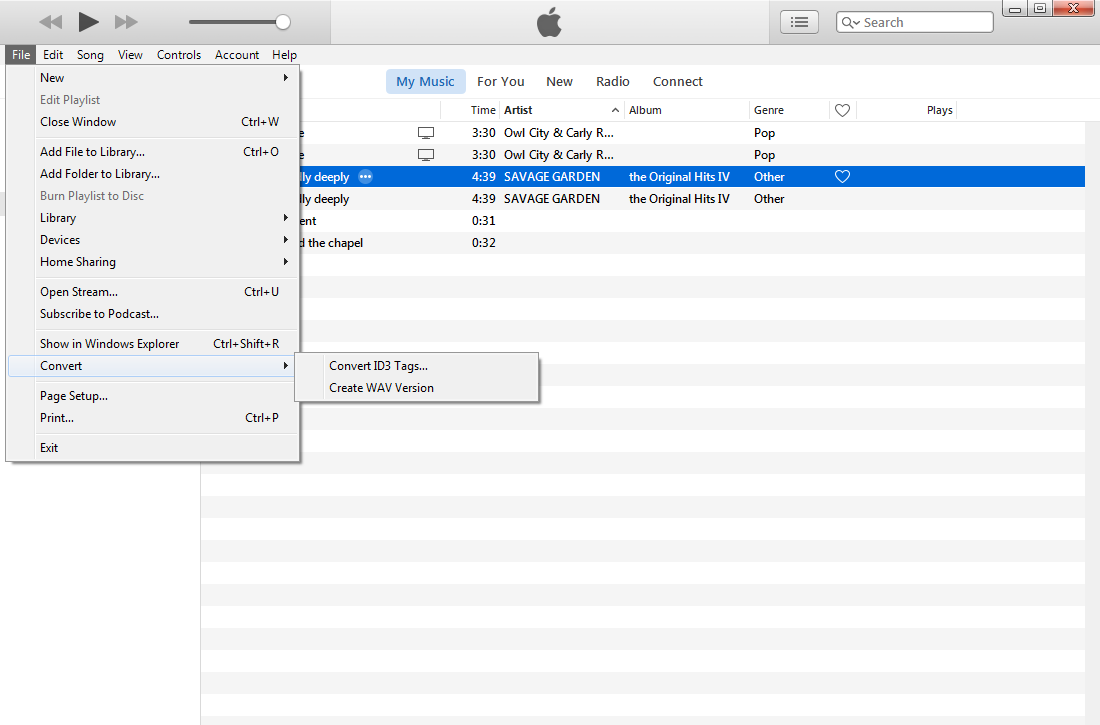
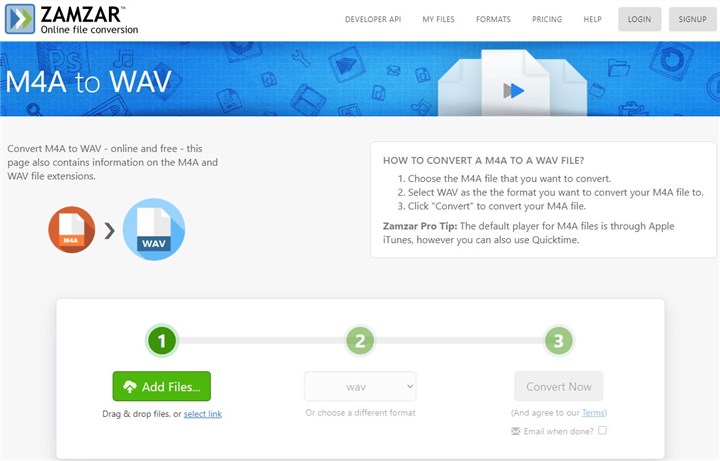
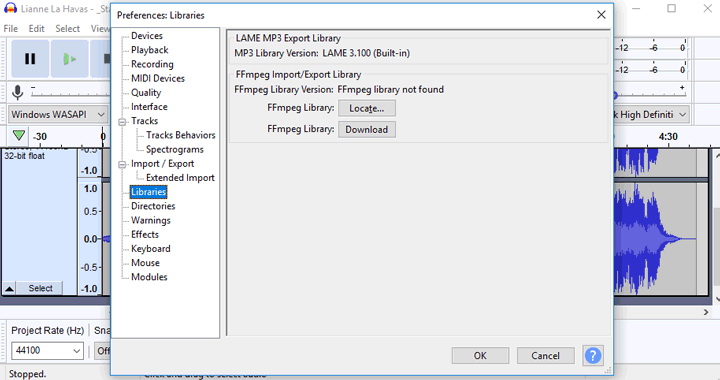
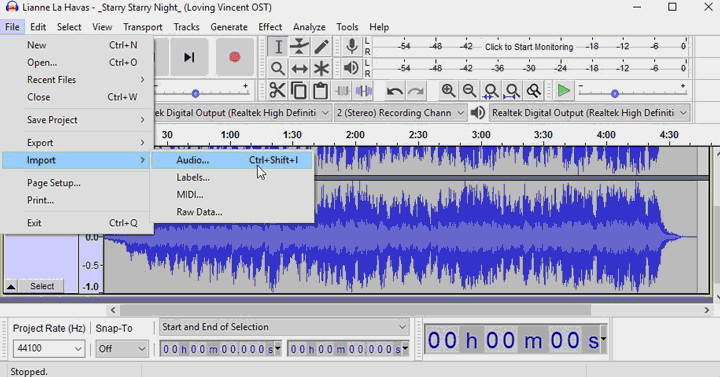
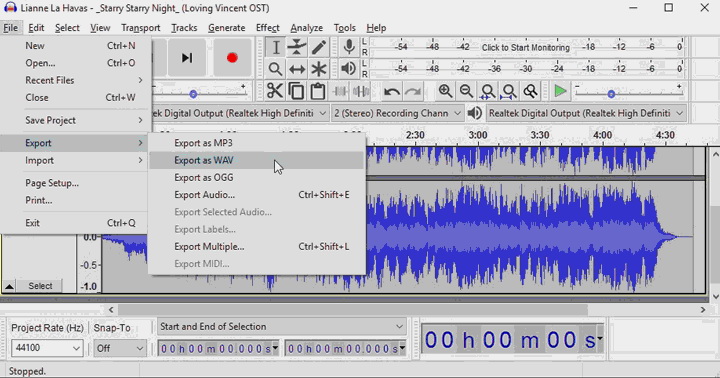
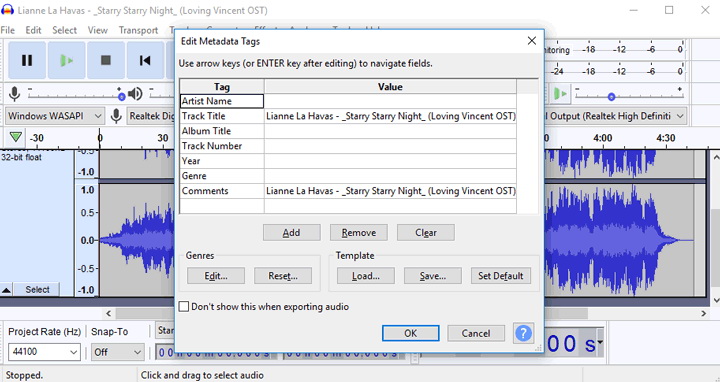
 Sep. 02, 2014 by
Sep. 02, 2014 by 






















